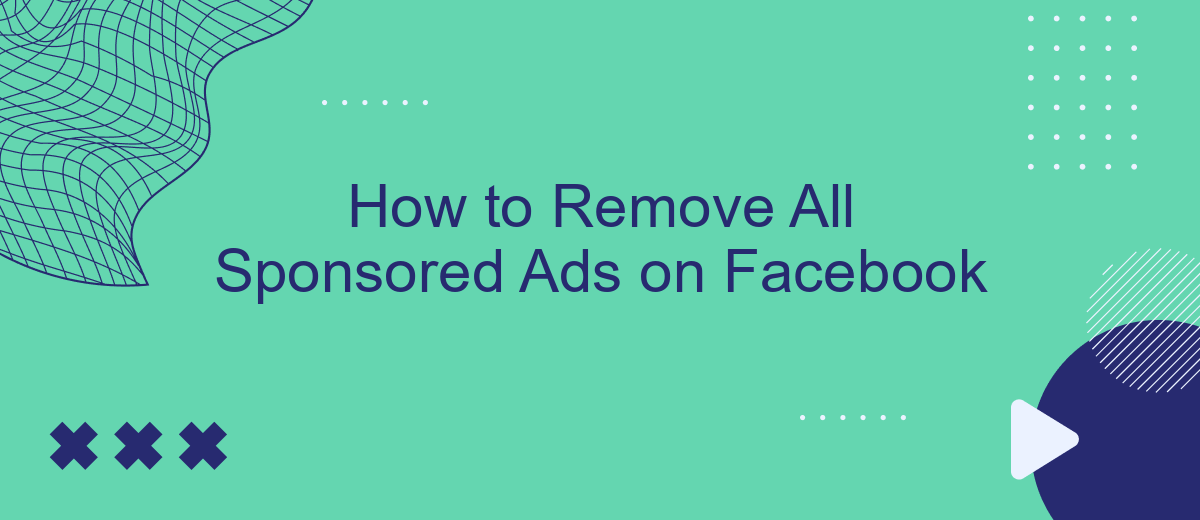In today's digital age, social media platforms like Facebook have become inundated with sponsored ads, often disrupting the user experience. While these ads can sometimes offer relevant content, many users seek a cleaner, ad-free browsing experience. This guide will walk you through effective strategies to minimize or completely remove sponsored ads from your Facebook feed, helping you regain control over your online interactions.
Understanding Facebook Sponsored Ads
Facebook sponsored ads are paid advertisements that businesses use to reach a wider audience on the platform. These ads are designed to appear seamlessly within a user's news feed or on the right-hand column, blending in with organic content. Sponsored ads can be targeted based on user demographics, interests, and behaviors, making them a powerful tool for businesses to increase visibility and engagement.
- Sponsored ads appear as regular posts with a "Sponsored" label.
- They can include various formats like images, videos, carousels, and slideshows.
- Advertisers can target specific audiences based on age, location, interests, and more.
- Sponsored ads can be set up using Facebook's Ad Manager or Business Manager tools.
- They are charged on a pay-per-click (PPC) or pay-per-impression basis.
Understanding how sponsored ads work is crucial for both users and advertisers. For users, it helps in recognizing promotional content and managing their ad preferences. For advertisers, it provides insights into crafting effective ad campaigns that resonate with the target audience. By leveraging sponsored ads, businesses can enhance their marketing efforts and achieve specific objectives, such as driving traffic, generating leads, or increasing brand awareness.
Adjusting Ad Preferences within Facebook
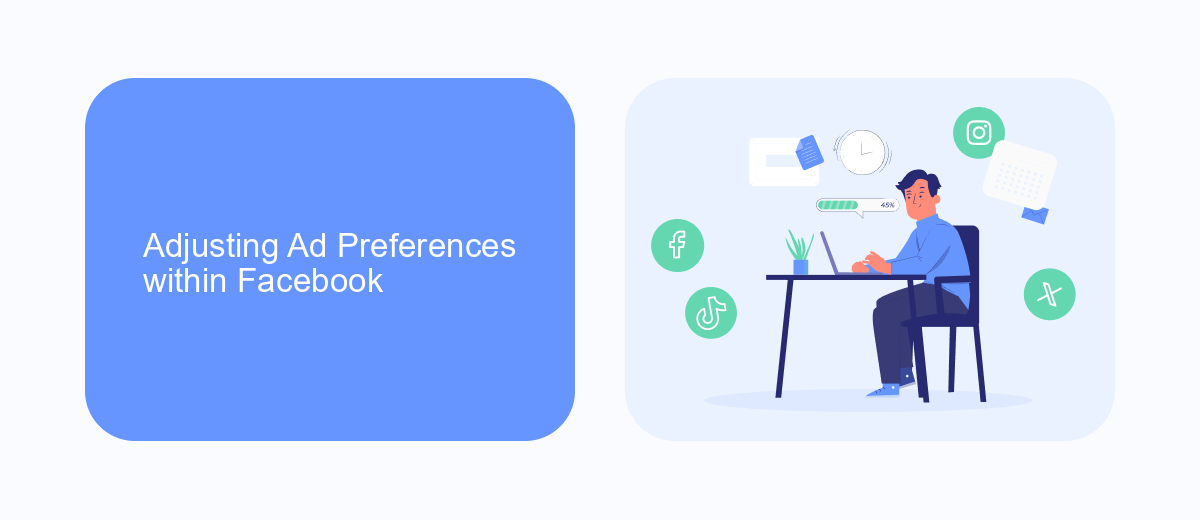
To begin adjusting your ad preferences on Facebook, navigate to the Settings menu by clicking the downward arrow in the top-right corner of your Facebook homepage. From there, select "Settings & Privacy" and then "Settings." Once you’re in the Settings menu, look for the "Ads" section. Here, you can explore various categories such as "Your Interests," "Advertisers and Businesses," and "Ad Settings." Each of these categories allows you to manage the information Facebook uses to show you ads. For instance, you can remove interests that Facebook has associated with your profile or hide ads from specific advertisers.
Additionally, consider using services like SaveMyLeads to further optimize your experience by automating the management of your data and ad preferences. SaveMyLeads can help streamline the process of adjusting your settings by integrating various tools and services, ensuring that your preferences are consistently updated across platforms. By taking control of your ad preferences and utilizing automation tools, you can significantly reduce the number of unwanted sponsored ads on your Facebook feed, creating a more personalized and enjoyable social media experience.
Utilizing Facebook's Ad Settings
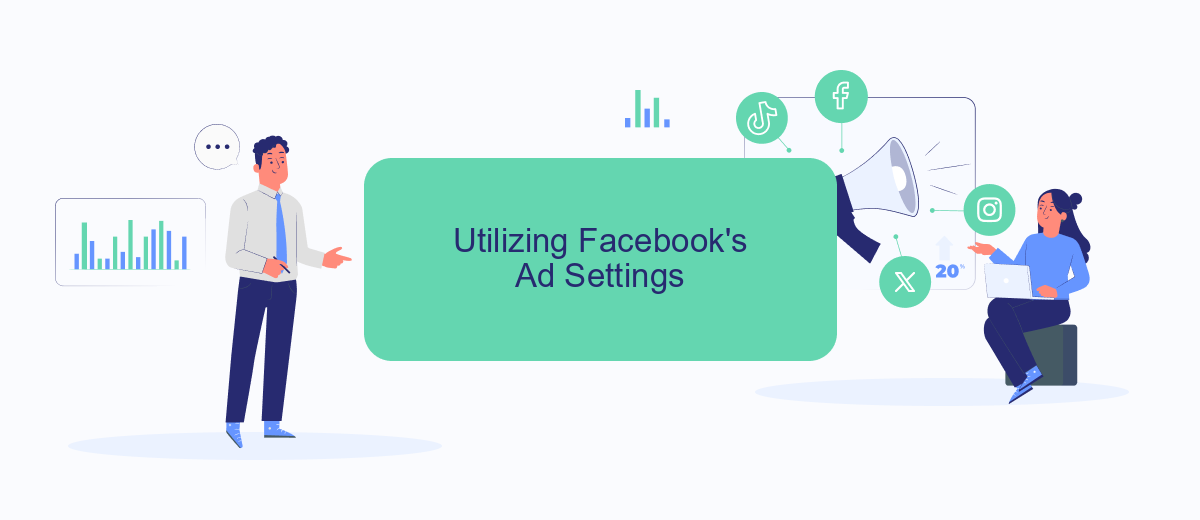
One effective way to minimize sponsored ads on Facebook is by leveraging the platform's ad settings. Facebook provides users with tools to manage their ad preferences, allowing for a more tailored and less intrusive experience. By customizing these settings, you can influence the types of ads you see and reduce the overall number of sponsored posts that appear in your feed.
- Log in to your Facebook account and click on the downward arrow in the top right corner to access the menu.
- Select "Settings & Privacy" and then click on "Settings."
- Navigate to the "Ads" section on the left-hand menu.
- Under "Ad Settings," review and adjust your preferences, such as "Ad Topics" and "Ad Settings," to limit the data used for ad personalization.
- Consider using the "Hide Ad" option directly on unwanted ads to provide feedback and further refine your ad experience.
By actively managing your ad settings and providing feedback on the ads you encounter, you can significantly decrease the frequency of sponsored content on your timeline. While this won't eliminate ads entirely, it will help create a more personalized and less cluttered Facebook experience.
Exploring Third-Party Tools and Extensions (Use with Caution)
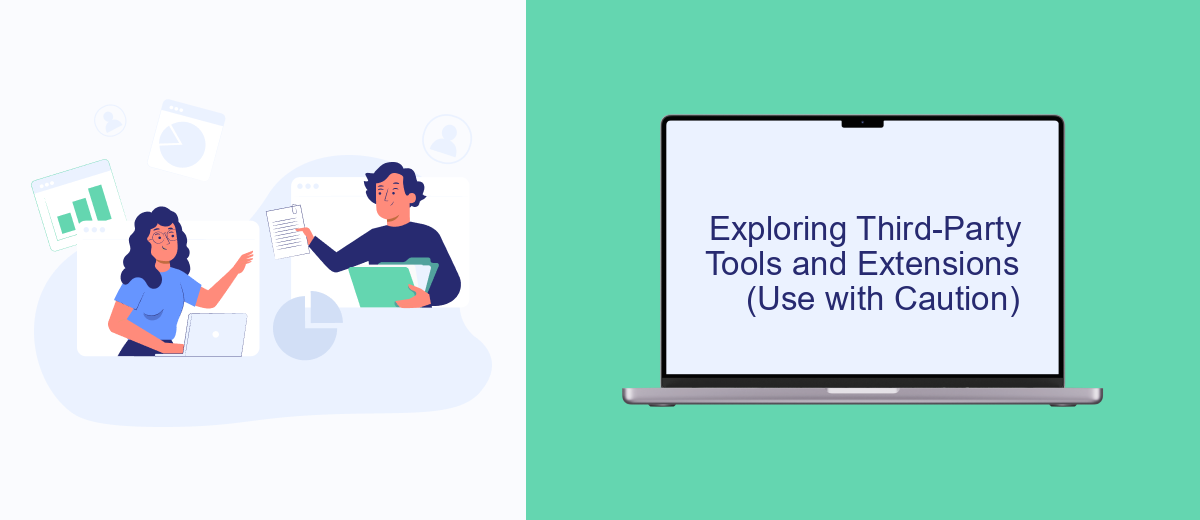
When it comes to removing sponsored ads on Facebook, third-party tools and browser extensions can offer some solutions. These tools often promise to filter out unwanted content, providing a cleaner browsing experience. However, it's crucial to approach these options with caution, as they may pose security risks or violate Facebook's terms of service.
Before installing any third-party tools, it's important to research their credibility and user reviews. Some tools may require access to your personal data, which can be a significant privacy concern. Always ensure that the software you choose is from a reputable source and regularly updated to address potential security vulnerabilities.
- AdBlock Plus: A popular browser extension that can block various types of ads, including sponsored posts.
- uBlock Origin: Known for its efficiency, this tool can help filter out unwanted content on Facebook.
- Privacy Badger: While primarily focused on privacy, it may reduce the number of ads you see.
Remember, while these tools can enhance your browsing experience, they may not be foolproof. Facebook continuously updates its platform, which could render some tools ineffective. Additionally, using third-party tools might lead to unintended consequences, such as reduced functionality or account issues. Always weigh the benefits against the risks before proceeding.
Managing Data and Privacy Settings for Enhanced Ad Control
To manage your data and privacy settings on Facebook for better ad control, start by navigating to the 'Settings & Privacy' section. Here, you can access 'Ad Preferences' to review how your data is being used for ad targeting. It's crucial to regularly update your preferences, including interests, advertisers you've interacted with, and your information categories. By adjusting these settings, you can significantly reduce the number of sponsored ads that are tailored to your profile, giving you more control over the content you see.
For enhanced management, consider using integration services like SaveMyLeads, which can streamline data handling across platforms. Such services allow for automated updates and adjustments to your privacy settings, ensuring that your preferences are consistently applied without manual intervention. By leveraging these tools, you can maintain a higher level of privacy and minimize unwanted ad exposure. Regularly reviewing and updating your settings, combined with smart integration solutions, can lead to a more personalized and ad-free Facebook experience.
FAQ
How can I remove sponsored ads from my Facebook feed completely?
Is there a way to limit the number of sponsored ads I see on Facebook?
Can I use third-party tools to block Facebook ads?
How can I hide specific ads or advertisers on Facebook?
What steps can I take to improve my ad experience on Facebook?
Don't waste another minute manually transferring leads from Facebook to other systems. SaveMyLeads is a simple and effective tool that will allow you to automate this process so that you don't have to spend time on the routine. Try SaveMyLeads features, make sure that this tool will relieve your employees and after 5 minutes of settings your business will start working faster.