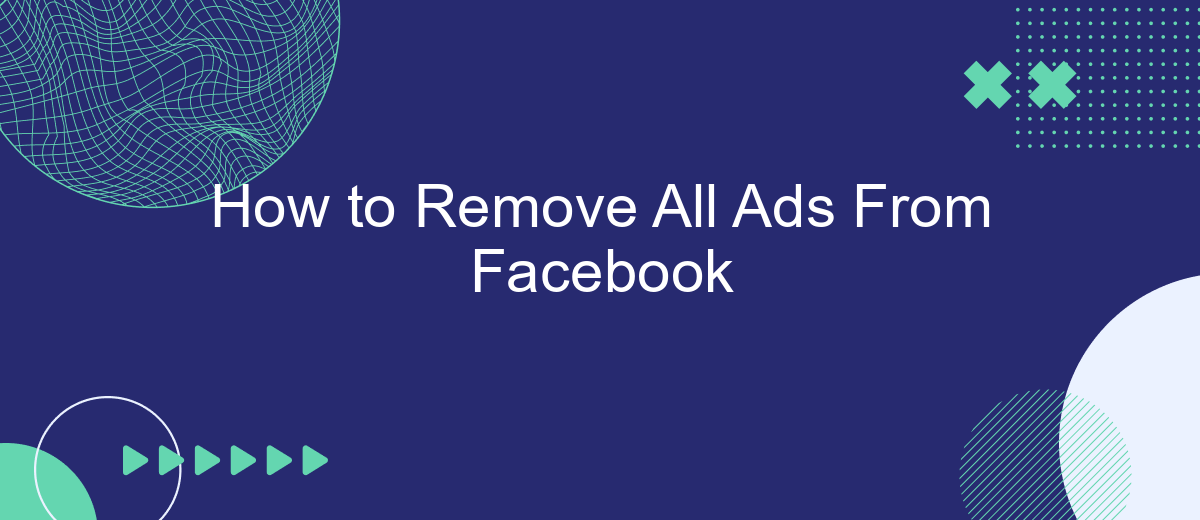Tired of the constant barrage of ads cluttering your Facebook feed? You're not alone. In this guide, we'll explore effective methods to remove all ads from your Facebook experience, allowing you to enjoy a cleaner, more streamlined social media environment. Whether you're using desktop or mobile, our step-by-step instructions will help you reclaim control over your online space.
Change Ad Block Settings
Adjusting your ad block settings can significantly enhance your Facebook experience by eliminating unwanted advertisements. To fine-tune your ad blocker, follow these steps:
- Open your ad blocker extension in your browser.
- Navigate to the settings or options menu.
- Add Facebook to the list of blocked sites.
- Adjust the filter settings to block specific types of ads.
- Save your changes and refresh the Facebook page.
For a more seamless experience, consider using SaveMyLeads. This service allows you to automate your ad blocking settings and integrate them with other tools you use. By leveraging SaveMyLeads, you can ensure that your Facebook feed remains ad-free without the need for constant manual adjustments.
Install an Ad Blocker Extension
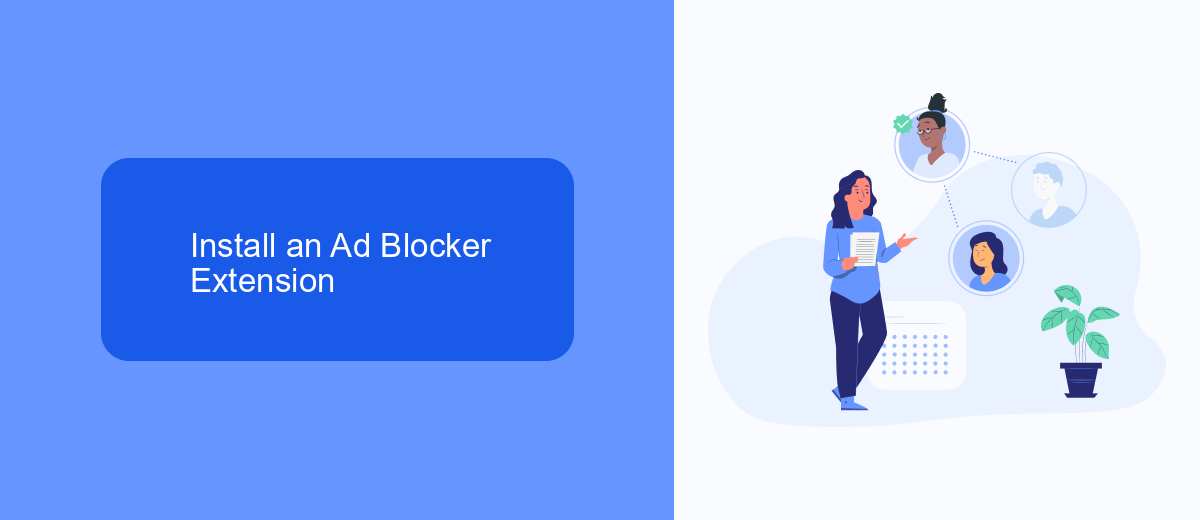
One of the most effective ways to remove all ads from Facebook is by installing an ad blocker extension on your web browser. Ad blockers work by preventing ads from loading on the websites you visit, including Facebook. To get started, open your browser's extension store (such as the Chrome Web Store for Google Chrome or Firefox Add-ons for Mozilla Firefox) and search for a reputable ad blocker like AdBlock, uBlock Origin, or AdGuard. Once you find one that suits your needs, click on the "Add to Browser" button and follow the installation prompts.
After installing the ad blocker, you may need to configure it to ensure it effectively blocks Facebook ads. Most ad blockers come with default settings that work well out of the box, but you can customize them for better performance. Additionally, if you use services like SaveMyLeads to manage your Facebook integrations, make sure the ad blocker does not interfere with these services. You can whitelist specific URLs or domains in the ad blocker's settings to ensure seamless operation. This way, you can enjoy an ad-free Facebook experience while maintaining the functionality of essential tools and integrations.
Use a Facebook Ad Blocker App
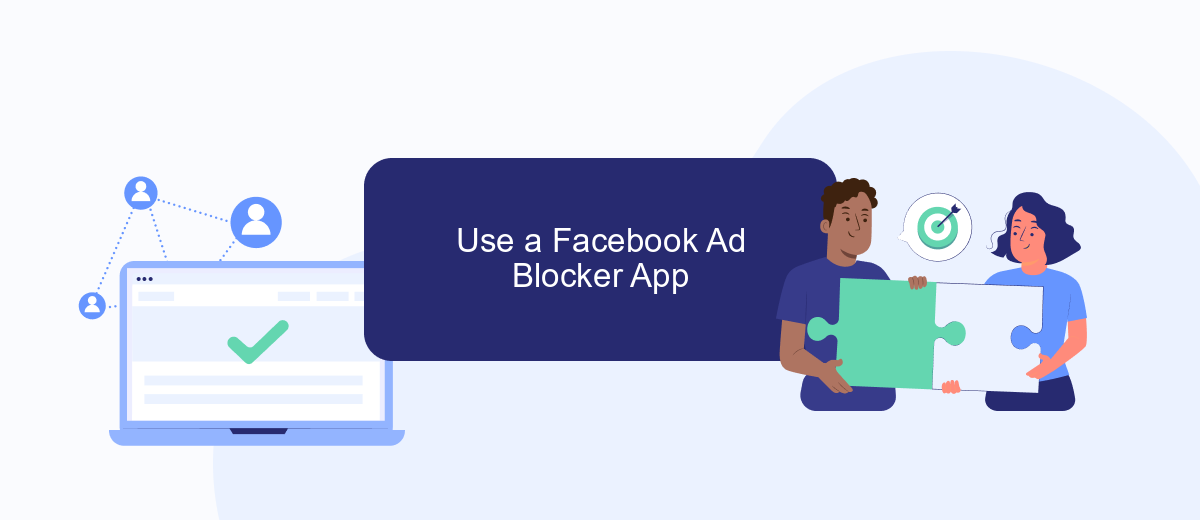
One of the most effective ways to remove ads from your Facebook experience is by using a Facebook ad blocker app. These apps are specifically designed to filter out advertisements, providing you with a cleaner and more streamlined social media experience. Here’s how you can use a Facebook ad blocker app to enhance your browsing:
- Download and install a reputable ad blocker app from your device’s app store. Popular choices include AdBlock, AdGuard, and uBlock Origin.
- Open the ad blocker app and follow the setup instructions to configure it for your device and browser.
- Enable the ad blocker for Facebook within the app’s settings. This typically involves toggling a switch or selecting Facebook from a list of supported websites.
- Customize any additional settings to suit your preferences, such as blocking specific types of ads or enabling additional privacy features.
- Restart your browser or refresh your Facebook page to see the changes take effect.
In addition to using an ad blocker app, consider integrating services like SaveMyLeads to streamline your Facebook experience further. SaveMyLeads helps automate various tasks and enhances your social media management, allowing you to focus on what truly matters without the distraction of ads. By combining these tools, you can create a more enjoyable and efficient Facebook environment.
Configure Facebook to Limit Ads
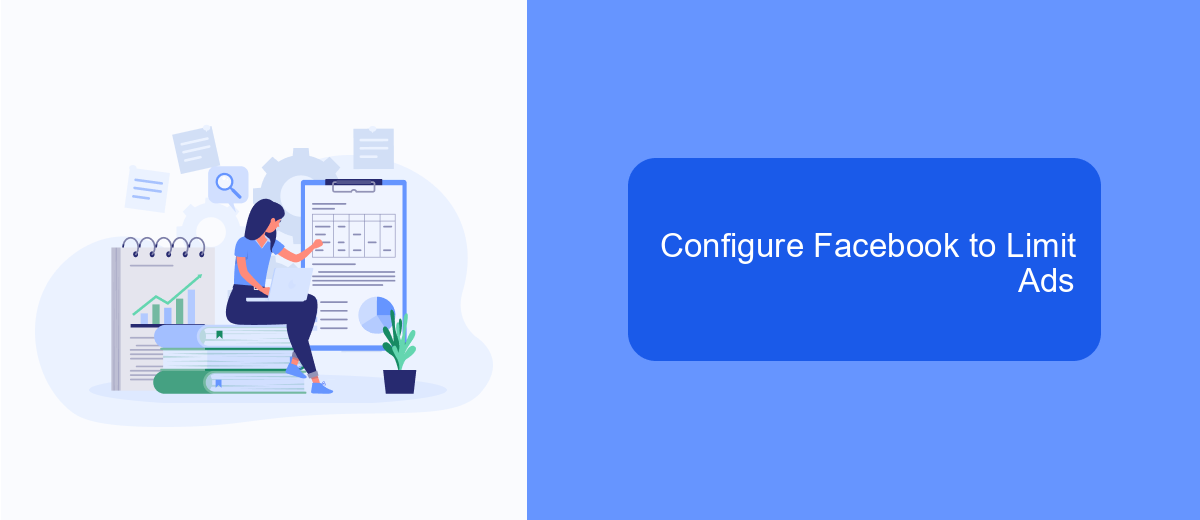
To limit ads on Facebook, you can start by configuring your ad preferences. This helps Facebook understand what types of ads you would like to see less of. Follow these steps to customize your ad settings and reduce unwanted advertisements.
First, go to your Facebook account's settings. Navigate to the "Ad Preferences" section, where you can manage the information Facebook uses to show you ads. Here, you can review and adjust your interests, advertisers, and ad settings.
- Visit the "Your Interests" tab to remove or update interests that are no longer relevant.
- Check the "Advertisers" section to hide ads from specific advertisers.
- Adjust the "Ad Settings" to limit Facebook's use of data from partners and other websites.
Additionally, consider using services like SaveMyLeads to further optimize your ad preferences. SaveMyLeads helps automate data integration and ensures that your preferences are consistently updated across platforms. By taking these steps, you can significantly reduce the number of unwanted ads on your Facebook feed.
Subscribe to Facebook Premium
One effective way to remove all ads from your Facebook experience is to subscribe to Facebook Premium. This subscription service offers an ad-free browsing experience, allowing you to enjoy your social media time without interruptions. By opting for Facebook Premium, you can focus on the content that matters to you, whether it's posts from friends and family, updates from your favorite pages, or engaging in group discussions. This not only enhances your user experience but also saves you time by eliminating the need to scroll past unwanted advertisements.
To make the most out of your Facebook Premium subscription, consider integrating it with services like SaveMyLeads. SaveMyLeads helps automate your lead generation and management processes, ensuring that you never miss an important connection or opportunity. By linking your Facebook Premium account with SaveMyLeads, you can seamlessly capture leads from your ad-free environment and funnel them directly into your CRM or email marketing platforms. This integration simplifies your workflow and maximizes the efficiency of your social media marketing efforts.
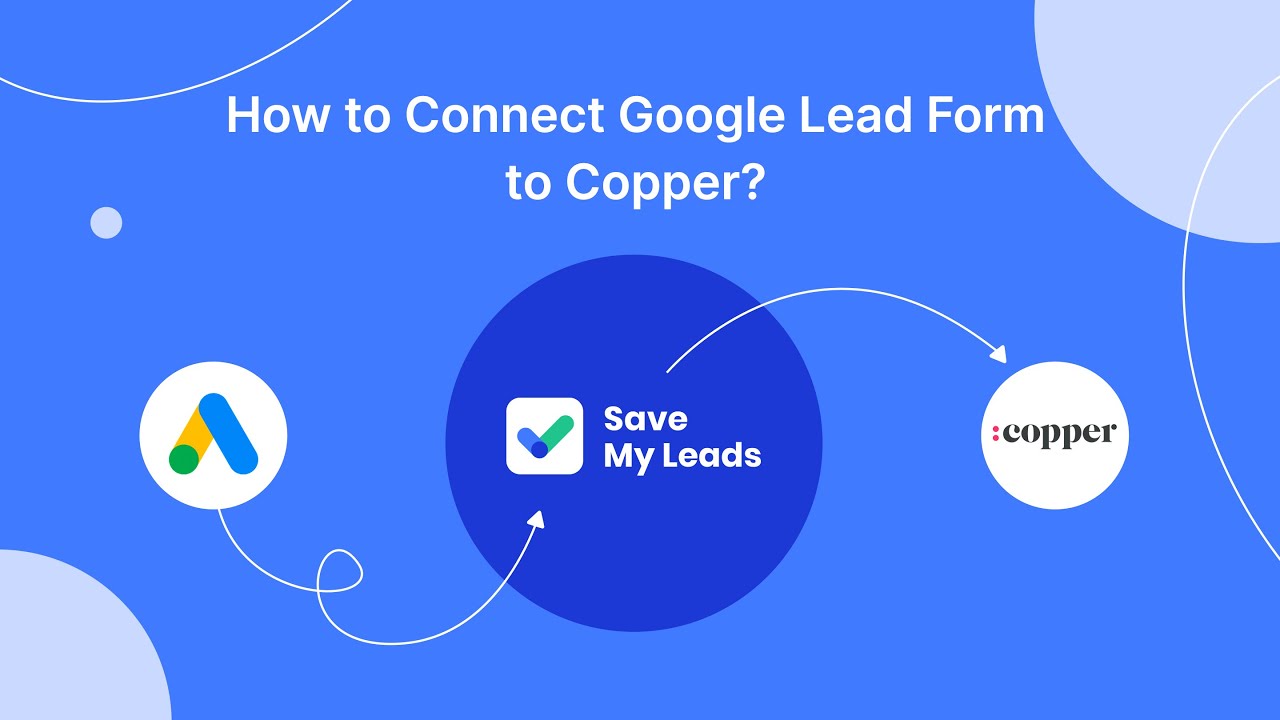
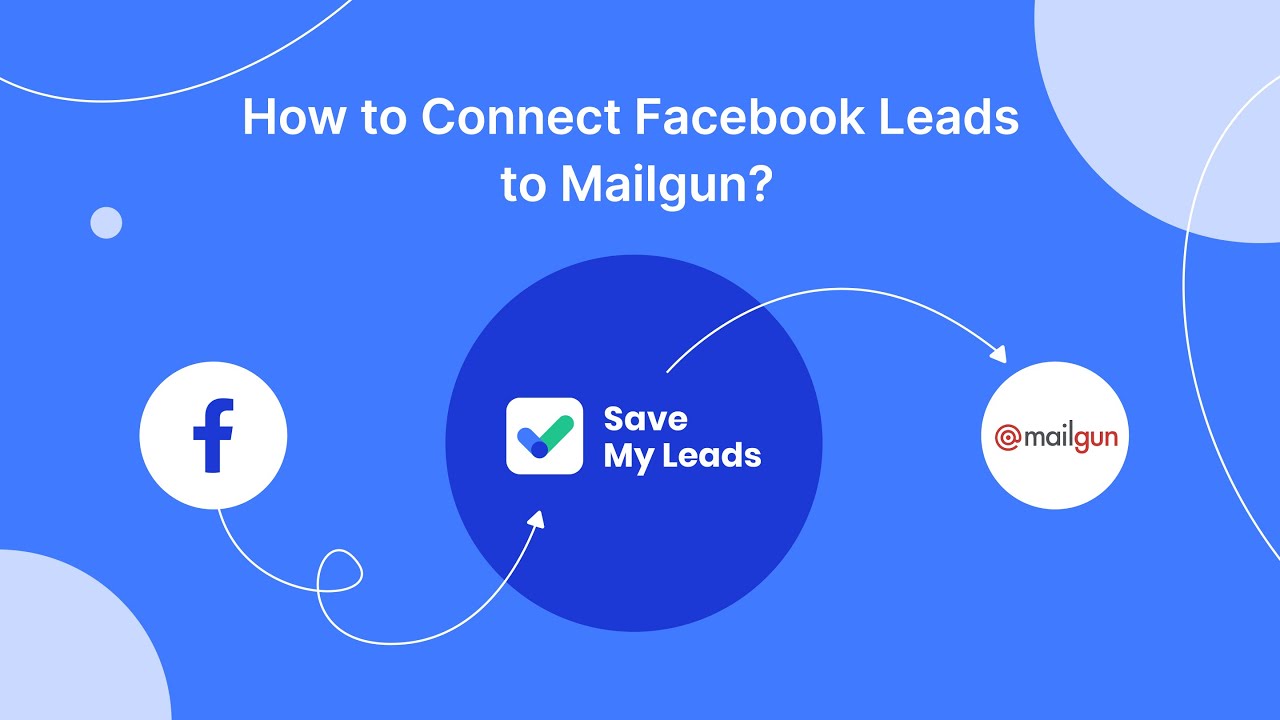
FAQ
How can I remove ads from my Facebook feed?
Are there any browser extensions that can block Facebook ads?
Can I use any automation tools to manage or hide Facebook ads?
Is it possible to pay Facebook to remove ads?
How can I give feedback about the ads I see on Facebook?
Use the SaveMyLeads service to improve the speed and quality of your Facebook lead processing. You do not need to regularly check the advertising account and download the CSV file. Get leads quickly and in a convenient format. Using the SML online connector, you can set up automatic transfer of leads from Facebook to various services: CRM systems, instant messengers, task managers, email services, etc. Automate the data transfer process, save time and improve customer service.