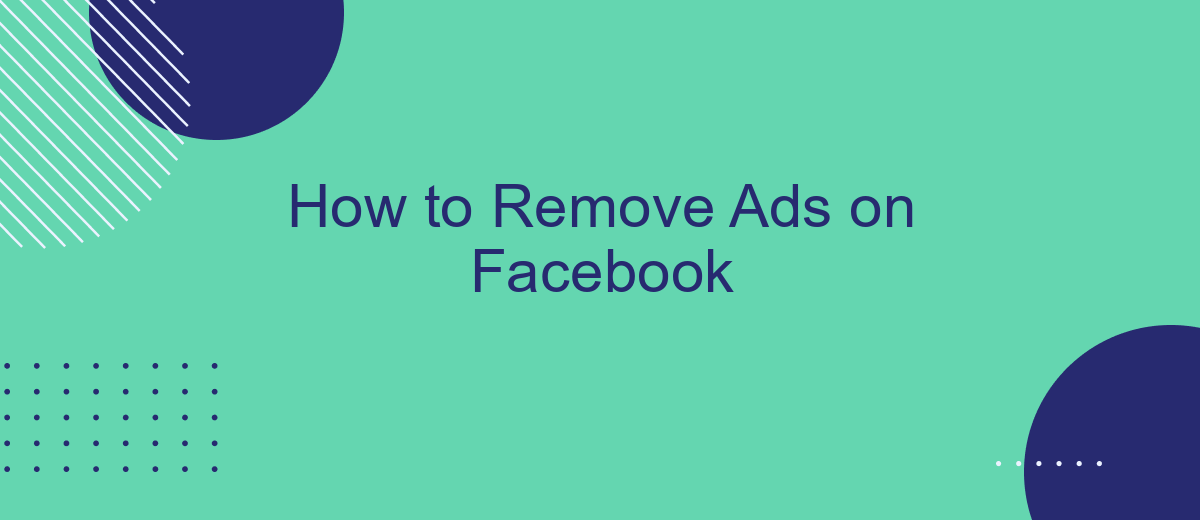Are you tired of seeing endless ads cluttering your Facebook feed? You're not alone. Many users find the constant stream of advertisements distracting and intrusive. Fortunately, there are several effective methods to minimize or even eliminate these ads from your experience. In this guide, we'll walk you through step-by-step instructions on how to remove ads on Facebook and enjoy a cleaner, more focused social media experience.
Disable Ads in Settings
To reduce the number of ads you see on Facebook, you can adjust your ad preferences directly in the settings. This process helps you have more control over the types of ads that are displayed on your feed.
- Open the Facebook app or website and log in to your account.
- Navigate to the menu and select "Settings & Privacy."
- Click on "Settings" and then "Ad Preferences."
- Under "Ad Settings," you can manage your data settings and opt out of ads based on your activity on Facebook Company Products.
- Adjust the settings for "Ads based on data from partners" and "Ads based on your activity on Facebook Company Products."
- Save your changes to ensure your preferences are updated.
By following these steps, you can tailor your Facebook experience to see fewer ads that are irrelevant to you. For a more comprehensive solution, consider using services like SaveMyLeads to manage and optimize your ad preferences across various platforms seamlessly.
Block Ads with Extensions
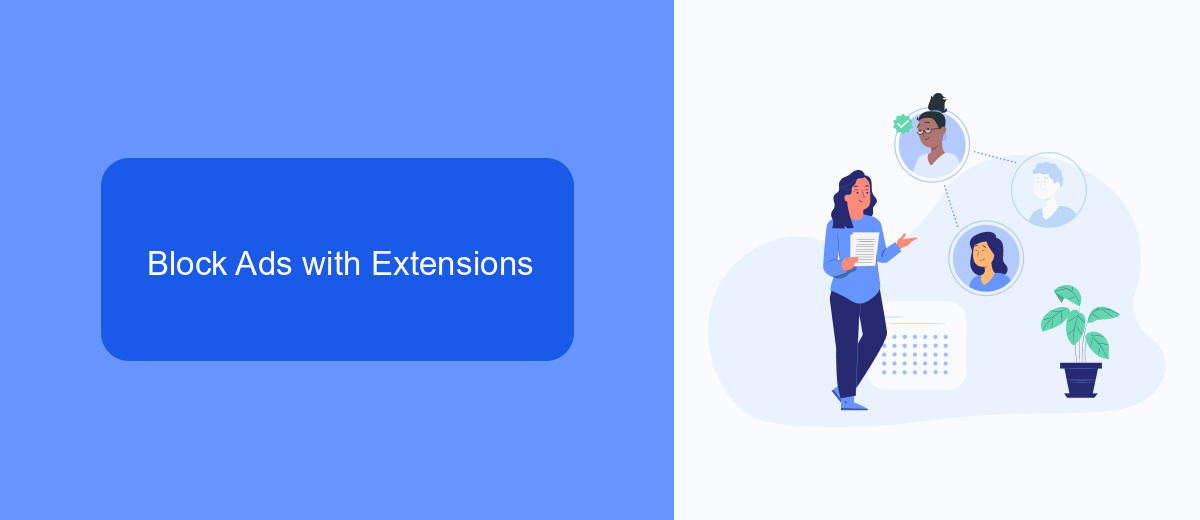
One of the most effective ways to block ads on Facebook is by using browser extensions. Extensions such as AdBlock Plus, uBlock Origin, and AdGuard can be easily installed on browsers like Chrome, Firefox, and Edge. These tools work by filtering out content from known ad servers and trackers, providing a cleaner and more enjoyable browsing experience. Once installed, you can customize the settings to block specific types of ads or allow non-intrusive ads if you prefer.
Additionally, for those who manage multiple social media accounts or run marketing campaigns, integrating these ad-blocking tools with a service like SaveMyLeads can further streamline your workflow. SaveMyLeads allows you to automate various tasks and integrations, helping you manage your Facebook accounts more effectively. By combining ad-blocking extensions with SaveMyLeads, you can focus on creating and engaging with content without the constant interruption of advertisements.
Use the Facebook Ad Blocker
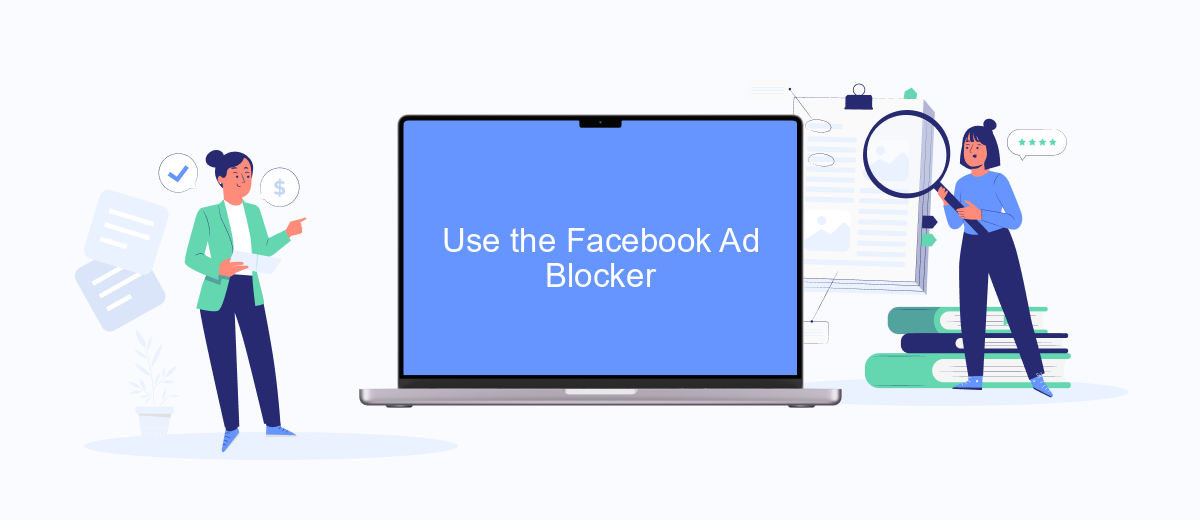
Using a Facebook ad blocker can significantly enhance your browsing experience by eliminating unwanted advertisements. One effective tool for this purpose is SaveMyLeads, which not only blocks ads but also offers seamless integration with your Facebook account. Here's how you can set it up:
- Visit the SaveMyLeads website and create an account if you haven't already.
- Once logged in, navigate to the dashboard and select the Facebook integration option.
- Follow the on-screen instructions to connect your Facebook account to SaveMyLeads.
- After the integration is complete, customize your ad blocking preferences according to your needs.
- Save your settings and refresh your Facebook page to see the changes in action.
With SaveMyLeads, you not only block intrusive ads but also gain access to advanced features like automated lead management and data synchronization. This makes it an excellent choice for users looking to streamline their online experience while maintaining control over their social media interactions.
Whitelist Websites for Non-Intrusive Ads
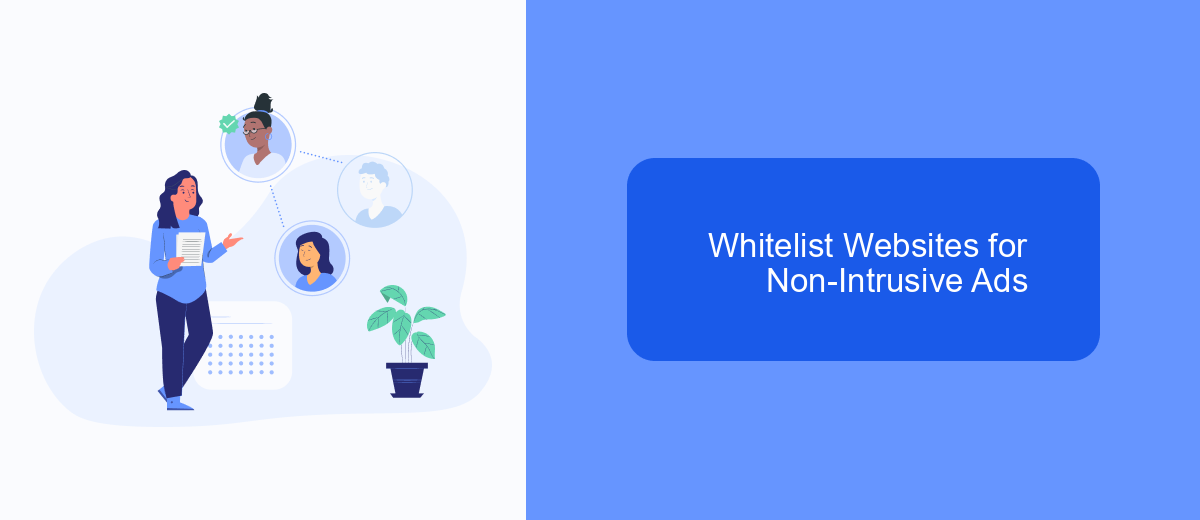
While blocking ads on Facebook can significantly enhance your browsing experience, you might still want to support websites that display non-intrusive and relevant ads. Whitelisting websites is a great way to ensure that you continue to see valuable content while avoiding disruptive advertisements.
To whitelist websites for non-intrusive ads, you can use browser extensions and ad blockers that offer this functionality. By doing so, you can customize your browsing experience and support content creators who rely on ad revenue without compromising on your comfort.
- Open your ad blocker extension settings.
- Navigate to the section for whitelisted websites or allowed sites.
- Add the URLs of websites you want to support by entering their addresses.
- Save the changes and refresh your browser.
For a more seamless experience, consider using services like SaveMyLeads, which can help you integrate and manage your ad preferences across different platforms. This ensures that your browsing remains enjoyable and free from intrusive ads while still supporting the websites you value.
Integrate with SaveMyLeads
Integrating SaveMyLeads with your Facebook account can streamline the process of managing and removing ads. SaveMyLeads is a powerful tool that automates the transfer of leads from Facebook to various CRM systems, email marketing services, and other applications. By connecting SaveMyLeads to your Facebook account, you can efficiently manage your ad campaigns and ensure that your leads are properly handled without the need for manual intervention.
To get started, sign up for SaveMyLeads and follow the easy setup process to link your Facebook account. Once connected, you can customize the integration to fit your specific needs, such as filtering leads, setting up automated responses, and more. This not only helps in reducing the manual workload but also enhances the overall efficiency of your lead management process. SaveMyLeads offers a user-friendly interface and reliable customer support to assist you in optimizing your Facebook ad campaigns and lead handling procedures.
FAQ
How can I stop seeing ads on Facebook?
Why am I seeing specific ads on Facebook?
Can I block ads from specific advertisers on Facebook?
Is there a way to automate the process of managing ad preferences on Facebook?
Does using ad blockers remove Facebook ads?
SaveMyLeads is a simple and effective service that will help you automate routine tasks and optimize business processes. Stop wasting time uploading leads from Facebook manually – you can do it automatically, saving a lot of time and money. Eliminate routine from workflows and achieve more with minimal investment of money, effort and human resources.