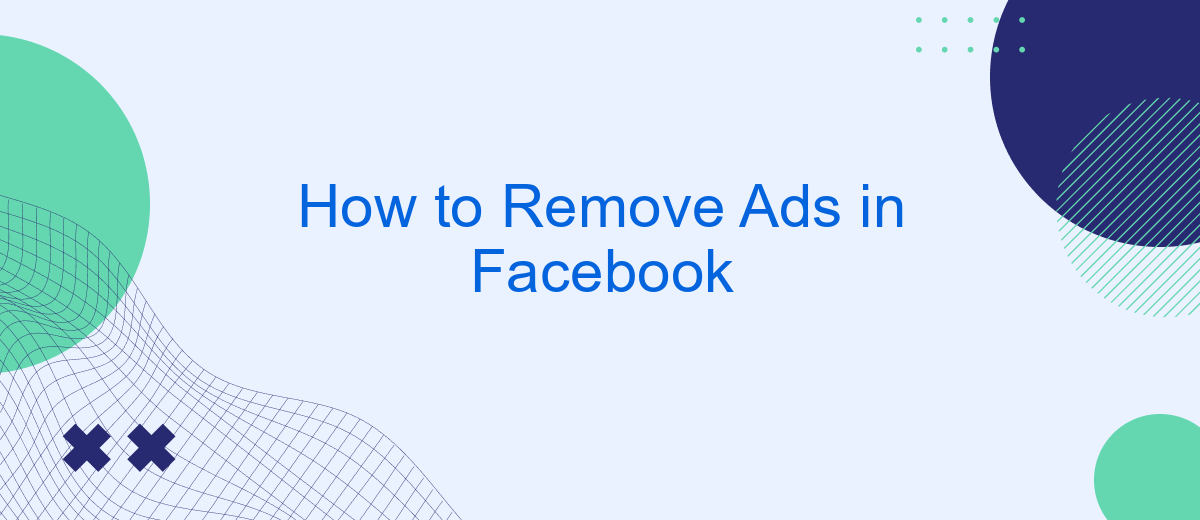Are you tired of the constant barrage of ads cluttering your Facebook feed? You're not alone. Many users seek a cleaner, more streamlined experience on the platform. This article will guide you through effective methods to reduce or eliminate ads on Facebook, helping you enjoy a more focused and enjoyable social media experience.
Remove Ads Manually
Removing ads manually on Facebook can help you enjoy a cleaner and more focused browsing experience. While Facebook doesn't provide a direct option to completely eliminate ads, you can take several steps to reduce their impact.
- Hide individual ads by clicking the three dots in the upper right corner of the ad and selecting "Hide ad".
- Adjust your ad preferences by going to Settings & Privacy > Settings > Ads > Ad Preferences and customizing your interests and advertisers.
- Use browser extensions like AdBlock or uBlock Origin to block ads on Facebook.
- Consider using third-party services like SaveMyLeads to manage and filter your ad settings more effectively.
By following these steps, you can significantly reduce the number of ads you see on Facebook. Keep in mind that while these methods can help, they may not completely eliminate all advertisements. Regularly updating your settings and using trusted tools can make your Facebook experience more enjoyable.
Use Ad Blockers
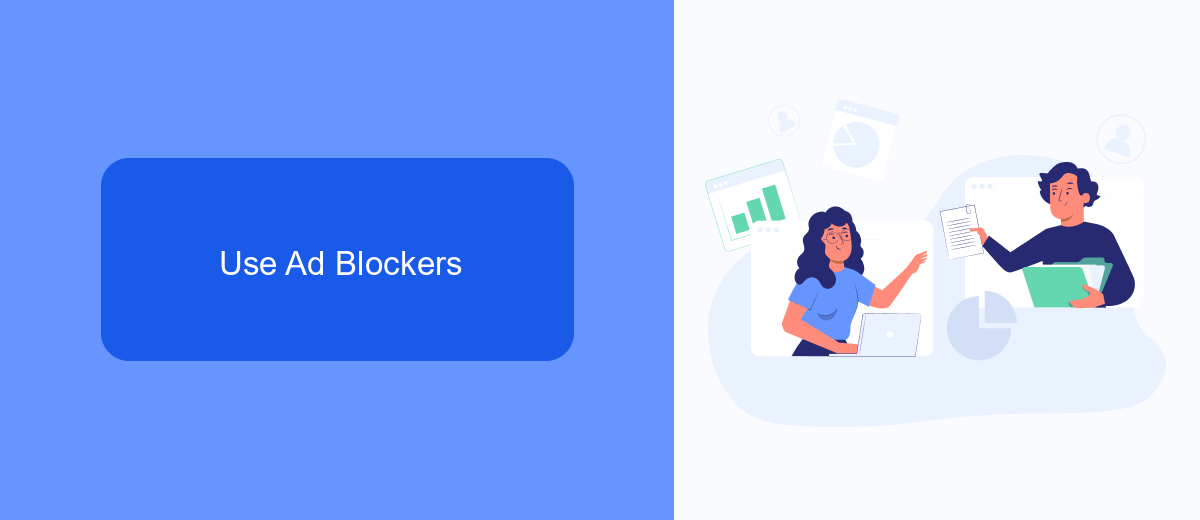
Ad blockers are a popular solution for removing ads on Facebook. These browser extensions work by preventing ads from loading, allowing you to enjoy a cleaner browsing experience. To get started, simply download and install a reputable ad blocker such as AdBlock Plus, uBlock Origin, or another trusted option. Once installed, these tools will automatically block most ads on Facebook, including sponsored posts and sidebar advertisements.
If you're looking to enhance your ad-blocking capabilities, consider integrating additional services like SaveMyLeads. This platform not only helps you manage your leads more efficiently but also offers customization options to better control your ad-blocking preferences. By setting up SaveMyLeads, you can streamline your workflow and ensure a more seamless browsing experience on Facebook. Remember to regularly update your ad blocker and any integrated services to maintain optimal performance and stay ahead of new advertising techniques.
Block Ads Using Browser Extensions
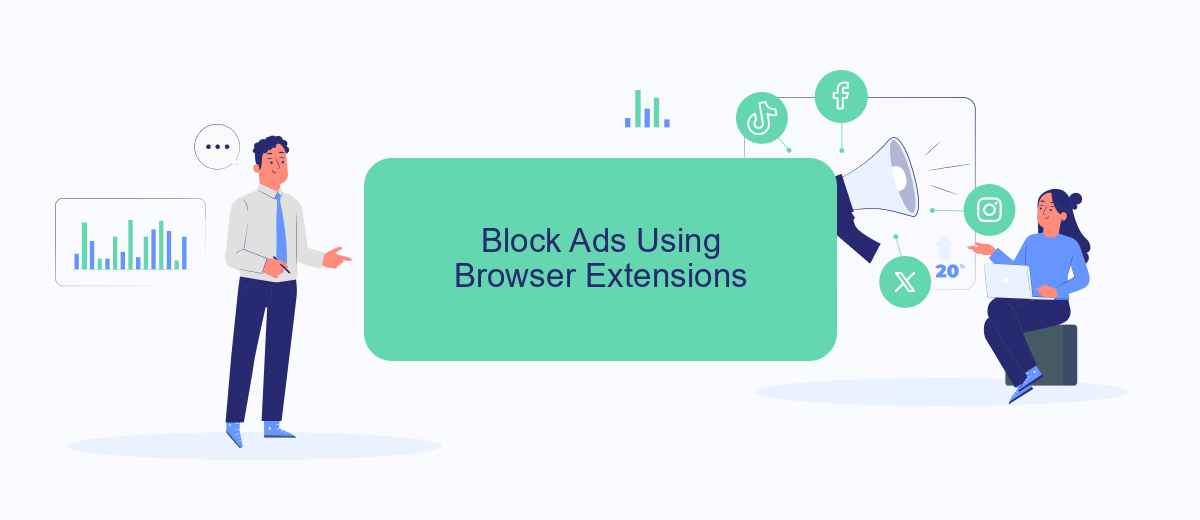
One effective way to remove ads on Facebook is by using browser extensions specifically designed to block ads. These extensions can help you enjoy a cleaner, ad-free browsing experience. Here’s a simple guide to get you started:
- Choose a reputable ad blocker extension such as AdBlock, uBlock Origin, or AdGuard. These extensions are available for most popular browsers like Chrome, Firefox, and Edge.
- Visit your browser's extension store (e.g., Chrome Web Store for Google Chrome) and search for the ad blocker you’ve chosen.
- Click on the extension and select “Add to Browser” or “Install.” Follow the on-screen prompts to complete the installation.
- Once installed, open the extension settings and customize it according to your preferences. You can usually find options to whitelist certain sites or block specific types of ads.
- Refresh your Facebook page, and you should notice a significant reduction in ads.
Using browser extensions is a straightforward method to block ads on Facebook. These tools not only enhance your browsing experience but also improve page load times by preventing unwanted content from appearing. If you're looking for more advanced solutions, consider integrating services like SaveMyLeads to streamline your online activities further.
Disable Personalized Ads
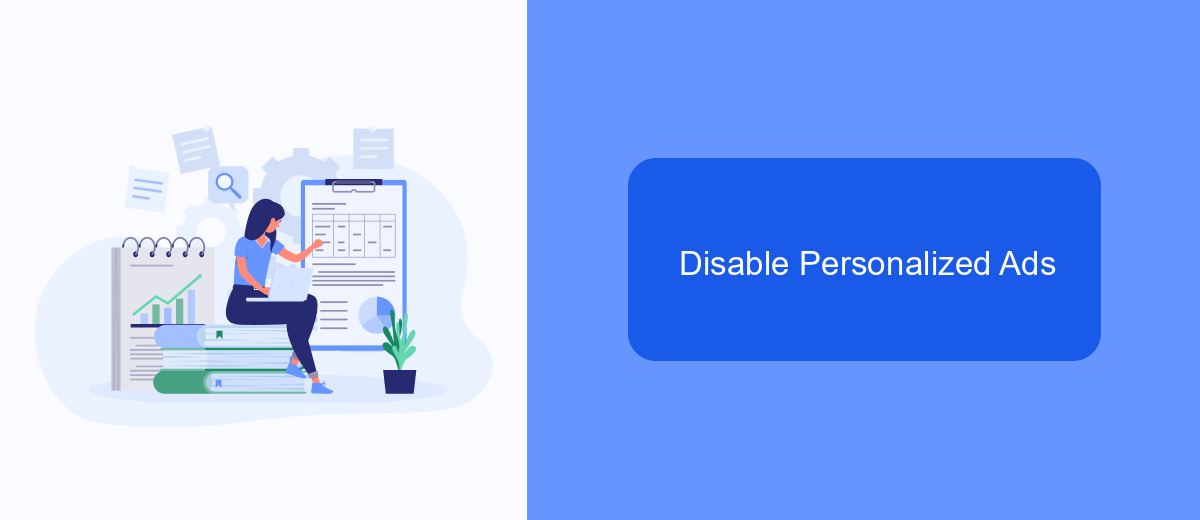
One effective way to reduce the number of ads you see on Facebook is by disabling personalized ads. Personalized ads are tailored to your interests and online behavior, which can make them more relevant but also more intrusive. By adjusting your ad preferences, you can limit the amount of personal data Facebook uses to target ads.
To disable personalized ads, you will need to access your Facebook settings. This process is straightforward and can be done either on the mobile app or the desktop version of Facebook. Here’s how you can do it:
- Go to your Facebook account settings.
- Select "Ads" from the menu.
- Choose "Ad Settings."
- Turn off options under "Ads based on data from partners" and "Ads based on your activity on Facebook Company Products that you see elsewhere."
By following these steps, you will see fewer personalized ads on your Facebook feed. Additionally, consider using services like SaveMyLeads to manage your Facebook integrations more effectively. SaveMyLeads can help you automate data transfer between Facebook and other platforms, ensuring a smoother experience while maintaining control over your ad preferences.
Contact Facebook Support
If you’ve tried all available methods to remove ads on Facebook and still encounter issues, it might be time to contact Facebook Support. To do this, navigate to the Help Center on Facebook's website and search for the issue you're experiencing. You will find a variety of resources and guides that can help you troubleshoot the problem. If the provided solutions don’t resolve your issue, you can use the "Report a Problem" feature found in the settings menu of your Facebook account to directly communicate your concerns to Facebook's support team.
Additionally, for those dealing with complex integrations and ad management, using services like SaveMyLeads can be highly beneficial. SaveMyLeads provides automated solutions to streamline your ad management processes, ensuring smoother operations and fewer issues. By leveraging such services, you can minimize disruptions and maintain better control over your Facebook advertising efforts. If you still need assistance, mentioning your use of third-party services like SaveMyLeads when contacting Facebook Support can provide them with more context, potentially leading to a faster resolution.
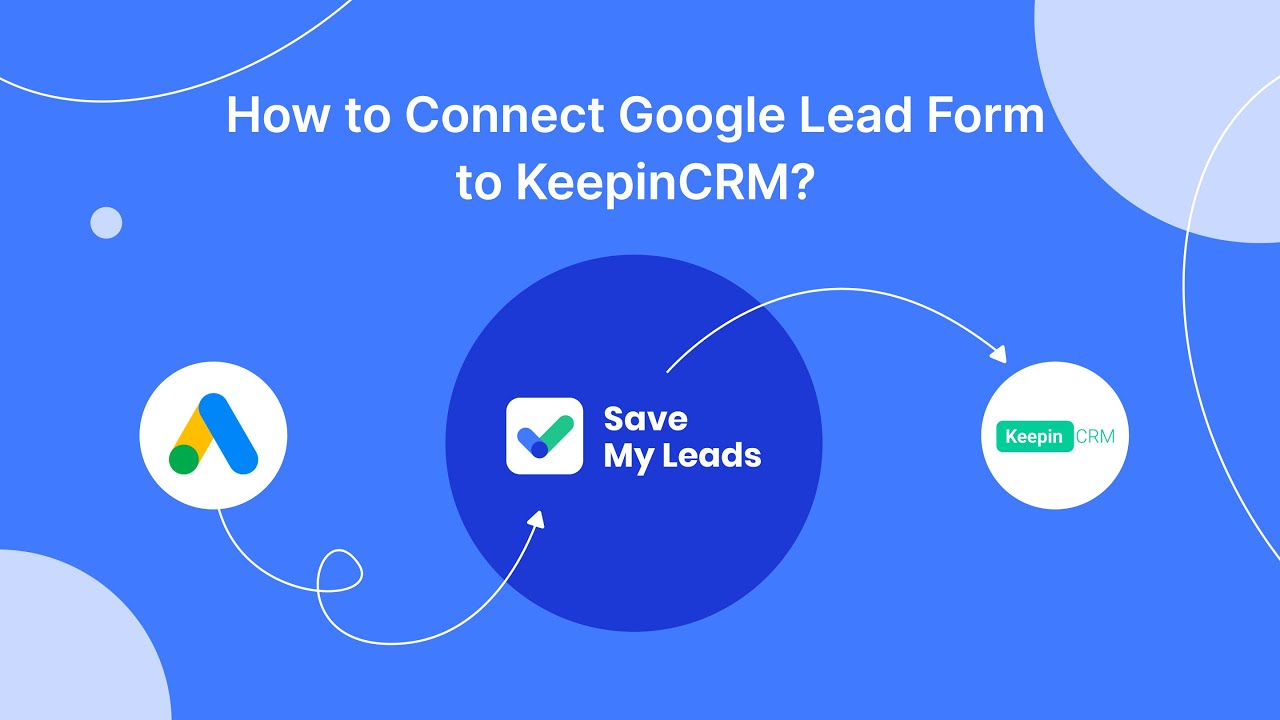
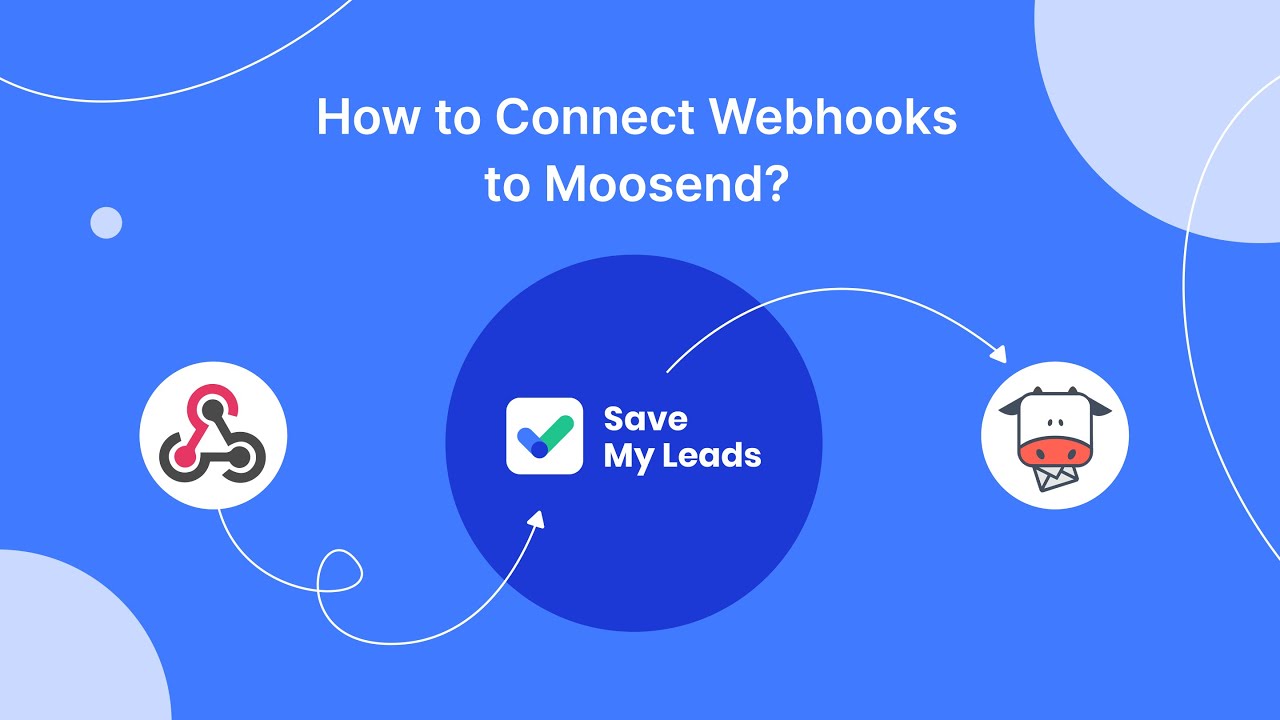
FAQ
How can I stop seeing ads on Facebook?
Can I use third-party tools to block Facebook ads?
Is there a way to reduce the number of targeted ads I see?
Can I report irrelevant or offensive ads on Facebook?
How can I automate the management of my Facebook ad preferences?
Are you using Facebook Lead Ads? Then you will surely appreciate our service. The SaveMyLeads online connector is a simple and affordable tool that anyone can use to set up integrations for Facebook. Please note that you do not need to code or learn special technologies. Just register on our website and create the necessary integration through the web interface. Connect your advertising account with various services and applications. Integrations are configured in just 5-10 minutes, and in the long run they will save you an impressive amount of time.