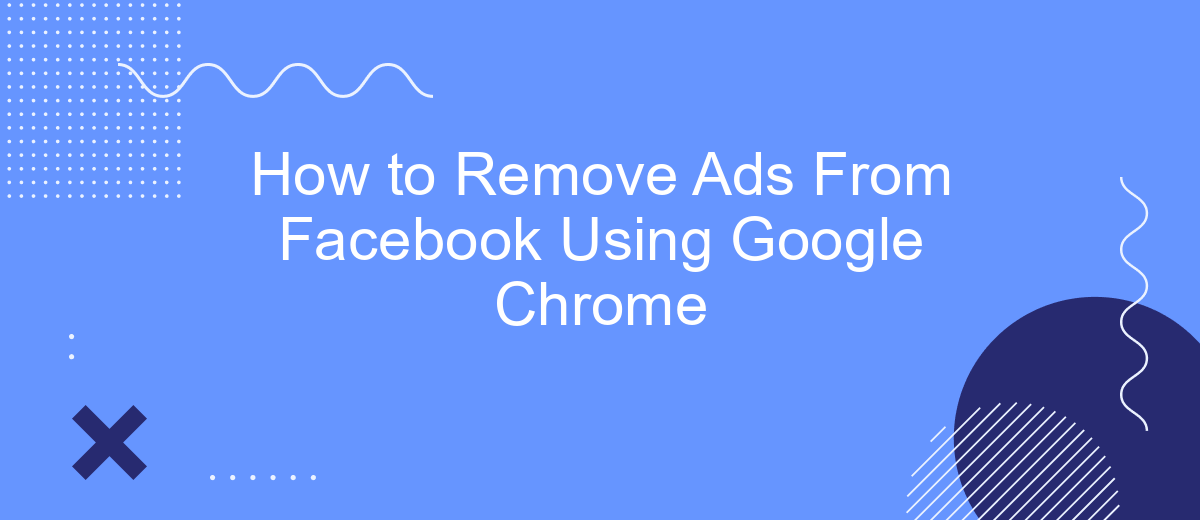Are you tired of the constant bombardment of ads while browsing Facebook? Using Google Chrome, you can take control of your online experience and enjoy an ad-free social media environment. In this article, we will guide you through simple and effective methods to remove ads from Facebook using various Chrome extensions and settings. Say goodbye to distractions and hello to a cleaner feed!
Using an Ad Blocker Extension
Using an ad blocker extension is a straightforward way to remove ads from Facebook when browsing with Google Chrome. Ad blockers prevent advertisements from loading on web pages, offering a cleaner and faster browsing experience. To get started, follow these steps:
- Open Google Chrome and go to the Chrome Web Store.
- Search for popular ad blocker extensions like "AdBlock" or "uBlock Origin."
- Click "Add to Chrome" to install the desired extension.
- Follow the prompts to complete the installation process.
- Once installed, the ad blocker will automatically start blocking ads on Facebook and other websites.
For those looking to integrate ad blocking with other services, you can use SaveMyLeads to automate and streamline your workflow. SaveMyLeads allows you to connect various web applications, ensuring that your ad blocker settings are maintained across different platforms without manual intervention. This integration helps enhance your browsing experience by keeping it ad-free and efficient.
Adjusting Facebook Settings
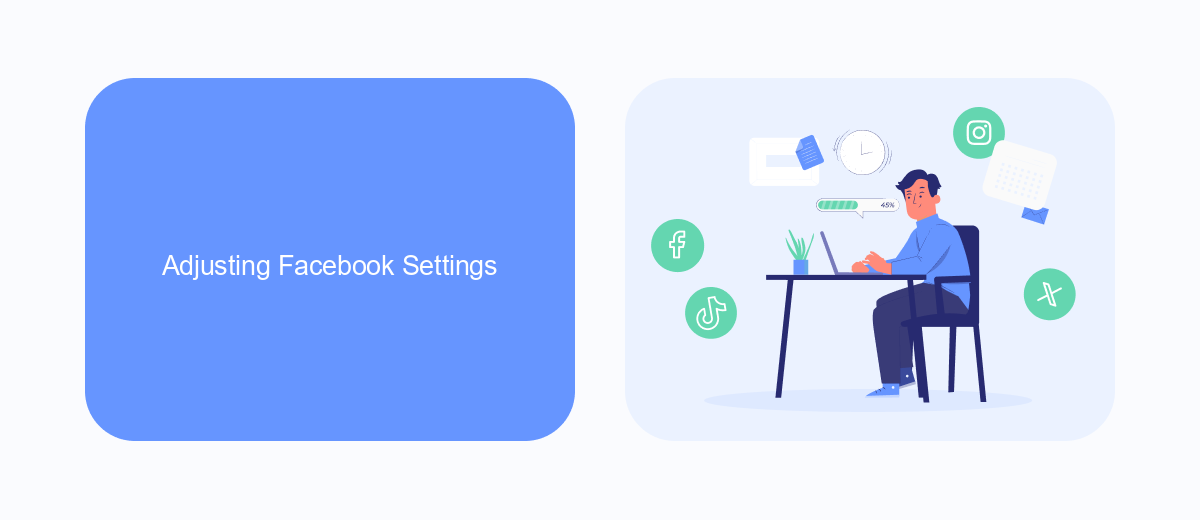
To begin adjusting your Facebook settings to minimize ads, start by logging into your Facebook account. Once logged in, click on the small triangle icon in the top right corner of the screen to open the drop-down menu. Select "Settings & Privacy" and then click on "Settings." In the left-hand column, find and click on "Ads." Here, you can manage your ad preferences by adjusting the settings under "Ad Settings," "Ad Topics," and "Advertisers and Businesses."
For a more comprehensive approach, consider using integration services like SaveMyLeads. SaveMyLeads allows you to automate the process of managing your Facebook ad settings by connecting your Facebook account with various tools and services. This can help you streamline your ad preferences and reduce the number of ads you see. Simply sign up on the SaveMyLeads website, connect your Facebook account, and configure the settings to tailor your ad experience. By leveraging such integrations, you can enjoy a more personalized and ad-free browsing experience on Facebook.
Installing SaveMyLeads
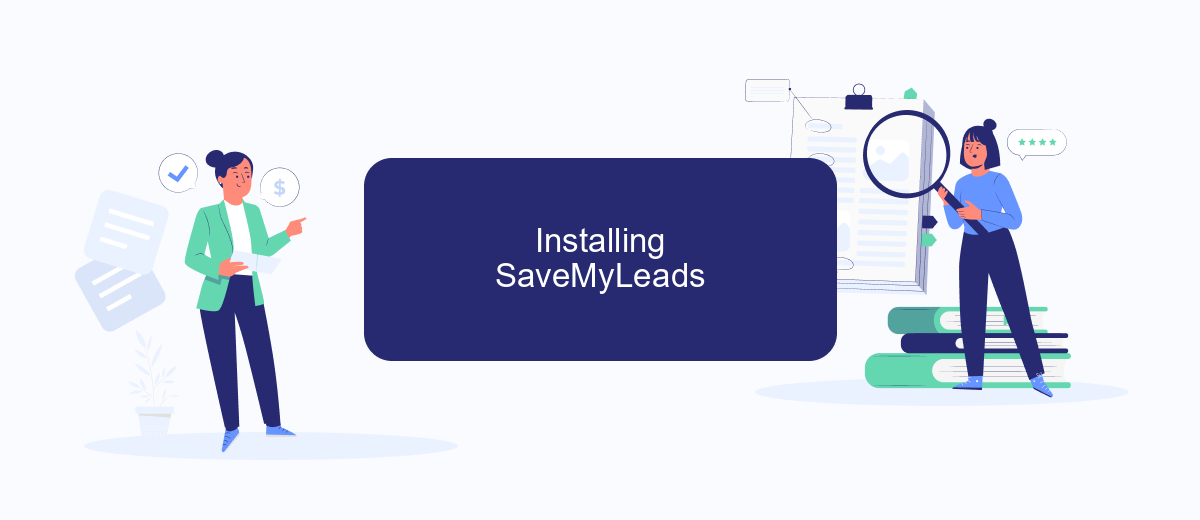
To streamline your Facebook ad management and remove unwanted ads, SaveMyLeads offers an efficient solution. This service allows you to automate data transfer between Facebook and other platforms, making your workflow smoother and more organized. Follow these steps to install SaveMyLeads on your Google Chrome browser:
- Visit the SaveMyLeads website at https://savemyleads.com/.
- Sign up for a new account or log in if you already have one.
- Navigate to the dashboard and click on "Create Connection."
- Select Facebook as your source and choose the platform you want to connect it with.
- Follow the on-screen instructions to authorize SaveMyLeads to access your Facebook account and the chosen platform.
- Configure the data transfer settings according to your needs and save the connection.
Once you have completed these steps, SaveMyLeads will automatically handle data integration between Facebook and your selected platforms. This will help you focus on more critical tasks by reducing manual data entry and improving the overall efficiency of your ad management process.
Blocking Ads with Ghostery
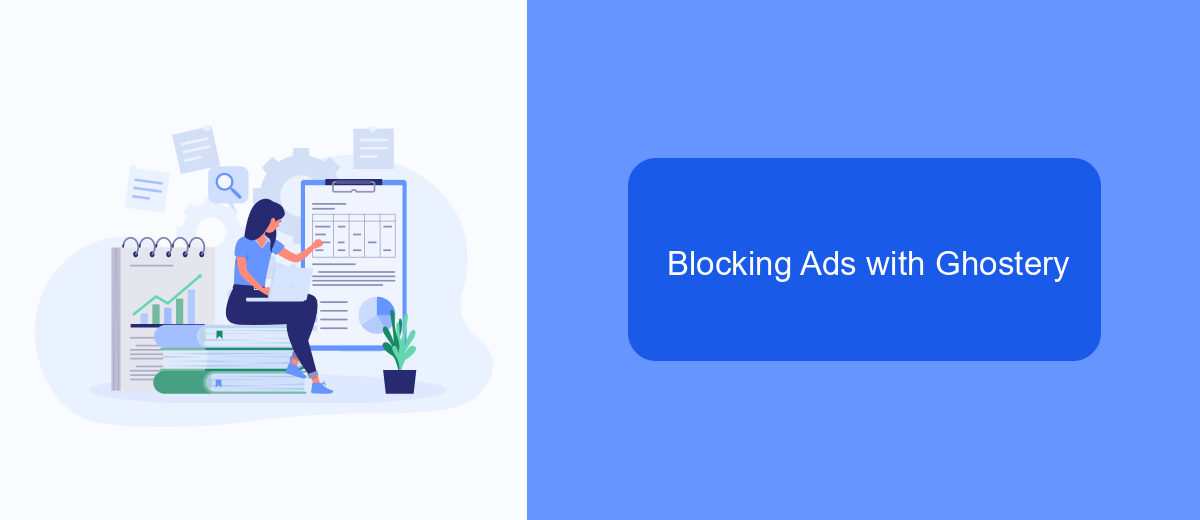
One effective way to block ads on Facebook while using Google Chrome is by utilizing the Ghostery extension. Ghostery is a powerful tool that helps users enhance their browsing experience by blocking unwanted ads and trackers. This extension not only improves page load times but also protects your privacy by preventing advertisers from collecting your data.
To get started with Ghostery, you need to install the extension from the Chrome Web Store. Once installed, Ghostery will automatically start blocking ads and trackers on Facebook and other websites you visit. For more advanced control, you can customize Ghostery's settings to suit your preferences.
- Go to the Chrome Web Store and search for Ghostery.
- Click "Add to Chrome" and then confirm by clicking "Add Extension".
- Open Facebook and click on the Ghostery icon in the toolbar.
- Review the list of blocked ads and trackers, and adjust settings if necessary.
In addition to blocking ads, Ghostery can also be integrated with services like SaveMyLeads to further streamline your online experience. SaveMyLeads allows you to automate and manage your leads more efficiently, ensuring you stay focused on what matters most. By combining Ghostery with SaveMyLeads, you can enjoy a cleaner, more productive browsing experience on Facebook.
Employing a Script Blocker
One effective method to block ads on Facebook while using Google Chrome is by employing a script blocker. Script blockers, such as uBlock Origin or NoScript, prevent unwanted scripts from running on websites, including those responsible for displaying ads. To get started, install a script blocker extension from the Chrome Web Store. Once installed, navigate to Facebook and configure the script blocker to block all scripts related to advertisements. This approach not only removes ads but also enhances your browsing speed and privacy.
For those looking to streamline the process further, integrating SaveMyLeads can be a beneficial addition. SaveMyLeads is a service that automates the integration of various tools and services, allowing you to set up workflows that can help manage and block unwanted content. By using SaveMyLeads, you can create an automated system that works in conjunction with your script blocker, ensuring that your Facebook experience remains ad-free with minimal manual intervention. This combination of tools provides a comprehensive solution for a cleaner, more enjoyable browsing experience.
- Automate the work with leads from the Facebook advertising account
- Empower with integrations and instant transfer of leads
- Don't spend money on developers or integrators
- Save time by automating routine tasks
FAQ
How can I block Facebook ads using Google Chrome?
Are there any risks to using ad-blocking extensions?
Can I customize which ads to block on Facebook?
Is there a way to remove ads without using extensions?
Can I automate the process of managing ads on Facebook?
Use the SaveMyLeads service to improve the speed and quality of your Facebook lead processing. You do not need to regularly check the advertising account and download the CSV file. Get leads quickly and in a convenient format. Using the SML online connector, you can set up automatic transfer of leads from Facebook to various services: CRM systems, instant messengers, task managers, email services, etc. Automate the data transfer process, save time and improve customer service.