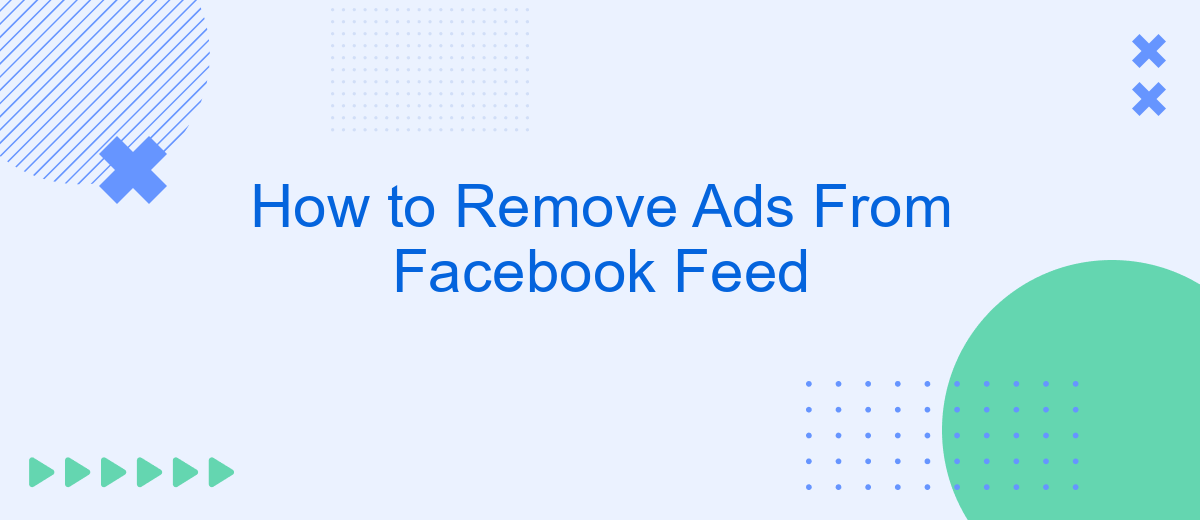Tired of the constant barrage of ads cluttering your Facebook feed? You're not alone. Many users seek a cleaner, more streamlined experience on social media. This guide will walk you through effective methods to reduce or eliminate ads from your Facebook feed, helping you enjoy a more personalized and less intrusive browsing experience. Let's dive into the steps to reclaim your feed.
Personalize Ads Settings
One effective way to reduce the number of ads you see on your Facebook feed is to personalize your ad settings. By tailoring your ad preferences, you can have more control over the types of advertisements that appear, making your browsing experience more enjoyable.
- Go to your Facebook settings and navigate to the "Ad Preferences" section.
- Review the "Advertisers and Businesses" list to see which advertisers have shown you ads recently.
- Remove any advertisers you do not want to see ads from by clicking on the "Hide Ads" button.
- Update your interests under the "Your Interests" section to reflect topics you are genuinely interested in.
- Consider using services like SaveMyLeads to integrate and manage your ad preferences across multiple platforms efficiently.
By taking these steps, you can significantly improve your Facebook feed experience. Personalized ad settings not only help in reducing unwanted advertisements but also ensure that the ads you do see are more relevant to your interests. This can make your time on Facebook more pleasant and less cluttered with irrelevant content.
Use Ad Blockers
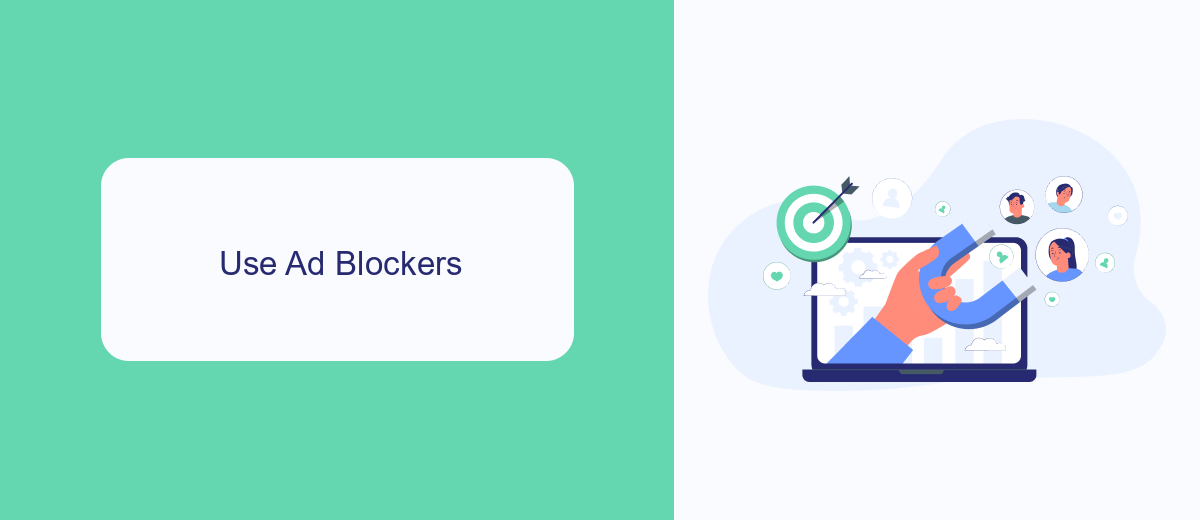
One effective way to remove ads from your Facebook feed is by using ad blockers. Ad blockers are browser extensions or software that can prevent advertisements from appearing on web pages, including your Facebook feed. Popular ad blockers like AdBlock Plus, uBlock Origin, and others can be easily installed on most web browsers. Once installed, these tools work automatically to filter out ads, providing you with a cleaner and more enjoyable browsing experience.
Additionally, for those looking to streamline their workflow and manage integrations more efficiently, services like SaveMyLeads can be incredibly useful. SaveMyLeads allows you to automate various tasks and integrate different platforms seamlessly, ensuring that your online activities are as efficient as possible. By utilizing ad blockers and leveraging integration services like SaveMyLeads, you can significantly enhance your online experience, making it more focused and less cluttered with unwanted ads.
Download Filtering Applications
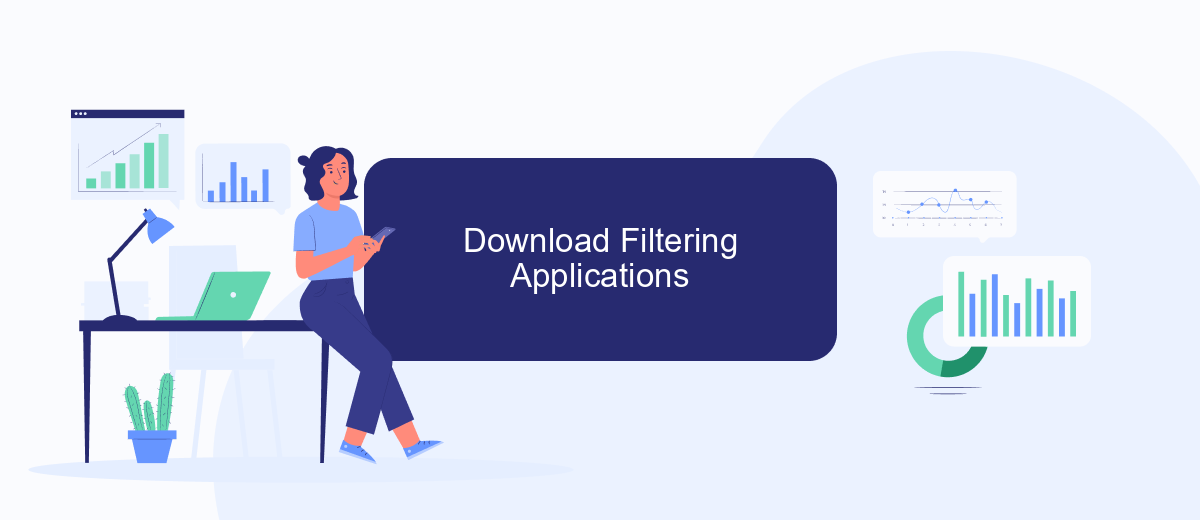
One effective way to remove ads from your Facebook feed is by downloading filtering applications. These applications help you customize your browsing experience by blocking unwanted content, including ads. There are several options available, each with its own unique features and benefits.
- AdBlock Plus: This popular extension is available for most web browsers and allows you to block ads on Facebook and other websites.
- uBlock Origin: Known for its efficiency, uBlock Origin is a lightweight ad blocker that can effectively filter out ads from your Facebook feed.
- SaveMyLeads: While primarily an integration service, SaveMyLeads can help you set up automated workflows to manage your Facebook data, which can indirectly reduce the number of ads you see by optimizing your feed.
By using these filtering applications, you can significantly enhance your Facebook experience by minimizing distractions and focusing on the content that matters most to you. Whether you choose a dedicated ad blocker like AdBlock Plus or uBlock Origin, or a comprehensive solution like SaveMyLeads, you'll find that your social media interactions become much more enjoyable.
Manage Facebook Data
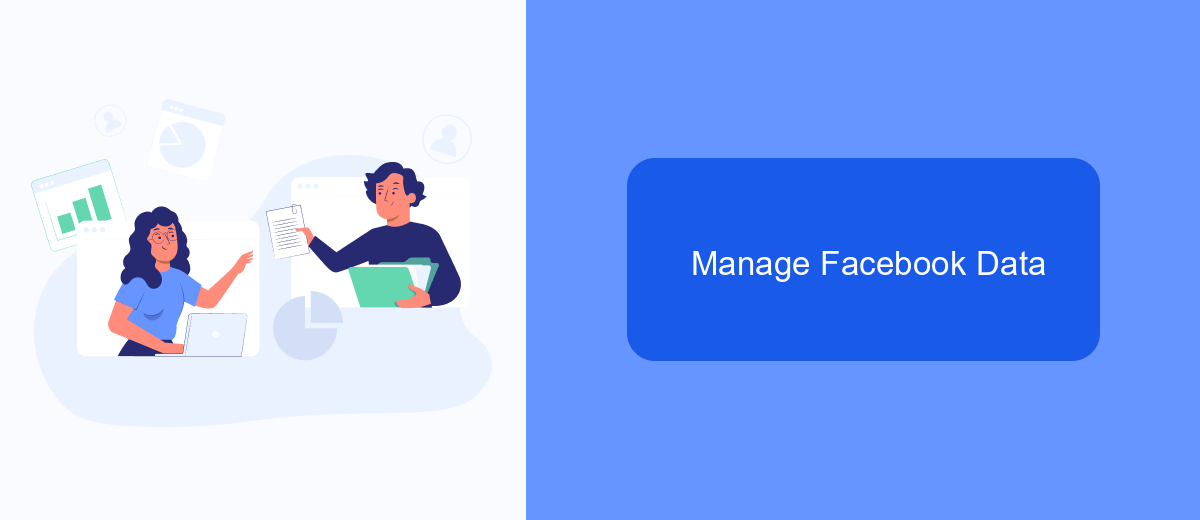
Managing your Facebook data is crucial for maintaining control over your online presence and minimizing unwanted ads. One effective way to do this is by adjusting your ad preferences and controlling the information that Facebook uses to show you ads. This can help reduce the amount of targeted advertising you see in your feed.
To begin managing your Facebook data, navigate to the settings menu and select "Ad Preferences." Here, you can review and modify the information Facebook uses to tailor ads to your interests. Additionally, you can manage which advertisers can reach you based on your profile data.
- Go to Settings & Privacy > Settings > Ads
- Click on "Ad Preferences"
- Adjust your interests and remove any that you no longer want
- Manage advertisers and businesses that have uploaded your information
- Opt-out of ads based on data from partners
For a more automated approach, consider using services like SaveMyLeads. This platform allows you to streamline the integration of Facebook with other tools and services, making it easier to manage your data and preferences. By leveraging such integrations, you can ensure that your Facebook experience remains as ad-free and personalized as possible.
Utilize SaveMyLeads Service
One effective way to remove ads from your Facebook feed is by utilizing the SaveMyLeads service. SaveMyLeads offers a seamless integration solution that automates the process of filtering unwanted ads. By connecting your Facebook account with SaveMyLeads, you can set up customized filters to block specific types of ads, ensuring a cleaner and more personalized feed. This not only saves you time but also enhances your overall Facebook experience by reducing the clutter of irrelevant advertisements.
To get started, simply sign up for an account on the SaveMyLeads website. Once registered, follow the step-by-step instructions to link your Facebook profile. The intuitive interface makes it easy to configure your ad preferences, allowing you to specify keywords, ad formats, and other criteria for filtering. With SaveMyLeads, you can enjoy a more streamlined and ad-free browsing experience on Facebook, making your time on the platform more enjoyable and productive.
FAQ
How can I remove ads from my Facebook feed?
Can I use third-party tools to block Facebook ads?
How do I adjust my ad preferences on Facebook?
Is there a way to hide specific ads on Facebook?
Can I automate the process of managing ads on Facebook?
If you use Facebook Lead Ads, then you should know what it means to regularly download CSV files and transfer data to various support services. How many times a day do you check for new leads in your ad account? How often do you transfer data to a CRM system, task manager, email service or Google Sheets? Try using the SaveMyLeads online connector. This is a no-code tool with which anyone can set up integrations for Facebook. Spend just a few minutes and you will receive real-time notifications in the messenger about new leads. Another 5-10 minutes of work in SML, and the data from the FB advertising account will be automatically transferred to the CRM system or Email service. The SaveMyLeads system will do the routine work for you, and you will surely like it.