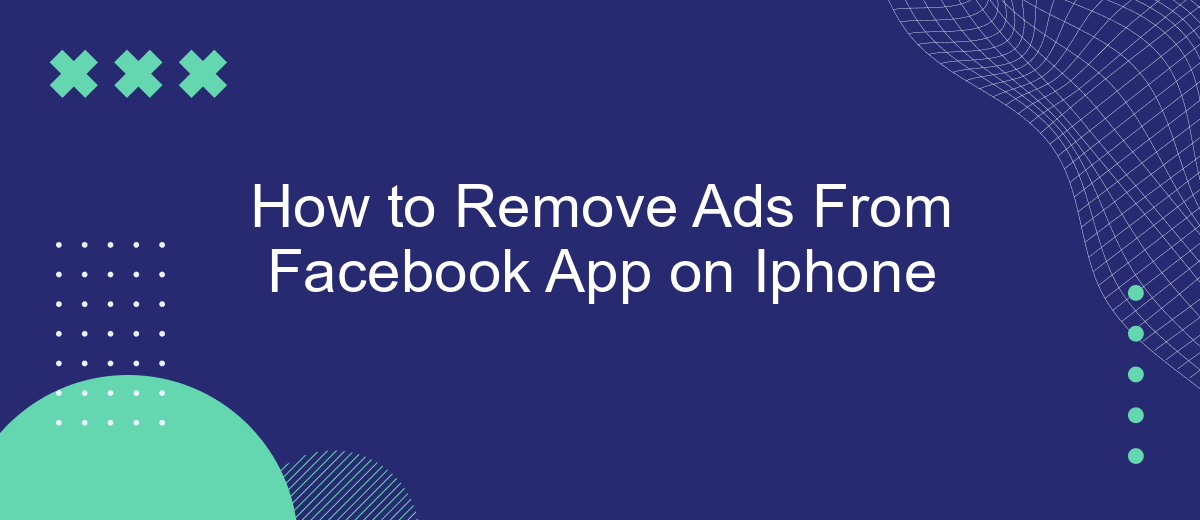Dealing with ads on the Facebook app can be frustrating, especially on an iPhone where screen space is limited. Whether you're looking to declutter your feed or simply want a smoother browsing experience, there are several methods to minimize or remove these ads. This article will guide you through the steps to take control of your Facebook experience on your iPhone.
Open Facebook Settings
To start removing ads from your Facebook app on your iPhone, you need to access the Facebook settings. This is where you can manage your preferences and control the types of content you see. Follow these steps to open Facebook settings:
- Open the Facebook app on your iPhone.
- Tap the three horizontal lines (menu icon) in the bottom right corner of the screen.
- Scroll down and tap on "Settings & Privacy."
- Tap on "Settings" to access the main settings menu.
Once you are in the settings menu, you can explore various options to customize your Facebook experience. For example, you can manage ad preferences, control notifications, and adjust privacy settings. If you are looking for a more advanced solution to manage your Facebook integrations, consider using SaveMyLeads. This service helps automate and streamline your lead management process, making it easier to handle integrations and improve your overall Facebook experience.
Configure Ad Preferences

To configure your ad preferences on the Facebook app for iPhone, start by opening the app and navigating to the main menu. Tap on the three horizontal lines in the bottom right corner, scroll down, and select "Settings & Privacy," then choose "Settings." From there, scroll down to the "Ads" section and tap on "Ad Preferences." This will take you to a page where you can manage your ad settings, including your interests, advertisers you've interacted with, and information about you that Facebook uses to show ads.
For a more streamlined experience, consider using a service like SaveMyLeads. SaveMyLeads allows you to integrate various marketing tools and platforms, making it easier to manage your ad preferences and campaigns across different channels. By automating these processes, you can save time and ensure that your ad settings are consistent, helping you maintain control over the ads you see on Facebook. This service is especially useful for businesses looking to optimize their advertising strategies and improve their overall marketing efficiency.
Use Web Browser
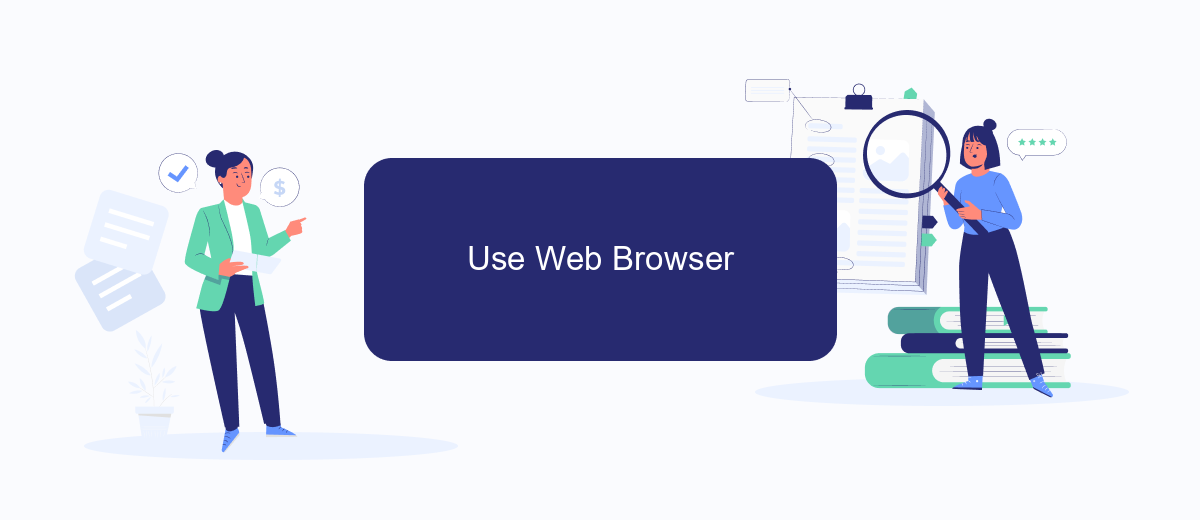
If you find ads on the Facebook app for iPhone distracting, consider using a web browser instead. This method allows you to access Facebook while potentially reducing the number of ads you see. Here’s how you can do it:
- Open your preferred web browser on your iPhone (e.g., Safari, Chrome).
- Navigate to the Facebook website by typing "facebook.com" into the address bar.
- Log in with your Facebook credentials if you haven't already.
- Once logged in, you can browse Facebook similarly to how you would on the app, but with fewer ads.
- For an even cleaner experience, consider using an ad blocker extension available for your browser.
Using a web browser to access Facebook can offer a less cluttered experience. Additionally, you can explore services like SaveMyLeads to automate Facebook integrations and streamline your workflow, further enhancing your social media management. This way, you can focus more on engaging with your content and less on being interrupted by ads.
Install Ad Blocker App
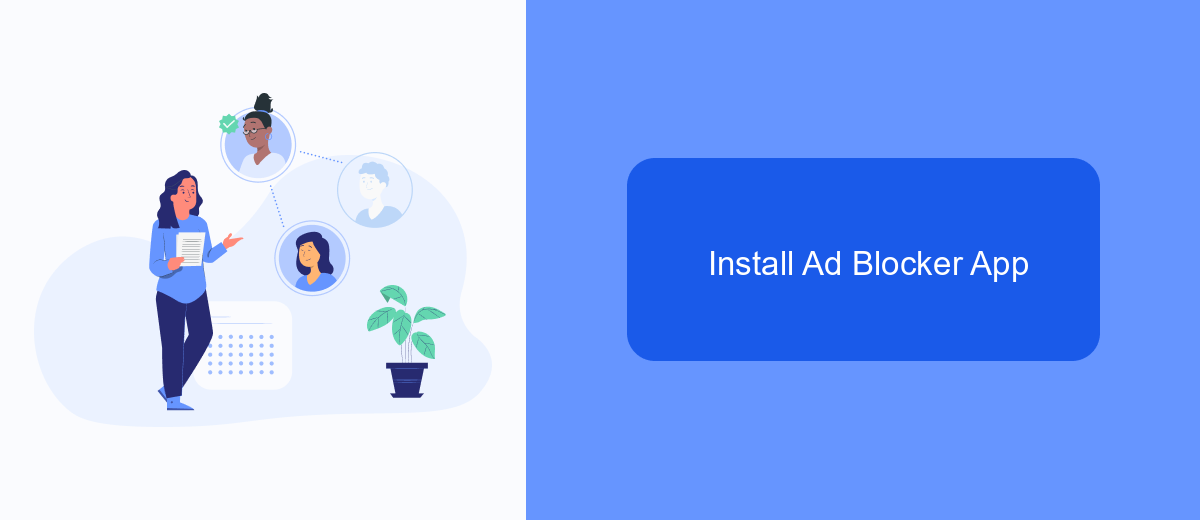
One effective way to remove ads from your Facebook app on iPhone is by installing an ad blocker app. These apps can help you eliminate unwanted advertisements, providing a cleaner and more enjoyable browsing experience. To get started, you'll need to choose a reliable ad blocker that is compatible with iOS.
Once you've selected an ad blocker, follow these steps to install and configure it on your iPhone:
- Open the App Store on your iPhone.
- Search for a reputable ad blocker app, such as AdGuard or AdBlock.
- Download and install the app by following the on-screen instructions.
- Open the Settings app on your iPhone and navigate to Safari > Content Blockers.
- Toggle the switch next to the ad blocker app to enable it.
After enabling the ad blocker, you should notice a significant reduction in the number of ads displayed within your Facebook app. For a more comprehensive solution, consider using services like SaveMyLeads to automate and streamline your ad-blocking efforts across multiple platforms and devices.
SaveMyLeads Integration
Integrating SaveMyLeads with your Facebook app can significantly streamline your ad management process on your iPhone. SaveMyLeads is a powerful tool that automates the transfer of leads from Facebook ads to various CRM systems, email marketing services, and other applications. This seamless integration helps you manage your leads more efficiently, ensuring that you don't miss any potential customer interactions while also reducing the time spent on manual data entry.
To set up SaveMyLeads, start by creating an account on their website and connecting your Facebook ad account. Once connected, you can choose from a variety of predefined templates or customize your own data transfer scenarios to fit your specific needs. SaveMyLeads supports integration with numerous popular platforms, including Salesforce, Mailchimp, and HubSpot. This makes it easier than ever to keep your marketing efforts organized and effective, all while enjoying a smoother, ad-free experience on your Facebook app.
- Automate the work with leads from the Facebook advertising account
- Empower with integrations and instant transfer of leads
- Don't spend money on developers or integrators
- Save time by automating routine tasks
FAQ
How can I remove ads from the Facebook app on my iPhone?
Can I block specific advertisers on Facebook?
Is there a way to reduce the number of ads I see on Facebook?
Can I use third-party apps or services to block ads on Facebook?
How can I manage my ad preferences on Facebook?
If you use Facebook Lead Ads, then you should know what it means to regularly download CSV files and transfer data to various support services. How many times a day do you check for new leads in your ad account? How often do you transfer data to a CRM system, task manager, email service or Google Sheets? Try using the SaveMyLeads online connector. This is a no-code tool with which anyone can set up integrations for Facebook. Spend just a few minutes and you will receive real-time notifications in the messenger about new leads. Another 5-10 minutes of work in SML, and the data from the FB advertising account will be automatically transferred to the CRM system or Email service. The SaveMyLeads system will do the routine work for you, and you will surely like it.