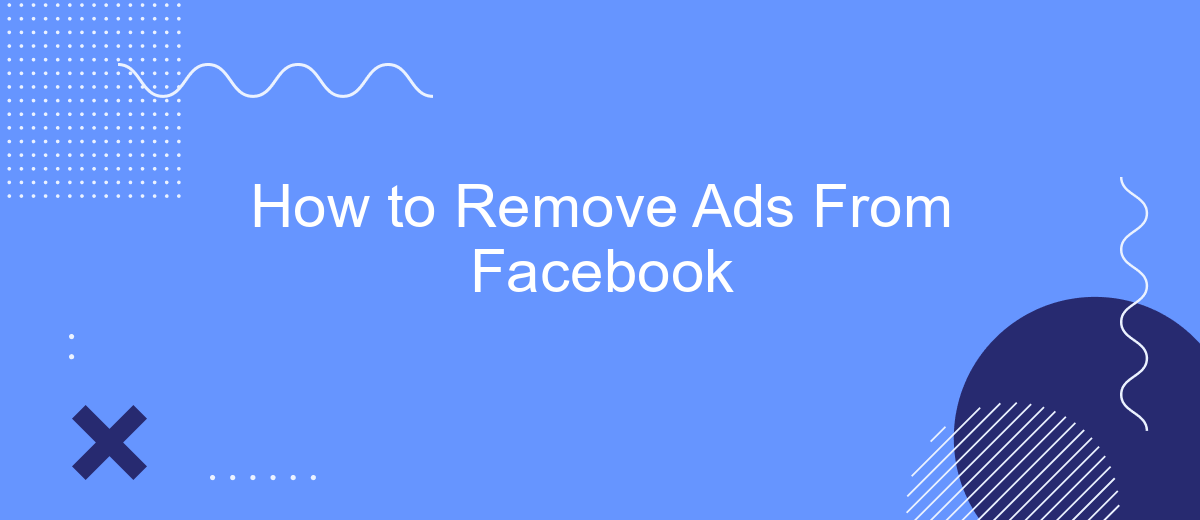Ads on Facebook can be intrusive and disrupt your social media experience. Whether you're scrolling through your news feed or watching videos, constant advertisements can be frustrating. In this article, we'll guide you through effective methods to reduce or eliminate ads on Facebook, helping you regain control over your online experience and enjoy a cleaner, ad-free environment.
Install an Ad Blocker
Installing an ad blocker can significantly enhance your Facebook browsing experience by removing intrusive ads. Ad blockers are extensions or software designed to filter out advertisements from web pages, providing a cleaner and more streamlined interface.
- Choose an ad blocker: Popular options include AdBlock Plus, uBlock Origin, and AdGuard.
- Install the ad blocker: Visit the extension store of your browser (Chrome Web Store, Firefox Add-ons, etc.) and search for your chosen ad blocker.
- Configure settings: Once installed, you may need to adjust the settings to ensure optimal performance. Most ad blockers allow you to whitelist certain sites or block specific types of ads.
For those who manage multiple social media accounts or run marketing campaigns, integrating ad blockers with services like SaveMyLeads can be beneficial. SaveMyLeads helps automate lead generation and management, allowing you to focus on more strategic tasks while keeping your browsing experience ad-free. This combination can save time and improve productivity significantly.
Use a Privacy-Focused Browser
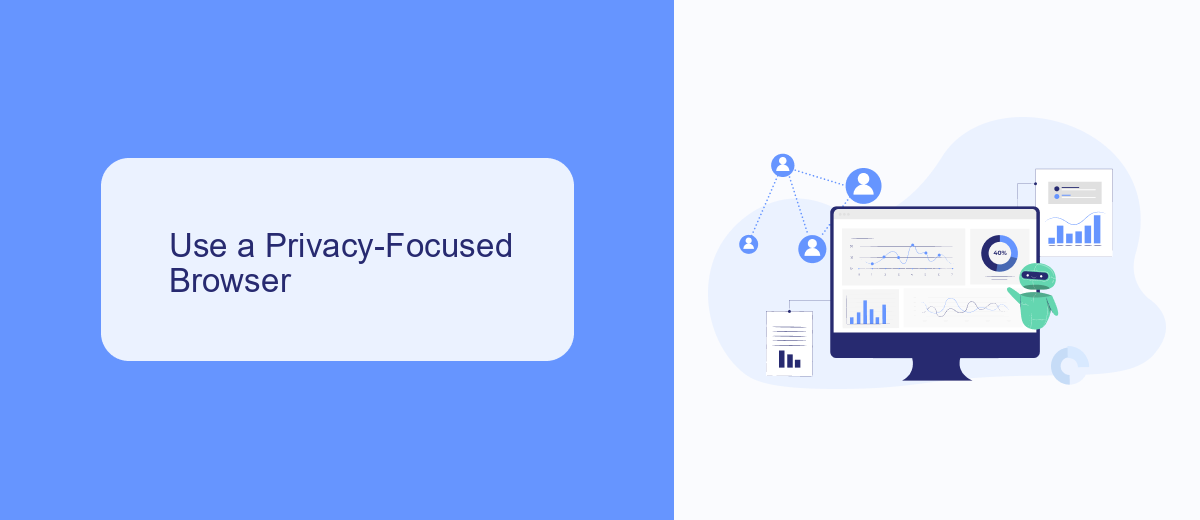
One effective way to minimize ads on Facebook is to use a privacy-focused browser. These browsers are designed to block trackers and advertisements, providing a cleaner and more private browsing experience. Popular options include Brave, Firefox with privacy extensions, and DuckDuckGo. By using these browsers, you can significantly reduce the number of ads you see on Facebook and other websites. They often come with built-in ad blockers and additional privacy features that prevent companies from tracking your online activities.
In addition to using a privacy-focused browser, you can further enhance your online privacy by integrating tools like SaveMyLeads. This service helps automate the process of managing your leads and data, ensuring that your information is handled securely and efficiently. By combining a privacy-focused browser with SaveMyLeads, you can create a more streamlined and secure online experience, reducing the amount of personal data that is exposed to advertisers on Facebook and other platforms.
Adjust Your Facebook Settings
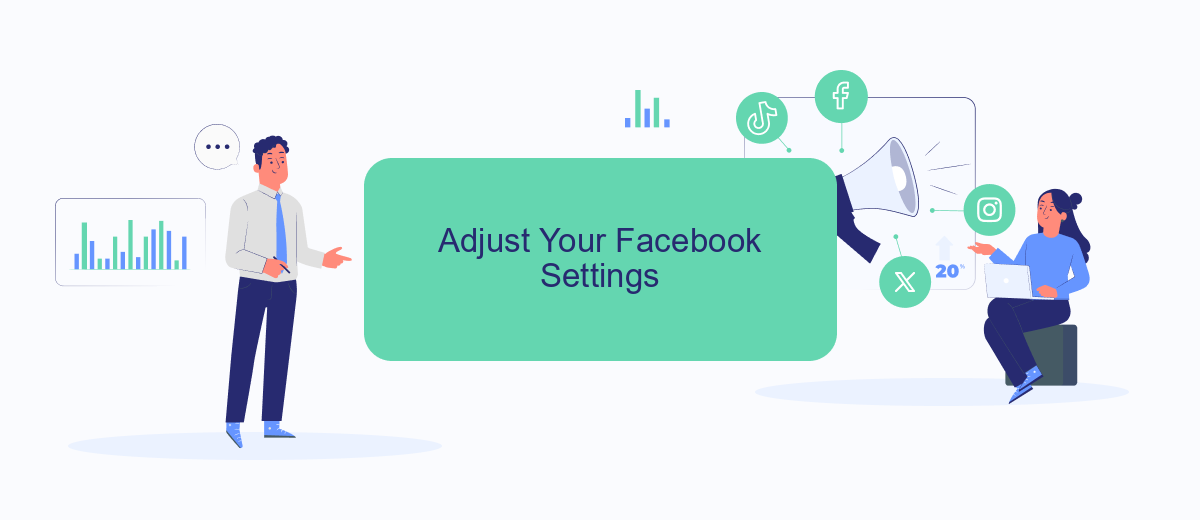
Adjusting your Facebook settings is a crucial step in reducing the number of ads you see. By customizing your preferences, you can have a more streamlined and enjoyable experience on the platform.
- Open Facebook and go to the Settings menu.
- Select "Ad Preferences" to view and manage your ad settings.
- Under "Your Interests," remove any interests that you do not want to see ads about.
- Navigate to "Advertisers and Businesses" to hide ads from specific advertisers.
- Use the "Ad Settings" section to control how your data is used to show ads.
For more advanced control over your ad experience, consider using services like SaveMyLeads. This platform allows you to integrate various tools and customize your settings further, ensuring that your Facebook experience is as ad-free as possible. By taking these steps, you can significantly reduce the number of unwanted ads on your feed.
Clear Your Cache and Cookies
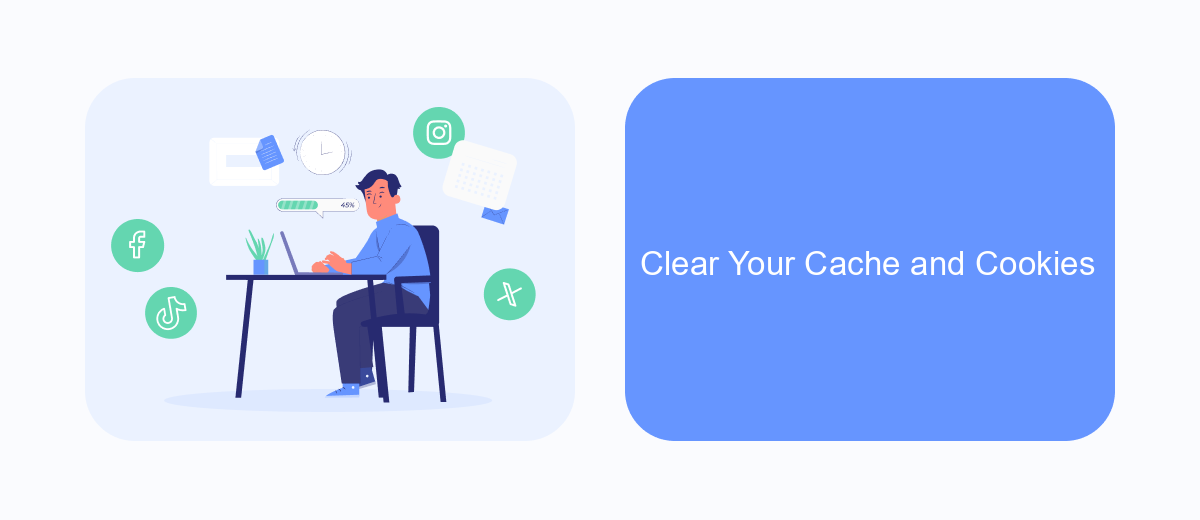
One of the simplest ways to improve your Facebook experience and potentially reduce the number of ads you see is by clearing your browser's cache and cookies. Over time, these files can accumulate and affect the performance of websites, including Facebook. By removing them, you can help ensure that your browser is running smoothly and efficiently.
To clear your cache and cookies, follow these steps based on your browser:
- Google Chrome: Go to Settings > Privacy and security > Clear browsing data. Select "Cookies and other site data" and "Cached images and files," then click "Clear data."
- Mozilla Firefox: Go to Options > Privacy & Security > Cookies and Site Data. Click "Clear Data," select both options, and click "Clear."
- Safari: Go to Preferences > Privacy > Manage Website Data. Select "Remove All" and confirm.
- Microsoft Edge: Go to Settings > Privacy, search, and services > Clear browsing data. Choose "Cookies and other site data" and "Cached images and files," then click "Clear now."
Clearing your cache and cookies is a quick and easy way to enhance your browsing experience. Additionally, consider using services like SaveMyLeads to manage your Facebook integrations more effectively. This tool can help streamline your marketing efforts and reduce the clutter that often leads to an overwhelming number of ads.
Use a Platform-Specific Tool
One effective way to remove ads from your Facebook experience is by using a platform-specific tool designed to filter out advertisements. Tools like SaveMyLeads offer advanced settings that can help you customize your Facebook feed by blocking unwanted ads. These tools often work by integrating directly with your Facebook account, allowing you to set preferences and filters that automatically remove or hide ads based on your criteria.
SaveMyLeads, for example, provides a user-friendly interface that lets you manage and automate your ad-blocking settings with ease. By connecting SaveMyLeads to your Facebook account, you can create custom rules that target specific types of ads, ensuring a cleaner and more enjoyable browsing experience. Additionally, these tools often come with other useful features, such as analytics and reporting, which can help you better understand your ad interactions and further refine your settings.
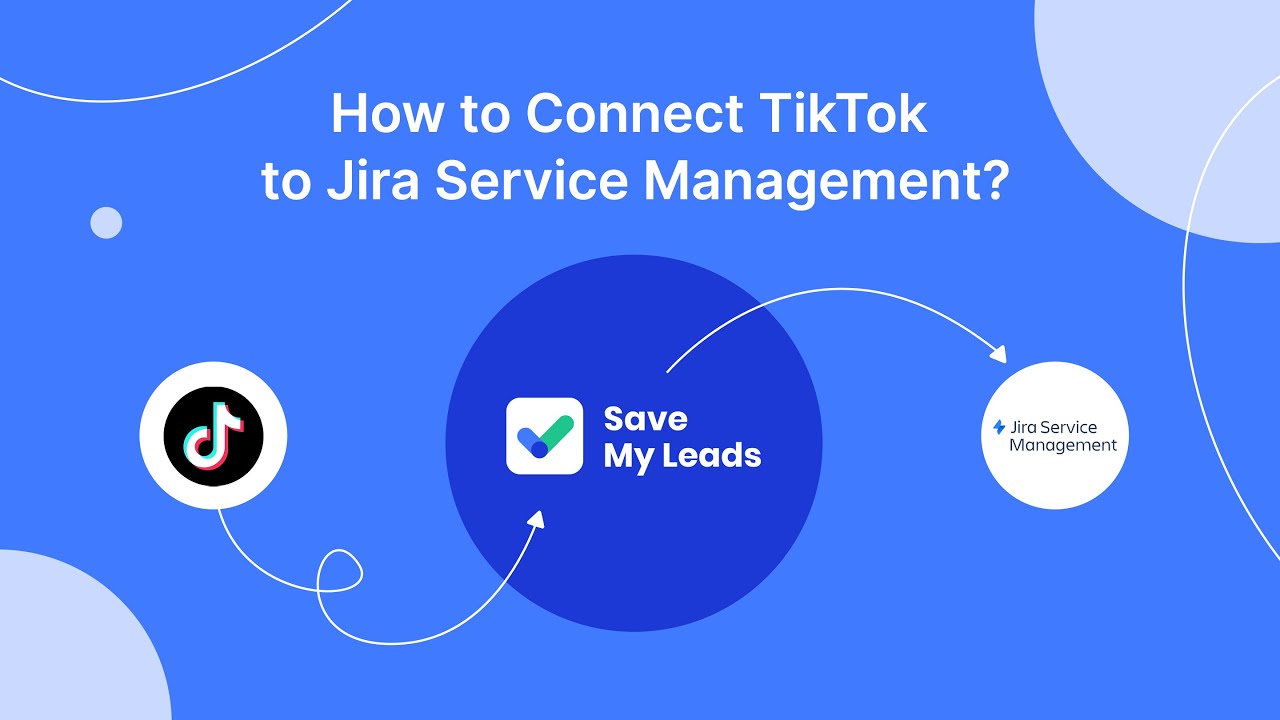
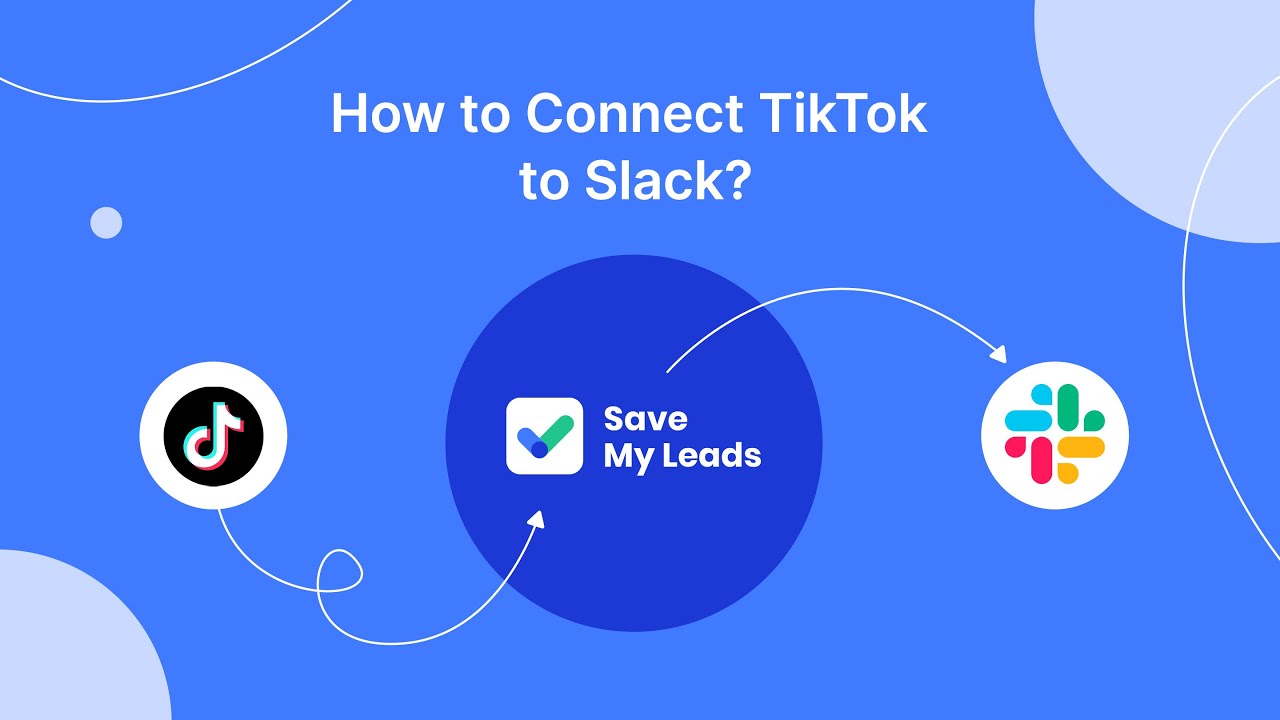
FAQ
How can I stop seeing ads on Facebook?
Is there a way to block specific advertisers on Facebook?
Can I use third-party tools to remove ads from Facebook?
How do I adjust my ad preferences on Facebook?
Is there an automated way to manage ad settings and preferences on Facebook?
What do you do with the data you get from Facebook lead forms? Do you send them to the manager, add them to mailing services, transfer them to the CRM system, use them to implement feedback? Automate all of these processes with the SaveMyLeads online connector. Create integrations so that new Facebook leads are automatically transferred to instant messengers, mailing services, task managers and other tools. Save yourself and your company's employees from routine work.