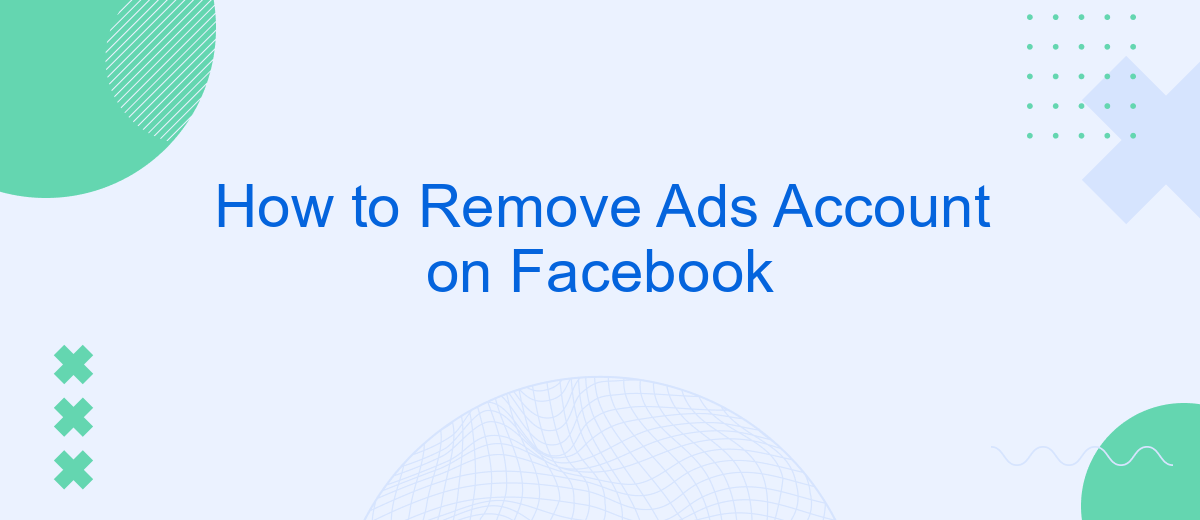Removing an ads account on Facebook can be a crucial step for individuals and businesses looking to manage their online presence more effectively. Whether you're closing a business, shifting strategies, or simply decluttering your digital footprint, this guide will walk you through the necessary steps to deactivate or delete your Facebook ads account efficiently and securely. Follow along to ensure a smooth process.
Delete Ads Account Permanently
Deleting your Facebook Ads account permanently is a straightforward process, but it's important to ensure that you no longer need the account for future advertising purposes. Once deleted, all data and settings associated with the account will be lost. Follow these steps to delete your Facebook Ads account permanently:
- Log in to your Facebook account and navigate to the Ads Manager.
- Select the account you wish to delete.
- Click on the settings gear icon in the top right corner.
- Scroll down to the "Account Settings" section.
- Click on "Deactivate Ad Account" and follow the prompts to confirm.
For businesses that manage multiple integrations and need to streamline their marketing efforts, services like SaveMyLeads can be invaluable. SaveMyLeads helps automate the integration of various marketing tools, ensuring that your campaigns run smoothly even after deactivating an ads account. Make sure to review all active integrations before proceeding with the deletion.
Pause Ads Account Temporarily
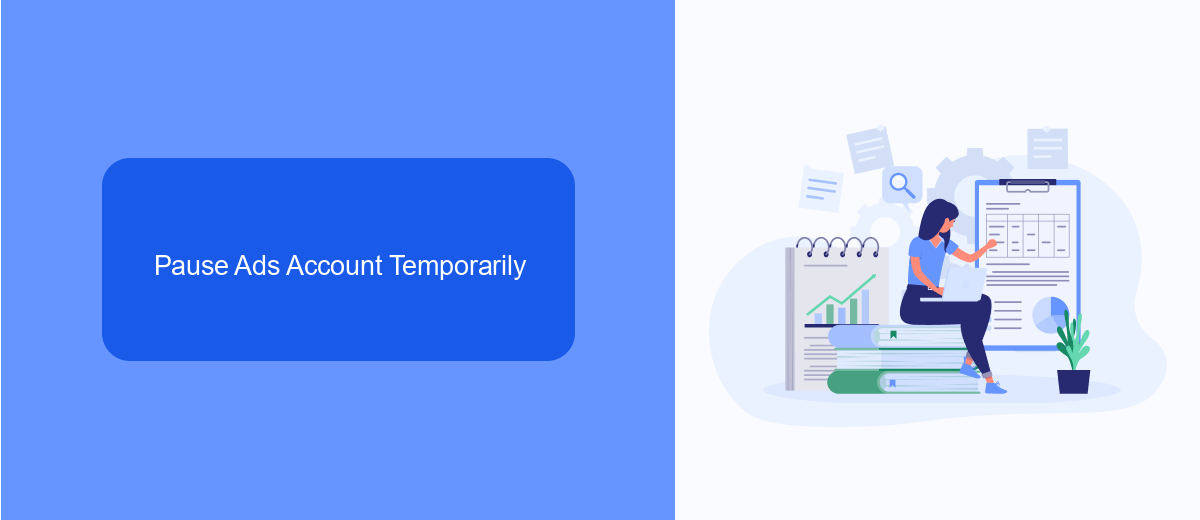
Temporarily pausing your Facebook ads account can be a useful strategy if you need a break from advertising but plan to resume later. To pause your ads account, navigate to the Facebook Ads Manager and select the campaign, ad set, or ad you wish to pause. Click the toggle switch next to the item to turn it off. This will stop the ads from running without deleting any of your settings or data, allowing you to easily reactivate them when you're ready to resume your advertising efforts.
For those who manage multiple integrations and need a more streamlined way to handle their advertising campaigns, using a service like SaveMyLeads can be incredibly beneficial. SaveMyLeads allows you to automate various tasks and manage your advertising workflows more efficiently. By integrating Facebook Ads with SaveMyLeads, you can set up automated triggers to pause and resume your ads based on specific conditions, ensuring that your campaigns run smoothly without constant manual intervention. This can save you time and help maintain the effectiveness of your advertising strategy.
Deactivate Ads Account Temporarily
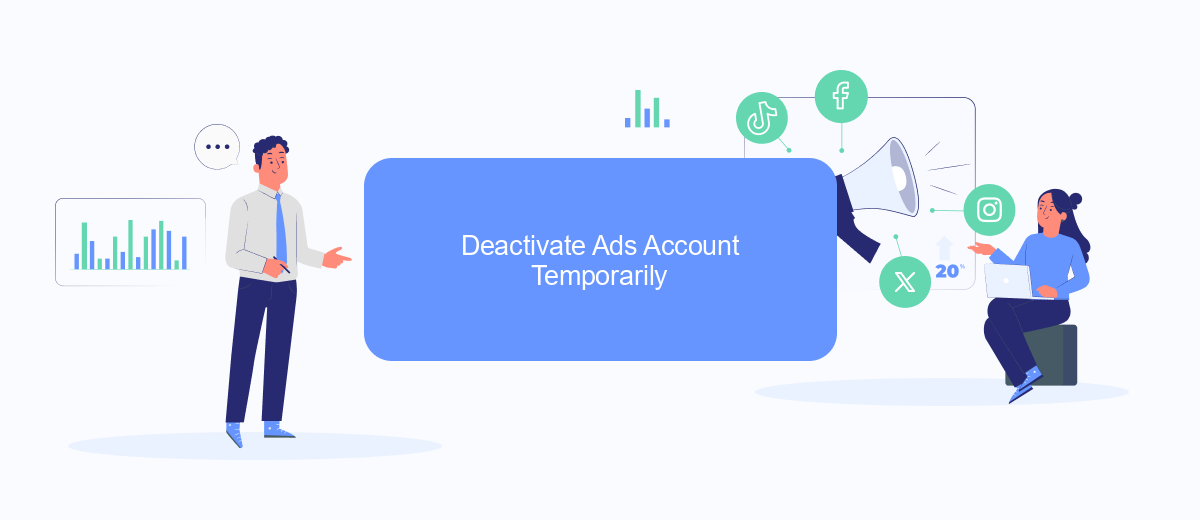
Deactivating your Facebook Ads account temporarily can be a useful step if you need a break from advertising or want to reassess your marketing strategy. Follow these steps to deactivate your account without losing any data or settings.
- Log in to your Facebook Ads Manager.
- Navigate to the "Account Settings" section.
- Click on "Deactivate Account" under the "Account Status" section.
- Confirm your decision by clicking "Deactivate" in the pop-up window.
- Optionally, you can use services like SaveMyLeads to back up your data and manage your integrations effortlessly before deactivating your account.
By following these steps, you can temporarily deactivate your Facebook Ads account while keeping all your data intact. This allows you to reactivate it later without any hassle. Utilizing tools like SaveMyLeads can further streamline the process by ensuring that all your integrations and data are securely managed and easily accessible when you decide to resume your advertising activities.
Save Data Before Deleting
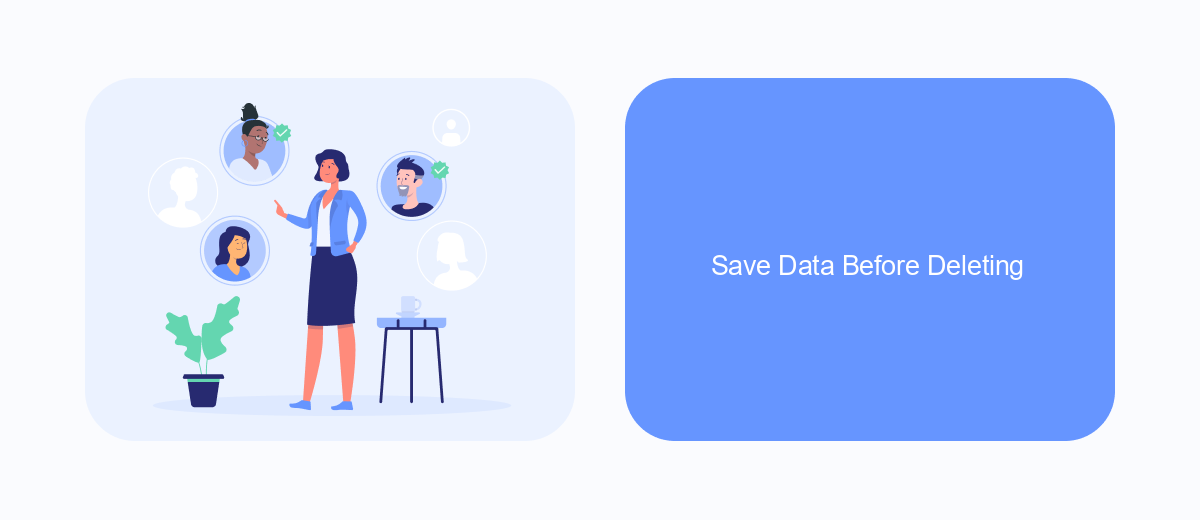
Before you delete your Facebook ads account, it is crucial to save any important data you might need in the future. This includes ad performance metrics, audience information, and billing details. Losing this data could impact your future advertising strategies and financial records.
Fortunately, Facebook provides several tools to help you download and back up your data. By taking these steps, you can ensure that you have all the necessary information stored safely before proceeding with the account deletion.
- Navigate to the Ads Manager and download your ad reports.
- Export your audience lists and save them in a secure location.
- Download your billing and payment history from the billing section.
For more advanced data management, consider using SaveMyLeads. This service allows you to automate the process of saving your leads and ad data by integrating directly with Facebook. By setting up these integrations, you can ensure that all your important information is securely stored and easily accessible whenever you need it.
Contact Facebook Support
If you encounter any issues while trying to remove your ads account on Facebook, contacting Facebook Support can be an effective way to resolve them. To reach out to Facebook Support, navigate to the Help Center on Facebook's website. Once there, you can search for articles related to your issue or click on the "Contact Us" button to get in touch with a support representative. Make sure to provide detailed information about your problem to help the support team assist you more efficiently.
For those who utilize third-party services to manage their Facebook ads, such as SaveMyLeads, you might find additional support through these platforms. SaveMyLeads offers integration solutions that can streamline your advertising processes and provide dedicated assistance for issues that arise. By leveraging these services, you can often find quicker resolutions and more specialized help tailored to your specific needs. If you are already using SaveMyLeads, consider reaching out to their support team for additional guidance on managing your Facebook ads account.
- Automate the work with leads from the Facebook advertising account
- Empower with integrations and instant transfer of leads
- Don't spend money on developers or integrators
- Save time by automating routine tasks
FAQ
How do I remove an ads account on Facebook?
Can I recover a deleted ads account on Facebook?
Do I need to manually remove ads from my Facebook account?
What happens to my active campaigns if I delete my ads account?
Can I automate the process of managing my ads accounts on Facebook?
Use the SaveMyLeads service to improve the speed and quality of your Facebook lead processing. You do not need to regularly check the advertising account and download the CSV file. Get leads quickly and in a convenient format. Using the SML online connector, you can set up automatic transfer of leads from Facebook to various services: CRM systems, instant messengers, task managers, email services, etc. Automate the data transfer process, save time and improve customer service.