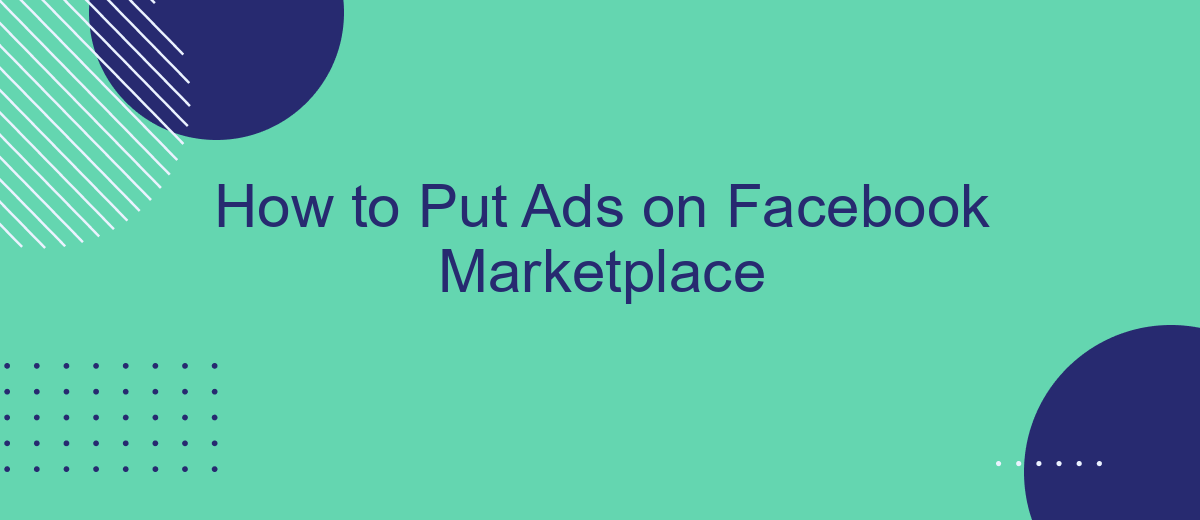Placing ads on Facebook Marketplace can significantly boost your business by reaching a vast audience. This guide will walk you through the process step-by-step, ensuring you can effectively list your products or services. Whether you're a small business owner or an individual seller, mastering these techniques will help you maximize your sales potential on this popular platform.
Create a Facebook Marketplace Ad
Creating a Facebook Marketplace ad is a straightforward process that can help you reach a wider audience for your products or services. To get started, ensure you have a Facebook account and access to Facebook Marketplace.
- Log in to your Facebook account and navigate to the Marketplace section.
- Click on the "Sell Something" button.
- Select the category that best fits your product or service.
- Fill in the details of your item, including title, price, location, and description.
- Upload high-quality photos of your item.
- Review your listing and click "Post" to publish your ad.
For those looking to streamline their advertisement process, consider using SaveMyLeads. This service allows you to automate your lead generation and integration tasks, making it easier to manage your ads and connect with potential buyers. By setting up automated workflows, you can save time and focus on growing your business.
Set Your Ad Target Audience
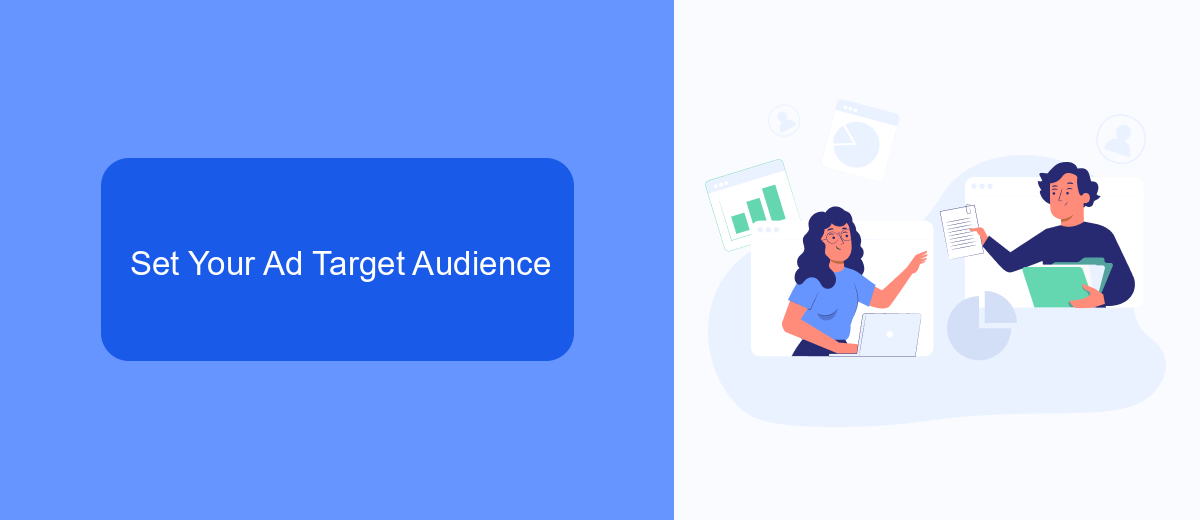
Setting the right target audience is crucial for the success of your ads on Facebook Marketplace. Start by defining who you want to reach based on demographics, interests, and behaviors. Facebook's ad manager allows you to specify criteria such as age, gender, location, and even specific interests or activities. By narrowing down these parameters, you ensure that your ads are shown to the people most likely to be interested in your products or services, maximizing your ad spend efficiency.
To further enhance your targeting, consider integrating with services like SaveMyLeads. This tool automates the process of capturing leads from your ads and funneling them directly into your CRM or email marketing platform. By using SaveMyLeads, you can streamline your marketing efforts, ensuring that you not only reach the right audience but also effectively manage and follow up with potential customers. This integration helps you maintain a consistent and personalized communication strategy, ultimately increasing your conversion rates.
Customize Your Ad's Appearance
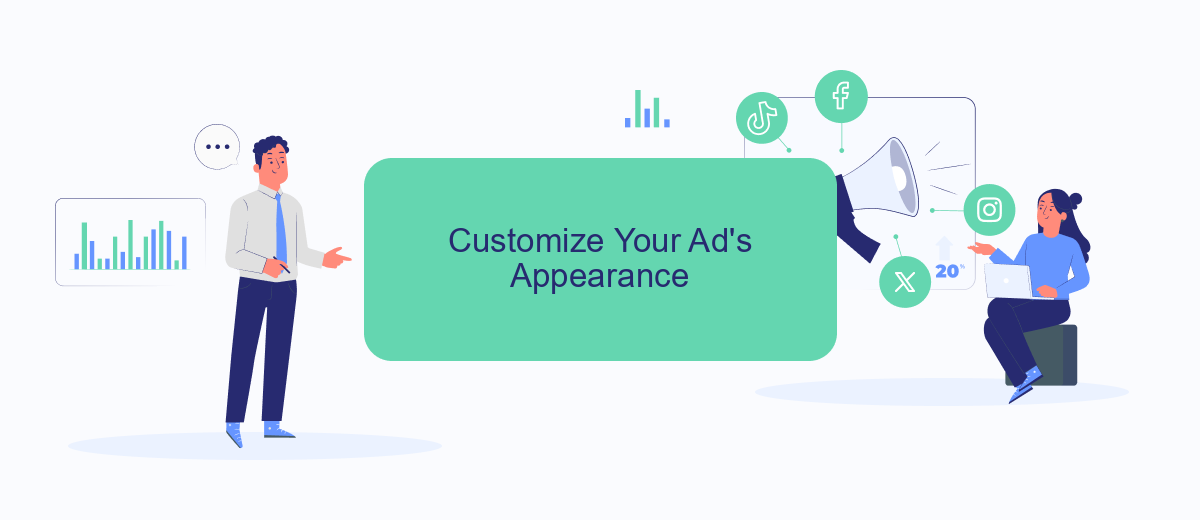
Customizing your ad's appearance on Facebook Marketplace is crucial for attracting potential buyers and increasing engagement. By tailoring the visuals and text, you can make your ad stand out and effectively communicate the value of your product.
- Choose High-Quality Images: Use clear and high-resolution images that showcase your product from multiple angles. Avoid using stock photos and instead, use real images that highlight the product's features.
- Write a Compelling Title: Your title should be concise yet descriptive. Include key details that will grab the attention of potential buyers, such as brand, model, and condition.
- Provide a Detailed Description: Offer a thorough description of your product, including specifications, unique features, and any flaws. Be honest and transparent to build trust with your audience.
- Use SaveMyLeads for Integration: Enhance your ad's effectiveness by integrating it with CRM systems using SaveMyLeads. This service helps automate data transfer, ensuring you never miss a lead and can respond promptly.
By paying attention to these details, you can significantly improve the appearance of your ad on Facebook Marketplace. A well-customized ad not only attracts more views but also increases the likelihood of making a sale.
Track and Manage Your Ad's Performance
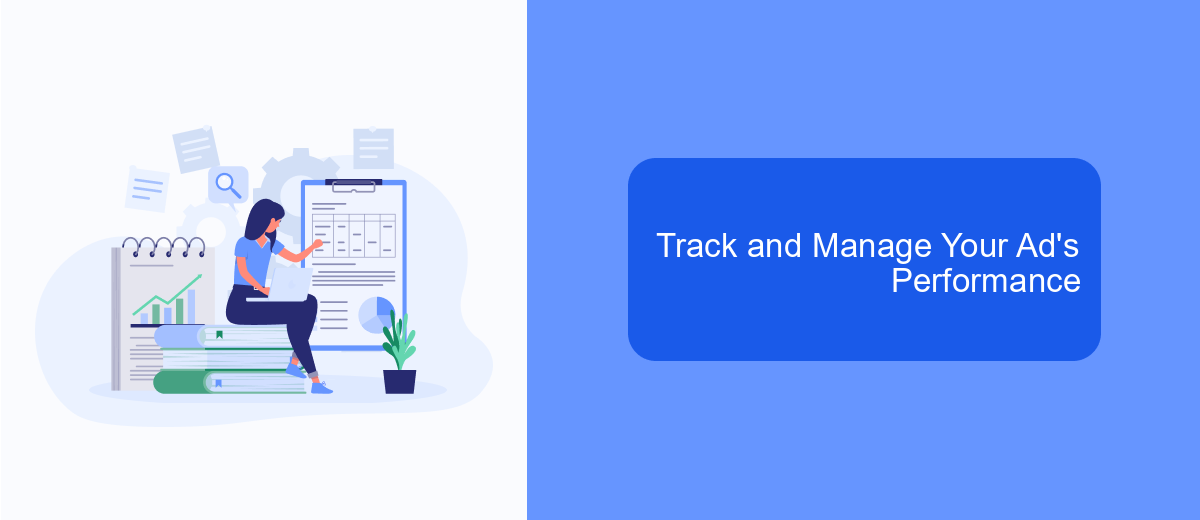
Once your ad is live on Facebook Marketplace, it's crucial to track and manage its performance to ensure it meets your marketing goals. Facebook provides built-in tools that help you monitor key metrics such as reach, engagement, and conversions.
To get started, navigate to the Facebook Ads Manager. Here, you can view detailed reports on how your ad is performing. Regularly checking these metrics will help you make data-driven decisions to optimize your ad's effectiveness.
- Monitor reach and impressions to see how many people are viewing your ad.
- Track engagement metrics like clicks, likes, and shares to gauge interest.
- Analyze conversion rates to measure how many users are taking the desired action.
For more advanced tracking and integration, consider using SaveMyLeads. This service allows you to connect Facebook lead ads with your CRM, email marketing tools, and other applications, enabling seamless data transfer and more efficient ad management.
Use SaveMyLeads for Automation
Using SaveMyLeads for automating your Facebook Marketplace ads can save you a significant amount of time and effort. SaveMyLeads is a powerful tool that allows you to integrate various services and automate routine tasks without needing any coding skills. By connecting your Facebook account to SaveMyLeads, you can automatically transfer leads from your ads to your CRM, email marketing tools, or other applications you use, ensuring that you never miss a potential customer.
Setting up SaveMyLeads is straightforward and user-friendly. First, sign up for an account on the SaveMyLeads website. Once logged in, you can select Facebook Marketplace as your source and choose the destination service you want to integrate with. Follow the simple step-by-step instructions to link your accounts and configure the data you want to transfer. With SaveMyLeads, you can focus on optimizing your ads and growing your business while the platform takes care of the tedious data management tasks.
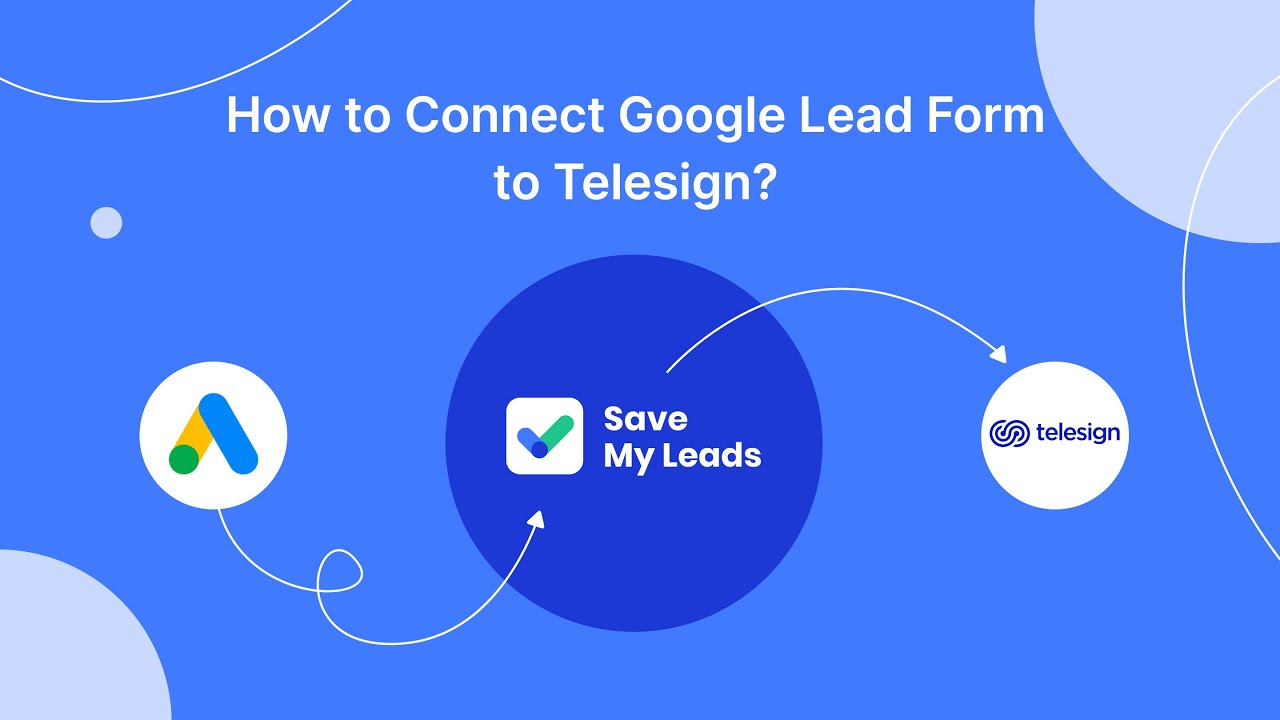
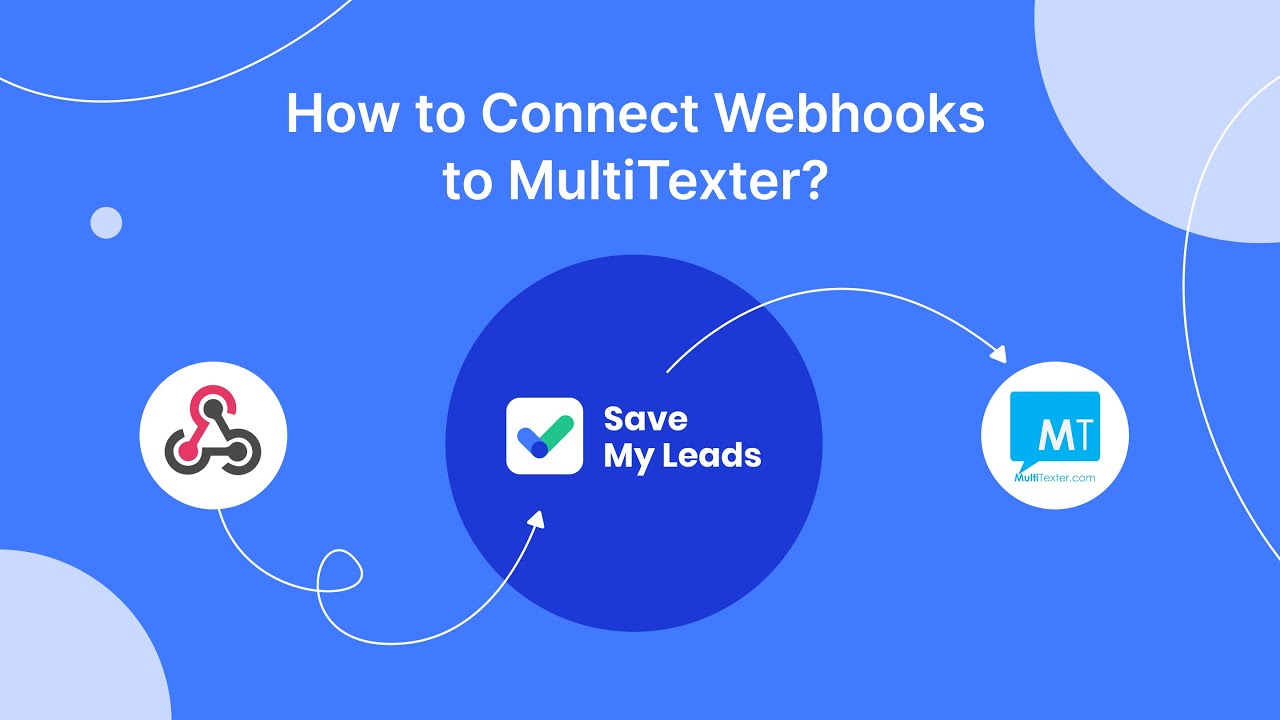
FAQ
How do I post an ad on Facebook Marketplace?
What are the requirements for posting an ad on Facebook Marketplace?
Can I automate the posting of ads on Facebook Marketplace?
How do I ensure my ad gets more visibility on Facebook Marketplace?
Are there any fees for posting ads on Facebook Marketplace?
If you use Facebook Lead Ads, then you should know what it means to regularly download CSV files and transfer data to various support services. How many times a day do you check for new leads in your ad account? How often do you transfer data to a CRM system, task manager, email service or Google Sheets? Try using the SaveMyLeads online connector. This is a no-code tool with which anyone can set up integrations for Facebook. Spend just a few minutes and you will receive real-time notifications in the messenger about new leads. Another 5-10 minutes of work in SML, and the data from the FB advertising account will be automatically transferred to the CRM system or Email service. The SaveMyLeads system will do the routine work for you, and you will surely like it.