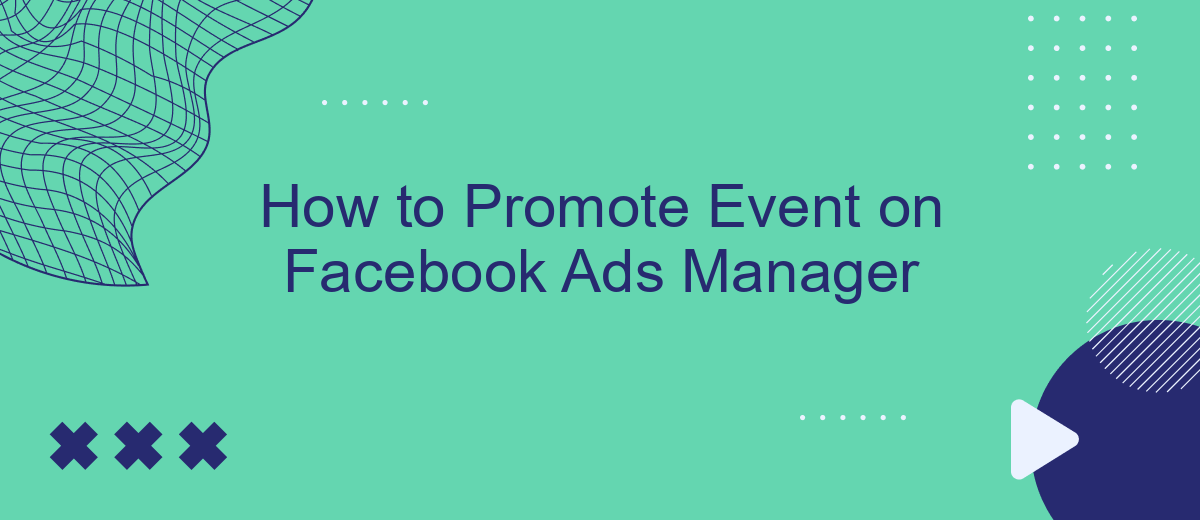Promoting an event on Facebook Ads Manager can significantly boost your reach and engagement. This powerful tool allows you to target specific audiences, set budgets, and track performance metrics. In this guide, we'll walk you through the essential steps to create and optimize your event promotion campaign, ensuring maximum visibility and attendance for your event.
Define Target Audience
Defining your target audience is crucial for the success of your event promotion on Facebook Ads Manager. By identifying the right audience, you ensure that your ads reach people who are most likely to be interested in your event. Start by considering the demographics, interests, and behaviors of your ideal attendees.
- Demographics: Age, gender, location, and language preferences.
- Interests: Hobbies, favorite activities, and topics they follow on social media.
- Behaviors: Online purchasing habits, device usage, and past interactions with similar events.
Additionally, leveraging tools like SaveMyLeads can further refine your audience targeting by integrating your Facebook Ads Manager with other platforms. This service helps you automate data collection and audience segmentation, making your ad campaigns more efficient. With a well-defined target audience, your event promotion will be more effective, attracting the right attendees and maximizing your return on investment.
Create an Event Ad
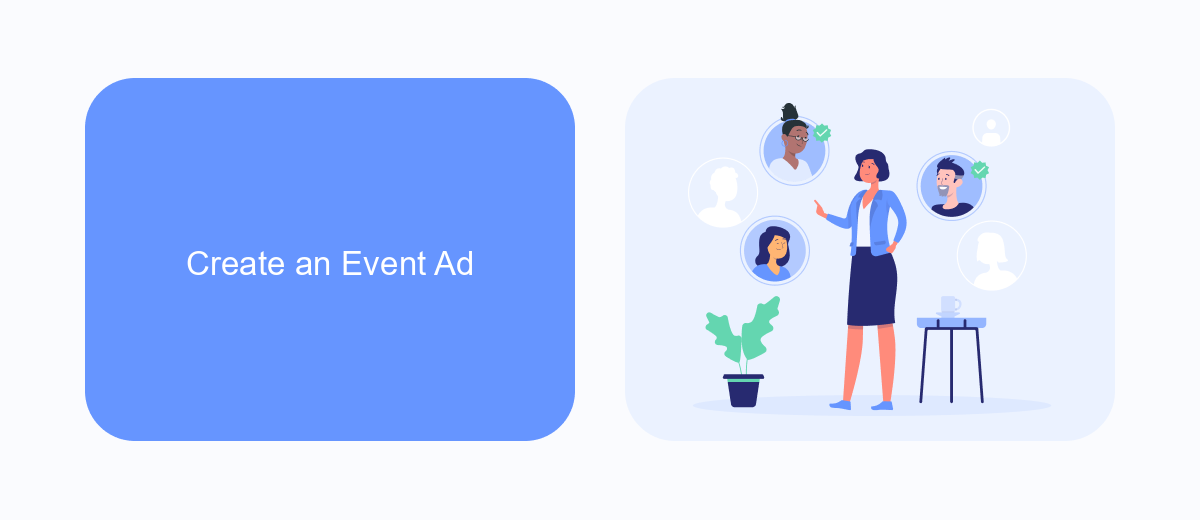
To create an effective event ad on Facebook Ads Manager, start by logging into your Facebook account and navigating to the Ads Manager. Click on the "Create" button to begin a new campaign. Select the "Engagement" campaign objective, and then choose "Event Responses" as your goal. This will ensure that your ad is optimized to encourage users to respond to your event. Fill in the necessary details such as the event name, location, and date. Make sure to use eye-catching visuals and compelling copy to grab your audience's attention and convey the value of attending your event.
Next, set up your target audience by defining demographics, interests, and behaviors that align with your event's theme. Use the detailed targeting options to narrow down your audience and increase the relevance of your ad. To enhance your campaign's effectiveness, consider integrating SaveMyLeads, a service that automates lead data collection and synchronization with your CRM. SaveMyLeads can help you manage and analyze responses more efficiently, allowing you to focus on engaging with potential attendees. Finally, set your budget and schedule, review your ad, and click "Publish" to launch your event ad.
Set Your Budget
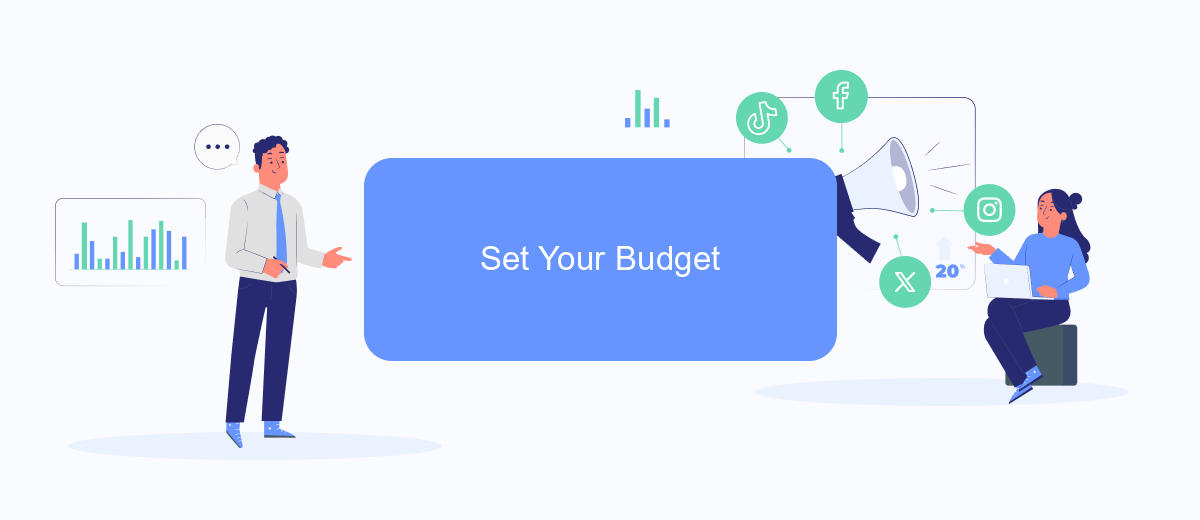
Setting your budget is a crucial step in promoting your event on Facebook Ads Manager. It ensures you reach your target audience without overspending. To get started, follow these steps:
- Navigate to the "Budget & Schedule" section in Facebook Ads Manager.
- Select your budget type: Daily Budget or Lifetime Budget.
- Enter your desired budget amount.
- Choose your ad schedule: Continuous or Set a Start and End Date.
- Review and adjust your bid strategy if necessary.
To maximize the efficiency of your budget, consider integrating SaveMyLeads. This service automates lead generation and ensures your ads reach the right audience, optimizing your ad spend. By leveraging SaveMyLeads, you can focus on creating compelling ads while the service handles lead management, making your promotional efforts more effective and streamlined.
Utilize Targeting Options
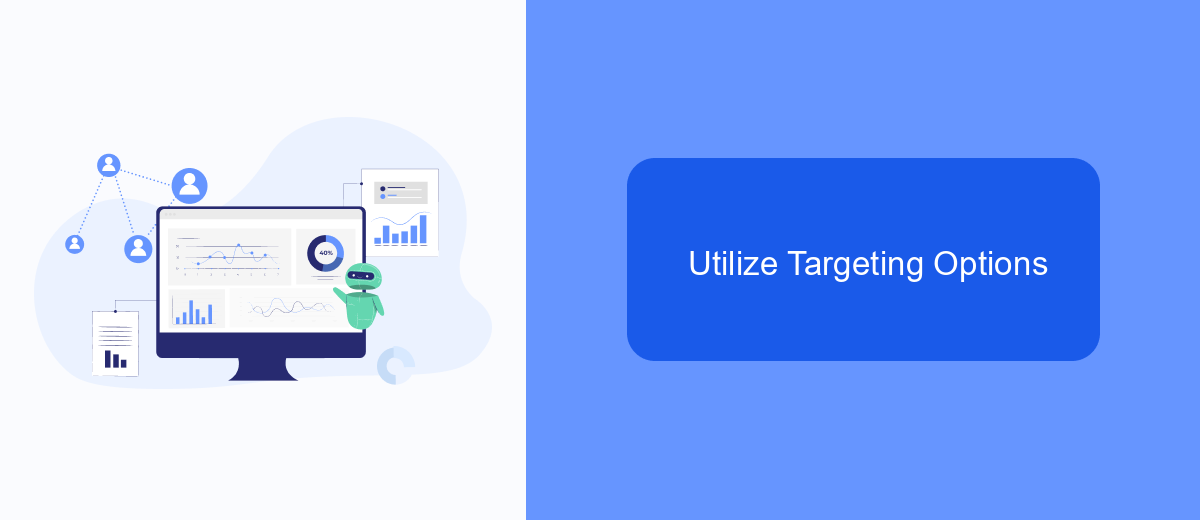
One of the most powerful features of Facebook Ads Manager is its robust targeting options. By leveraging these tools, you can ensure that your event promotion reaches the right audience, maximizing engagement and attendance.
Start by defining your target audience based on demographics such as age, gender, and location. You can also narrow down your audience further by considering interests, behaviors, and even life events. This level of specificity helps you to reach people who are most likely to be interested in your event.
- Demographics: Age, gender, location, education, and job title.
- Interests: Hobbies, favorite activities, and pages liked.
- Behaviors: Purchase behavior, device usage, and travel habits.
- Custom Audiences: Upload your own contact lists or use website traffic data.
- Lookalike Audiences: Target users similar to your existing customers or followers.
In addition to these options, consider integrating SaveMyLeads to streamline your lead management process. This service allows you to automatically send leads from Facebook Ads to your CRM or email marketing tools, ensuring no potential attendee slips through the cracks. By utilizing these targeting options and integrations, you can create highly effective ad campaigns that drive event success.
Track and Analyze Results
Once your event ad campaign is live, it's crucial to track and analyze its performance to ensure you're meeting your goals. Facebook Ads Manager provides a comprehensive set of tools for monitoring key metrics such as reach, engagement, and conversions. Regularly check the performance dashboard to see how your ads are performing. Pay attention to metrics like click-through rates (CTR), cost per click (CPC), and return on ad spend (ROAS) to gauge the effectiveness of your campaign. Adjust your targeting and ad creatives based on the data to optimize results.
For more advanced tracking, consider integrating third-party services like SaveMyLeads. This platform allows you to automate the flow of leads from your Facebook ads directly into your CRM or email marketing software. By setting up these integrations, you can streamline your data management and gain deeper insights into your audience's behavior. Use these insights to refine your marketing strategy, improve engagement, and ultimately drive more successful event promotions.
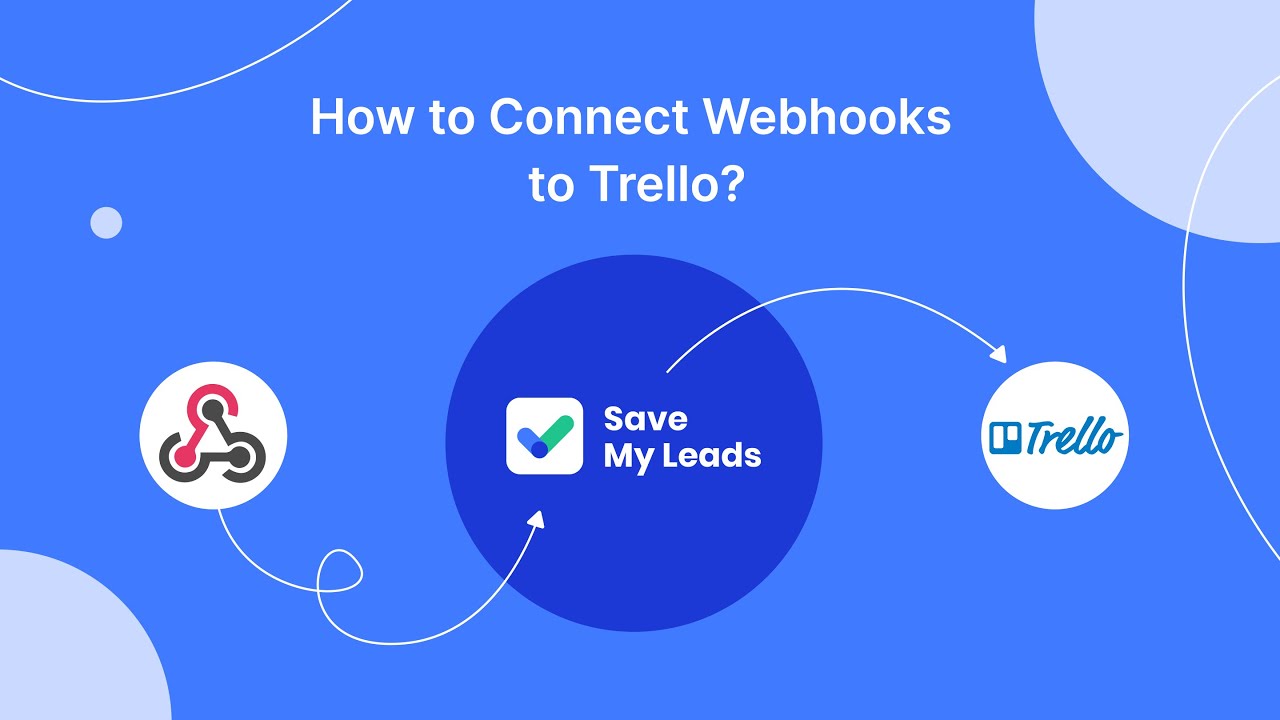
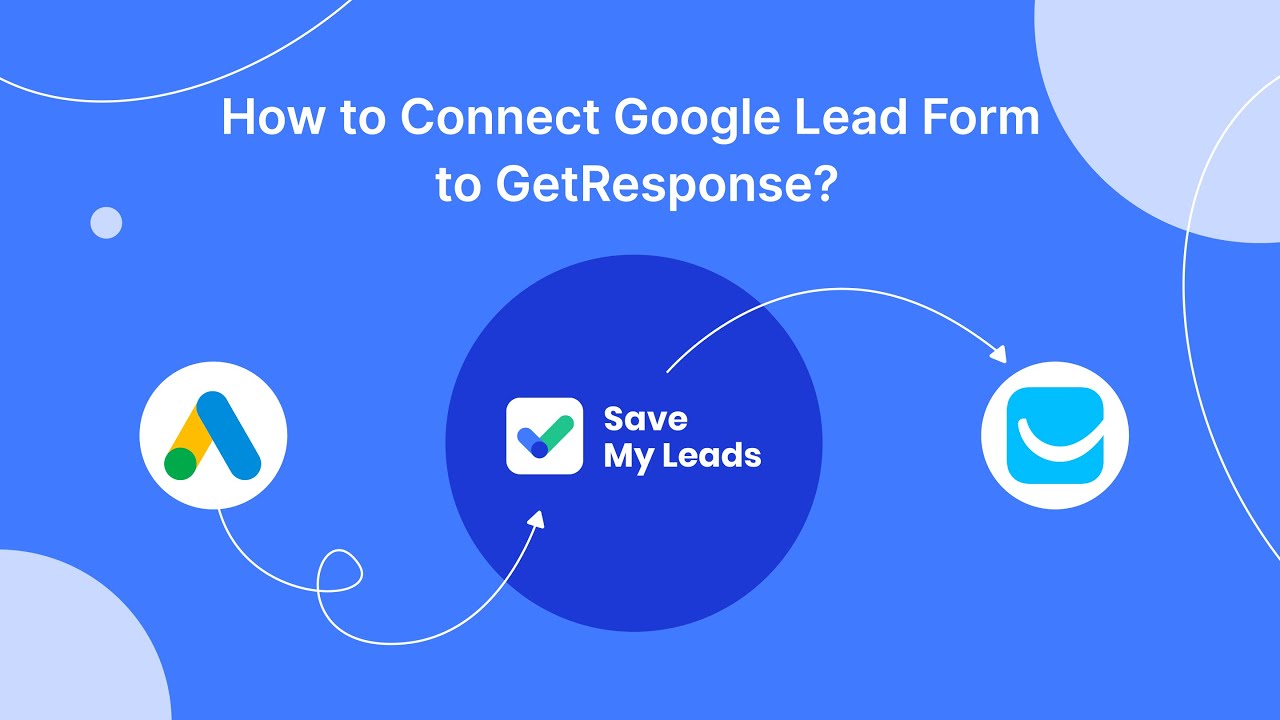
FAQ
How can I create a Facebook ad to promote my event?
What is the best audience to target for my event?
How much should I budget for promoting my event on Facebook?
How do I measure the success of my Facebook event ad?
Can I automate the promotion of my event on Facebook?
Personalized responses to new clients from Facebook/Instagram. Receiving data on new orders in real time. Prompt delivery of information to all employees who are involved in lead processing. All this can be done automatically. With the SaveMyLeads service, you will be able to easily create integrations for Facebook Lead Ads and implement automation. Set up the integration once and let it do the chores every day.