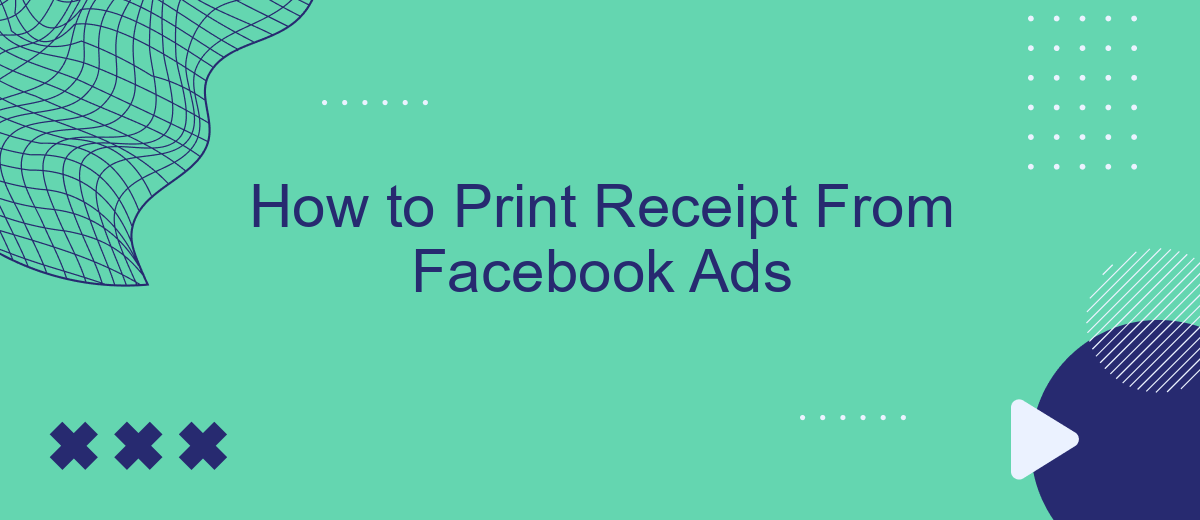Printing a receipt from Facebook Ads can be essential for budget tracking, expense reporting, or reimbursement purposes. Whether you're a small business owner or a marketing professional, knowing how to access and print your ad receipts efficiently can save you time and ensure accurate financial records. This guide will walk you through the simple steps to retrieve and print your Facebook Ads receipts.
Sign in to Facebook Ads Manager
To begin printing receipts from your Facebook Ads, you first need to sign in to Facebook Ads Manager. This tool allows you to manage your ad campaigns, track their performance, and access billing information. Ensuring you are logged in is the initial step in accessing your receipts.
- Open your web browser and go to the Facebook Ads Manager website.
- Enter your Facebook account credentials, including your email address or phone number and password.
- Click the "Log In" button to access your Facebook Ads Manager dashboard.
Once you are logged in, you can easily navigate to the billing section to view and print your receipts. If you frequently need to manage and automate your ad campaigns, consider using integration services like SaveMyLeads. This platform helps streamline your marketing efforts by connecting Facebook Ads with various CRM systems and other tools, ensuring smooth and efficient operations.
Locate and Select the Desired Ad
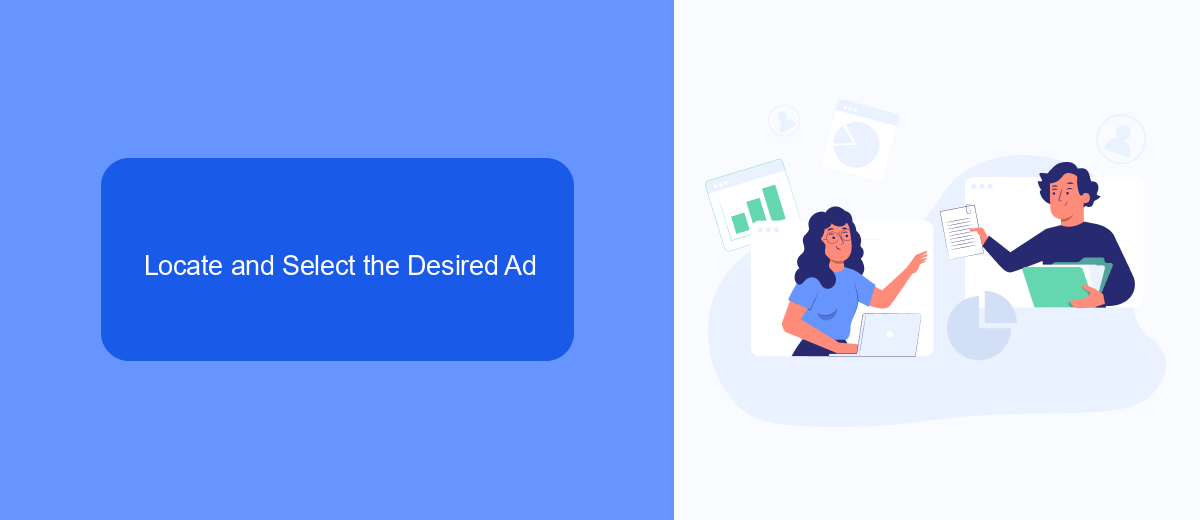
To locate and select the desired ad for printing a receipt from Facebook Ads, start by logging into your Facebook Ads Manager account. Once logged in, navigate to the "Campaigns" tab, where you will see a list of all your active and inactive campaigns. Use the search bar or filters to narrow down your list based on criteria such as campaign name, date range, or performance metrics. This will help you quickly find the specific ad campaign you need.
After locating the desired campaign, click on it to open the detailed view. Within the campaign, you will see a breakdown of all the ad sets and individual ads. Scroll through the list or use additional filters to identify the exact ad you want to print a receipt for. Once you have found the ad, click on it to access more detailed information, including performance metrics and billing details. If you are using integration services like SaveMyLeads, ensure that your account settings are configured to automatically sync and retrieve ad data for seamless receipt generation.
Access Performance Dashboard
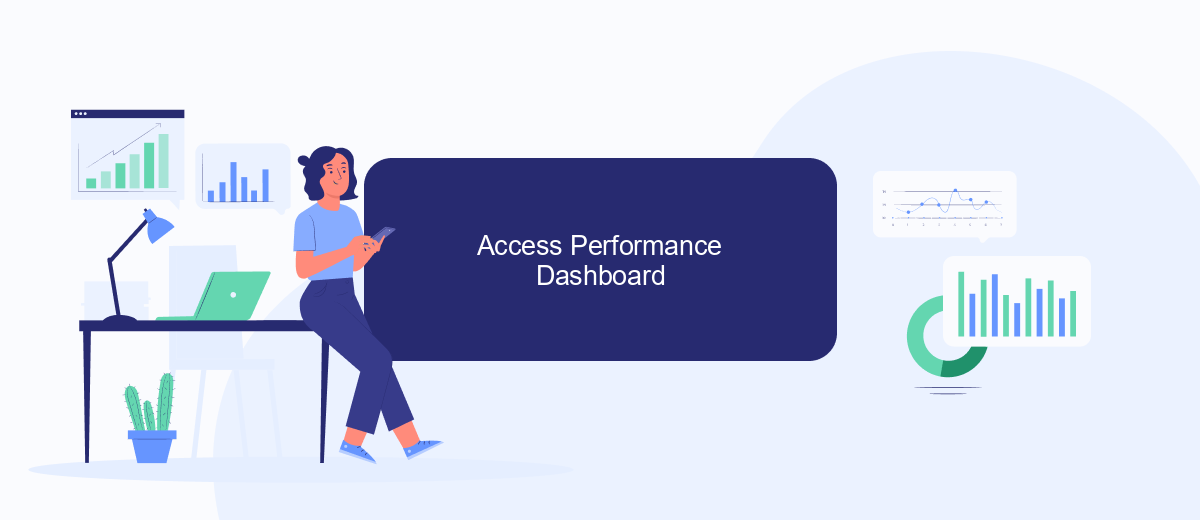
To access the performance dashboard for your Facebook Ads, you need to follow a few simple steps. This dashboard provides a comprehensive overview of your ad campaigns, including metrics like impressions, clicks, and conversion rates. By regularly monitoring this data, you can make informed decisions to optimize your campaigns and maximize ROI.
- Log in to your Facebook Ads Manager account.
- Navigate to the "Campaigns" tab located in the main menu.
- Select the specific campaign you wish to review.
- Click on the "View Charts" button to access detailed performance metrics.
- Use the filters and date range options to customize your view.
For those looking to automate and integrate their Facebook Ads data with other platforms, SaveMyLeads offers a seamless solution. This service allows you to connect Facebook Ads with various CRM systems, email marketing tools, and other applications, ensuring that your data flows smoothly and efficiently. By leveraging SaveMyLeads, you can save time and focus more on strategic decision-making.
Identify and Download Receipt
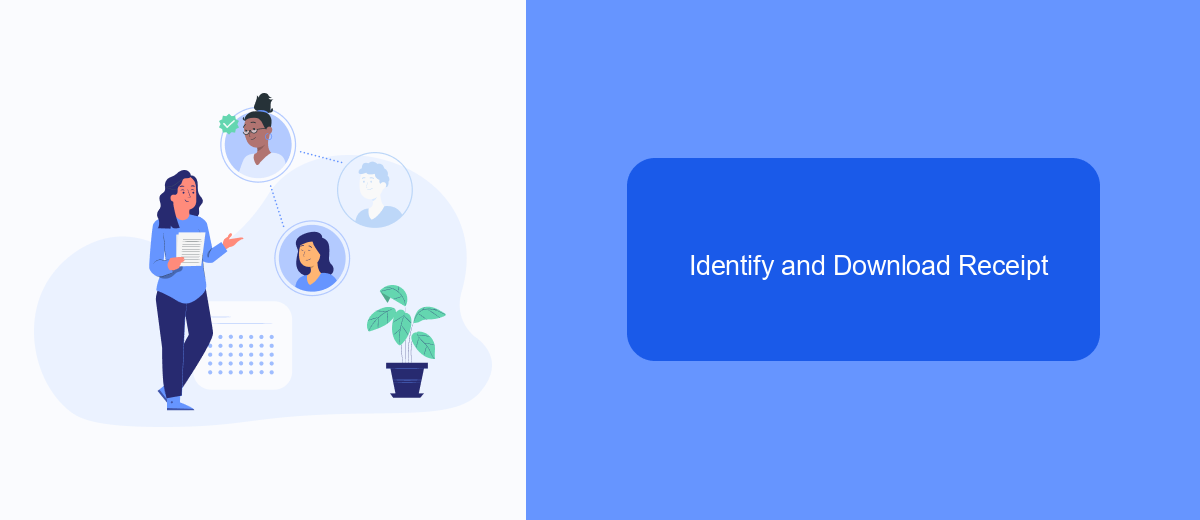
To identify and download your receipt from Facebook Ads, first, log in to your Facebook account and navigate to the Ads Manager. This is where all your advertising activities are managed, and you can access your billing information.
Once in the Ads Manager, click on the “Billing” tab located in the left-hand menu. This section provides a comprehensive overview of your transaction history, including all the payments made for your ads.
- Look for the transaction you need a receipt for and click on the corresponding "Transaction ID" link.
- A detailed view of the transaction will appear. Click on the "Download" button to save the receipt as a PDF.
- Save the PDF to your computer for future reference.
For businesses looking to streamline their receipt management, integrating Facebook Ads with a service like SaveMyLeads can be beneficial. SaveMyLeads automates the process of collecting and organizing receipts, ensuring that all your financial records are up-to-date and easily accessible.
Use SaveMyLeads for Automated Receipt Retrieval
Managing receipts from Facebook Ads can be a time-consuming task, especially if you're handling multiple campaigns. SaveMyLeads simplifies this process by automating the retrieval and organization of your receipts. This powerful tool integrates seamlessly with your Facebook Ads account, ensuring that all your financial documents are collected and stored without any manual intervention. By using SaveMyLeads, you can focus on optimizing your ad performance while the system takes care of your receipt management.
Setting up SaveMyLeads is straightforward. First, sign up for an account on the SaveMyLeads website. Once registered, connect your Facebook Ads account to the platform. The system will automatically start retrieving your receipts and storing them in a centralized location. You can customize the settings to receive notifications or export the receipts to other accounting software. With SaveMyLeads, you ensure that your financial records are always up-to-date and easily accessible, saving you time and reducing the risk of errors.
- Automate the work with leads from the Facebook advertising account
- Empower with integrations and instant transfer of leads
- Don't spend money on developers or integrators
- Save time by automating routine tasks
FAQ
How do I access my Facebook Ads receipts?
Can I receive Facebook Ads receipts via email?
How do I download a receipt for a specific date range?
What should I do if I can't find a specific receipt in Facebook Ads Manager?
Can I automate the process of downloading and organizing my Facebook Ads receipts?
What do you do with the data you get from Facebook lead forms? Do you send them to the manager, add them to mailing services, transfer them to the CRM system, use them to implement feedback? Automate all of these processes with the SaveMyLeads online connector. Create integrations so that new Facebook leads are automatically transferred to instant messengers, mailing services, task managers and other tools. Save yourself and your company's employees from routine work.