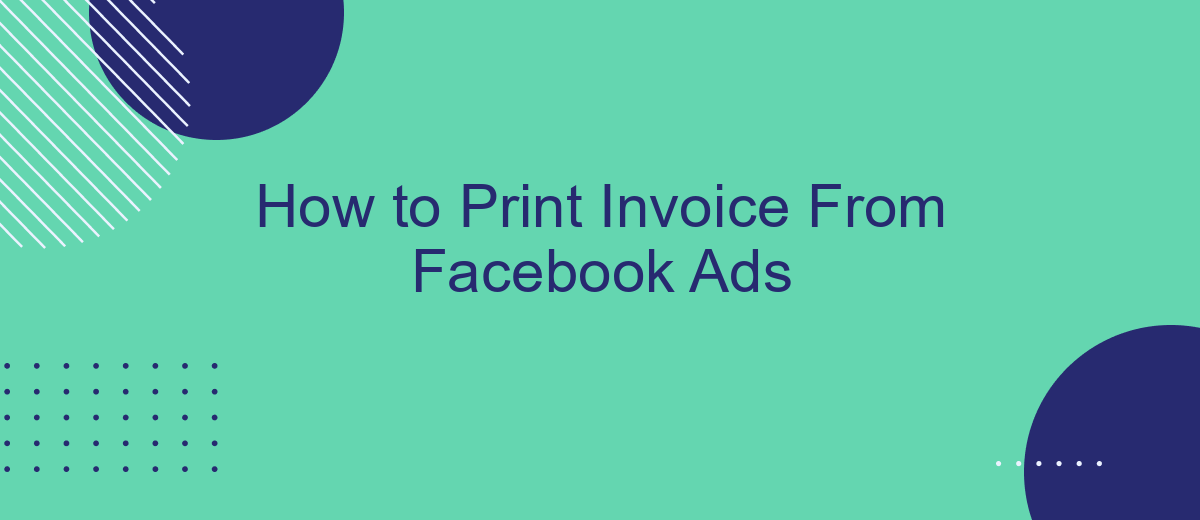Printing an invoice from Facebook Ads is a straightforward process that can help you keep track of your advertising expenses and manage your budget more effectively. Whether you're a small business owner or a marketing professional, having a clear record of your ad spending is essential. This guide will walk you through the steps to easily access and print your Facebook Ads invoices.
Navigate to Facebook Ads Manager
To begin the process of printing an invoice from Facebook Ads, you first need to navigate to Facebook Ads Manager. This is where all your advertising activities are managed and where you can access billing information.
- Log in to your Facebook account.
- Click on the menu button in the top right corner of the screen.
- Select "Ads Manager" from the dropdown menu.
- Once in Ads Manager, locate the "Billing" section on the left-hand side menu.
- Click on "Billing" to view your billing summary and invoices.
Using Facebook Ads Manager not only helps you manage your ad campaigns efficiently but also provides an easy way to access financial documents. For a seamless experience, consider using services like SaveMyLeads to automate the integration of your Facebook Ads data with other platforms, ensuring you never miss important updates or documents.
Select the Invoice
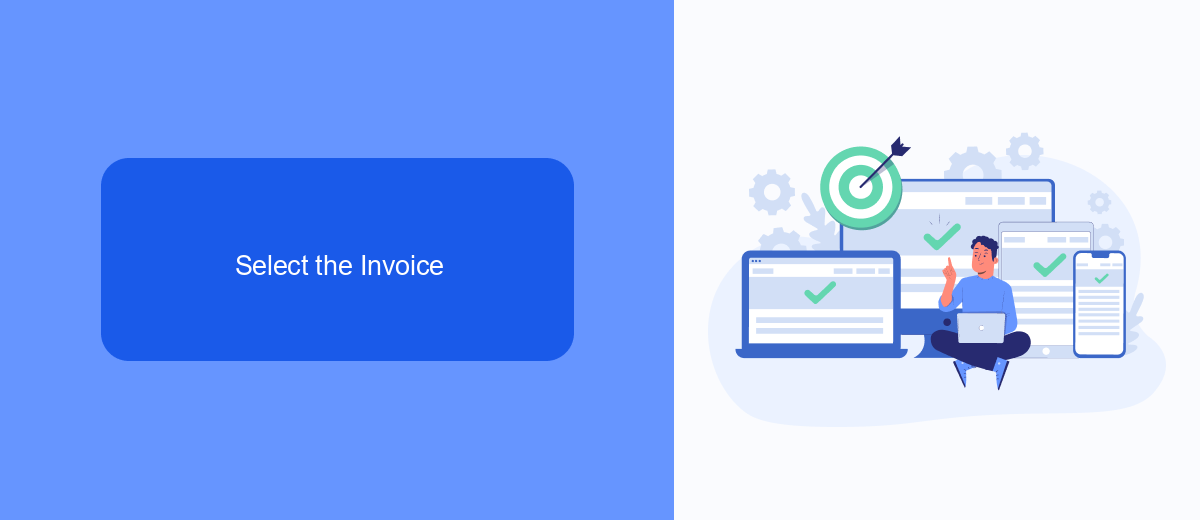
Once you have accessed your Facebook Ads Manager, navigate to the billing section to locate your invoices. This can be done by clicking on the menu icon in the top-left corner of the Ads Manager dashboard and selecting "Billing" from the dropdown options. In the billing section, you will find a list of all your transactions, including the invoices for your ad campaigns. Each invoice will be listed with details such as the billing date, amount, and payment method.
To select a specific invoice, simply click on the invoice number or the "View" link next to the desired transaction. This will open the invoice in a new window where you can review all the details. If you are using a service like SaveMyLeads to automate your invoice management, you can easily integrate it with your Facebook Ads account. SaveMyLeads can help streamline the process by automatically pulling invoice data and sending it to your preferred accounting software or CRM system, ensuring that all your financial records are up to date with minimal effort.
Click the 'Print' Option
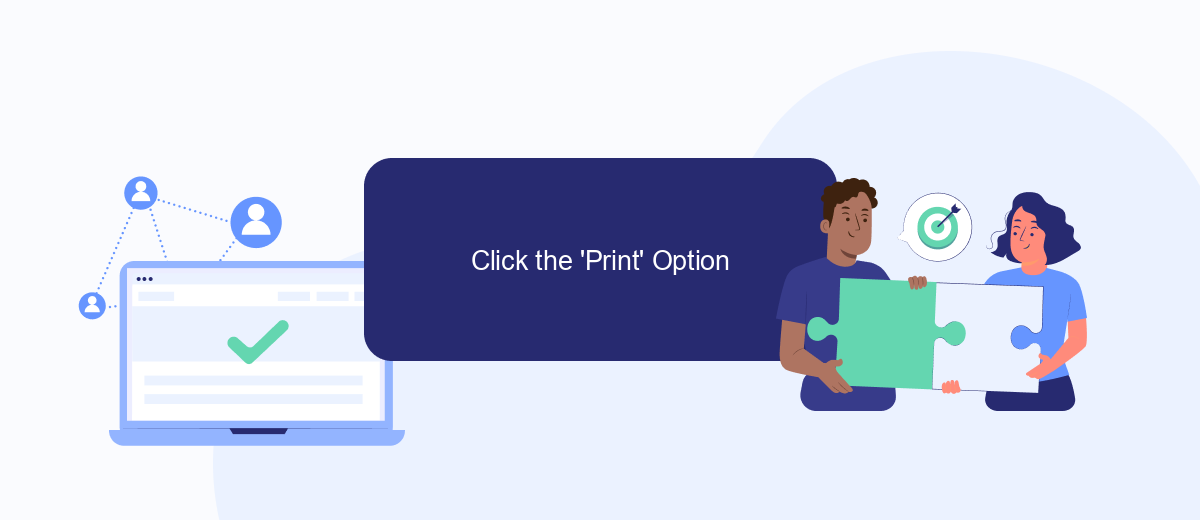
After accessing your Facebook Ads account and navigating to the billing section, the next step is to print your invoice. This process is straightforward and can be completed in just a few clicks. Here’s how you can do it:
- Locate the invoice you want to print from the list of transactions.
- Click on the invoice to open its detailed view.
- Look for the 'Print' option, usually found at the top or bottom of the invoice page.
- Click the 'Print' button to open the print dialog box.
- Select your printer and adjust any print settings as needed.
- Click 'Print' to finalize the process and obtain a hard copy of your invoice.
If you frequently need to print invoices and manage billing information, consider using integration services like SaveMyLeads. This platform can automate the process of data synchronization between Facebook Ads and your accounting software, making it easier to keep track of your transactions and generate reports without manual intervention.
Review and Save the Invoice
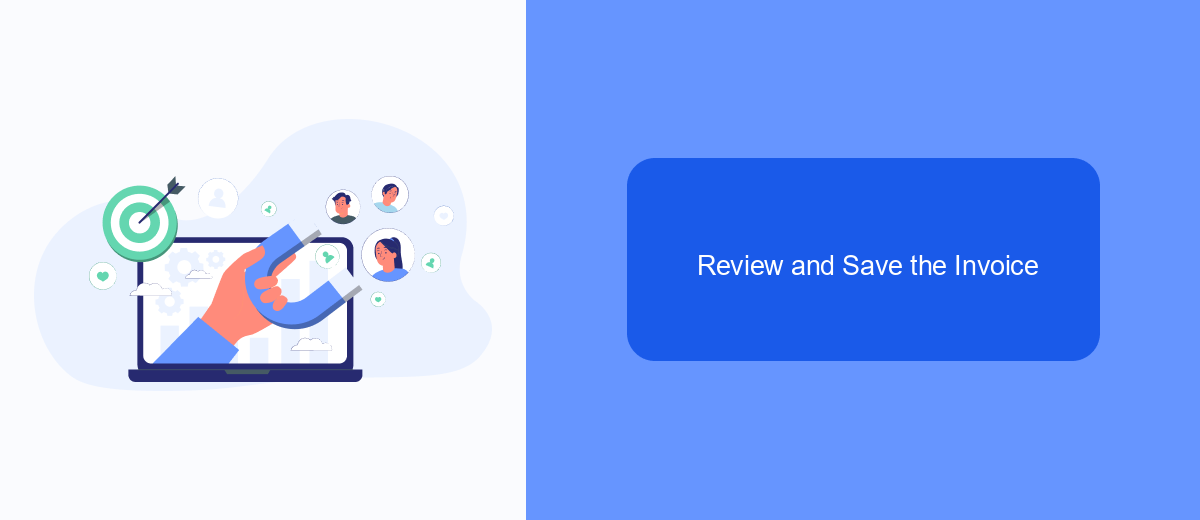
Once you have successfully generated your invoice from Facebook Ads, it's crucial to review all the details carefully. Ensure that all the information, such as your billing address, payment method, and the amount billed, is accurate. This step is essential to avoid any discrepancies that might cause issues later on.
After verifying the details, the next step is to save your invoice for future reference. You can download the invoice in PDF format, which is the most convenient and widely accepted format for documentation purposes.
- Click on the "Download" button to save the invoice as a PDF file.
- Choose the location on your computer where you want to save the file.
- Optionally, you can also print a hard copy for your records.
For businesses looking to automate their invoicing process, consider using integration services like SaveMyLeads. This platform allows you to seamlessly integrate Facebook Ads with your accounting software, ensuring that all invoices are automatically saved and organized. This not only saves time but also reduces the risk of manual errors.
Print or Download the Invoice
To print or download your invoice from Facebook Ads, begin by logging into your Facebook Ads Manager account. Navigate to the "Billing" section, which you can find in the drop-down menu under the account settings. Here, you'll see a list of all your transactions. Locate the specific invoice you need, then click on the corresponding "Download" button to save the invoice as a PDF file. If you prefer a printed copy, open the downloaded PDF and use your computer’s print function to produce a hard copy.
For businesses looking to streamline this process, integrating a service like SaveMyLeads can be incredibly beneficial. SaveMyLeads automates the retrieval and organization of your Facebook Ads invoices, making it easier to manage your billing records. By setting up this integration, you can ensure that all your invoices are automatically downloaded and stored in a designated location, reducing manual effort and minimizing the risk of missed or lost invoices.
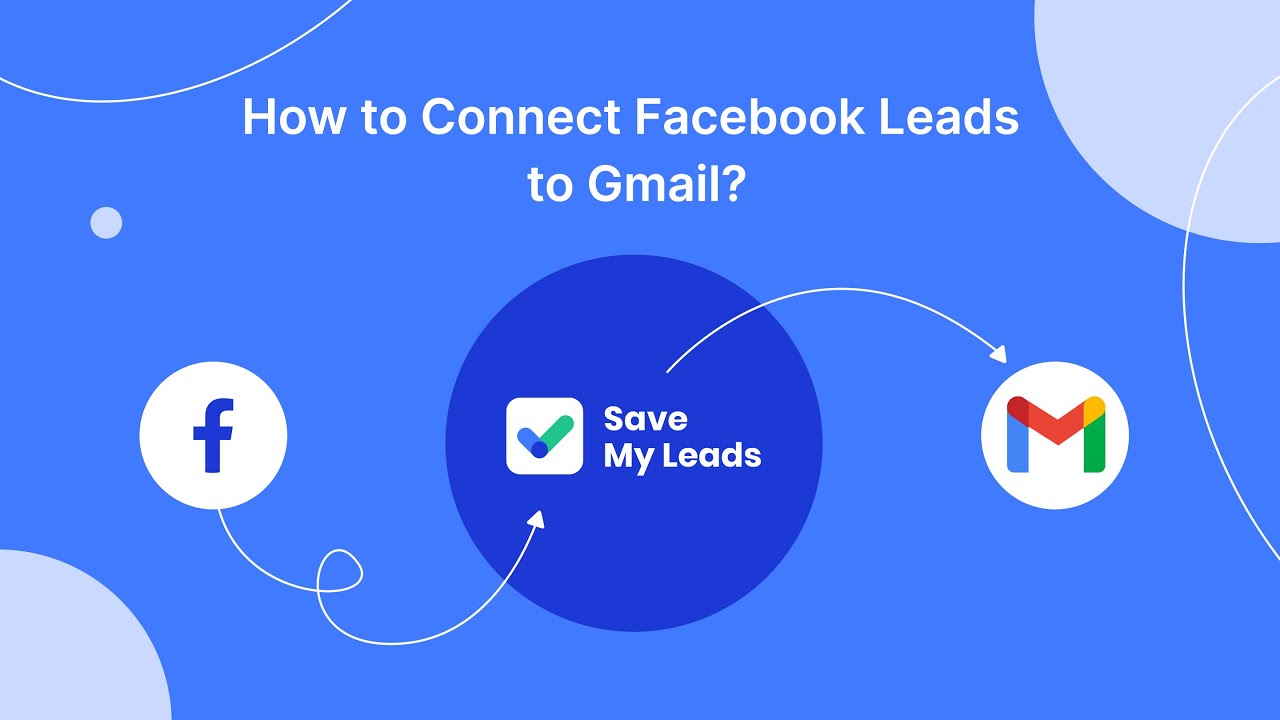
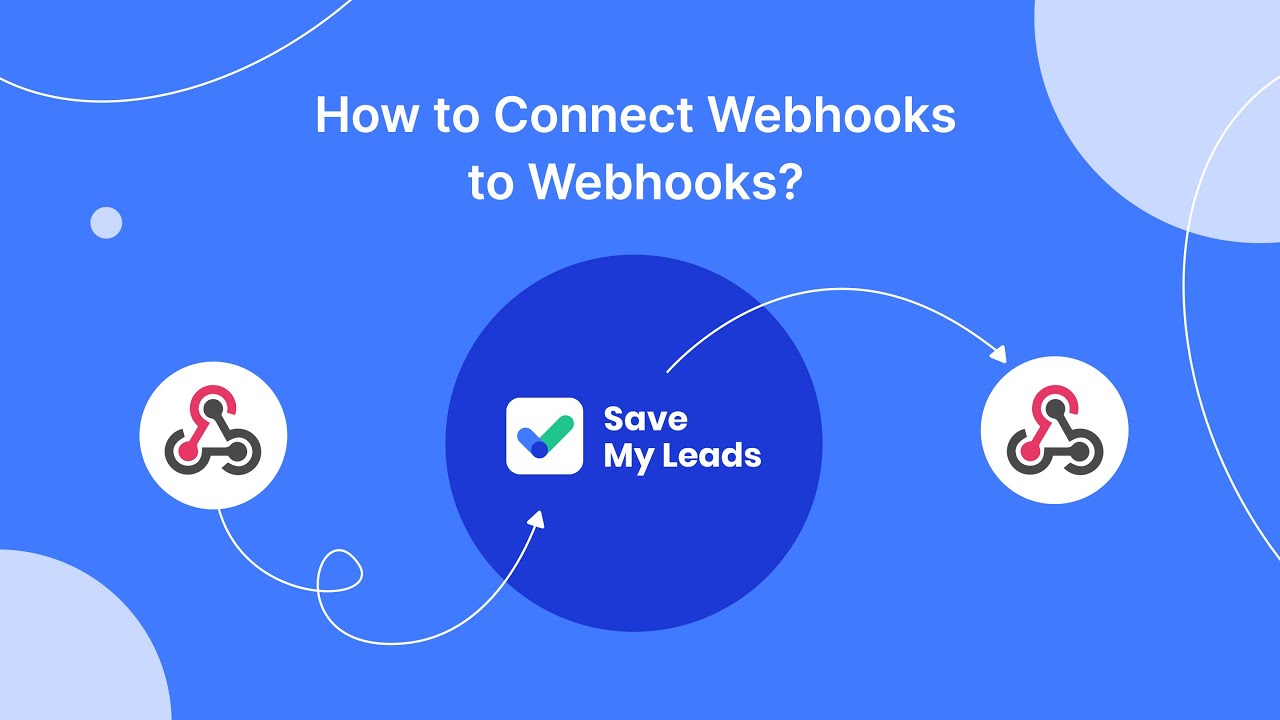
FAQ
How can I print an invoice from Facebook Ads?
Can I automate the process of downloading invoices from Facebook Ads?
Where can I find past invoices in Facebook Ads Manager?
What should I do if I cannot find an invoice in Facebook Ads Manager?
Can I receive invoices from Facebook Ads via email automatically?
If you use Facebook Lead Ads, then you should know what it means to regularly download CSV files and transfer data to various support services. How many times a day do you check for new leads in your ad account? How often do you transfer data to a CRM system, task manager, email service or Google Sheets? Try using the SaveMyLeads online connector. This is a no-code tool with which anyone can set up integrations for Facebook. Spend just a few minutes and you will receive real-time notifications in the messenger about new leads. Another 5-10 minutes of work in SML, and the data from the FB advertising account will be automatically transferred to the CRM system or Email service. The SaveMyLeads system will do the routine work for you, and you will surely like it.