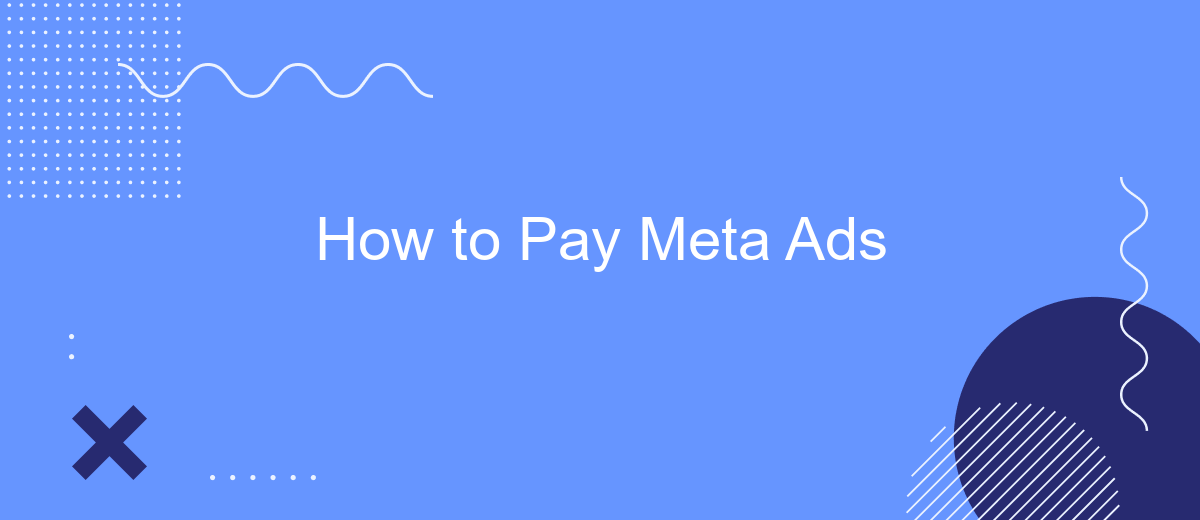Navigating the world of digital advertising can be daunting, but paying for Meta Ads doesn't have to be. This guide will walk you through the essential steps to effortlessly manage your payments on Meta's advertising platform. Whether you're a small business owner or a seasoned marketer, understanding these payment processes will help you maximize your advertising budget and reach your target audience effectively.
Identify Your Payment Options
When it comes to paying for Meta Ads, understanding your payment options is crucial for seamless transactions and efficient budget management. Meta offers a variety of payment methods to cater to different user preferences and financial setups.
- Credit or Debit Cards: You can use major credit or debit cards such as Visa, MasterCard, and American Express.
- PayPal: A popular choice for many users, PayPal allows for quick and secure payments.
- Bank Transfers: For larger transactions or businesses, bank transfers can be a reliable option.
- Prepaid Cards: Some regions support the use of prepaid cards for ad payments.
- Local Payment Methods: Depending on your country, Meta may offer additional local payment methods.
Choosing the right payment method not only ensures that your ad campaigns run smoothly but also helps in managing your expenses effectively. Be sure to review Meta's payment policies and choose the option that best fits your needs.
Set Your Advertising Budget
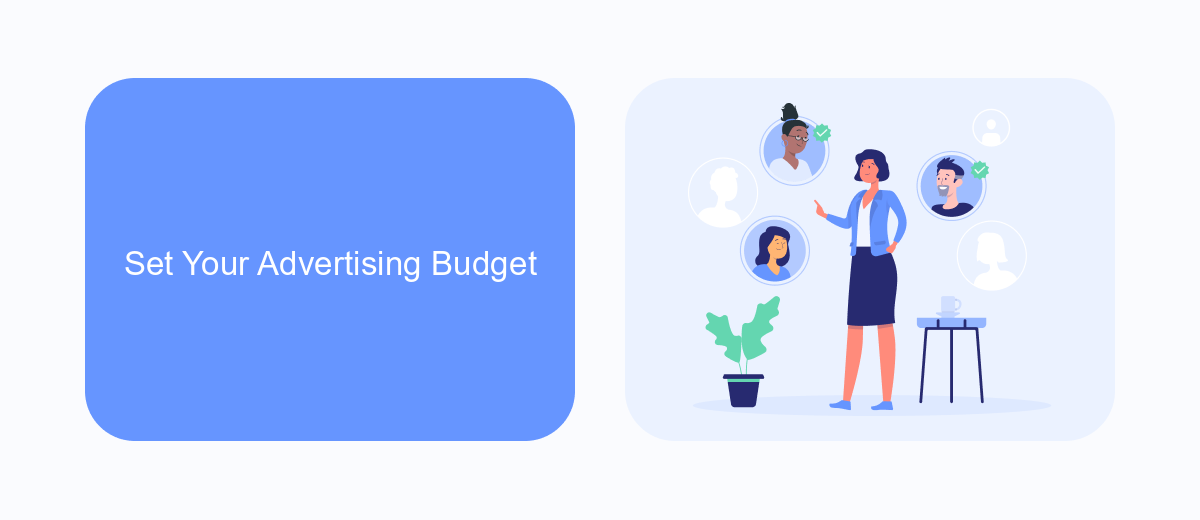
Setting your advertising budget is a crucial step in maximizing the effectiveness of your Meta Ads campaigns. First, determine your overall marketing budget and allocate a portion specifically for Meta Ads. Consider factors such as your business goals, the competitiveness of your industry, and the target audience you wish to reach. Start with a smaller budget to test different ad formats and audience segments, then gradually increase your spending based on performance metrics such as click-through rates and conversions.
To streamline the budgeting process, consider using integration tools like SaveMyLeads. This service helps automate the flow of leads from your Meta Ads directly into your CRM or email marketing system, ensuring you make data-driven decisions about your ad spend. By leveraging such integrations, you can better track the ROI of your campaigns and adjust your budget accordingly. Always monitor your ad performance and be ready to reallocate funds to the most successful campaigns to maximize your return on investment.
Choose Your Billing Cycle
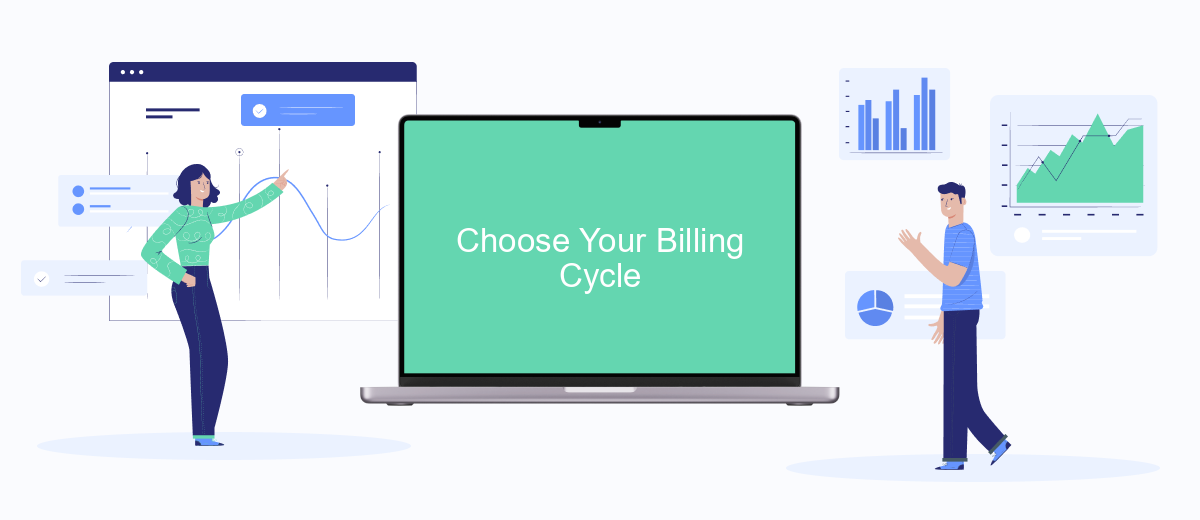
Choosing the right billing cycle for your Meta Ads account is crucial for managing your advertising budget effectively. By understanding the available billing options, you can select a cycle that aligns with your financial planning and cash flow needs. Here’s a step-by-step guide to help you make an informed decision:
- Monthly Invoicing: This option allows you to receive a bill at the end of each month for the ads you've run. It's ideal for businesses with consistent ad spending.
- Threshold Billing: With this method, you'll be billed whenever your ad costs reach a certain threshold. Once the threshold is met, the billing cycle resets.
- Prepaid Billing: Pay in advance for your ad credits, and the cost of your ads will be deducted from this prepaid amount. This is useful for strict budget control.
Each billing cycle has its own advantages and can be tailored to suit different business needs. Evaluate your cash flow, budget constraints, and ad spending patterns to choose the most suitable billing cycle for your Meta Ads account. This will ensure smooth financial management and uninterrupted ad performance.
Select Your Payment Method
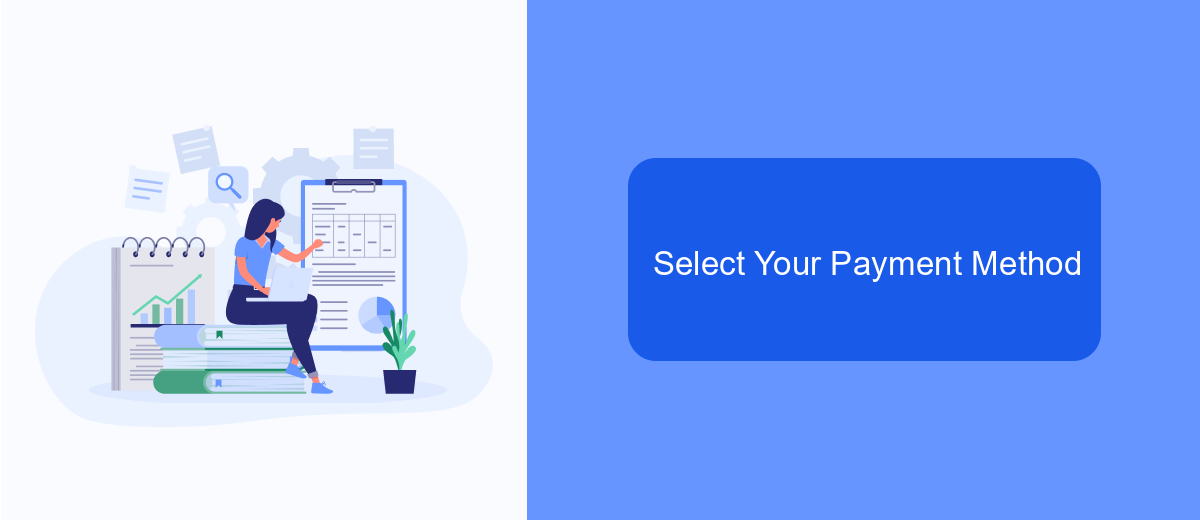
When it comes to paying for your Meta ads, selecting the right payment method is crucial for smooth and uninterrupted advertising. Meta offers a variety of payment options to cater to different needs and preferences, ensuring that you can manage your ad expenses effectively.
First, navigate to your Meta Ads Manager and go to the Billing section. Here, you'll find various payment methods available for your account. Make sure to choose a method that aligns with your financial planning and business requirements.
- Credit or Debit Card: The most commonly used method, allowing for quick and secure transactions.
- PayPal: A flexible option that provides additional security and ease of use.
- Bank Transfer: Ideal for businesses that prefer direct payments from their bank accounts.
- Manual Payment: Suitable for those who want to control their spending by adding funds to their account in advance.
After selecting your preferred payment method, follow the on-screen instructions to complete the setup. It's important to keep your payment information up to date to avoid any disruptions in your ad campaigns. Regularly review your billing settings to ensure everything runs smoothly.
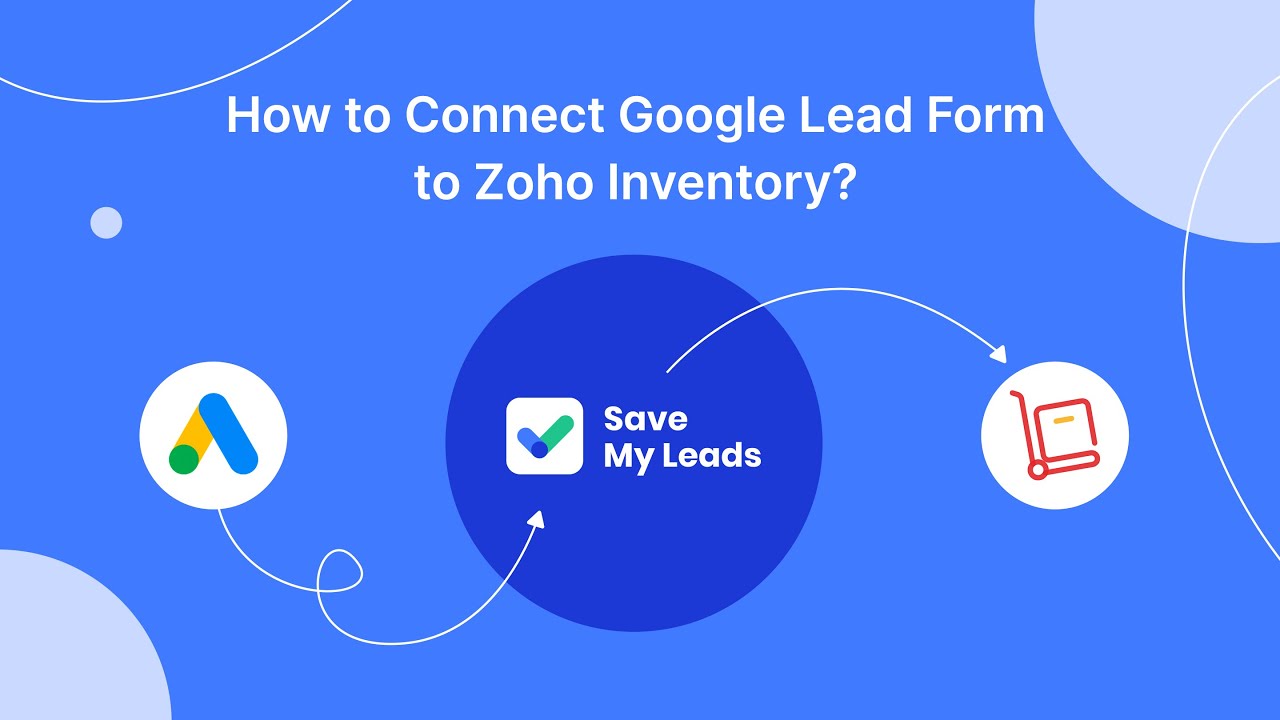
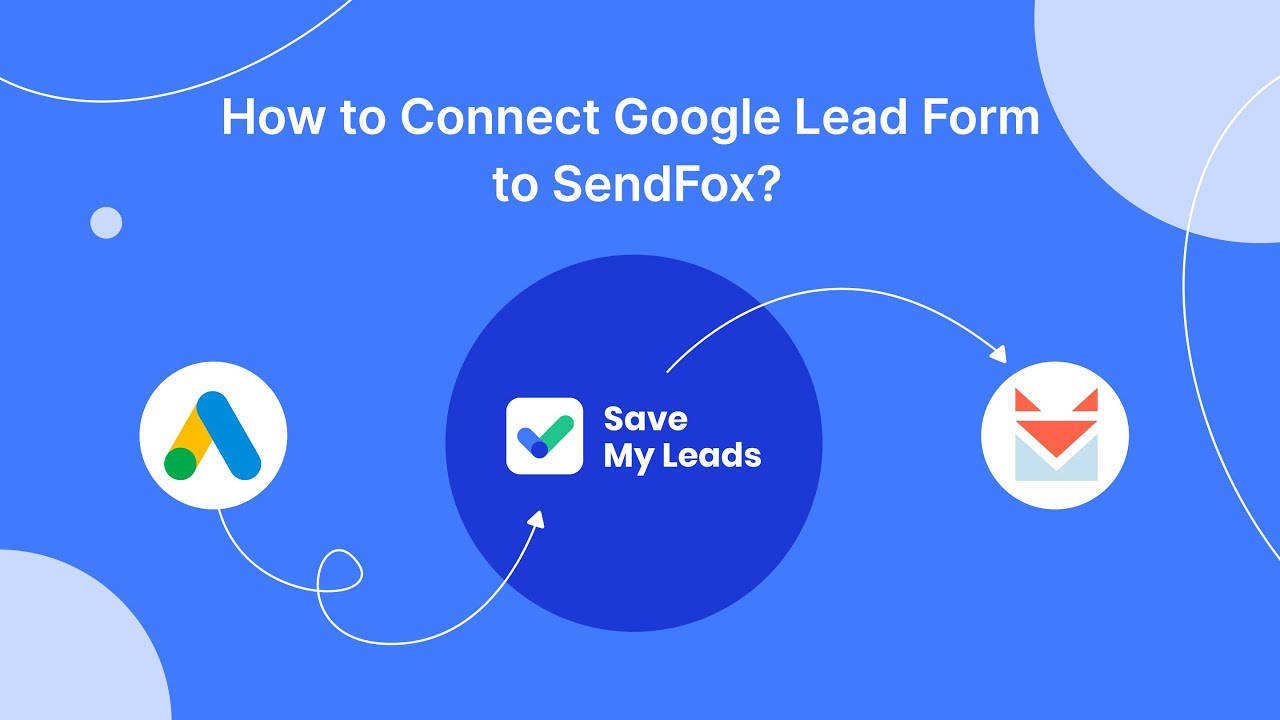
Complete Your Transaction
Once you've set up your Meta ad campaign and reviewed all the details, it's time to complete your transaction. Start by navigating to the billing section in your Meta Ads Manager. Here, you will see a summary of your ad spend and any outstanding balances. Choose your preferred payment method, such as credit card, PayPal, or direct bank transfer. Ensure that your payment details are accurate and up-to-date to avoid any disruptions in your ad delivery.
After selecting your payment method, confirm the amount you wish to pay and proceed to finalize the transaction. If you're managing multiple ad accounts or need to automate your payment processes, consider using a service like SaveMyLeads. This platform can help streamline your Meta Ads payment process by integrating your payment methods and automating transactions, ensuring that your ads run smoothly without manual intervention. Once your payment is confirmed, you will receive a receipt via email, and your ad campaign will continue as scheduled.
FAQ
How can I add a payment method for Meta Ads?
What payment methods are accepted for Meta Ads?
How do I set a spending limit on my Meta Ads account?
Can I automate my Meta Ads payments?
How can I view my Meta Ads billing history?
If you use Facebook Lead Ads, then you should know what it means to regularly download CSV files and transfer data to various support services. How many times a day do you check for new leads in your ad account? How often do you transfer data to a CRM system, task manager, email service or Google Sheets? Try using the SaveMyLeads online connector. This is a no-code tool with which anyone can set up integrations for Facebook. Spend just a few minutes and you will receive real-time notifications in the messenger about new leads. Another 5-10 minutes of work in SML, and the data from the FB advertising account will be automatically transferred to the CRM system or Email service. The SaveMyLeads system will do the routine work for you, and you will surely like it.