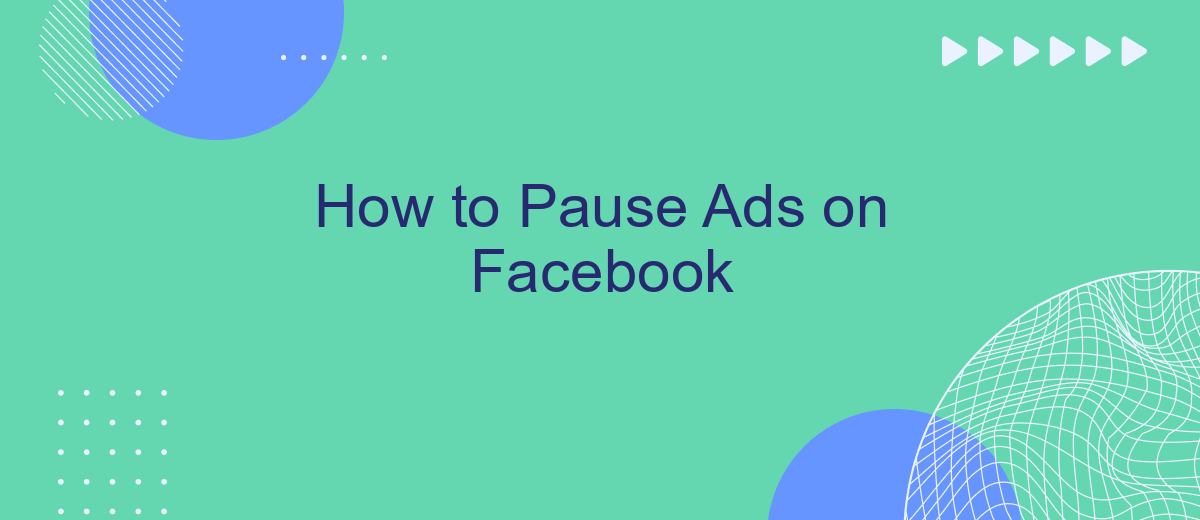Navigating through Facebook can be a delightful experience, but the constant barrage of ads can quickly become overwhelming. If you're looking for ways to take a break from these interruptions, you're in the right place. This guide will walk you through simple steps to pause ads on Facebook, allowing you to enjoy a more streamlined and enjoyable browsing experience.
Identify Target Ads
Identifying target ads on Facebook is crucial for tailoring your advertising experience and ensuring relevant content. By recognizing which ads are specifically aimed at you, you can take steps to control and manage them effectively.
- Review your ad preferences on Facebook to see which interests and information are being used to target you.
- Use tools like SaveMyLeads to integrate and streamline your ad management process.
- Check the "Why am I seeing this ad?" option on Facebook ads to understand the targeting criteria.
- Adjust your ad settings to refine the types of ads you see.
By taking these steps, you can better understand and control the ads that appear in your Facebook feed. Utilizing services like SaveMyLeads can simplify the process, making it easier to manage and optimize your ad preferences.
Select Ads to Pause
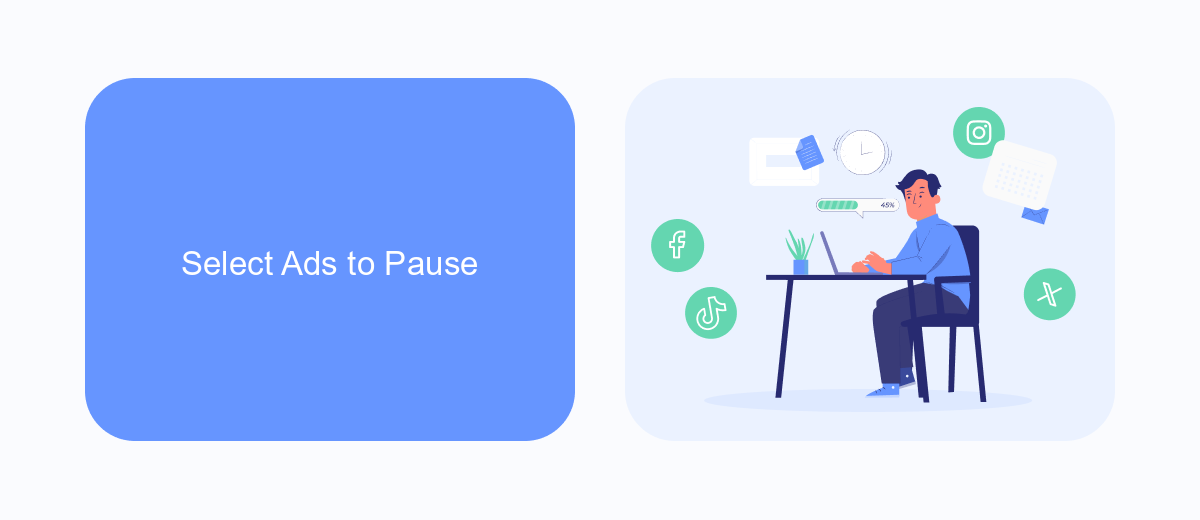
To begin pausing ads on Facebook, log in to your Facebook Ads Manager account. Once logged in, navigate to the "Ads" tab, where you will see a list of your active ad campaigns. Carefully review the list and identify the specific ads you wish to pause. You can use the search bar or filters to find particular ads more quickly. Click on the checkbox next to each ad you want to pause to select them.
After selecting the ads, look for the "Edit" button, typically located at the top of the list. Click on it, and a drop-down menu will appear. From this menu, choose the "Pause" option. This action will temporarily halt the selected ads from running. If you are managing multiple ad accounts or need to integrate your ad data with other platforms, consider using a service like SaveMyLeads. This tool simplifies the process of managing your integrations, ensuring smooth data flow and efficient ad management.
Review and Confirm Pause
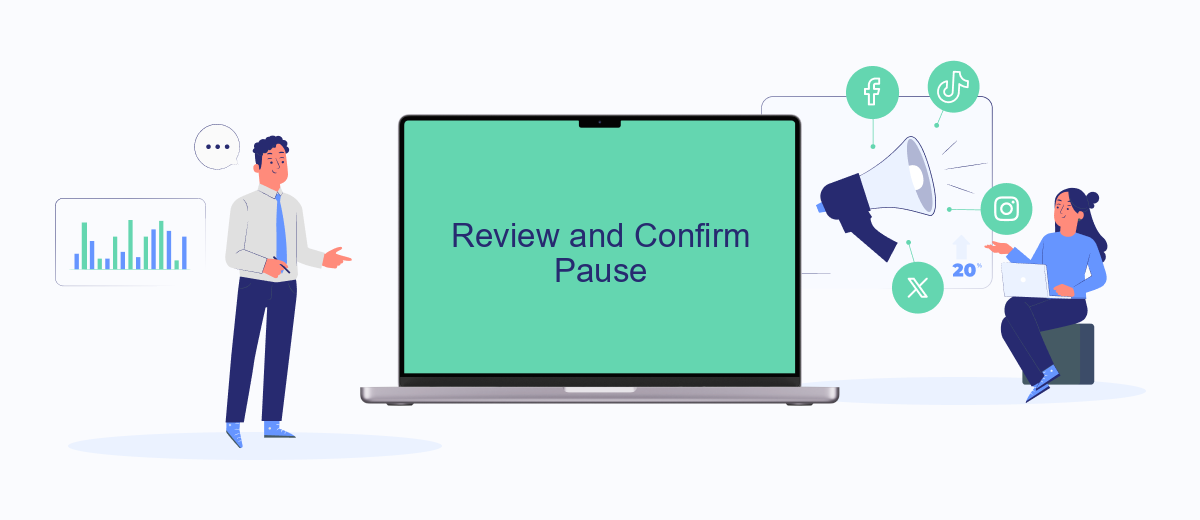
After you have initiated the process to pause your ads on Facebook, it is crucial to review and confirm the changes to ensure everything is set correctly. This step helps prevent any unintended disruptions to your ad campaigns and ensures that your settings align with your business goals.
- Navigate to your Facebook Ads Manager and locate the campaign or ad set you wish to pause.
- Click on the toggle switch next to the campaign or ad set to pause it. The switch will turn gray, indicating that the ad is paused.
- Review the status of your campaign or ad set to confirm that it has been successfully paused. The status should now display as "Paused."
For businesses looking to streamline their ad management and integrations, services like SaveMyLeads can be incredibly useful. SaveMyLeads allows you to automate data transfers between Facebook Ads and other platforms, ensuring that your marketing efforts remain efficient even when your ads are paused. By confirming the pause and utilizing integration tools, you can maintain better control over your advertising strategy.
Monitor Paused Ads
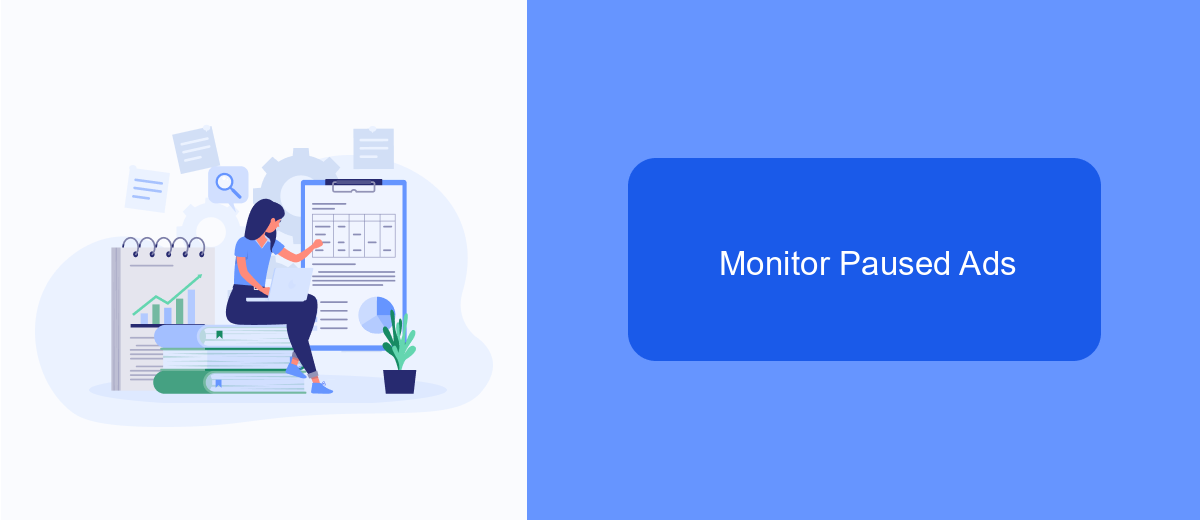
Once you have paused your ads on Facebook, it's crucial to monitor their status to ensure they remain paused and do not accidentally resume. Keeping an eye on your paused ads helps you manage your advertising budget and plan future campaigns effectively.
To monitor your paused ads, you can use Facebook's Ad Manager, which provides comprehensive tools for tracking the status of your campaigns. Regularly checking the Ad Manager ensures that you are always aware of the current state of your ads.
- Log in to your Facebook Ad Manager account.
- Navigate to the "Campaigns" tab.
- Filter your campaigns by their status to view paused ads.
- Review the performance metrics and ensure that the ads remain paused.
For a more streamlined process, consider using SaveMyLeads. This service can automate the monitoring of your Facebook ads, providing notifications and detailed reports. By integrating SaveMyLeads with your Facebook account, you can save time and ensure that your paused ads are consistently monitored without manual intervention.
Resume Ads When Needed
When you are ready to resume your ads on Facebook, the process is straightforward. First, navigate to your Facebook Ads Manager. Locate the campaign, ad set, or individual ad that you previously paused. You will find a toggle switch next to each item. Simply switch the toggle from "Off" to "On." This will reactivate your ads, allowing them to start running again as per your predefined settings. Ensure that your budget and schedule are still aligned with your current marketing goals before reactivating.
If you use third-party services like SaveMyLeads to manage your ad campaigns, resuming your ads can be even more efficient. SaveMyLeads offers seamless integration with Facebook Ads, automating many aspects of ad management. By connecting your Facebook account to SaveMyLeads, you can automate the process of pausing and resuming ads based on specific triggers or conditions, saving you time and ensuring your campaigns run smoothly. Always review your campaign performance and make any necessary adjustments to optimize your ad spend and achieve your marketing objectives.
- Automate the work with leads from the Facebook advertising account
- Empower with integrations and instant transfer of leads
- Don't spend money on developers or integrators
- Save time by automating routine tasks
FAQ
How can I pause my ads on Facebook?
Will pausing my ads affect their performance?
Can I schedule my ads to pause automatically?
Is there a way to pause multiple ads at once?
Can I use automation tools to manage ad pausing?
If you use Facebook Lead Ads, then you should know what it means to regularly download CSV files and transfer data to various support services. How many times a day do you check for new leads in your ad account? How often do you transfer data to a CRM system, task manager, email service or Google Sheets? Try using the SaveMyLeads online connector. This is a no-code tool with which anyone can set up integrations for Facebook. Spend just a few minutes and you will receive real-time notifications in the messenger about new leads. Another 5-10 minutes of work in SML, and the data from the FB advertising account will be automatically transferred to the CRM system or Email service. The SaveMyLeads system will do the routine work for you, and you will surely like it.