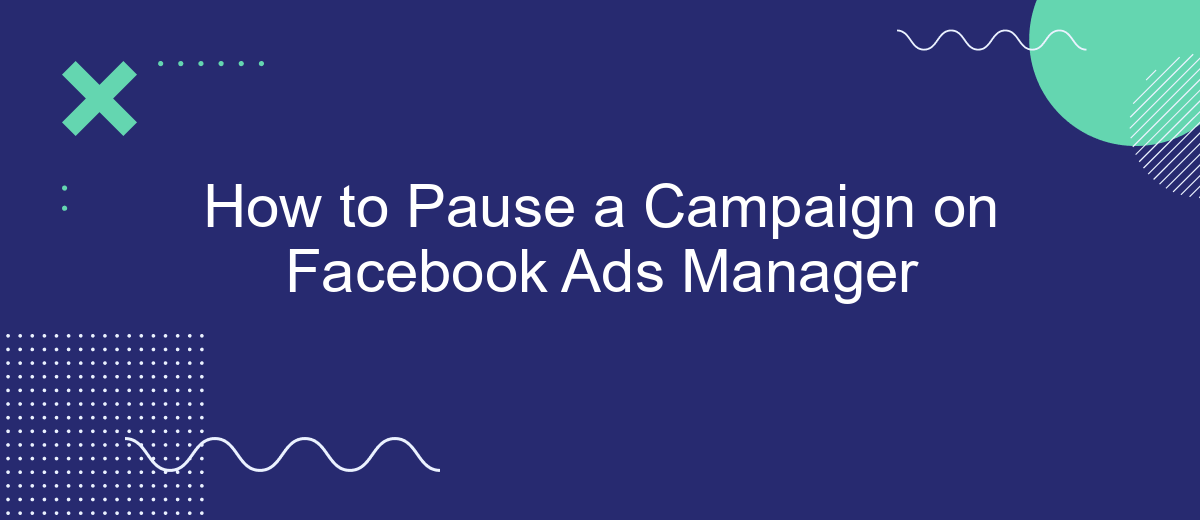Pausing a campaign in Facebook Ads Manager can be a crucial step in managing your advertising budget and strategy effectively. Whether you're re-evaluating your ad performance, adjusting your marketing approach, or simply taking a break, knowing how to pause your campaign is essential. This guide will walk you through the simple steps to temporarily halt your Facebook ad campaigns with ease.
Identify Campaign
To begin pausing your campaign on Facebook Ads Manager, you first need to identify the specific campaign you want to pause. This can be done quickly and efficiently by following a few simple steps.
- Log in to your Facebook Ads Manager account.
- Navigate to the "Campaigns" tab located at the top of the page.
- Use the search bar to enter the name or ID of the campaign you wish to pause.
- Review the list of campaigns displayed and locate the one you want to pause.
Once you have identified the campaign, you can proceed with pausing it. If you manage multiple campaigns or use external tools for integration, such as SaveMyLeads, ensure that pausing the campaign won't disrupt any ongoing processes or integrations. This will help maintain the smooth operation of your marketing efforts while making the necessary adjustments in your campaigns.
Select Pause Option
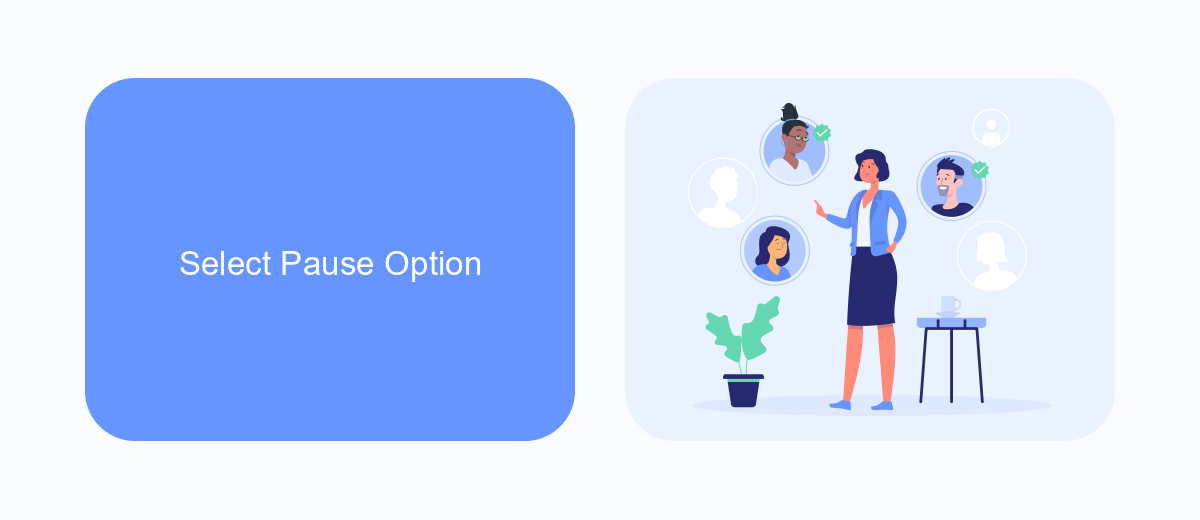
Once you've navigated to the campaign you wish to pause, you need to select the appropriate pause option. In Facebook Ads Manager, this is done by toggling the campaign status switch. Locate the switch next to the campaign's name, which is typically set to "Active" by default. Simply click on the switch to change its status to "Paused." This action will immediately halt all ad delivery and spend associated with that campaign, ensuring no further budget is utilized until you decide to reactivate it.
For those managing multiple campaigns or needing more advanced automation, consider using integration services like SaveMyLeads. This platform allows you to automate various tasks, including pausing campaigns based on specific triggers or conditions. By setting up integrations with SaveMyLeads, you can streamline your ad management process, ensuring that campaigns are paused or resumed without manual intervention, thereby saving time and optimizing your ad spend efficiently.
Confirm Pause
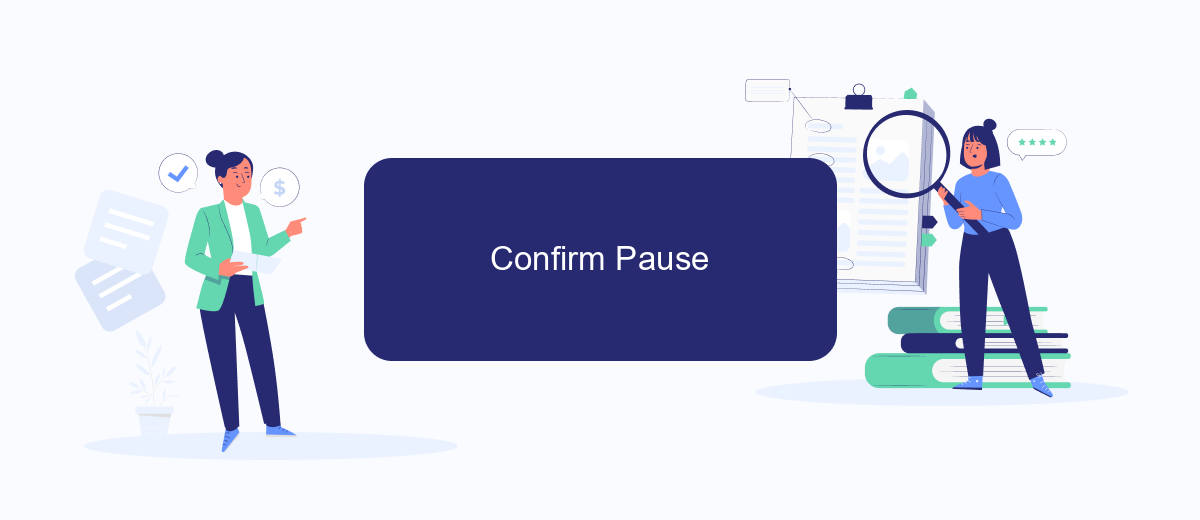
After selecting the campaign you want to pause in Facebook Ads Manager, it's crucial to confirm the action to ensure that your changes are saved. This step is essential to prevent any unintended expenditures or ad deliveries.
- Review the campaign details to ensure that you are pausing the correct one. Double-check the campaign name, budget, and active dates.
- Click the "Pause" button located at the top right corner of the campaign summary page.
- A confirmation dialog will appear. Read the message carefully to understand the implications of pausing your campaign.
- Click "Confirm" to finalize the pause. You will see a notification indicating that the campaign has been successfully paused.
Once the campaign is paused, you can easily resume it whenever needed. If you are managing multiple campaigns or using third-party tools like SaveMyLeads for integration, ensure that all changes are synchronized across platforms to maintain consistency and avoid any discrepancies.
Identify Ads
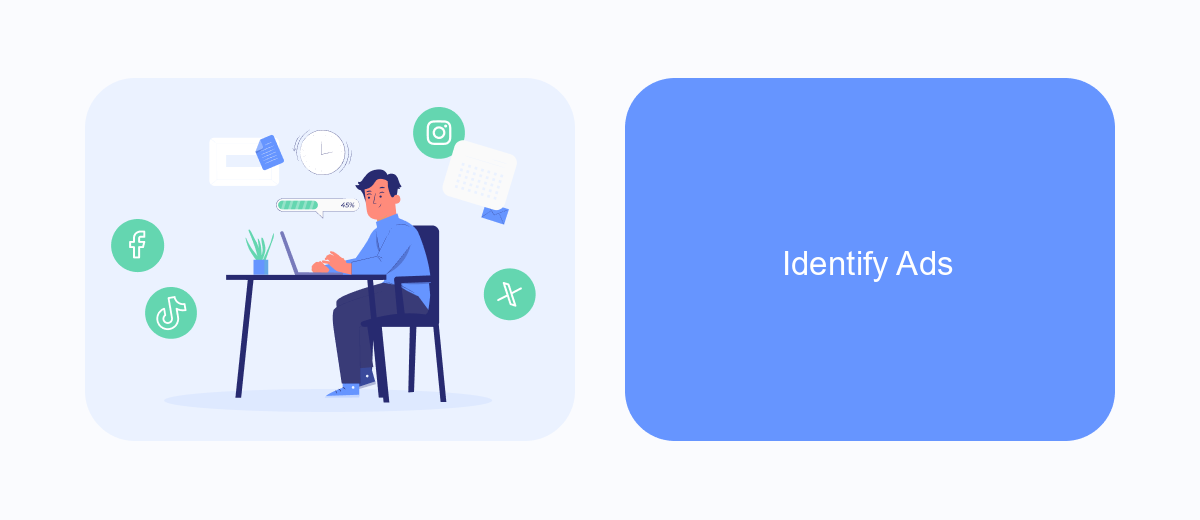
To pause a campaign on Facebook Ads Manager, you first need to identify the ads that you want to pause. Start by logging into your Facebook Ads Manager account. Once logged in, navigate to the "Campaigns" tab where you can see all your active and inactive campaigns. This is your central hub for managing your Facebook ads.
Next, locate the specific campaign that contains the ads you wish to pause. Click on the campaign name to drill down into the ad sets and individual ads. This will give you a detailed view of each ad's performance metrics, such as impressions, clicks, and conversions. Reviewing these metrics can help you decide which ads to pause.
- Navigate to the "Campaigns" tab in Ads Manager.
- Select the campaign that contains the ads you want to pause.
- Click on the campaign name to view the ad sets and individual ads.
- Review performance metrics to identify which ads to pause.
Taking the time to carefully identify the ads you want to pause ensures that you make data-driven decisions. This approach can help you optimize your ad spend and improve overall campaign performance. If you need assistance with automating your ad management processes, consider using tools like SaveMyLeads to streamline your workflow.
Pause Ads
Pausing ads in Facebook Ads Manager is a straightforward process that allows you to temporarily stop your campaigns without losing any data or settings. To pause an ad, go to the Ads Manager and navigate to the "Campaigns" tab. Here, you will see a list of all your active campaigns. Find the campaign you wish to pause and toggle the switch next to its name from "Active" to "Paused." This action will immediately stop the delivery of your ads within that campaign.
It's important to note that pausing a campaign does not delete it; you can resume it at any time by toggling the switch back to "Active." If you're managing multiple campaigns and need to automate this process, consider using a service like SaveMyLeads. SaveMyLeads allows you to set up automated workflows that can pause or activate campaigns based on specific triggers, saving you time and ensuring your campaigns run smoothly. This can be particularly useful if you need to pause ads during off-hours or based on performance metrics.
FAQ
How do I pause a campaign on Facebook Ads Manager?
Will pausing my campaign affect its performance when I resume it?
Can I schedule a campaign to pause and resume automatically?
What happens to my budget when I pause a campaign?
Is there a limit to how many times I can pause and resume a campaign?
SaveMyLeads is a simple and effective service that will help you automate routine tasks and optimize business processes. Stop wasting time uploading leads from Facebook manually – you can do it automatically, saving a lot of time and money. Eliminate routine from workflows and achieve more with minimal investment of money, effort and human resources.