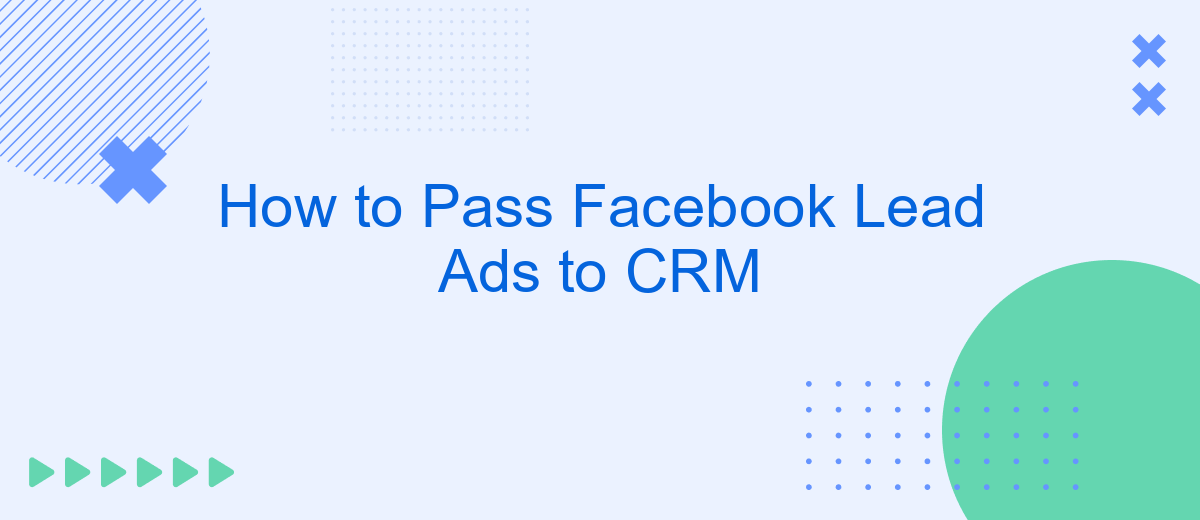Integrating Facebook Lead Ads with your CRM system can significantly streamline your lead management process, ensuring that valuable customer information is captured and utilized effectively. This guide will walk you through the steps needed to seamlessly transfer leads from Facebook to your CRM, helping you enhance your marketing efforts and improve your customer relationship management. Let's get started on optimizing your lead conversion journey.
Connect to Facebook
Connecting your Facebook Lead Ads to your CRM system is essential for seamless lead management and efficient follow-ups. One of the most user-friendly services for this integration is SaveMyLeads. This platform allows you to automate the transfer of leads from Facebook to your CRM without any coding skills.
- First, sign up for an account on SaveMyLeads.
- Next, connect your Facebook account to SaveMyLeads by following the on-screen instructions.
- Select the Facebook page and the specific Lead Ads form you wish to integrate.
- Choose your CRM system from the list of available integrations.
- Map the fields from your Lead Ads form to the corresponding fields in your CRM.
- Activate the integration and start receiving leads directly in your CRM.
By using SaveMyLeads, you can ensure that all your Facebook leads are automatically transferred to your CRM in real-time. This helps you respond to potential customers more quickly and efficiently, ultimately improving your conversion rates.
Set Up SaveMyLeads
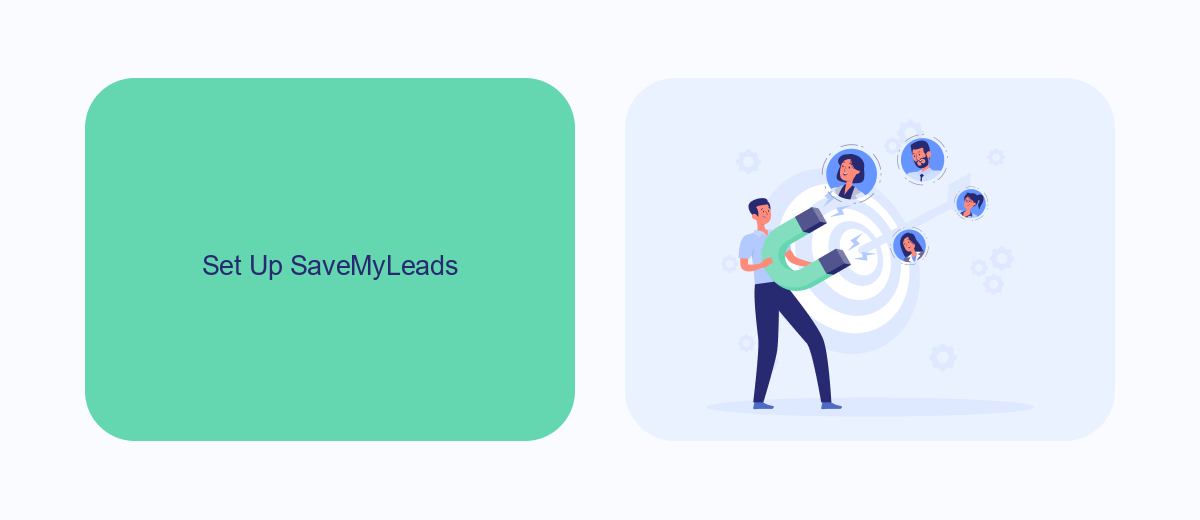
To begin setting up SaveMyLeads, first, create an account on the SaveMyLeads website. Once logged in, navigate to the dashboard and click on the "Create Connection" button. This will prompt you to choose Facebook Lead Ads as your source and your CRM as the destination. Follow the on-screen instructions to authenticate both your Facebook and CRM accounts, ensuring that SaveMyLeads has the necessary permissions to access and manage your data.
After successfully connecting your accounts, configure the data mapping between Facebook Lead Ads and your CRM. This involves selecting which fields from your lead forms should correspond to which fields in your CRM. SaveMyLeads offers a user-friendly interface that allows you to drag and drop fields to create accurate mappings. Once you have mapped the fields, save your settings and activate the connection. Your leads will now be automatically transferred from Facebook Lead Ads to your CRM in real-time, streamlining your lead management process.
Configure CRM Integration
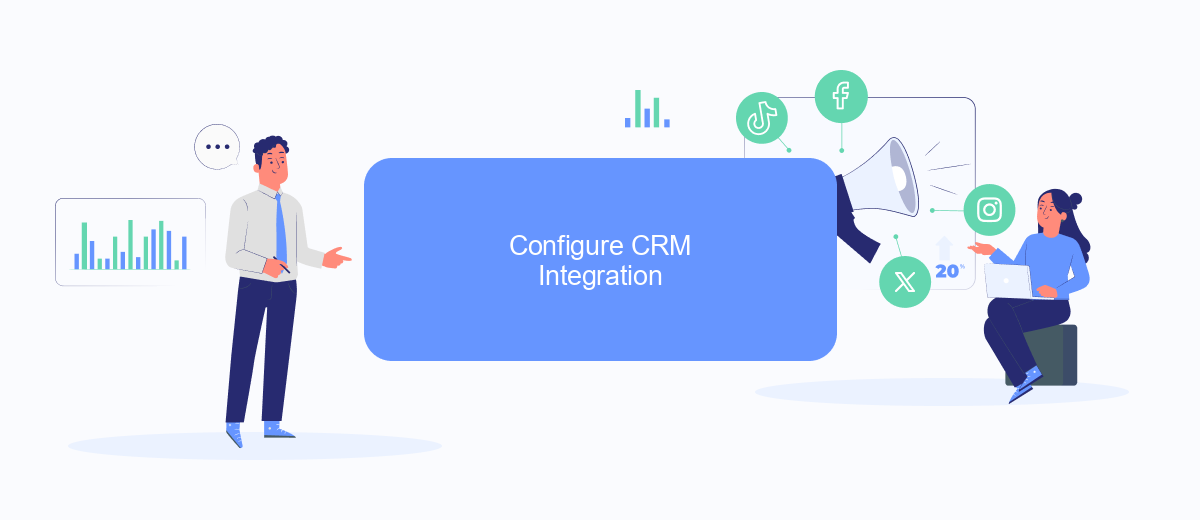
Integrating your CRM with Facebook Lead Ads can significantly streamline your lead management process. One of the most efficient ways to do this is by using a service like SaveMyLeads, which automates the transfer of leads from Facebook to your CRM system.
- Sign up for an account on SaveMyLeads and log in to your dashboard.
- Connect your Facebook account to SaveMyLeads by following the on-screen instructions.
- Select the Facebook page and Lead Ads form you want to integrate with your CRM.
- Choose your CRM from the list of available integrations and provide the necessary credentials.
- Map the fields from your Facebook Lead Ads form to the corresponding fields in your CRM.
- Test the integration by submitting a test lead to ensure data is being transferred correctly.
- Activate the integration to start automatically transferring leads from Facebook to your CRM.
By following these steps, you can ensure a seamless flow of lead information from Facebook Lead Ads directly into your CRM. This not only saves time but also helps in maintaining accurate and up-to-date lead data for your sales and marketing teams.
Create and Run Lead Ad
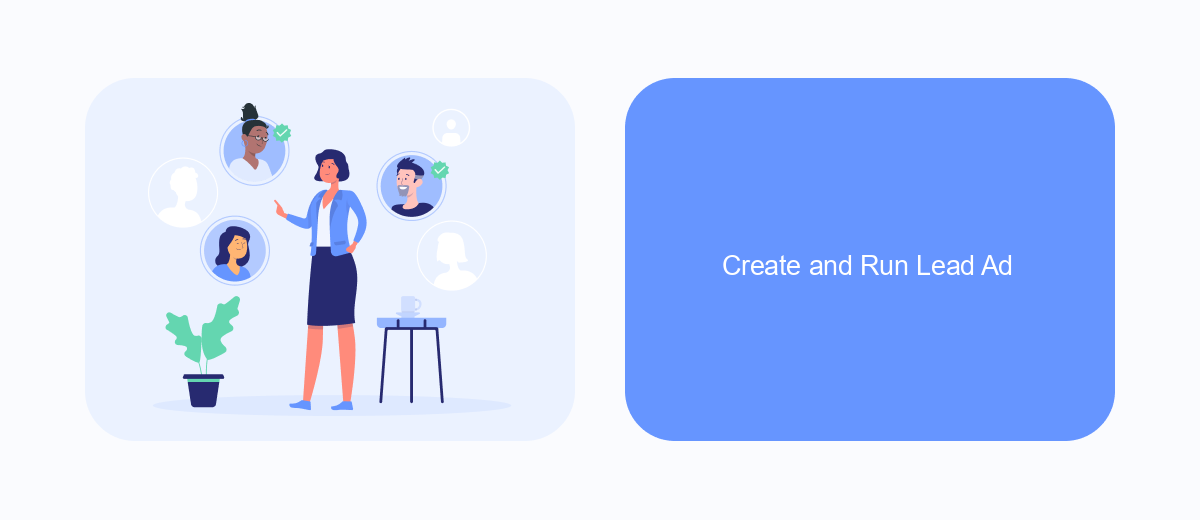
Creating and running a Lead Ad on Facebook is a streamlined process that allows businesses to capture potential customers' information directly on the platform. First, navigate to the Facebook Ads Manager and click on "Create" to start a new campaign. Choose the "Lead Generation" objective and follow the prompts to set up your campaign, ad set, and ad.
Next, you'll need to create a lead form that collects the information you need from your potential customers. Customize the form fields to match your requirements, such as name, email, phone number, and any other relevant details. Make sure to include a compelling headline and description to encourage users to fill out the form.
- Navigate to Facebook Ads Manager and click "Create".
- Select the "Lead Generation" objective.
- Set up your campaign, ad set, and ad.
- Create a lead form with customized fields.
- Include a compelling headline and description.
Once your lead ad is live, you can use SaveMyLeads to automate the transfer of collected leads directly to your CRM. This integration ensures that your sales team can quickly follow up with new leads, improving your chances of conversion and streamlining your lead management process.
Monitor and Analyze Results
Once you've successfully integrated Facebook Lead Ads with your CRM, it's crucial to consistently monitor and analyze the results to ensure optimal performance. Start by setting up key performance indicators (KPIs) such as lead conversion rate, cost per lead, and overall ROI. Utilize your CRM's analytics tools to track these KPIs in real-time, allowing you to quickly identify any issues or opportunities for improvement. Regularly reviewing this data will help you make informed decisions about your marketing strategies and budget allocations.
To further enhance your monitoring capabilities, consider using SaveMyLeads, a powerful tool that automates the data transfer from Facebook Lead Ads to your CRM. SaveMyLeads not only streamlines the integration process but also provides detailed analytics and reporting features. With these insights, you can easily track the performance of your lead generation campaigns and make data-driven adjustments. By leveraging such tools, you can ensure that your marketing efforts are both efficient and effective, ultimately leading to better results and a higher return on investment.
FAQ
How do I connect Facebook Lead Ads to my CRM?
What information can be transferred from Facebook Lead Ads to my CRM?
Is it possible to filter leads before they are sent to my CRM?
How often are leads transferred from Facebook Lead Ads to the CRM?
Can I set up custom fields in my CRM to match the fields in my Facebook Lead Ads?
You probably know that the speed of leads processing directly affects the conversion and customer loyalty. Do you want to receive real-time information about new orders from Facebook and Instagram in order to respond to them as quickly as possible? Use the SaveMyLeads online connector. Link your Facebook advertising account to the messenger so that employees receive notifications about new leads. Create an integration with the SMS service so that a welcome message is sent to each new customer. Adding leads to a CRM system, contacts to mailing lists, tasks to project management programs – all this and much more can be automated using SaveMyLeads. Set up integrations, get rid of routine operations and focus on the really important tasks.