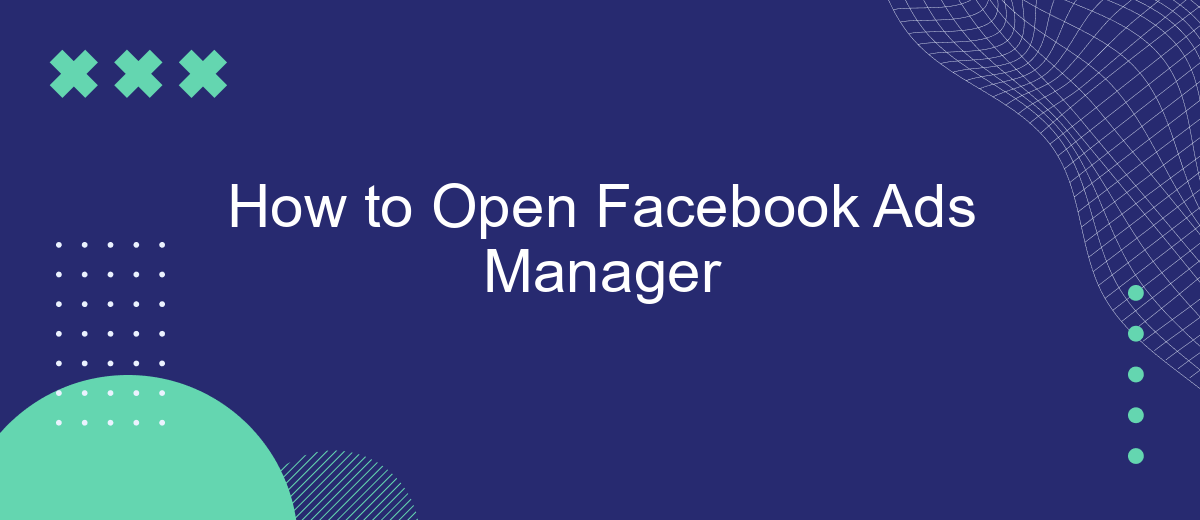Opening Facebook Ads Manager can seem daunting for beginners, but it's an essential tool for anyone looking to leverage Facebook's powerful advertising platform. This guide will walk you through the straightforward steps to access and navigate Facebook Ads Manager, ensuring you can create, manage, and optimize your ad campaigns with ease. Let's get started on maximizing your marketing potential.
Open Facebook Ads Manager
Opening Facebook Ads Manager is essential for managing and optimizing your ad campaigns effectively. This platform provides you with a comprehensive set of tools to create, run, and analyze your ads. Whether you're a beginner or an experienced marketer, accessing the Ads Manager is straightforward.
- Log in to your Facebook account.
- Click on the menu icon in the top-right corner.
- Select "Ads Manager" from the dropdown menu.
- If you don’t see "Ads Manager," click on "See More" to reveal additional options.
- Once in Ads Manager, you can start creating and managing your ad campaigns.
For businesses looking to streamline their ad management process, integrating third-party services like SaveMyLeads can be highly beneficial. SaveMyLeads automates the process of transferring leads from Facebook Lead Ads to your CRM or other marketing tools, saving you time and reducing the risk of manual errors. This integration ensures that you can focus more on optimizing your campaigns rather than on administrative tasks.
Set Up Ad Account
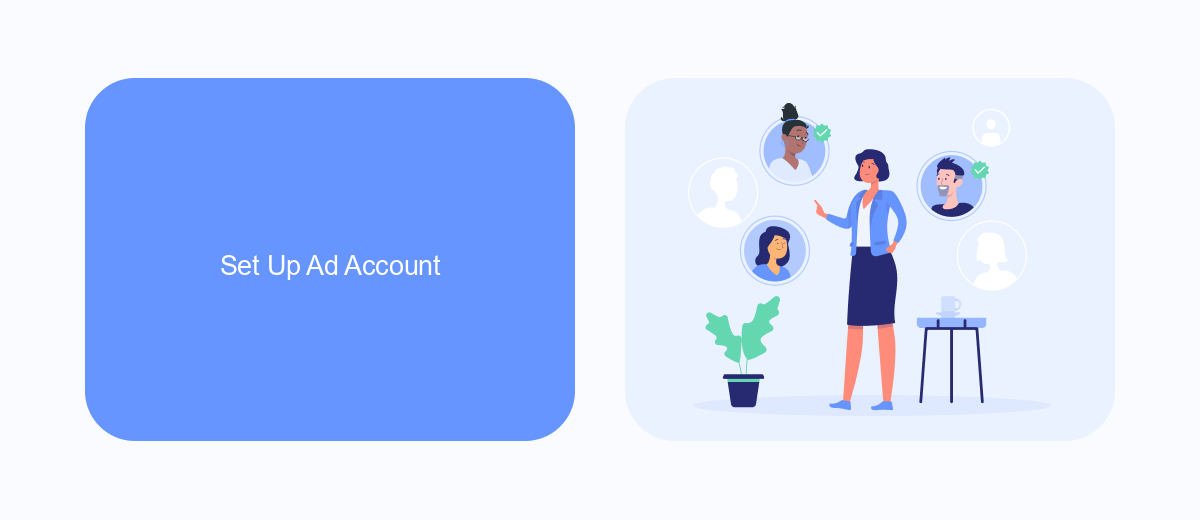
To set up your ad account in Facebook Ads Manager, first, log in to your Facebook account and navigate to the Ads Manager. Click on the "Create Account" button and follow the prompts to enter your business details, including your business name, address, and time zone. Make sure to review and accept Facebook's advertising terms and conditions. Once you've completed these steps, your ad account will be ready to use, and you can start creating and managing your ads.
For a more streamlined experience, consider using integration services like SaveMyLeads. SaveMyLeads allows you to connect your Facebook Ads account with various CRM systems, email marketing tools, and other platforms. This can help automate your lead generation process, ensuring that all your leads are captured and managed efficiently. With SaveMyLeads, you can focus more on crafting effective ad campaigns while the integration service takes care of data synchronization and lead management.
Create New Campaign
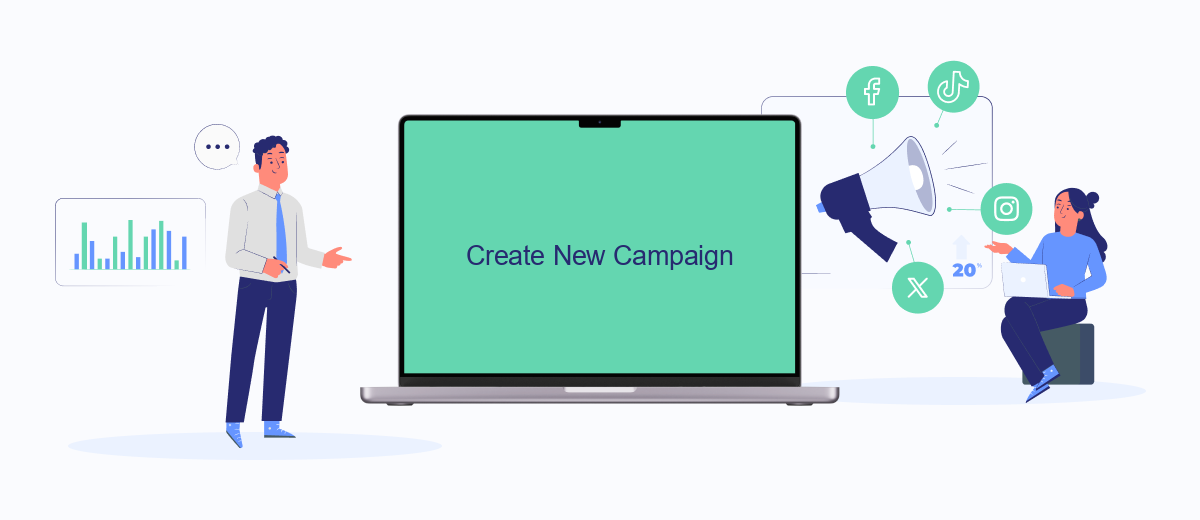
Creating a new campaign in Facebook Ads Manager is a straightforward process that allows you to reach your target audience effectively. Follow these steps to get started and ensure your campaign is set up for success:
- Log in to your Facebook Ads Manager account.
- Click on the "Create" button located in the Campaigns tab.
- Select the campaign objective that aligns with your marketing goals.
- Define your campaign settings, such as budget, schedule, and audience targeting.
- Design your ad creative by choosing images, videos, and ad copy that resonate with your audience.
- Review your campaign settings and make any necessary adjustments.
- Click "Publish" to launch your campaign.
For those looking to streamline their campaign management, integrating with services like SaveMyLeads can be beneficial. SaveMyLeads automates lead processing, ensuring that you never miss an opportunity to connect with potential customers. By integrating SaveMyLeads with your Facebook Ads Manager, you can save time and improve the efficiency of your marketing efforts.
Target Your Audience
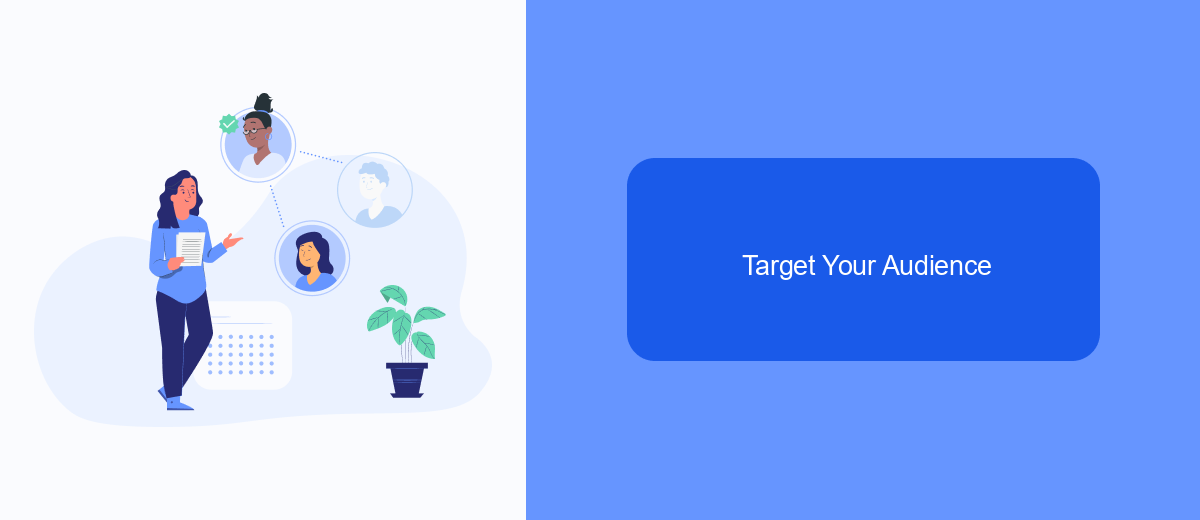
To make the most out of your Facebook Ads, it’s essential to target the right audience. Understanding your audience’s demographics, interests, and behaviors will help you create more effective ads that resonate with potential customers.
Start by defining your target audience based on factors such as age, gender, location, and interests. Facebook Ads Manager provides various tools to help you narrow down your audience, ensuring your ads reach the people most likely to be interested in your products or services.
- Use Facebook’s Audience Insights to gather data about your potential customers.
- Create custom audiences based on your existing customer data.
- Utilize lookalike audiences to find users similar to your best customers.
- Employ behavioral targeting to reach users based on their online activities.
Additionally, consider integrating Facebook Ads Manager with other marketing tools to streamline your campaigns. Services like SaveMyLeads can help automate lead generation and improve your ad targeting by syncing your Facebook leads with your CRM or email marketing platforms. This integration ensures you capture and nurture leads more efficiently, ultimately boosting your ad performance.
Manage Your Ads
Once you have accessed Facebook Ads Manager, managing your ads becomes a streamlined process. Start by navigating to the "Ads" tab where you can view all your current campaigns, ad sets, and individual ads. Here, you can monitor performance metrics such as reach, engagement, and conversions. To make adjustments, simply click on the specific ad you wish to edit. You can modify the ad copy, visuals, target audience, and budget to better align with your marketing goals. Regularly reviewing and tweaking your ads ensures they remain effective and relevant.
For those looking to enhance their ad management experience, integrating third-party services like SaveMyLeads can be incredibly beneficial. SaveMyLeads automates the process of capturing and transferring leads from your Facebook ads to various CRM systems, email marketing platforms, and other tools. This seamless integration saves time and reduces the risk of losing valuable lead information. By leveraging such services, you can focus more on optimizing your ad campaigns and less on manual data entry, ultimately driving better results for your business.
- Automate the work with leads from the Facebook advertising account
- Empower with integrations and instant transfer of leads
- Don't spend money on developers or integrators
- Save time by automating routine tasks
FAQ
How do I access Facebook Ads Manager?
What are the requirements to use Facebook Ads Manager?
Can I manage multiple ad accounts in Facebook Ads Manager?
How can I automate tasks in Facebook Ads Manager?
What should I do if I can't find Ads Manager in my Facebook account?
Personalized responses to new clients from Facebook/Instagram. Receiving data on new orders in real time. Prompt delivery of information to all employees who are involved in lead processing. All this can be done automatically. With the SaveMyLeads service, you will be able to easily create integrations for Facebook Lead Ads and implement automation. Set up the integration once and let it do the chores every day.