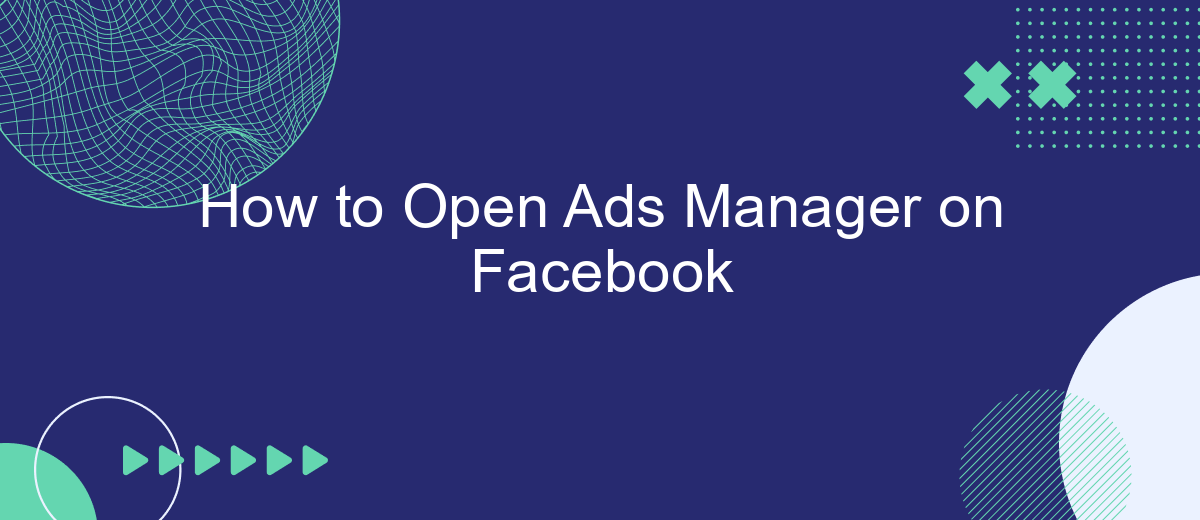Opening Facebook's Ads Manager can seem daunting, especially for beginners. This powerful tool allows you to create, manage, and analyze your advertising campaigns with ease. In this guide, we will walk you through the step-by-step process of accessing Ads Manager, ensuring you can start optimizing your ad performance and reaching your target audience effectively. Let’s get started!
Access Facebook Ads Manager
Accessing Facebook Ads Manager is an essential step for managing and optimizing your ad campaigns. To get started, you need to navigate through a few simple steps on your Facebook account. Here’s how you can do it:
- Log in to your Facebook account.
- Click on the menu icon (three horizontal lines) located at the top right corner of the page.
- Select "Ads Manager" from the dropdown menu.
- If you don't see "Ads Manager," click on "See More" to expand the list of options.
Once you have accessed Ads Manager, you can start creating and managing your ad campaigns. For those looking to streamline their ad management with integrations, consider using SaveMyLeads. This service allows you to automate data transfer between various platforms, making it easier to manage leads and optimize your advertising efforts efficiently.
Navigate to Business Manager
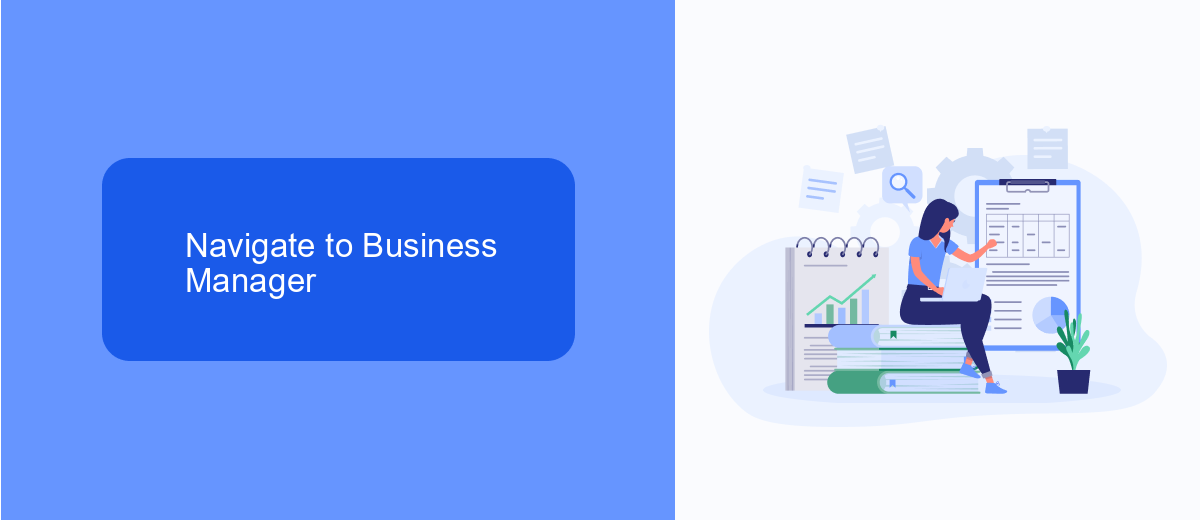
To begin, log in to your Facebook account and navigate to the Business Manager. You can do this by clicking on the menu icon (three horizontal lines) in the top-right corner of your Facebook homepage. From the dropdown menu, select "Business Manager." If you haven't set up a Business Manager account yet, you'll need to create one by following the on-screen instructions. This step is crucial as it centralizes all your business assets, including ad accounts, pages, and tools, making it easier to manage your advertising efforts.
Once you're in the Business Manager, you can access various tools and settings, including Ads Manager. To streamline your ad management process, consider using integration services like SaveMyLeads. SaveMyLeads helps automate the transfer of leads from Facebook to your CRM or email marketing tools, ensuring you never miss a potential customer. This service is especially useful for businesses looking to optimize their lead management and improve efficiency. With everything set up, you're now ready to dive into Ads Manager and start creating and managing your ad campaigns effectively.
Select Business and Ad Account
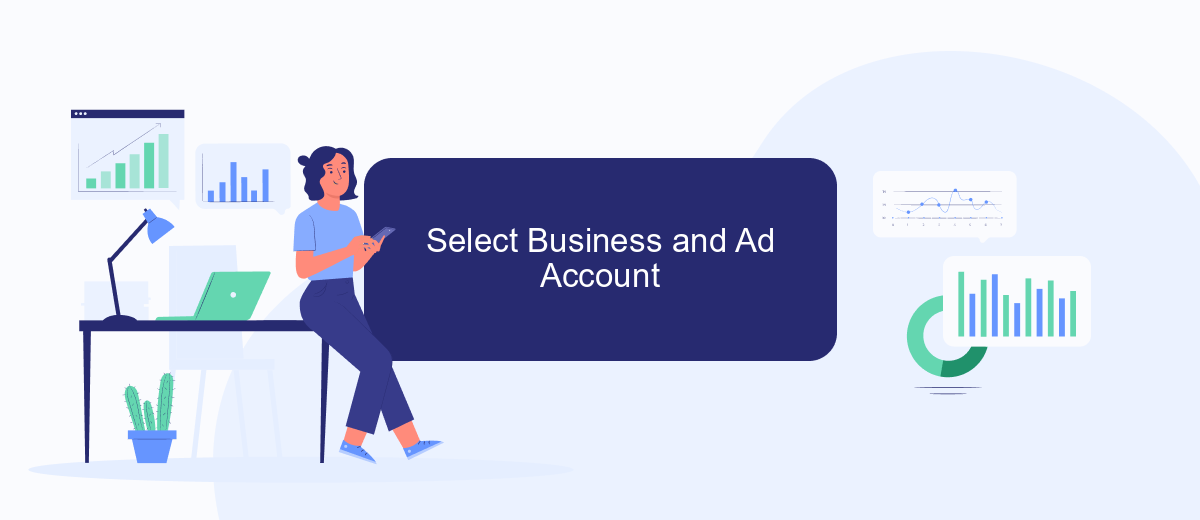
Once you've logged into Facebook, accessing your Ads Manager requires selecting the correct business and ad account. This ensures that you are managing the right campaigns and budgets for your specific needs. Follow these steps to navigate through the options:
- Go to the Facebook Business Suite or Business Manager.
- Click on the menu icon in the top-left corner and select "Ads Manager."
- In the dropdown menu, select the business for which you want to manage ads.
- Choose the ad account associated with that business.
Once you have selected the appropriate business and ad account, you can start creating and managing your ads. For more seamless ad management, consider using integration services like SaveMyLeads. This tool helps automate lead data transfer from Facebook to your CRM, ensuring you never miss a potential customer. By streamlining your workflow, you can focus more on optimizing your ad campaigns and less on manual data entry.
Open Ads Manager Dashboard
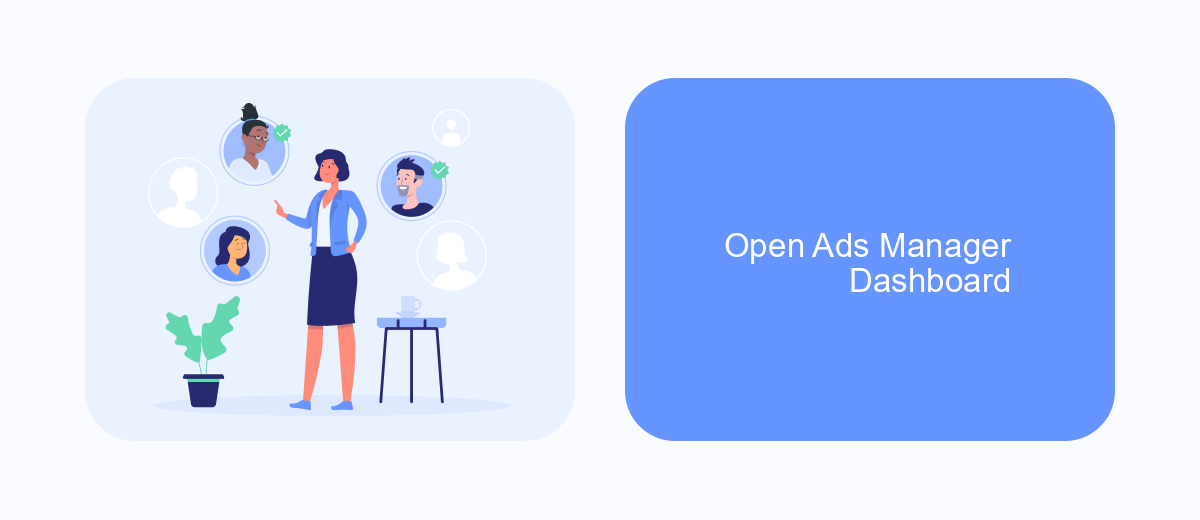
To access the Ads Manager dashboard on Facebook, you first need to log into your Facebook account. Make sure you are using the account associated with your business or the one that has admin access to your Facebook Page.
Once logged in, navigate to the main menu by clicking on the three horizontal lines in the top right corner of your screen. From the dropdown menu, select the "Ads Manager" option. This will take you directly to the Ads Manager dashboard where you can manage your ad campaigns.
- Log in to your Facebook account.
- Click on the three horizontal lines in the top right corner.
- Select "Ads Manager" from the dropdown menu.
In the Ads Manager dashboard, you can create, edit, and monitor your ad campaigns. For those looking to streamline their marketing efforts, consider integrating SaveMyLeads. This service allows you to automate lead generation and integrate various tools, making your ad management more efficient and effective.
View and Manage Ads
Once you've accessed your Ads Manager on Facebook, you can easily view and manage your ad campaigns. The dashboard provides a comprehensive overview of all your active and inactive ads, along with essential metrics such as reach, engagement, and conversion rates. Use the filters and search bar to quickly locate specific ads or campaigns. You can also customize the columns to display the most relevant data for your needs.
For those looking to streamline their ad management process, integrating third-party services like SaveMyLeads can be incredibly beneficial. SaveMyLeads allows you to automate data transfer between Facebook Ads Manager and various CRM systems, email marketing platforms, and other tools. This integration ensures that your leads are efficiently captured and managed, reducing manual work and increasing overall campaign effectiveness. Simply set up the desired workflows, and let SaveMyLeads handle the rest, giving you more time to focus on optimizing your ad strategies.
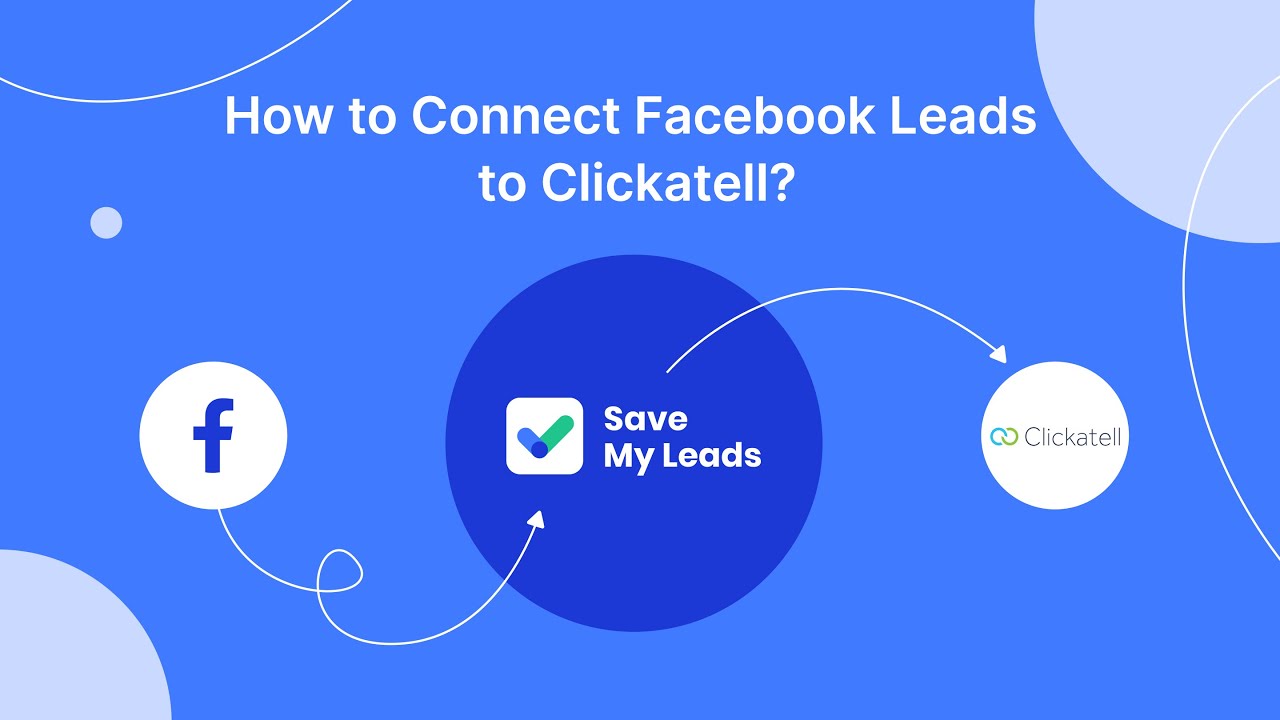
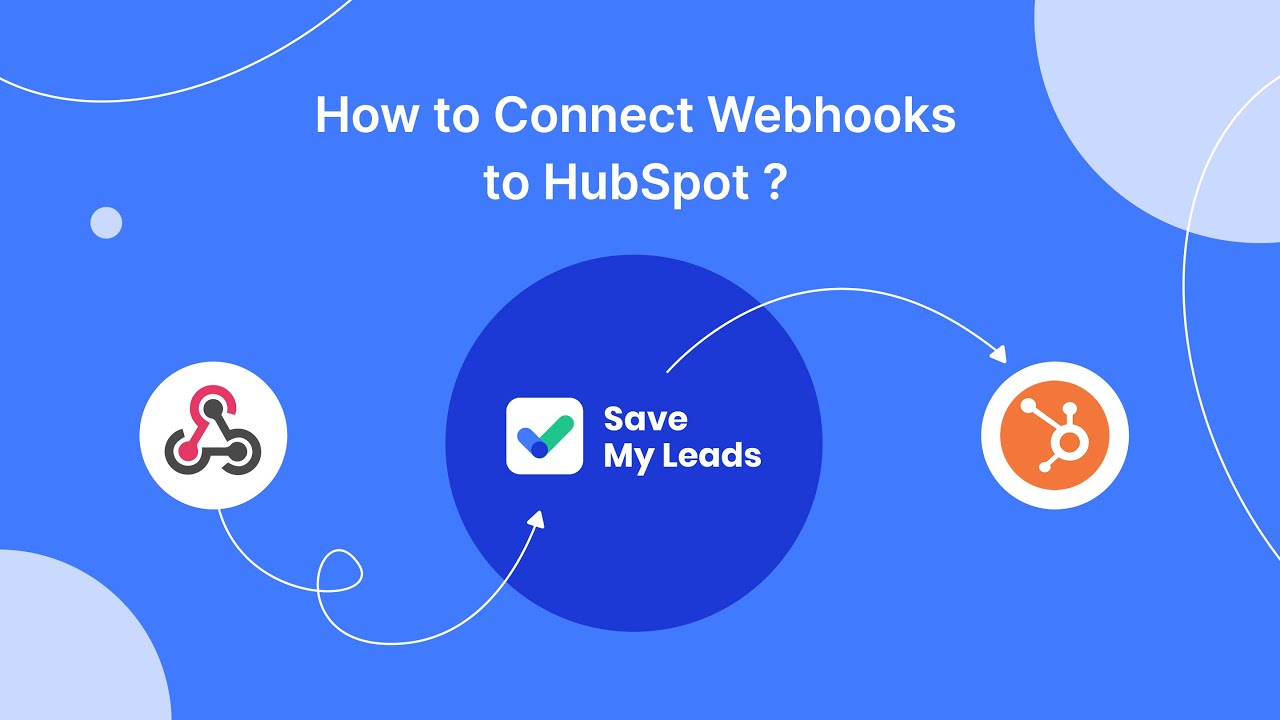
FAQ
How do I access Ads Manager on Facebook?
Do I need a Facebook business account to use Ads Manager?
Can I manage multiple ad accounts in Ads Manager?
How can I automate my Facebook ad campaigns?
What should I do if I can't find Ads Manager on my Facebook account?
Are you using Facebook Lead Ads? Then you will surely appreciate our service. The SaveMyLeads online connector is a simple and affordable tool that anyone can use to set up integrations for Facebook. Please note that you do not need to code or learn special technologies. Just register on our website and create the necessary integration through the web interface. Connect your advertising account with various services and applications. Integrations are configured in just 5-10 minutes, and in the long run they will save you an impressive amount of time.