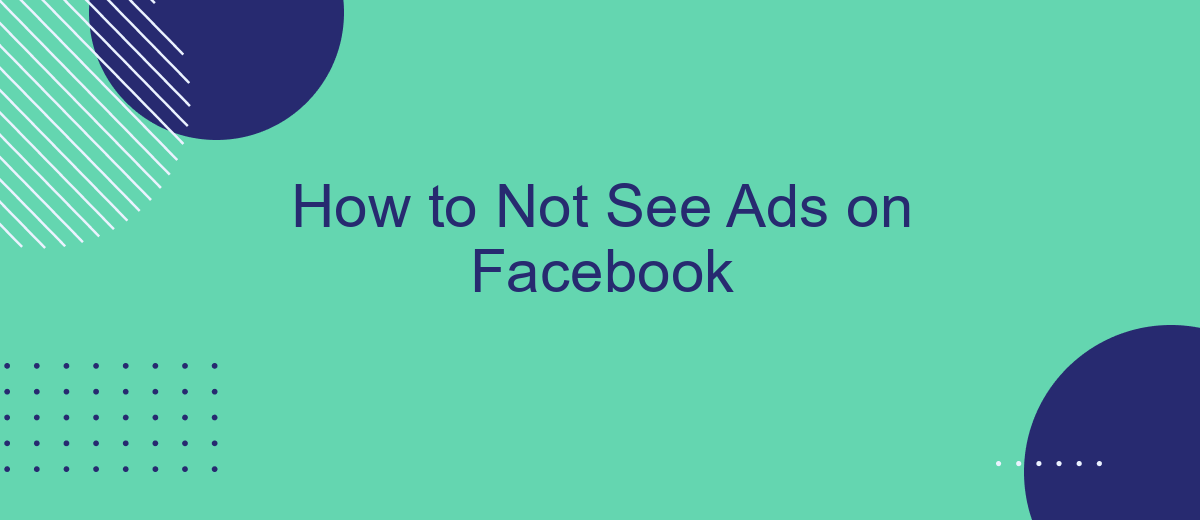Tired of constant ads interrupting your Facebook experience? You're not alone. In this article, we'll guide you through effective strategies to minimize or eliminate ads on your Facebook feed. From adjusting your ad preferences to using third-party tools, discover how you can enjoy a cleaner, more focused social media experience. Say goodbye to distractions and hello to a more enjoyable online journey.
Block Facebook Ads on Your Feed
Facebook ads can be intrusive and disrupt your browsing experience. Fortunately, there are several ways to minimize or completely block these ads from appearing on your feed. Here are some methods to help you achieve a cleaner, ad-free Facebook experience:
- Use browser extensions like AdBlock Plus or uBlock Origin to filter out Facebook ads.
- Adjust your Facebook ad preferences by navigating to Settings & Privacy > Settings > Ads > Ad Preferences.
- Install mobile apps that block ads, such as AdGuard or Blokada, for a smoother experience on your smartphone.
- Consider using SaveMyLeads to automate and streamline your ad management processes on Facebook.
By implementing these strategies, you can significantly reduce the number of ads you see on your Facebook feed. Whether you prefer using browser extensions, adjusting your settings, or leveraging services like SaveMyLeads, there are multiple ways to take control of your online experience and enjoy a more pleasant, ad-free social media environment.
Use News Feed Eradicator
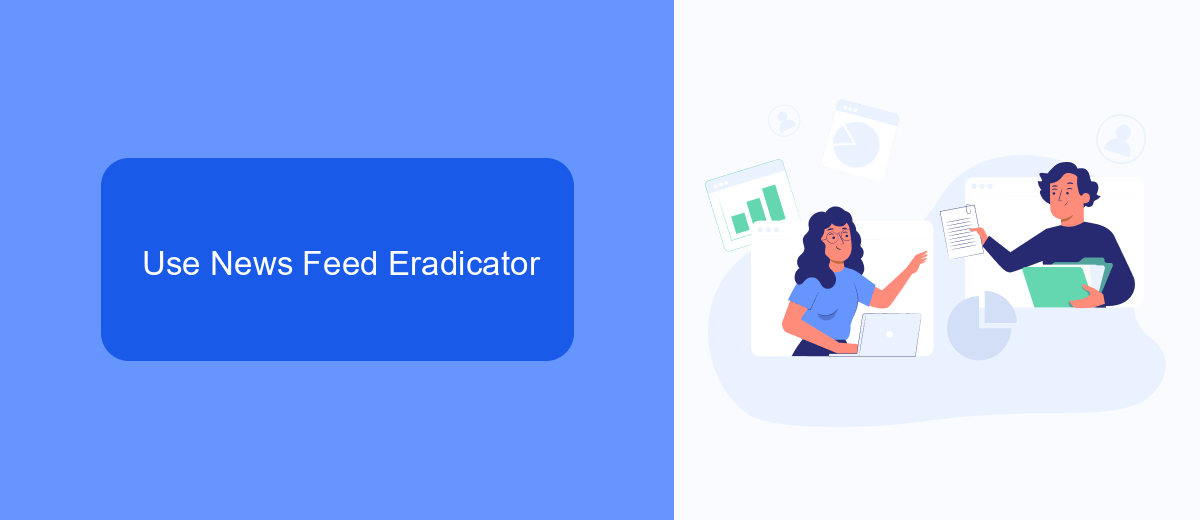
One effective way to avoid ads on Facebook is by using the News Feed Eradicator. This browser extension replaces your Facebook news feed with an inspirational quote, allowing you to focus on what matters without the distraction of ads. To get started, simply install the extension from the Chrome Web Store or Firefox Add-ons site. Once installed, it automatically hides your news feed, enabling a cleaner, more productive Facebook experience.
If you want to take it a step further and manage your social media integrations seamlessly, consider using SaveMyLeads. This service automates the process of connecting Facebook with various CRM systems, email marketing tools, and other platforms. By integrating SaveMyLeads, you can streamline your workflow and ensure that your focus remains on meaningful interactions rather than sifting through ads. This combination of News Feed Eradicator and SaveMyLeads can significantly enhance your productivity and overall Facebook experience.
Use Adblock Plus
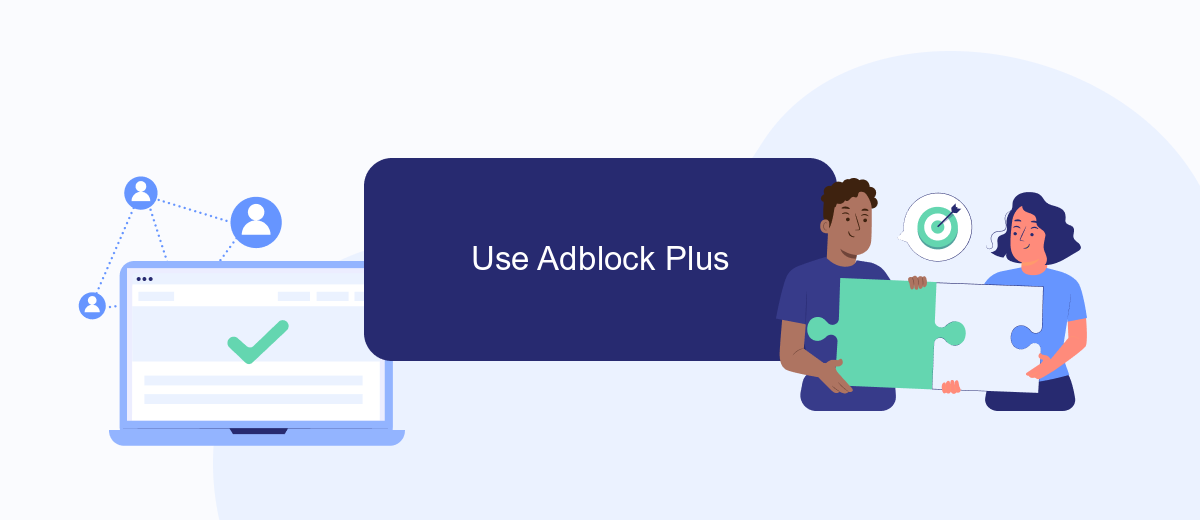
Adblock Plus is a popular browser extension designed to block intrusive ads on websites, including Facebook. By installing Adblock Plus, you can enjoy a cleaner browsing experience without the distraction of ads. Here’s how to set it up:
- Visit the Adblock Plus website and download the extension for your browser (Chrome, Firefox, Edge, etc.).
- Install the extension by following the on-screen instructions provided by your browser.
- Once installed, click on the Adblock Plus icon in your browser’s toolbar to access its settings.
- Ensure that the option to block ads on Facebook is enabled, which is typically set by default.
For those looking to automate and streamline their ad-blocking setup, consider using a service like SaveMyLeads. This platform allows you to integrate various tools and manage your ad-blocking preferences more efficiently. By leveraging SaveMyLeads, you can ensure that your browsing experience remains ad-free across multiple devices and platforms.
Install Ad Remover Extensions
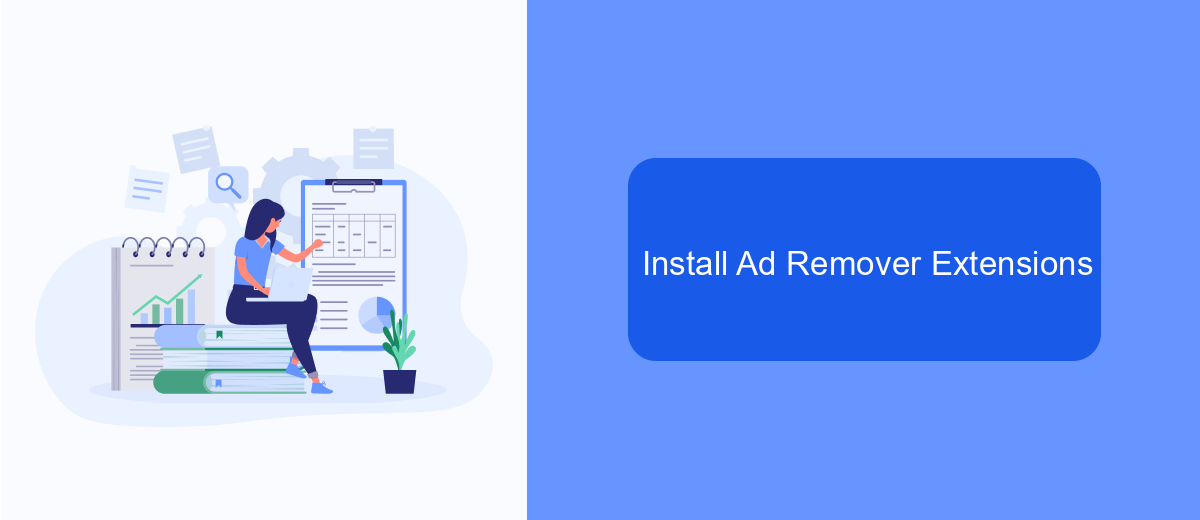
One of the most effective ways to eliminate ads on Facebook is by installing ad remover extensions on your web browser. These extensions are designed to block advertisements, giving you a cleaner and more streamlined browsing experience. They work by filtering out ad content before it even loads on your page.
There are several popular ad remover extensions available, each with its own unique features and benefits. Many of these extensions are free to use and can be easily installed in just a few clicks. Here are some of the top ad remover extensions you might consider:
- AdBlock Plus: One of the most widely used ad blockers, compatible with most browsers.
- uBlock Origin: Known for its efficiency and low memory usage.
- AdGuard: Offers additional privacy protection features.
- Privacy Badger: Blocks ads and trackers automatically.
After installing your chosen ad remover extension, you might also want to integrate it with services like SaveMyLeads. SaveMyLeads helps you automate the process of managing your leads and can be configured to work seamlessly with your ad remover, ensuring that your browsing experience is both ad-free and productive.
Use Third-Party Apps
Another effective method to avoid ads on Facebook is by using third-party apps designed to block or filter advertisements. These apps work by removing or hiding ads from your feed, allowing you to enjoy a cleaner and more streamlined browsing experience. One such service is SaveMyLeads, which not only helps in managing your leads but also offers tools to minimize the distractions caused by ads. By integrating SaveMyLeads with your Facebook account, you can set up filters and rules to block unwanted content, ensuring that your social media experience remains focused and productive.
Additionally, SaveMyLeads provides a variety of customization options, allowing you to tailor the ad-blocking settings to your specific needs. Whether you are looking to block ads entirely or just reduce the frequency of interruptions, this service offers a user-friendly interface to help you achieve your goals. By leveraging these third-party tools, you can take greater control over your Facebook feed and create a more enjoyable and efficient online environment.
- Automate the work with leads from the Facebook advertising account
- Empower with integrations and instant transfer of leads
- Don't spend money on developers or integrators
- Save time by automating routine tasks
FAQ
How can I adjust my ad preferences on Facebook?
Can I completely turn off ads on Facebook?
How do I use an ad blocker to stop seeing ads on Facebook?
Why am I seeing ads for products I searched for outside of Facebook?
Is there a way to automate the process of adjusting ad settings on Facebook?
Don't waste another minute manually transferring leads from Facebook to other systems. SaveMyLeads is a simple and effective tool that will allow you to automate this process so that you don't have to spend time on the routine. Try SaveMyLeads features, make sure that this tool will relieve your employees and after 5 minutes of settings your business will start working faster.