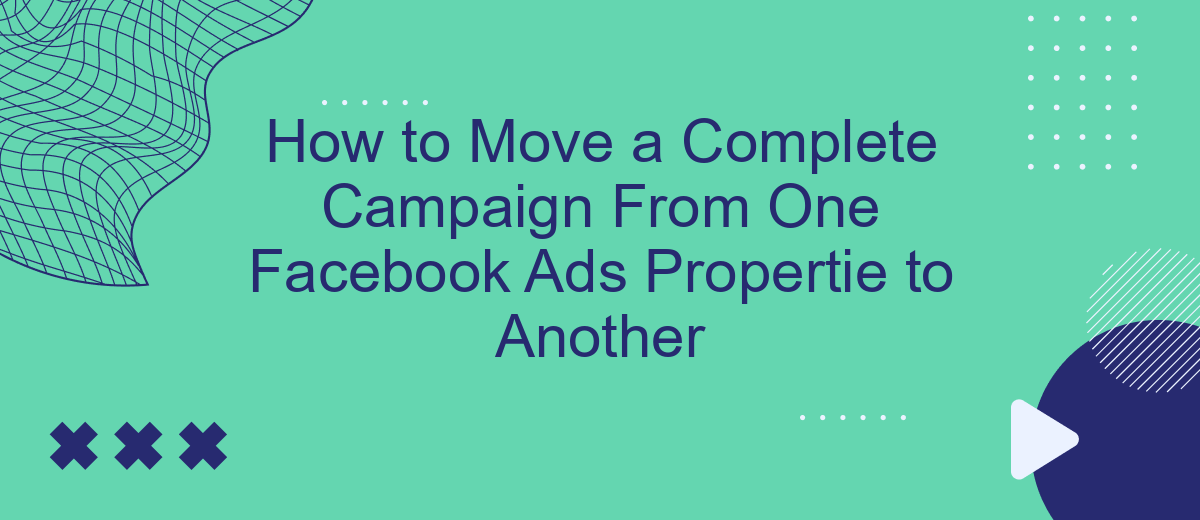Transferring a complete campaign from one Facebook Ads account to another can seem daunting, but it's a necessary skill for marketers looking to streamline their advertising efforts. Whether you're consolidating accounts, reassigning management, or optimizing performance, this guide will walk you through the essential steps to ensure a seamless transition without losing valuable data or disrupting ongoing campaigns.
Select Facebook Ads Properties
When you need to move a complete campaign from one Facebook Ads property to another, the first step is to select the appropriate properties. This ensures that all your data and settings are transferred correctly and efficiently. Begin by identifying the source and destination properties within your Facebook Ads Manager.
- Log in to your Facebook Ads Manager account.
- Navigate to the "Business Settings" section.
- Under "Accounts," select "Ad Accounts" to view your properties.
- Identify the source property containing the campaign you want to move.
- Identify the destination property where you want to transfer the campaign.
Using integration services like SaveMyLeads can simplify this process. SaveMyLeads allows you to automate data transfer and synchronization between different Facebook Ads properties, ensuring that all your campaign settings, audiences, and performance data are accurately moved. This tool helps streamline the migration process, saving you time and reducing the risk of errors.
Choose Corresponding Campaigns
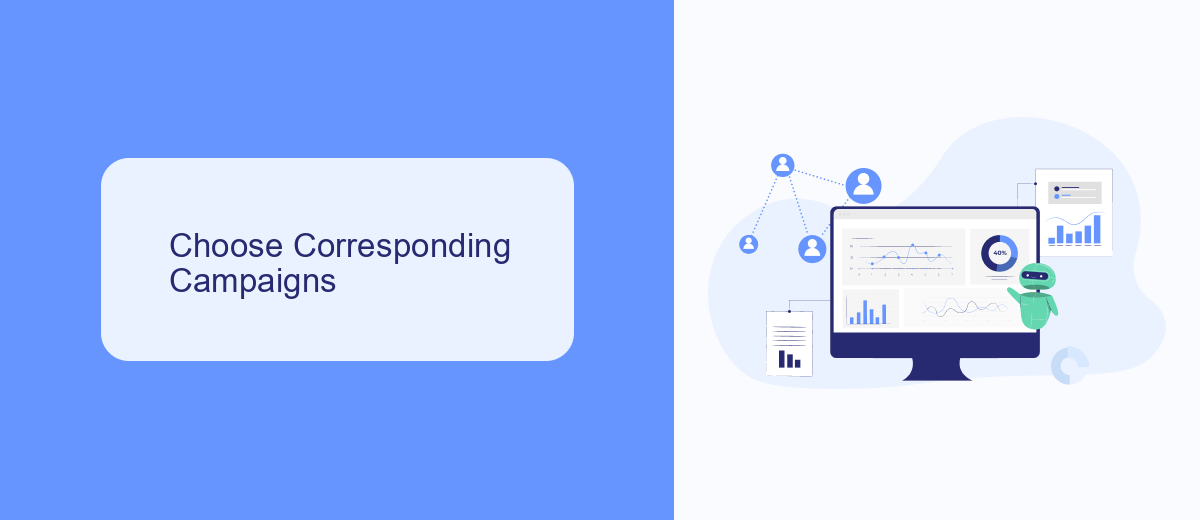
When moving a complete campaign from one Facebook Ads property to another, the first step is to identify the corresponding campaigns in both accounts. Begin by logging into both Facebook Ads Manager accounts and reviewing the list of active campaigns. It's crucial to match campaigns based on their objectives, target audiences, and ad creatives to ensure consistency and effectiveness in the new account.
To streamline this process, you can utilize integration tools like SaveMyLeads, which can automate the transfer of campaign data between accounts. SaveMyLeads allows you to sync campaign settings, audience lists, and performance metrics, reducing the risk of errors and saving time. By using such tools, you can ensure that all relevant data is accurately transferred, allowing you to maintain the performance and integrity of your campaigns in the new Facebook Ads property.
Copy Permitted Assets
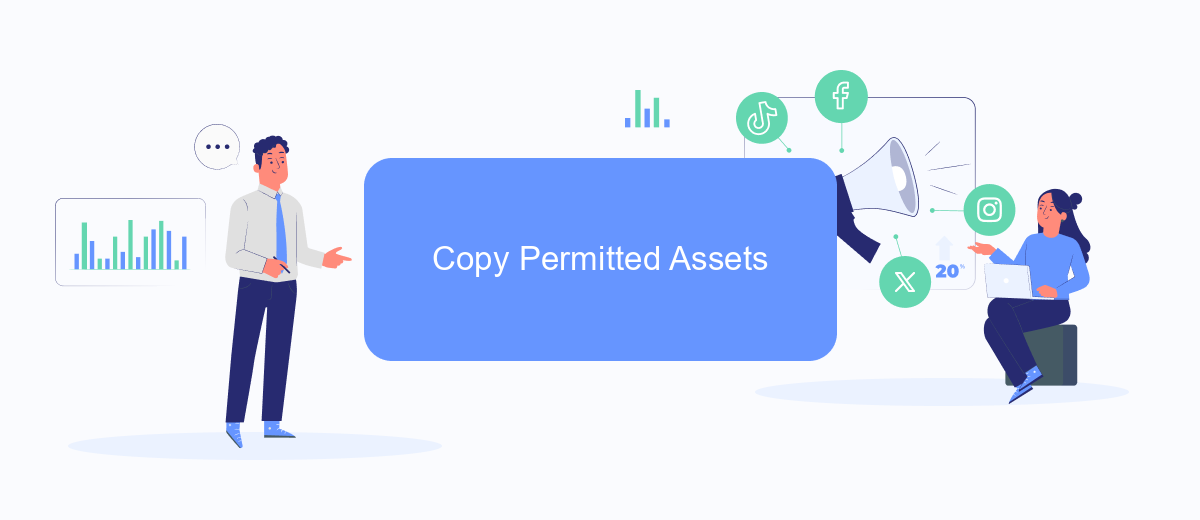
When transferring a campaign from one Facebook Ads property to another, it's crucial to know which assets you can legally copy and move. This ensures a smooth transition and maintains the integrity of your campaign.
- Ad Creatives: Images, videos, and ad copy can be transferred without any issues.
- Audience Lists: Custom audiences, lookalike audiences, and saved audiences can be moved.
- Pixel Data: Ensure your Facebook Pixel is correctly set up on the new property to track conversions and gather data.
- Ad Sets and Campaign Structure: The overall structure, including ad sets and campaign strategies, can be replicated.
For seamless integration and to avoid manual errors, consider using services like SaveMyLeads. This tool helps automate the transfer process, ensuring all permitted assets are copied accurately and efficiently. By leveraging such integrations, you can save time and focus on optimizing your campaigns for better performance.
Create New Campaigns in Target Property
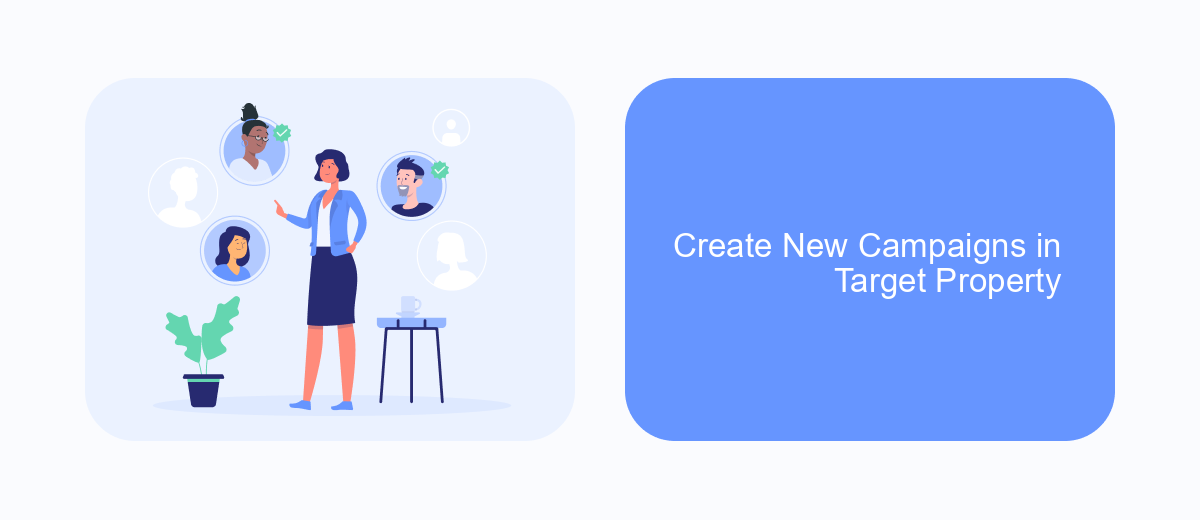
After exporting your existing campaign data, the next step is to create new campaigns in the target property. This process involves setting up new ad sets, creatives, and targeting options to ensure continuity and performance.
Begin by accessing the Ads Manager in your target Facebook Ads account. Navigate to the Campaigns tab and click on the "Create" button. Choose the campaign objective that aligns with your marketing goals, such as traffic, conversions, or lead generation.
- Select your campaign settings, including budget, schedule, and bid strategy.
- Create new ad sets by defining your audience, placements, and optimization preferences.
- Design your ads with compelling visuals and copy that match your brand's messaging.
- Review and confirm your campaign details before publishing.
For seamless data integration and automation, consider using SaveMyLeads. This service allows you to effortlessly sync leads and other critical data between your Facebook Ads and CRM or email marketing tools, ensuring you never miss an opportunity to engage with your audience.
Activate Transferred Campaigns
Once you have successfully transferred your campaign to the new Facebook Ads account, the next crucial step is to activate it. Begin by navigating to the Ads Manager of your new account. Locate the transferred campaign, which should be in a paused state by default. Review all the campaign settings, including budget, audience targeting, and ad creatives, to ensure everything has been transferred correctly and is aligned with your marketing goals.
After verifying the campaign details, activate the campaign by switching its status from "Paused" to "Active." If you are using third-party tools like SaveMyLeads to manage your integrations, ensure that all necessary connections are re-established in the new account. This includes verifying that lead data flows seamlessly from your ads to your CRM or email marketing system. Once everything is set up, monitor the campaign performance closely during the initial phase to identify any potential issues and make adjustments as needed.
FAQ
How can I move a complete campaign from one Facebook Ads account to another?
Can I export and import Facebook Ads campaigns?
What should I consider before moving a campaign to another account?
Is there a way to automate the transfer of campaigns between Facebook Ads accounts?
What are the risks of moving a campaign to a new Facebook Ads account?
Personalized responses to new clients from Facebook/Instagram. Receiving data on new orders in real time. Prompt delivery of information to all employees who are involved in lead processing. All this can be done automatically. With the SaveMyLeads service, you will be able to easily create integrations for Facebook Lead Ads and implement automation. Set up the integration once and let it do the chores every day.