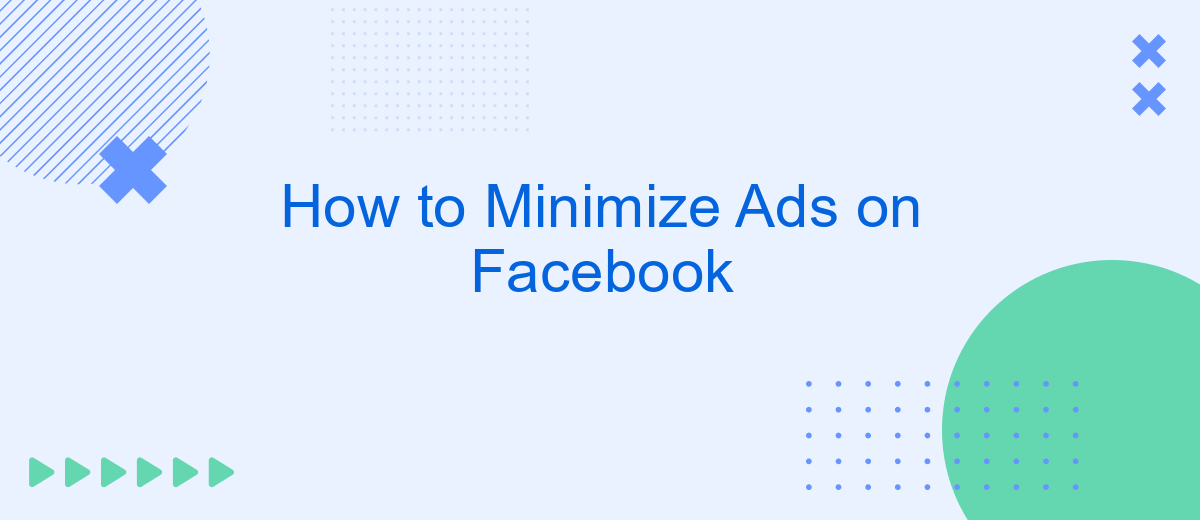In today's digital age, Facebook has become an integral part of our daily lives, connecting us with friends, family, and a world of information. However, the constant barrage of ads can be overwhelming and intrusive. This article will guide you through effective strategies to minimize ads on Facebook, helping you enjoy a cleaner, more personalized social media experience.
Use Browser Extensions
Using browser extensions is an effective way to minimize ads on Facebook. These tools can help block advertisements, enhance your browsing experience, and provide a cleaner interface. Many extensions are available for popular browsers like Chrome, Firefox, and Edge. Here are some recommended options:
- AdBlock Plus: This extension blocks various types of ads, including those on Facebook, and is customizable to suit your preferences.
- uBlock Origin: Known for its efficiency, uBlock Origin is a lightweight option that effectively blocks ads and trackers.
- Privacy Badger: Developed by the Electronic Frontier Foundation, this extension blocks trackers and helps maintain your privacy while browsing.
In addition to these extensions, consider using services like SaveMyLeads to manage your Facebook ad settings more effectively. SaveMyLeads can help automate tasks and integrate various tools to streamline your ad management process. By combining browser extensions with such services, you can significantly reduce the number of ads you see and improve your overall Facebook experience.
Toggle Off Email Notifications
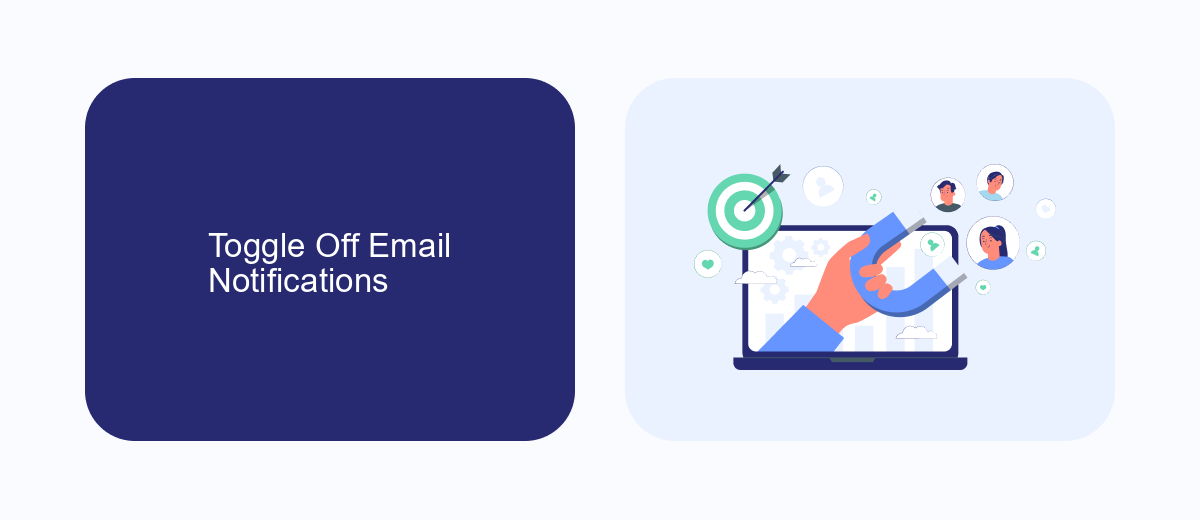
One effective way to minimize ads on Facebook is by toggling off email notifications. This can be done by navigating to the settings menu on your Facebook account. Under the "Notifications" section, you will find the "Email" tab. Here, you can customize which types of notifications you want to receive via email. By turning off notifications related to ads and promotions, you can significantly reduce the number of marketing emails that flood your inbox, thereby minimizing the distractions caused by Facebook ads.
For a more streamlined approach to managing your notifications and integrations, consider using a service like SaveMyLeads. SaveMyLeads allows you to automate and customize your notification settings across various platforms, including Facebook. By integrating SaveMyLeads with your Facebook account, you can easily manage and filter out unwanted email notifications, ensuring that you only receive the most important updates. This not only helps in minimizing ads but also enhances your overall user experience on Facebook.
Adjust Ad Preferences
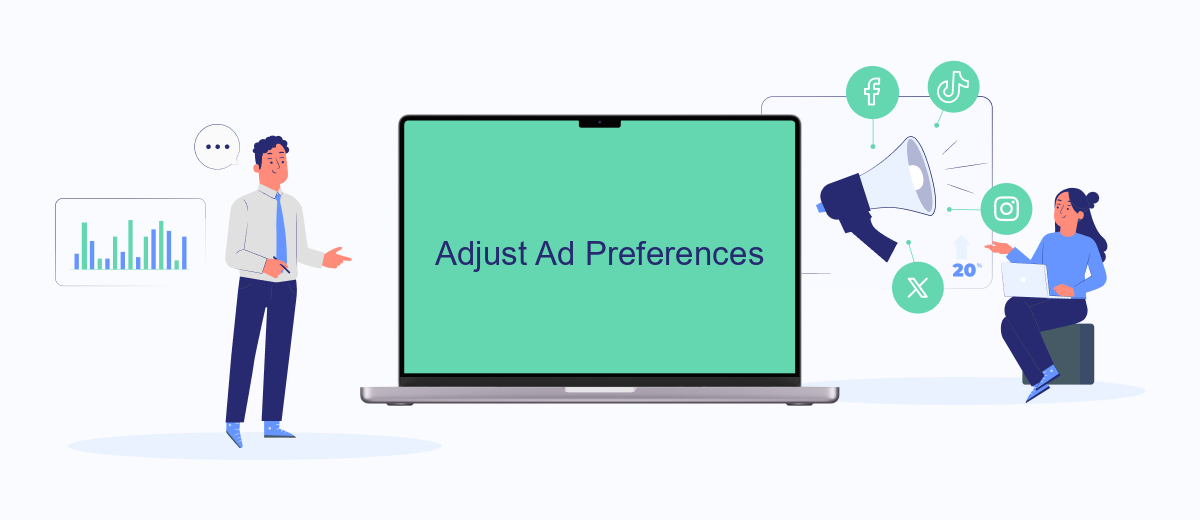
To take control of the ads you see on Facebook, it's essential to adjust your ad preferences. This allows you to tailor your experience and minimize unwanted advertisements. Here’s a step-by-step guide to help you tweak these settings effectively:
- Open Facebook and click on the downward arrow in the top right corner of the screen.
- Select "Settings & Privacy" and then click on "Settings".
- In the left-hand column, click on "Ads".
- Here, you can manage your ad preferences by selecting "Ad Settings". Adjust who can see your social interactions and select which data Facebook can use to show you ads.
- To further refine your ad experience, click on "Ad Topics" and hide ads on topics you’re not interested in.
By following these steps, you can significantly reduce the number of irrelevant ads. For businesses looking to automate their Facebook ad management, services like SaveMyLeads can be incredibly useful. SaveMyLeads integrates various platforms, streamlining your ad campaigns and ensuring you reach the right audience more efficiently.
Hide and Report Ads
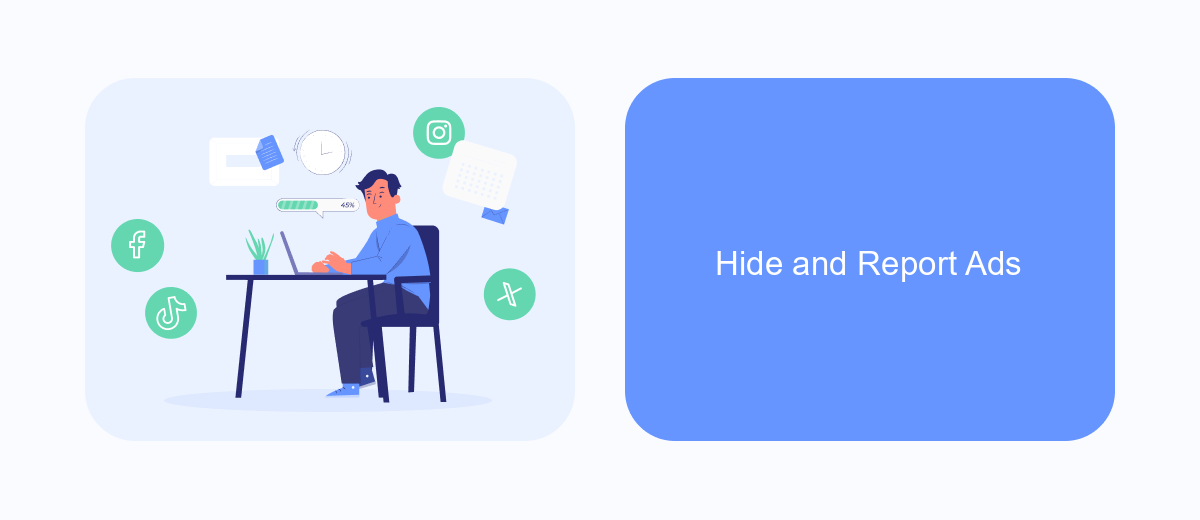
One effective way to minimize ads on Facebook is to hide and report them. By doing so, you can help Facebook understand your preferences and show you fewer ads that you find irrelevant or intrusive. This process is straightforward and can be done directly from your Facebook feed.
To hide and report ads, follow these simple steps:
- Click on the three dots (•••) in the top right corner of the ad you want to hide.
- Select "Hide ad" to remove it from your feed.
- Optionally, click "Report ad" to provide feedback on why you found the ad inappropriate or offensive.
By consistently hiding and reporting ads, you can significantly improve your Facebook experience. Additionally, consider using services like SaveMyLeads to better manage your ad preferences and integrations. SaveMyLeads allows you to automate and streamline your lead management, ensuring that your Facebook experience is tailored to your specific needs and interests.
Use Services Like SaveMyLeads
Using services like SaveMyLeads can significantly help in minimizing the ads you see on Facebook. SaveMyLeads is a powerful tool that automates the process of integrating your Facebook account with various other platforms and services. By leveraging this automation, you can streamline your data management and reduce the clutter caused by excessive advertisements. This service allows you to filter and control the type of content that reaches your Facebook feed, ensuring a more pleasant and less intrusive browsing experience.
Moreover, SaveMyLeads offers a user-friendly interface that simplifies the setup of these integrations, even for those who are not tech-savvy. The platform supports a wide range of integrations, allowing you to connect your Facebook account with CRM systems, email marketing tools, and other essential business applications. By optimizing these connections, you can better manage your advertising preferences and minimize unwanted ads. SaveMyLeads not only enhances your Facebook experience but also boosts your overall productivity by automating key tasks and providing valuable insights.
FAQ
How can I reduce the number of ads I see on Facebook?
Can I completely stop seeing ads on Facebook?
How can I stop seeing ads from a specific advertiser?
Is there any tool to help manage my Facebook ads more effectively?
How do I limit the data Facebook uses to show me ads?
SaveMyLeads is a simple and effective service that will help you automate routine tasks and optimize business processes. Stop wasting time uploading leads from Facebook manually – you can do it automatically, saving a lot of time and money. Eliminate routine from workflows and achieve more with minimal investment of money, effort and human resources.