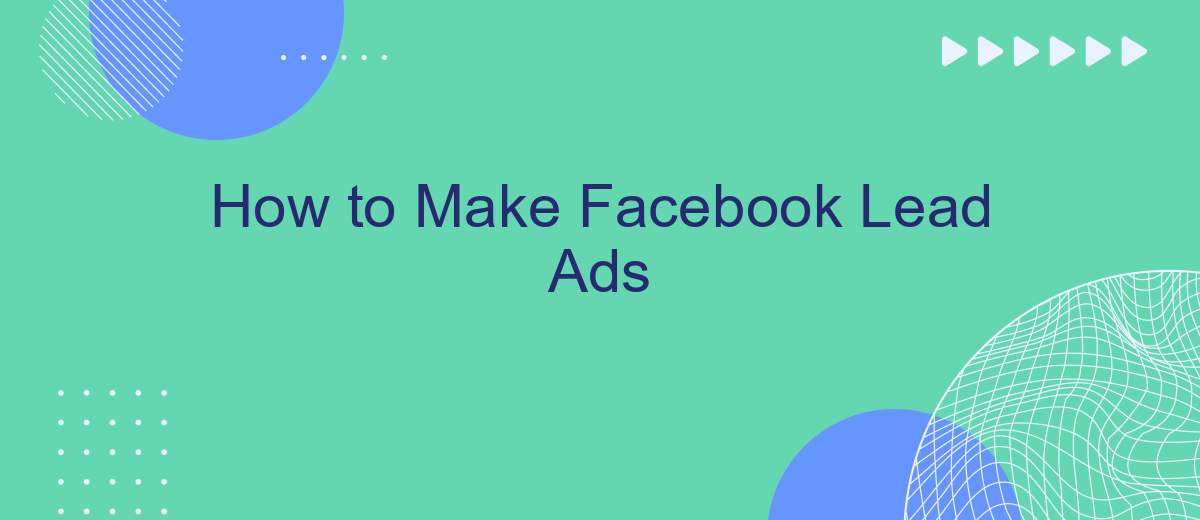Creating effective Facebook Lead Ads is a crucial strategy for capturing potential customers' information directly on the platform. This guide will walk you through the steps to design, set up, and optimize your lead ads, ensuring you can maximize your reach and engagement. Whether you're new to Facebook advertising or looking to refine your approach, this tutorial has got you covered.
Create and Set Up Your Campaign
Creating and setting up your Facebook Lead Ads campaign is a straightforward process, but it requires attention to detail to ensure optimal results. Begin by navigating to the Facebook Ads Manager and clicking on the "Create" button to start a new campaign. Choose the "Lead Generation" objective to specifically target potential leads.
- Set your campaign name and budget.
- Define your target audience based on demographics, interests, and behaviors.
- Select your ad placements, whether automatic or manual.
- Design your lead form, including custom questions and privacy policy.
- Integrate with SaveMyLeads to automate lead data transfer to your CRM or email marketing tools.
By carefully configuring each of these elements, you can maximize the effectiveness of your Facebook Lead Ads campaign. Utilizing services like SaveMyLeads ensures that your leads are seamlessly integrated into your workflow, allowing for timely follow-ups and improved conversion rates. Always monitor and adjust your campaign based on performance metrics to achieve the best results.
Design Your Lead Ad
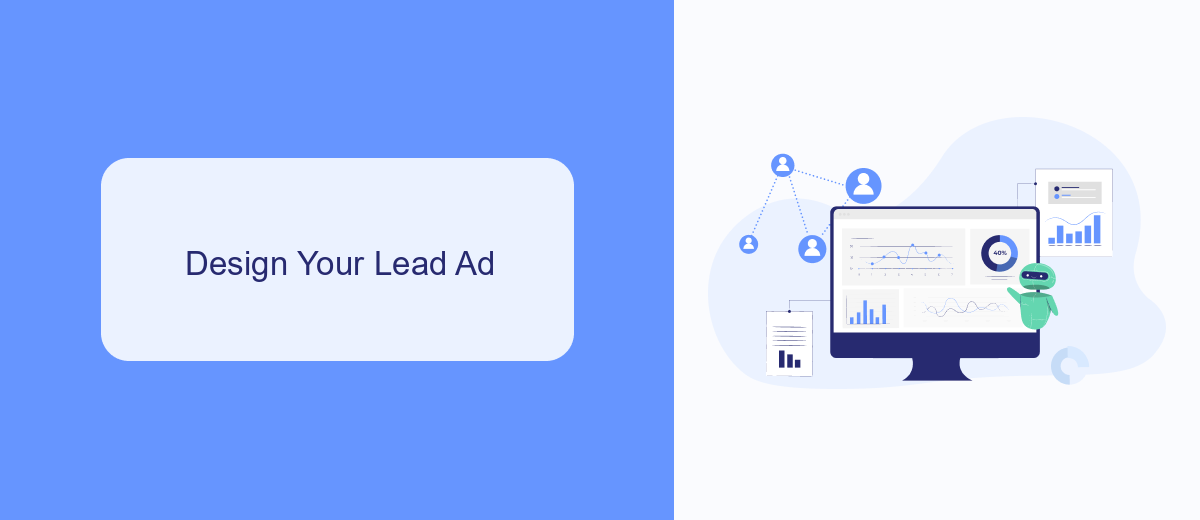
Creating an effective lead ad on Facebook starts with a compelling design. First, choose an eye-catching image or video that resonates with your target audience. Make sure your visuals are high-quality and relevant to the offer you are promoting. Accompany your media with a clear and concise headline that grabs attention and communicates the value proposition. The description should be brief yet informative, highlighting the benefits and encouraging users to take action.
Next, focus on the lead form itself. Keep it simple by asking only for essential information, such as name and email address, to increase submission rates. Use clear and direct call-to-action buttons like "Sign Up" or "Get Offer." To streamline the process and ensure your leads are efficiently managed, consider integrating with a service like SaveMyLeads. This tool automates the transfer of lead data from Facebook to your CRM or email marketing platform, saving you time and reducing the risk of data loss.
Set Up Lead Capture Form
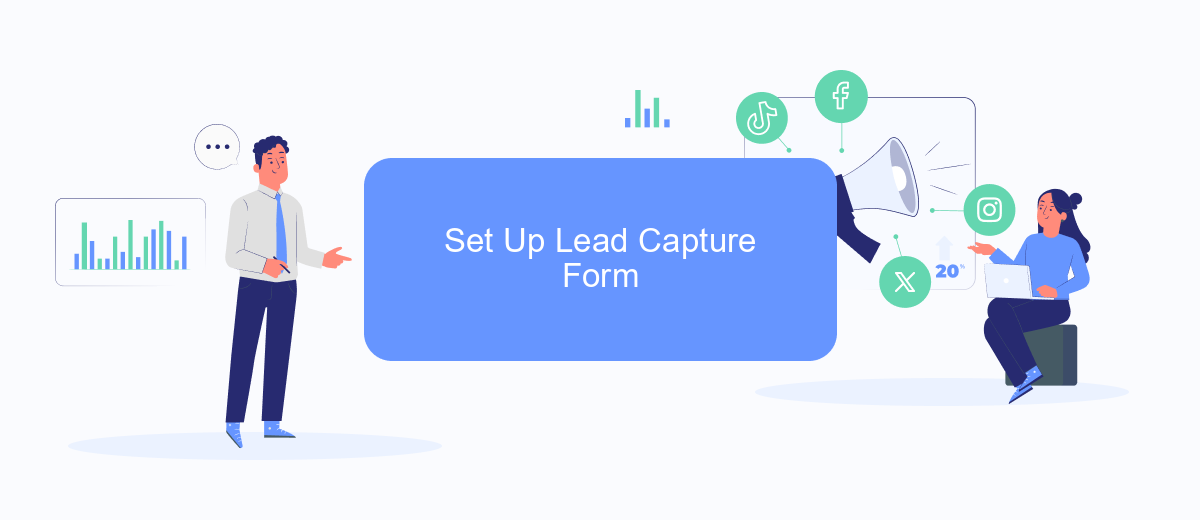
Creating an effective lead capture form is crucial for gathering valuable information from potential customers. To set up your lead capture form on Facebook, follow these steps:
- Navigate to your Facebook Ads Manager and select the campaign where you want to create the lead ad.
- Choose the "Lead Generation" objective and set up your ad set targeting and budget preferences.
- In the ad creation section, select the "Instant Form" option to build your lead capture form.
- Customize your form by adding questions, selecting the type of information you want to collect such as name, email, and phone number.
- Include a compelling headline and description to encourage users to fill out the form.
- Set up a privacy policy link and a thank you screen to acknowledge users after they submit the form.
For seamless integration of your collected leads with your CRM or email marketing tools, consider using SaveMyLeads. This service automates the process, ensuring that your leads are instantly transferred to your preferred platforms, saving you time and effort.
Connect to Your CRM with SaveMyLeads
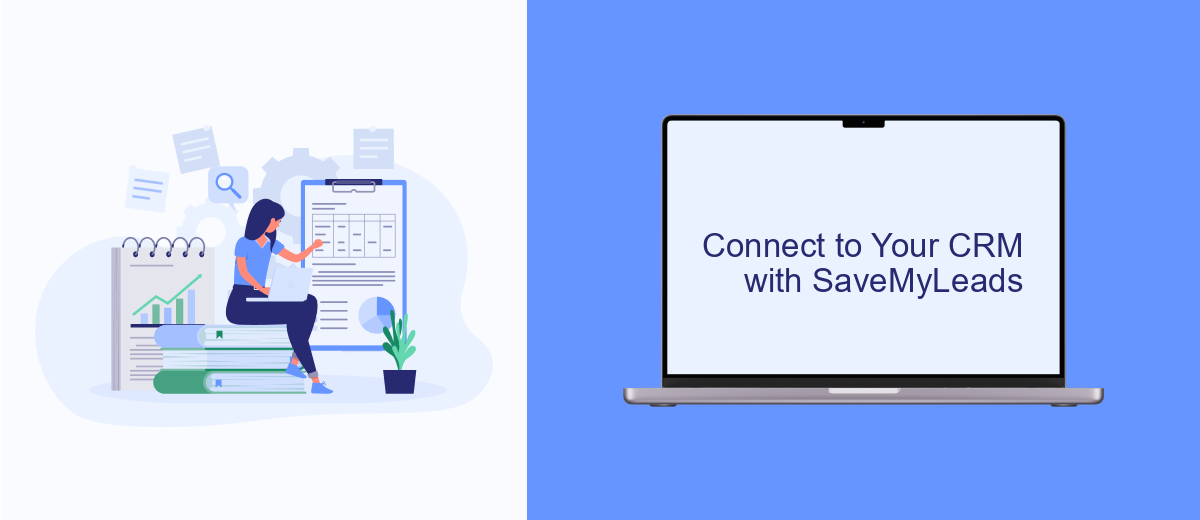
Integrating your Facebook Lead Ads with your CRM is crucial for streamlining your lead management process. SaveMyLeads offers a simple and effective way to connect your Facebook Lead Ads to various CRM systems without any coding knowledge. This ensures that your leads are automatically transferred to your CRM, allowing you to respond to potential customers promptly.
To get started, you need to create an account on SaveMyLeads and link it to your Facebook account. Once connected, you can easily set up the integration with your preferred CRM system. SaveMyLeads supports numerous CRM platforms, making it a versatile tool for businesses of all sizes.
- Sign up for a SaveMyLeads account and log in.
- Connect your Facebook account to SaveMyLeads.
- Select your CRM from the list of supported platforms.
- Follow the prompts to complete the integration setup.
By using SaveMyLeads, you can ensure that your leads are seamlessly transferred from Facebook Lead Ads to your CRM in real-time. This automation not only saves time but also helps maintain a consistent follow-up process, ultimately improving your conversion rates.
Track and Measure Your Results
Once your Facebook Lead Ads are up and running, it's crucial to track and measure their performance to ensure you're getting the most out of your campaigns. Start by accessing Facebook Ads Manager, where you can monitor key metrics such as impressions, clicks, and conversions. Pay close attention to the cost per lead (CPL) to determine the efficiency of your ad spend. Utilize Facebook's built-in analytics tools to gain insights into audience behavior and ad performance, helping you make data-driven decisions for future campaigns.
For a more streamlined approach, consider integrating SaveMyLeads into your workflow. SaveMyLeads automatically transfers leads from Facebook to your CRM, email marketing tools, or other applications, ensuring no lead is missed and enabling real-time data analysis. By leveraging SaveMyLeads, you can automate lead management, reduce manual data entry, and focus on optimizing your ad strategies based on accurate and up-to-date information. This integration allows you to maintain a seamless and efficient lead tracking process, ultimately driving better results for your business.
FAQ
How do I create a Facebook Lead Ad?
What information can I collect with Facebook Lead Ads?
How do I access the leads collected from my Facebook Lead Ads?
Can I automate the process of collecting and managing leads from Facebook Lead Ads?
What are some best practices for creating effective Facebook Lead Ads?
Don't waste another minute manually transferring leads from Facebook to other systems. SaveMyLeads is a simple and effective tool that will allow you to automate this process so that you don't have to spend time on the routine. Try SaveMyLeads features, make sure that this tool will relieve your employees and after 5 minutes of settings your business will start working faster.