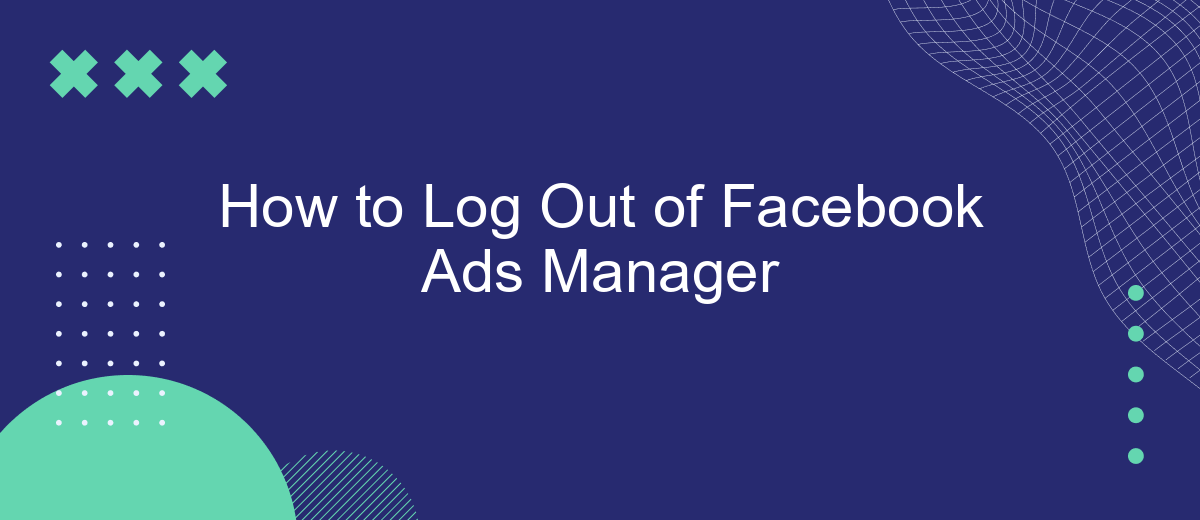Logging out of Facebook Ads Manager is a straightforward process, but it’s essential to ensure your account's security, especially if you share devices or workspaces. This guide will walk you through the steps to safely log out, whether you're using a desktop or mobile device, so you can protect your advertising data and maintain privacy.
Identify the user menu
To log out of Facebook Ads Manager, you first need to identify the user menu. This menu provides access to various settings and options related to your Facebook account. It is essential for managing your account effectively and securely.
- Open Facebook Ads Manager in your web browser.
- Look for your profile picture or the small downward-facing arrow located at the top right corner of the screen.
- Click on this icon to open the user menu.
Once the user menu is open, you will see several options, including account settings, activity log, and logout. Identifying this menu is crucial for tasks like logging out, adjusting your settings, or integrating third-party services such as SaveMyLeads, which helps automate the lead processing for your Facebook Ads campaigns. By familiarizing yourself with the user menu, you can navigate Facebook Ads Manager more efficiently and ensure your account remains secure.
Select the logout option
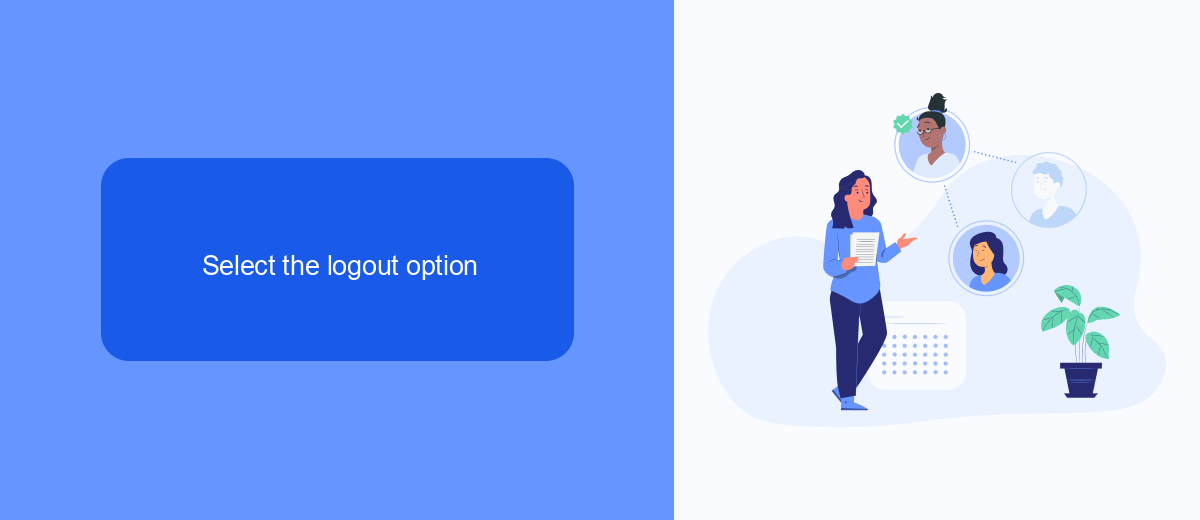
Once you are logged into Facebook Ads Manager, the first step to logging out is to locate the main menu. This menu is typically found in the top-right corner of the screen. Click on the small downward-facing arrow, which will open a dropdown menu with various options. Here, you can access different settings and features related to your Facebook account, including the option to log out.
In the dropdown menu, look for the "Log Out" option, which is usually situated at the bottom of the list. Clicking on "Log Out" will immediately log you out of Facebook Ads Manager and redirect you to the Facebook login page. If you use third-party services like SaveMyLeads to manage your Facebook integrations, logging out of Ads Manager will not affect these integrations. SaveMyLeads ensures that your lead automation and data synchronization continue seamlessly, even when you log out of your Facebook account.
Confirm the logout
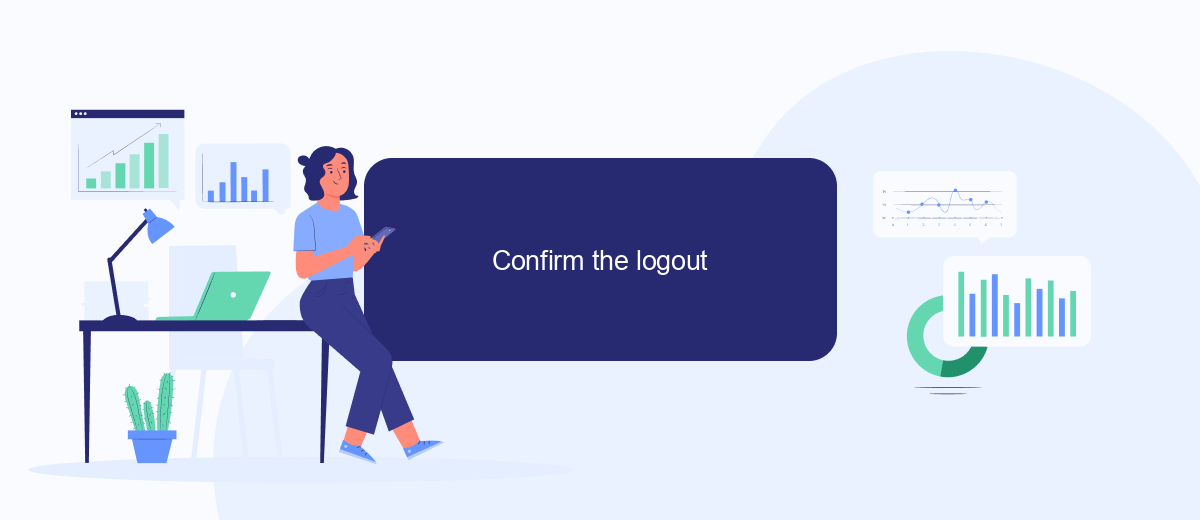
Once you have initiated the logout process from Facebook Ads Manager, it is crucial to confirm that you have successfully logged out to ensure the security of your account. Follow these steps to confirm your logout:
- Open a new browser window or tab and navigate to the Facebook homepage.
- Attempt to access the Facebook Ads Manager by typing in the URL or using a saved bookmark.
- If you are prompted to log in again, this indicates that you have successfully logged out.
If you are still logged in, repeat the logout process and ensure you follow each step carefully. For added security, consider using a service like SaveMyLeads to manage your integrations and automate your logout processes. This service helps you seamlessly connect and manage your Facebook Ads Manager with other tools, ensuring that your data remains secure and your account is protected.
Check for a successful logout
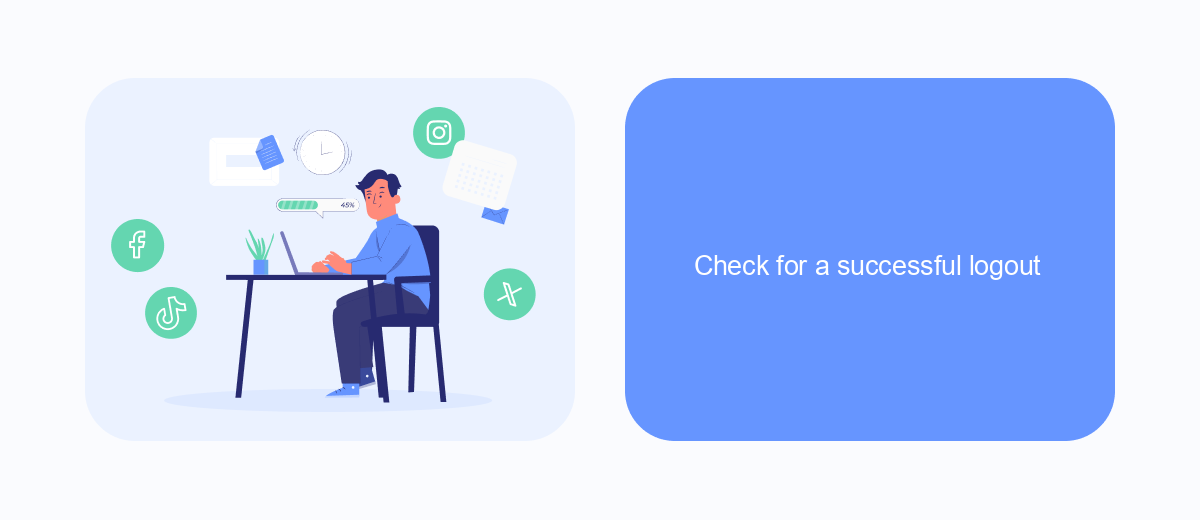
After you have logged out of Facebook Ads Manager, it's important to ensure that the logout process was successful. This step is crucial to protect your account from unauthorized access and to confirm that your session has ended properly.
To verify a successful logout, start by checking the Facebook Ads Manager interface. If you have been logged out, you should be redirected to the login page. In some cases, you might still see the Ads Manager dashboard, indicating that the logout process was not completed correctly.
- Ensure you are redirected to the Facebook login page.
- Clear your browser's cache and cookies.
- Try logging in again to confirm that your previous session has ended.
- Use a different browser or device to check if your account is still logged in.
If you use integration services like SaveMyLeads to manage your Facebook Ads data, make sure to log out from these services as well. This ensures that your data remains secure and that no unauthorized actions can be taken on your behalf. Always double-check your logout status to maintain the security and integrity of your Facebook Ads Manager account.
Clear cached data
Clearing cached data can help resolve various issues you might encounter while using Facebook Ads Manager. Cached data are temporary files stored on your device to speed up the loading process. Over time, these files can accumulate and cause performance issues. To clear the cache on your browser, go to your browser settings and look for the option to clear browsing data. Make sure to select cached images and files, then proceed to clear the data. This can help improve the performance and functionality of Facebook Ads Manager.
If you are using integration services like SaveMyLeads to streamline your advertising processes, it's also a good idea to clear the cached data related to these services. SaveMyLeads allows you to automate the transfer of leads from Facebook Ads to various CRMs and other platforms. By clearing the cache, you ensure that the latest data is being used, which helps maintain the accuracy and efficiency of your integrations. Regularly clearing cached data can prevent potential issues and enhance your overall experience with Facebook Ads Manager and related services.
FAQ
How do I log out of Facebook Ads Manager?
Can I log out of Facebook Ads Manager from my mobile device?
What should I do if I can't find the log out option in Facebook Ads Manager?
Is there a way to automatically log out of Facebook Ads Manager after a certain period of inactivity?
Can I use automation services to manage my Facebook Ads Manager account more efficiently?
Don't waste another minute manually transferring leads from Facebook to other systems. SaveMyLeads is a simple and effective tool that will allow you to automate this process so that you don't have to spend time on the routine. Try SaveMyLeads features, make sure that this tool will relieve your employees and after 5 minutes of settings your business will start working faster.