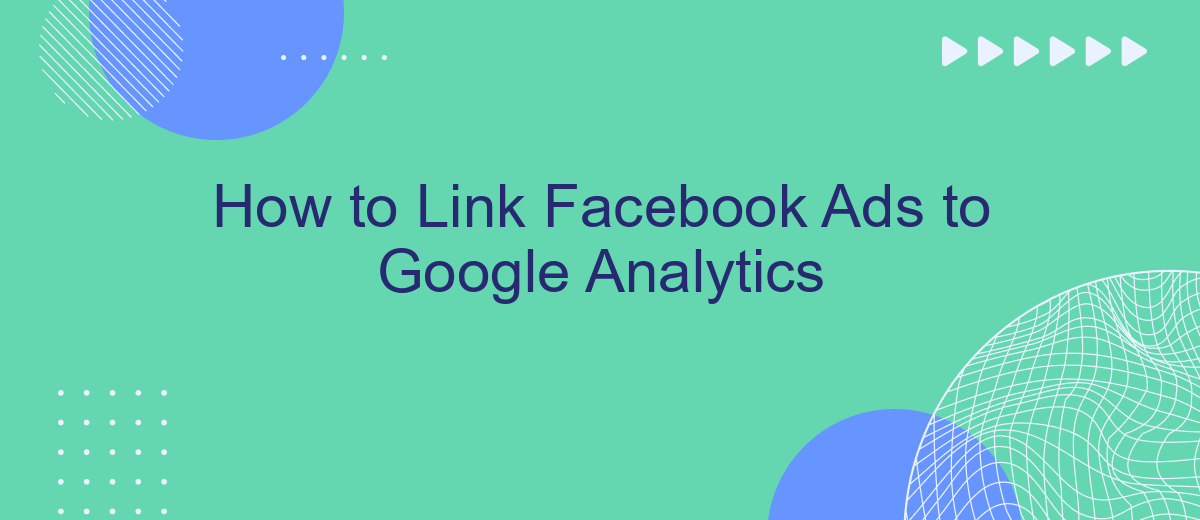Connecting Facebook Ads to Google Analytics is essential for gaining comprehensive insights into your marketing efforts. By linking these two powerful platforms, you can track user behavior, measure campaign performance, and optimize your strategies effectively. This guide will walk you through the steps to integrate Facebook Ads with Google Analytics, ensuring you make data-driven decisions to maximize your advertising ROI.
Link Facebook Ads to Google Analytics
Connecting your Facebook Ads to Google Analytics allows you to track the performance of your ad campaigns more effectively. By integrating these two platforms, you can gain deeper insights into user behavior and make data-driven decisions to optimize your marketing strategies.
- Sign up for an account on SaveMyLeads and log in.
- Navigate to the integration section and select Facebook Ads.
- Choose Google Analytics as the destination platform.
- Follow the on-screen instructions to authenticate both accounts.
- Map the desired fields and metrics to be tracked.
- Activate the integration and monitor your data flow.
Once your Facebook Ads are linked to Google Analytics through SaveMyLeads, you can start analyzing the performance metrics directly within your Google Analytics dashboard. This streamlined process helps you save time and ensures that your data is accurate and up-to-date, enabling you to make more informed marketing decisions.
Create Facebook Ads Account
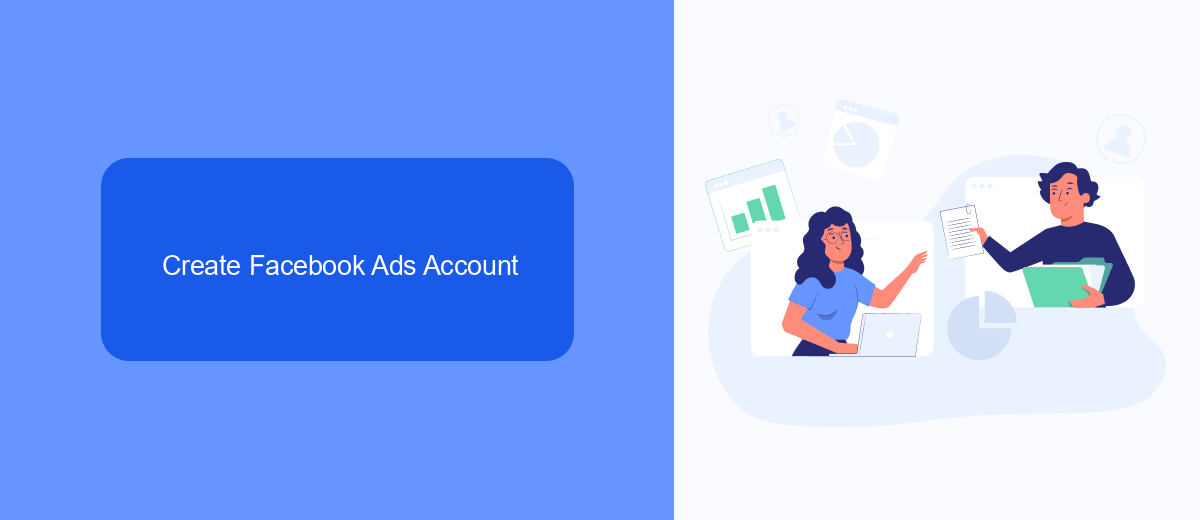
To get started with Facebook Ads, the first step is to create a Facebook Ads account. Begin by logging into your Facebook account. Once logged in, navigate to the Facebook Ads Manager by clicking on the menu in the upper right corner and selecting "Ads Manager" from the dropdown. If you do not see this option, you may need to click on "See More" to expand the menu. Once in Ads Manager, click on the "Create" button to start setting up your new ad account.
After clicking "Create," you will be prompted to enter some basic information about your business, such as your business name, address, and time zone. Make sure all details are accurate, as this information will be used for billing and reporting purposes. Once you've filled out the necessary fields, click "Submit" to complete the setup. For seamless integration with Google Analytics and other services, consider using SaveMyLeads, a platform that simplifies the process of connecting your Facebook Ads account with various analytics tools and CRM systems.
Create Google Analytics Account
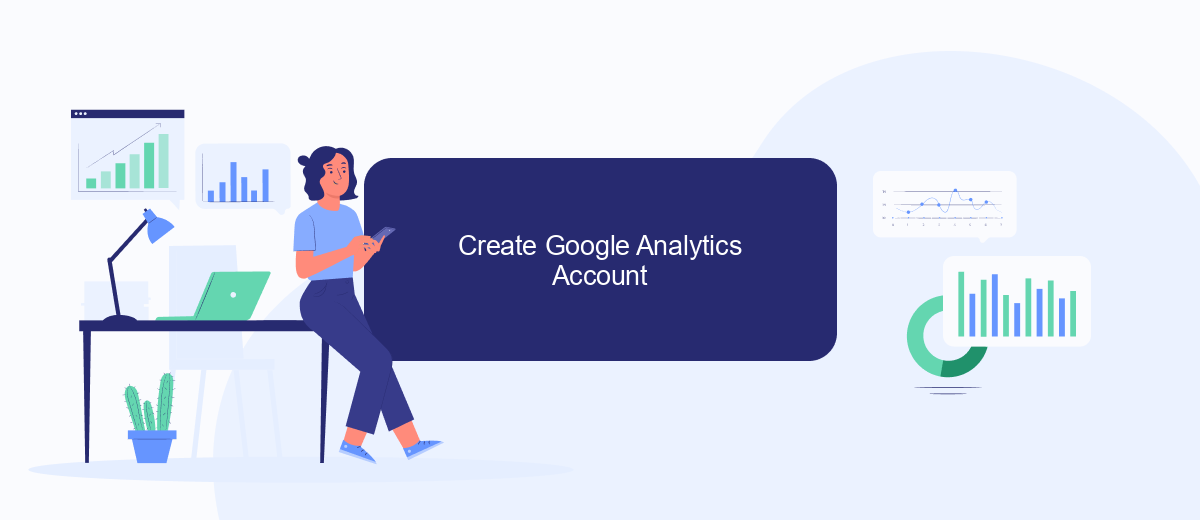
Creating a Google Analytics account is an essential step for tracking the performance of your Facebook Ads and understanding user behavior on your website. If you don't already have a Google Analytics account, follow these steps to set one up:
- Go to the Google Analytics website and click on the "Start for free" button.
- Sign in using your Google account credentials or create a new Google account if you don't have one.
- Once signed in, click on "Set up for free" and follow the prompts to create a new account.
- Enter your account name, website name, website URL, and select your industry category and time zone.
- Click on the "Create" button and accept the Google Analytics terms of service agreement.
- Set up a data stream for your website, and you'll receive a tracking ID and code snippet to add to your website.
After setting up your Google Analytics account, you can integrate it with your Facebook Ads using services like SaveMyLeads. SaveMyLeads simplifies the integration process, allowing you to automatically send data from your Facebook Ads to Google Analytics, ensuring you have comprehensive insights into your ad performance and user interactions.
Link Accounts with SaveMyLeads
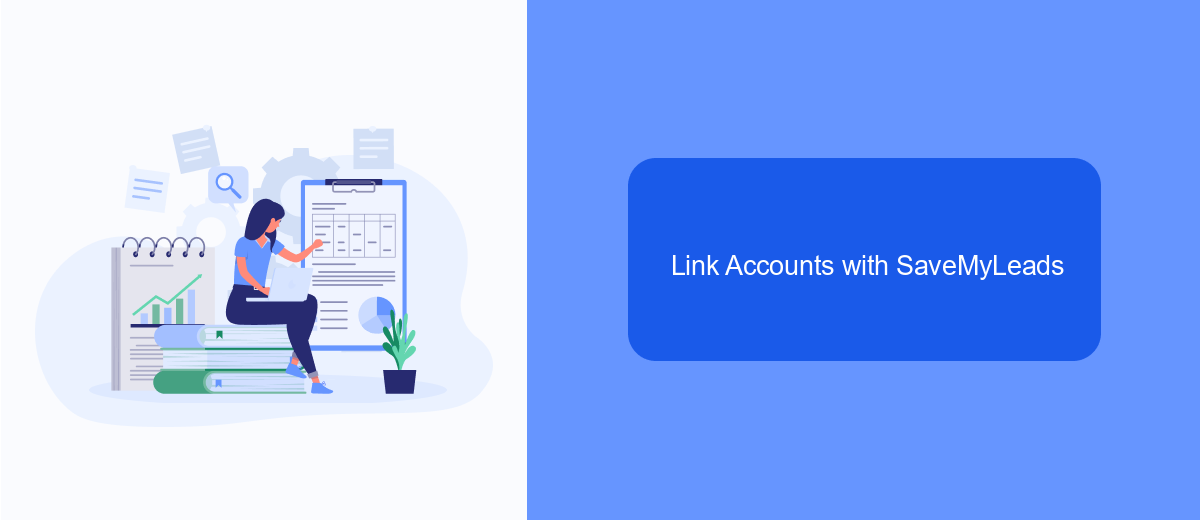
Integrating Facebook Ads with Google Analytics can be a complex task, but SaveMyLeads simplifies the process significantly. SaveMyLeads is a powerful automation tool that helps you connect your Facebook Ads account with Google Analytics seamlessly, without requiring any technical expertise.
To get started, you need to create an account on SaveMyLeads and follow a few straightforward steps. This platform offers an intuitive interface that guides you through the setup process, ensuring that your data flows smoothly between Facebook Ads and Google Analytics.
- Sign up for an account on SaveMyLeads.
- Connect your Facebook Ads account.
- Link your Google Analytics account.
- Configure the data mapping settings.
- Activate the integration.
By using SaveMyLeads, you can automate the data transfer between Facebook Ads and Google Analytics, allowing you to focus on analyzing your campaigns and improving your marketing strategies. This integration ensures that you have accurate and up-to-date data at your fingertips, making it easier to track the performance of your ads and make informed decisions.
Verify Linking Success
After setting up the integration between Facebook Ads and Google Analytics, it's crucial to verify that the linking was successful. Start by logging into your Google Analytics account and navigating to the "Acquisition" section. From there, select "Campaigns" and then "All Campaigns." Here, you should be able to see data from your Facebook Ads campaigns. If you notice traffic and conversion data attributed to your Facebook campaigns, this indicates that the integration is functioning correctly.
Additionally, you can use a service like SaveMyLeads to streamline and automate the process of linking Facebook Ads to Google Analytics. SaveMyLeads ensures that all your data is accurately transferred and synchronized between platforms, reducing the risk of errors. By employing such a service, you can save time and gain confidence that your analytics are reliable. Regularly check your reports to ensure ongoing accuracy and to make any necessary adjustments to your campaigns. This consistent monitoring helps in optimizing your marketing efforts and achieving better results.
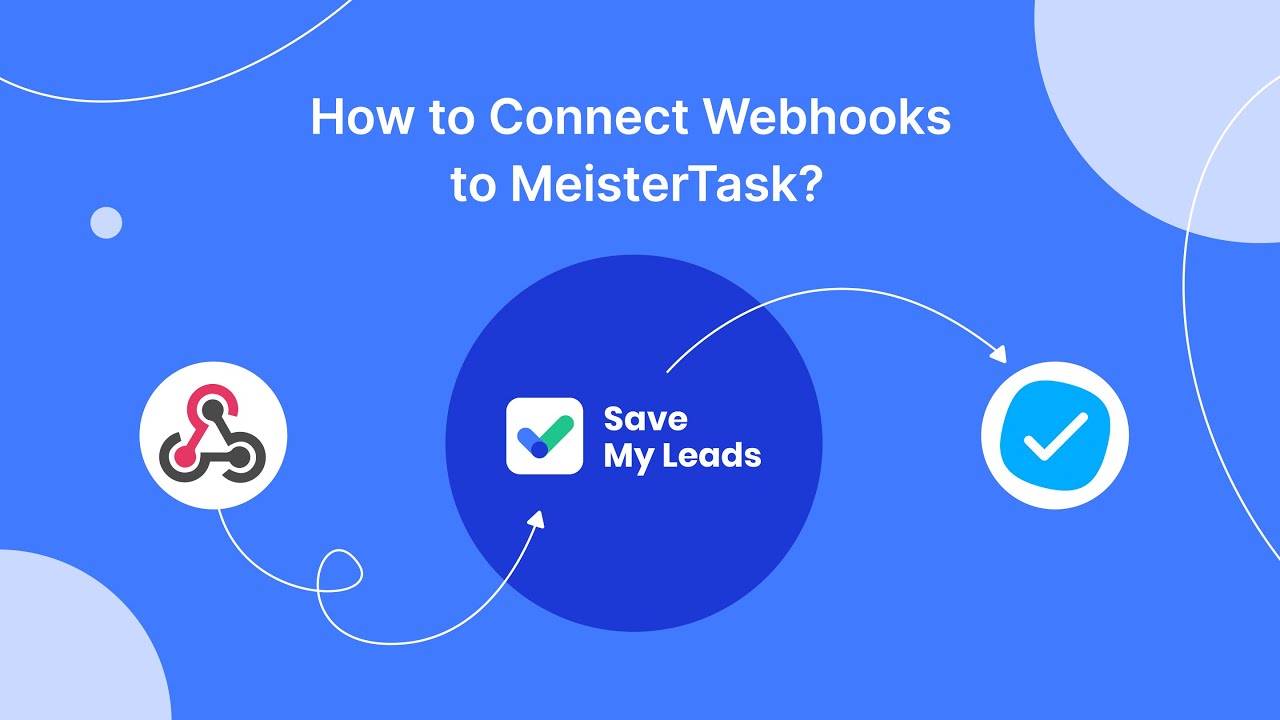
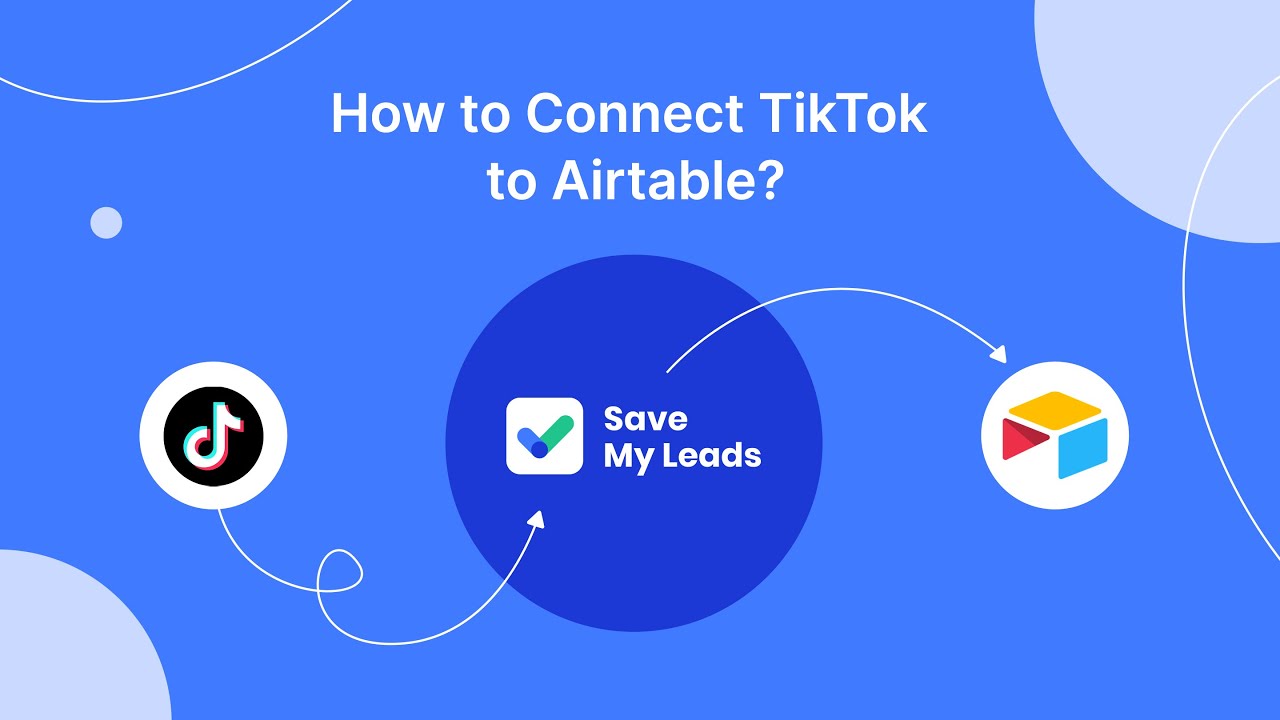
FAQ
How do I link Facebook Ads to Google Analytics?
What are UTM parameters and why are they important?
Can I automate the process of linking Facebook Ads to Google Analytics?
How can I verify that my Facebook Ads are being tracked correctly in Google Analytics?
What should I do if I notice discrepancies between Facebook Ads and Google Analytics data?
Use the SaveMyLeads service to improve the speed and quality of your Facebook lead processing. You do not need to regularly check the advertising account and download the CSV file. Get leads quickly and in a convenient format. Using the SML online connector, you can set up automatic transfer of leads from Facebook to various services: CRM systems, instant messengers, task managers, email services, etc. Automate the data transfer process, save time and improve customer service.