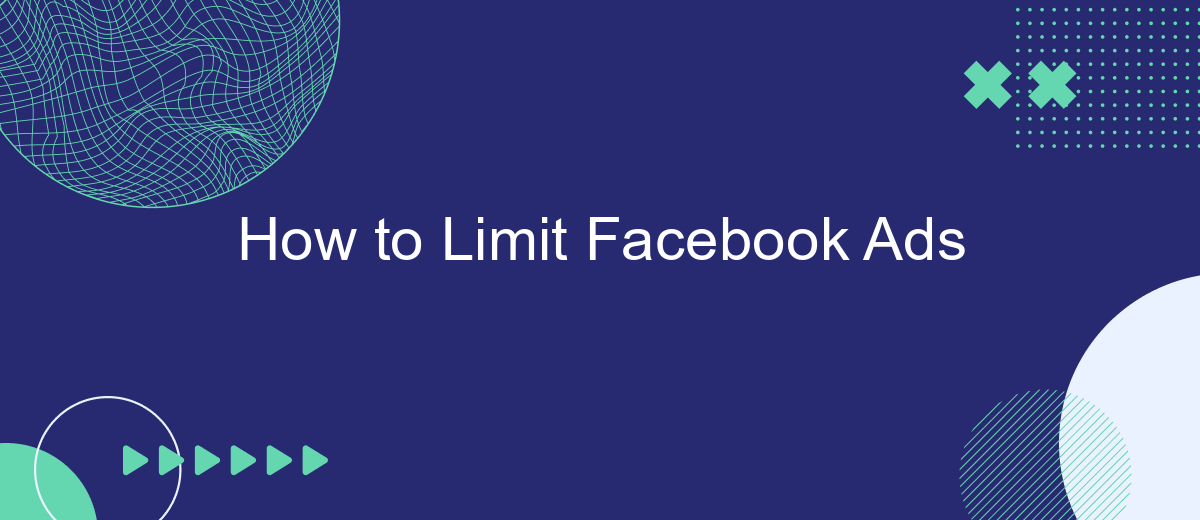In today's digital age, Facebook ads have become a staple in online marketing strategies, often inundating users with targeted promotions. While these ads can be useful for discovering new products or services, they can also feel intrusive. This article will guide you through effective methods to limit Facebook ads, helping you regain control over your online experience.
Set Ad Spend Limit
Setting an ad spend limit on Facebook is a crucial step to ensure you don't exceed your budget while running ad campaigns. By establishing a cap, you can better manage your expenses and avoid unexpected charges. Follow these steps to set a limit on your Facebook ad spend:
- Navigate to your Facebook Ads Manager.
- Select the ad account for which you want to set a spend limit.
- Click on the "Billing" section in the menu.
- Choose "Payment Settings" and then click "Set Account Spending Limit."
- Enter your desired spending limit and save the changes.
Additionally, you can integrate tools like SaveMyLeads to automate and optimize your ad campaigns. SaveMyLeads allows you to connect Facebook Ads with various CRM systems, ensuring that your lead data is efficiently managed and your ad spend is effectively utilized. By leveraging such integrations, you can maintain better control over your advertising budget and campaign performance.
Adjust Bid Amounts
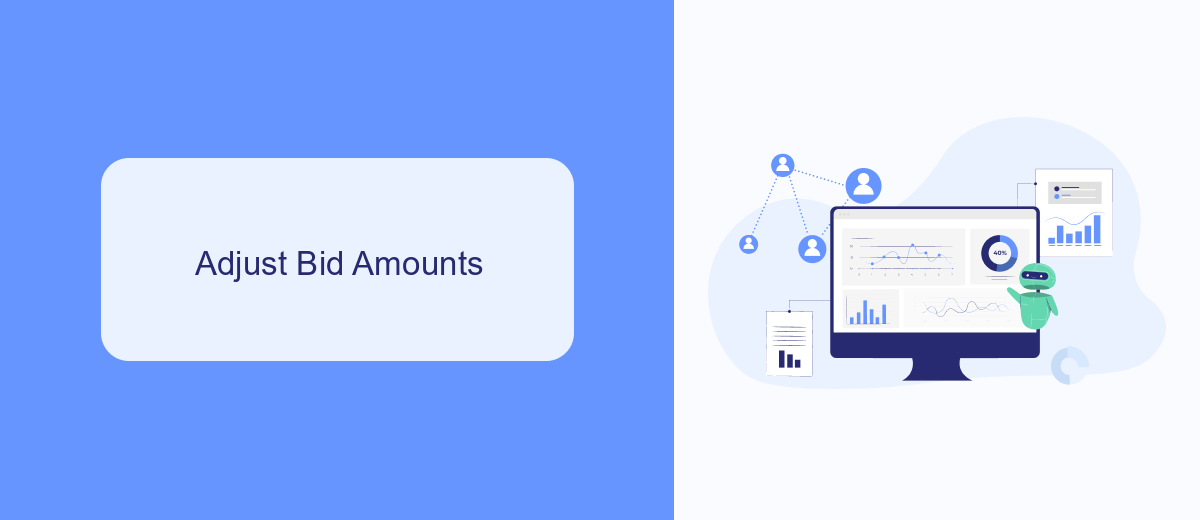
Adjusting bid amounts is a crucial step in optimizing your Facebook ad campaigns. By setting the right bid, you can control how much you're willing to pay for each click, impression, or action. Start by analyzing the performance of your current ads and determine which ones are delivering the best results. Use this data to set a competitive bid that maximizes your return on investment without overspending. Remember, bidding too low might limit your ad exposure, while bidding too high can quickly deplete your budget.
To streamline the process, consider using services like SaveMyLeads. SaveMyLeads can automate your Facebook ad campaigns by integrating with various tools and platforms, ensuring your bid adjustments are based on real-time data. This allows you to respond quickly to changes in ad performance and market conditions. By leveraging such integrations, you can maintain a competitive edge and ensure your ad spend is always optimized for the best possible outcomes.
Pause Underperforming Ads
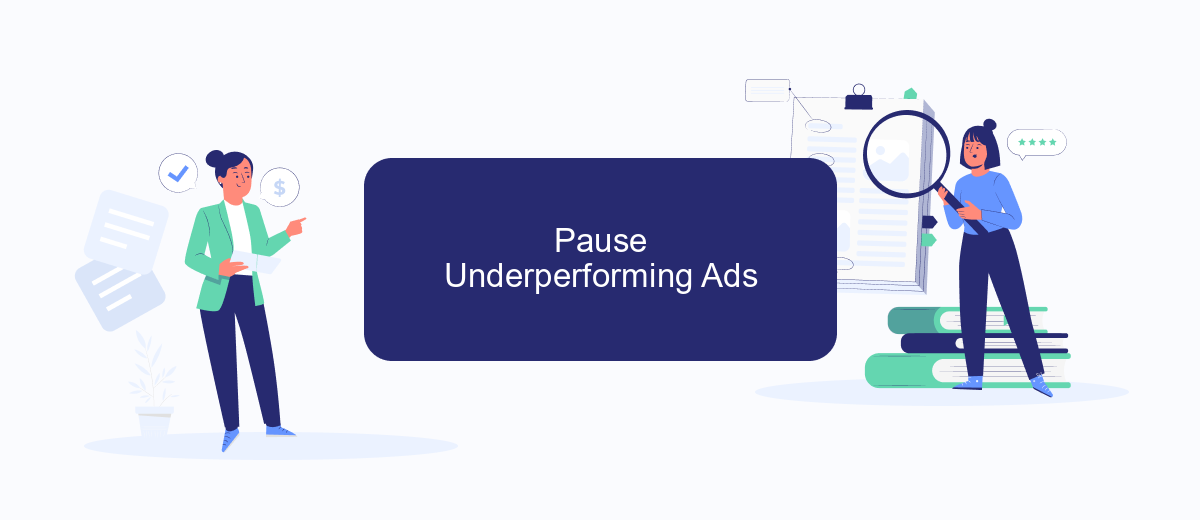
Pausing underperforming ads is a crucial step in optimizing your Facebook ad strategy. By identifying and halting ads that are not delivering the desired results, you can allocate your budget more effectively and improve overall campaign performance. Follow these steps to pause underperforming ads:
- Log in to your Facebook Ads Manager account.
- Navigate to the "Campaigns" tab and select the campaign containing the ad you want to evaluate.
- Click on the "Ad Sets" tab to view individual ad sets within the campaign.
- Identify the underperforming ad sets by analyzing key metrics such as CTR, CPC, and conversion rates.
- Select the checkbox next to the underperforming ad set and click "Edit."
- Toggle the switch to "Pause" to stop the ad set from running.
To further streamline your ad management process, consider integrating SaveMyLeads, a service that automates the flow of data between Facebook Ads and other platforms. This tool can help you monitor ad performance in real-time and take immediate action when an ad underperforms. By leveraging such integrations, you can maintain a more efficient and effective advertising strategy.
Exclude Specific Audiences
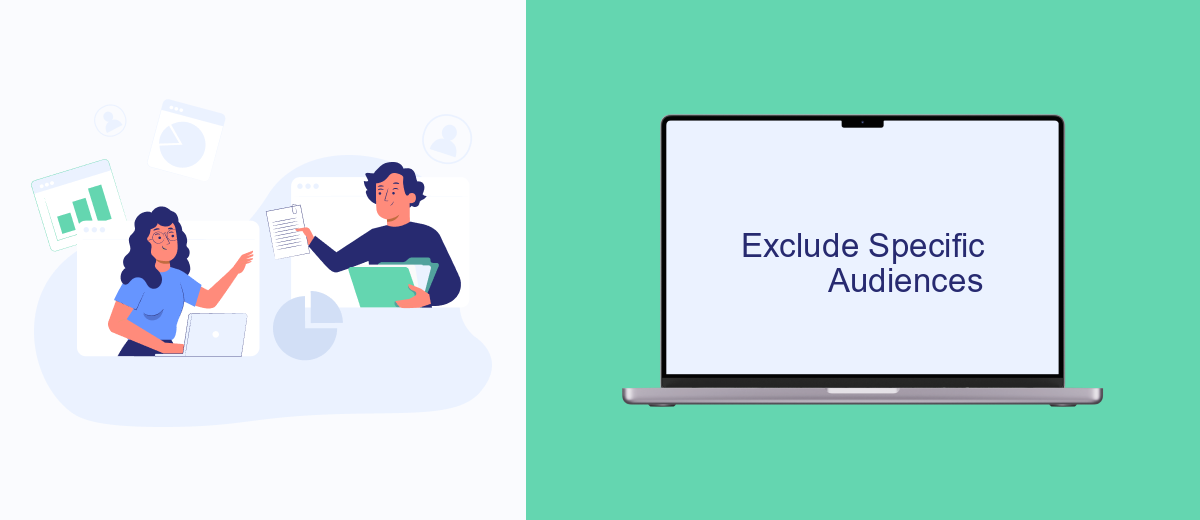
One effective way to optimize your Facebook ad campaigns is to exclude specific audiences. By doing so, you can ensure that your ads are shown only to the most relevant users, thereby increasing engagement and conversion rates. Excluding certain groups can help you avoid wasting your budget on users who are unlikely to be interested in your offerings.
To exclude specific audiences, you can use Facebook's audience exclusion tools. This feature allows you to refine your target audience by excluding people based on various criteria such as demographics, interests, behaviors, and even past interactions with your brand. Here's how you can do it:
- Go to the Ads Manager and select the ad set you want to edit.
- In the Audience section, click on 'Exclude' to specify the criteria for the audience you want to exclude.
- Choose from options like Custom Audiences, Lookalike Audiences, or specific demographics and interests.
- Save your changes and proceed to finalize your ad set.
Additionally, leveraging third-party services like SaveMyLeads can further streamline the process. SaveMyLeads integrates seamlessly with Facebook, allowing you to automate audience exclusions based on real-time data from your CRM or other marketing tools. This ensures your campaigns remain highly targeted and efficient.
Use SaveMyLeads to Automate
SaveMyLeads is a powerful tool that can help you automate your Facebook Ads management. By integrating Facebook Ads with various CRMs, email marketing services, and other platforms, SaveMyLeads allows you to streamline your workflow and save valuable time. With its user-friendly interface, you can set up automated tasks in just a few clicks, ensuring that your leads are efficiently managed and followed up on without manual intervention.
To get started, simply connect your Facebook Ads account to SaveMyLeads and choose the integrations that best suit your business needs. Whether you want to automatically send new leads to your CRM, trigger email campaigns, or update your contact lists, SaveMyLeads provides a wide range of options to enhance your advertising efforts. By automating these processes, you can focus more on optimizing your ad strategies and less on the repetitive administrative tasks, ultimately leading to better performance and higher ROI for your campaigns.
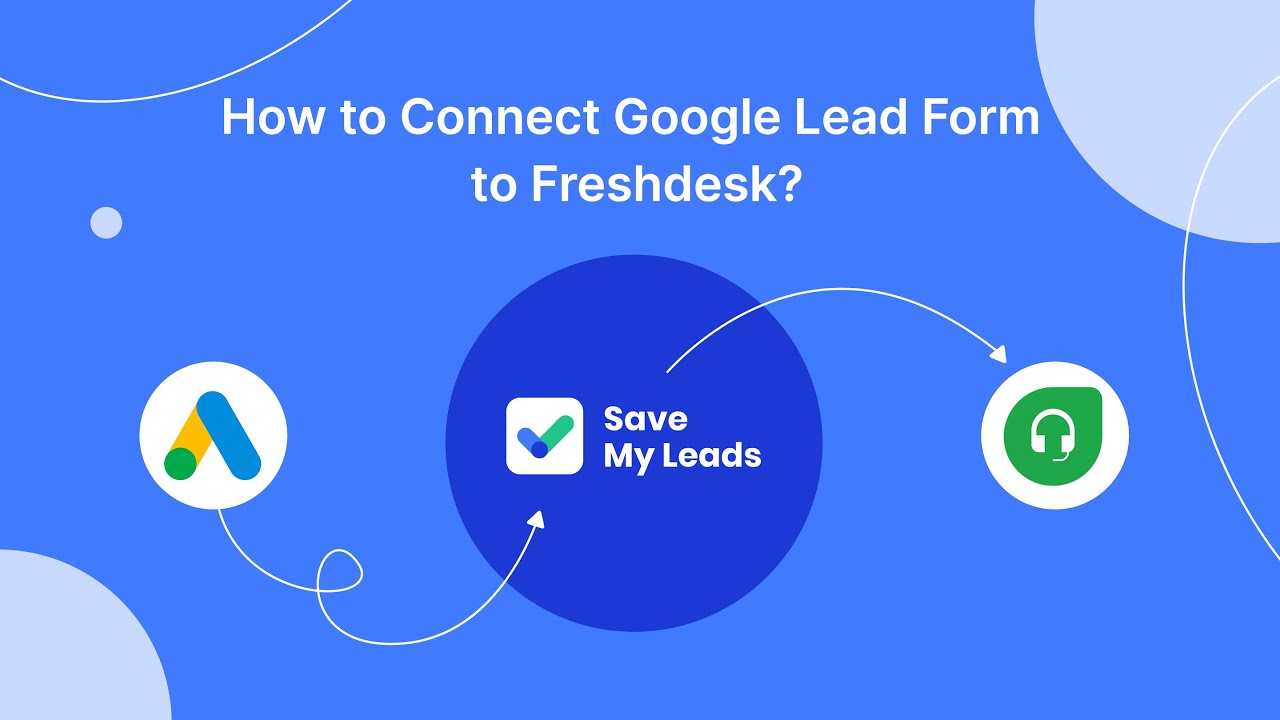
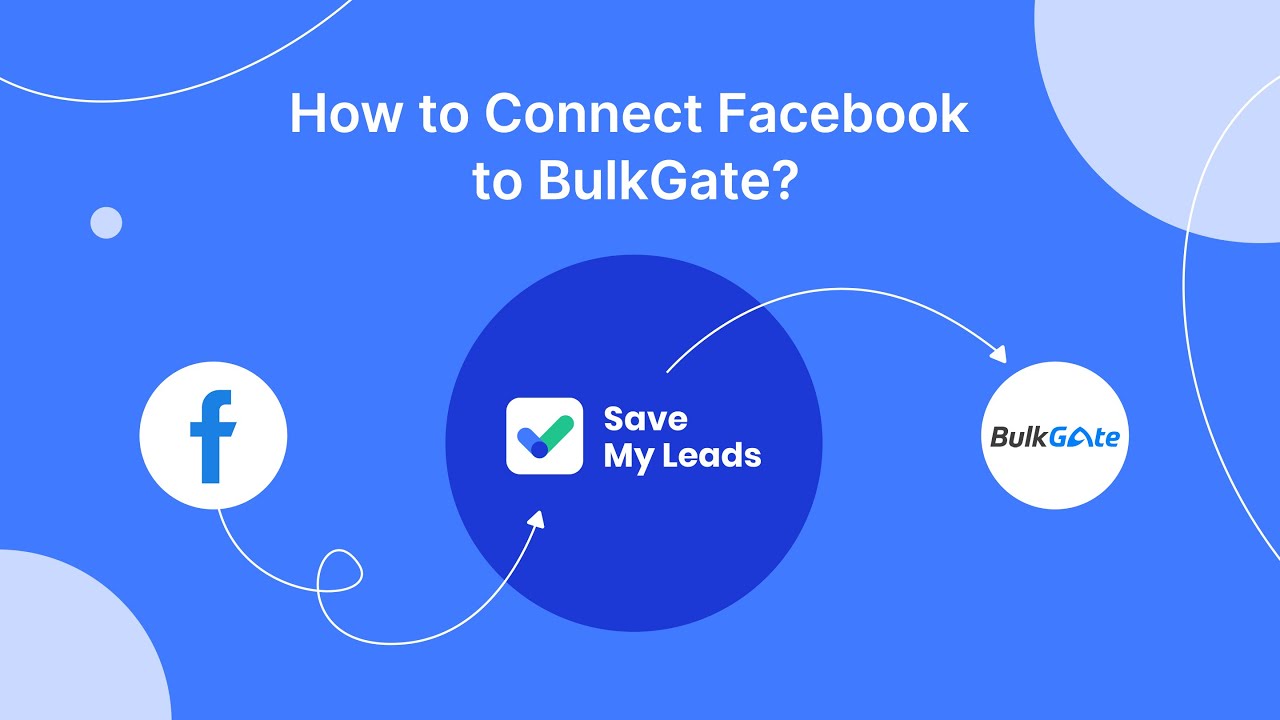
FAQ
How can I limit the number of Facebook ads I see?
Can I block specific advertisers on Facebook?
Is there a way to limit ads based on sensitive topics?
Can I use third-party services to automate the process of limiting Facebook ads?
How can I limit ads based on my personal data?
Personalized responses to new clients from Facebook/Instagram. Receiving data on new orders in real time. Prompt delivery of information to all employees who are involved in lead processing. All this can be done automatically. With the SaveMyLeads service, you will be able to easily create integrations for Facebook Lead Ads and implement automation. Set up the integration once and let it do the chores every day.