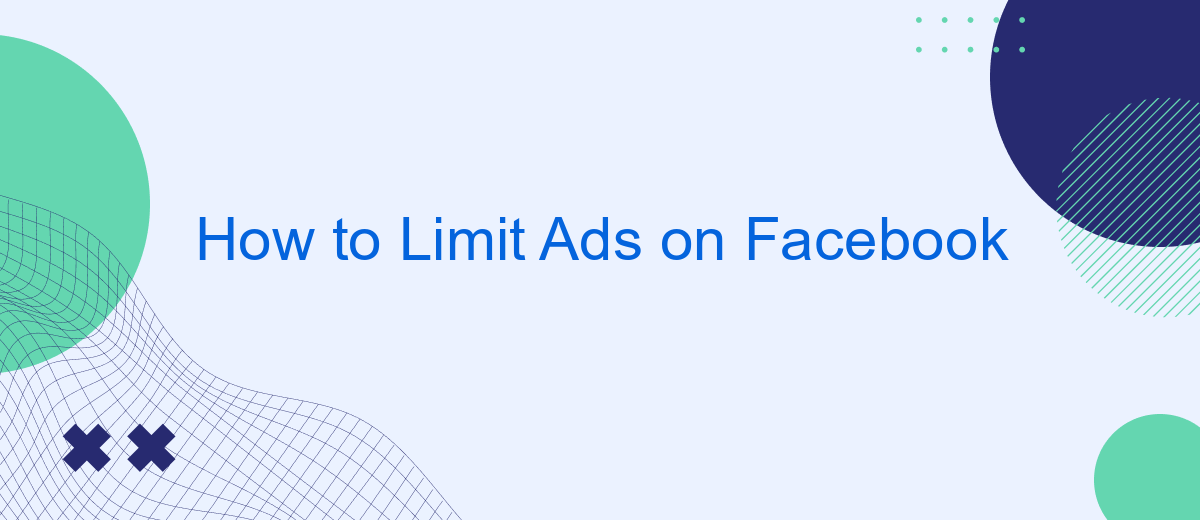In today's digital age, Facebook has become a cornerstone of social interaction and connectivity. However, the constant barrage of ads can be overwhelming and intrusive. If you're looking to regain control of your newsfeed and enjoy a more streamlined experience, this guide will walk you through effective strategies to limit ads on Facebook. Say goodbye to unwanted distractions and hello to a cleaner, more personalized feed.
Control Ad Targeting
Controlling how ads are targeted to you on Facebook can significantly improve your browsing experience. By fine-tuning your ad preferences, you can limit the amount of irrelevant ads you see and focus on content that matters to you. Here are some steps to help you manage your ad targeting settings:
- Navigate to your Facebook settings and select "Ad Preferences".
- Review the "Advertisers and Businesses" section to see which advertisers have uploaded lists with your information.
- Manage your "Ad Settings" to control how data from partners and other sources is used to show you ads.
- Adjust your interests under the "Your Interests" tab to reflect your current preferences.
- Consider using third-party services like SaveMyLeads to integrate and streamline your ad preferences across different platforms.
By taking these steps, you can make your Facebook experience more enjoyable and less cluttered with unwanted advertisements. Regularly reviewing and updating your ad preferences ensures that the ads you see are relevant and tailored to your interests.
Limit News Feed Ads
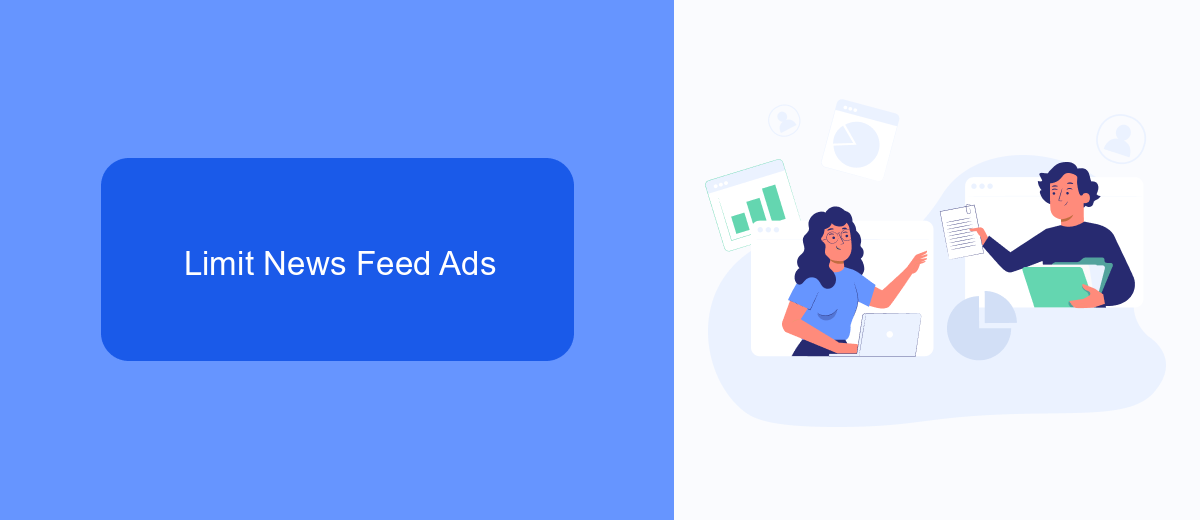
To limit the number of ads you see in your Facebook News Feed, start by adjusting your ad preferences. Go to the settings menu on your Facebook account, then navigate to the "Ad Preferences" section. Here, you can manage the types of ads you see by updating your interests and hiding ads from specific advertisers. Additionally, you can limit the use of your data by advertisers through Facebook's data settings, reducing the targeted ads that appear in your feed.
For a more streamlined and automated approach, consider using services like SaveMyLeads. This platform helps you integrate various tools and manage your ad preferences more efficiently. By connecting SaveMyLeads to your Facebook account, you can automate the process of filtering out unwanted ads, ensuring a cleaner and more personalized News Feed. SaveMyLeads offers user-friendly features that simplify the management of your ad settings, making it easier to maintain control over the ads you encounter on Facebook.
Use Ad Blockers
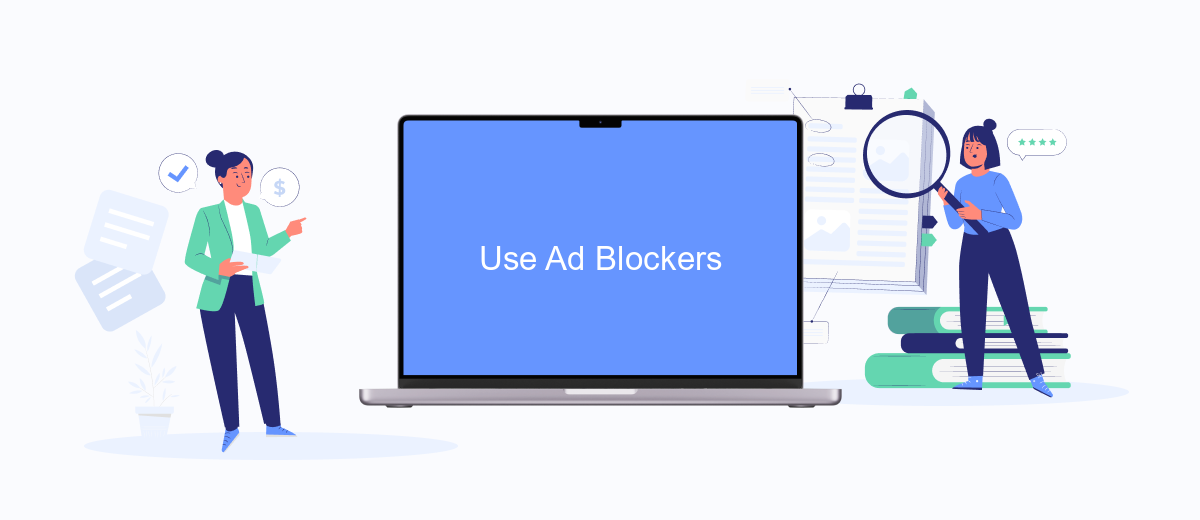
Using ad blockers is an effective way to limit the number of ads you see on Facebook. These tools can help you enjoy a cleaner browsing experience by filtering out unwanted advertisements. To get started, follow these steps:
- Choose an ad blocker: Popular options include AdBlock, uBlock Origin, and AdGuard.
- Install the ad blocker: Download and install the ad blocker extension for your preferred web browser.
- Configure the ad blocker: Customize the settings to block ads on Facebook specifically.
- Verify the results: Visit Facebook and check if the ads have been significantly reduced or eliminated.
For a more comprehensive solution, consider using integration services like SaveMyLeads. This platform allows you to automate various tasks and streamline your online experience, including managing ad preferences and settings. By leveraging such services, you can further enhance your control over the ads you encounter on Facebook.
Optimize Ad Settings
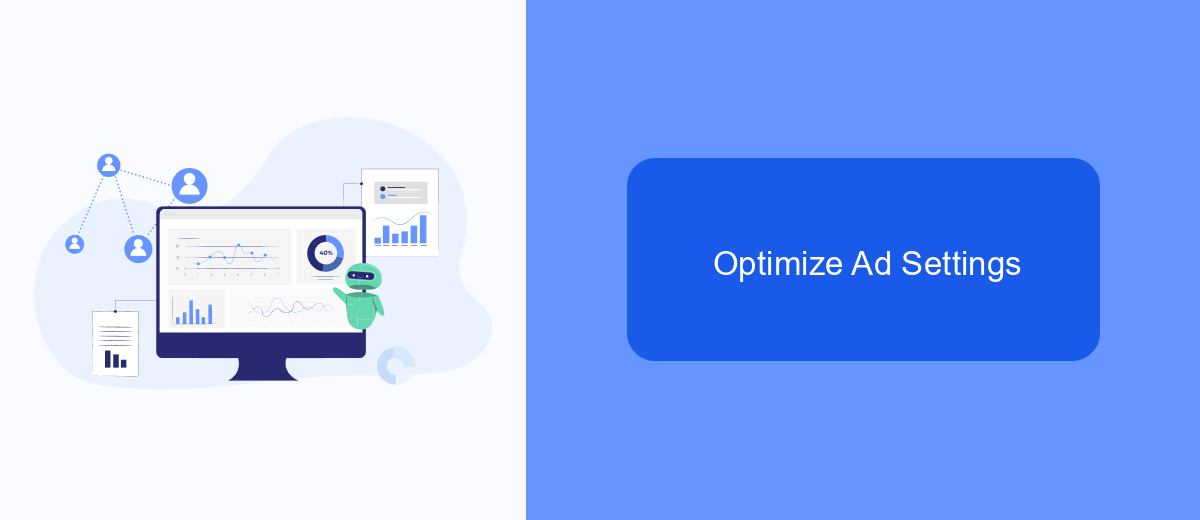
Optimizing your ad settings on Facebook can greatly enhance your browsing experience by reducing the number of irrelevant ads. Start by accessing your Facebook settings and navigating to the 'Ads' section. Here, you can manage your ad preferences and control the types of ads you see.
Next, consider using third-party services like SaveMyLeads to streamline your ad settings. SaveMyLeads offers a user-friendly platform that allows you to integrate various data sources and optimize your ad preferences more efficiently. This service can help you filter out unwanted ads and focus on content that truly interests you.
- Go to Facebook settings and select 'Ads'.
- Review and adjust your ad preferences.
- Use SaveMyLeads to integrate data sources and refine your ad settings.
- Regularly update your preferences to keep your ad experience relevant.
By taking these steps, you can significantly reduce the number of irrelevant ads on your Facebook feed. Not only will this make your browsing experience more enjoyable, but it will also ensure that the ads you do see are more aligned with your interests and needs.
Unsubscribe from Targeted Lists
To unsubscribe from targeted lists on Facebook, start by navigating to your Facebook settings. Under the "Ads" section, you will find an option labeled "Ad Settings." Here, you can manage your ad preferences by choosing to limit the data that advertisers use to target you. This includes information from your Facebook profile, your activity on other websites and apps, and even offline interactions. By adjusting these settings, you can significantly reduce the number of targeted ads you see on your feed.
Another effective way to manage your ad experience is by using services like SaveMyLeads. This platform allows you to automate the process of unsubscribing from targeted lists by integrating with various data sources and ad networks. With SaveMyLeads, you can streamline your privacy settings and ensure that your preferences are consistently applied across multiple platforms. This not only saves you time but also enhances your control over the ads you encounter online.

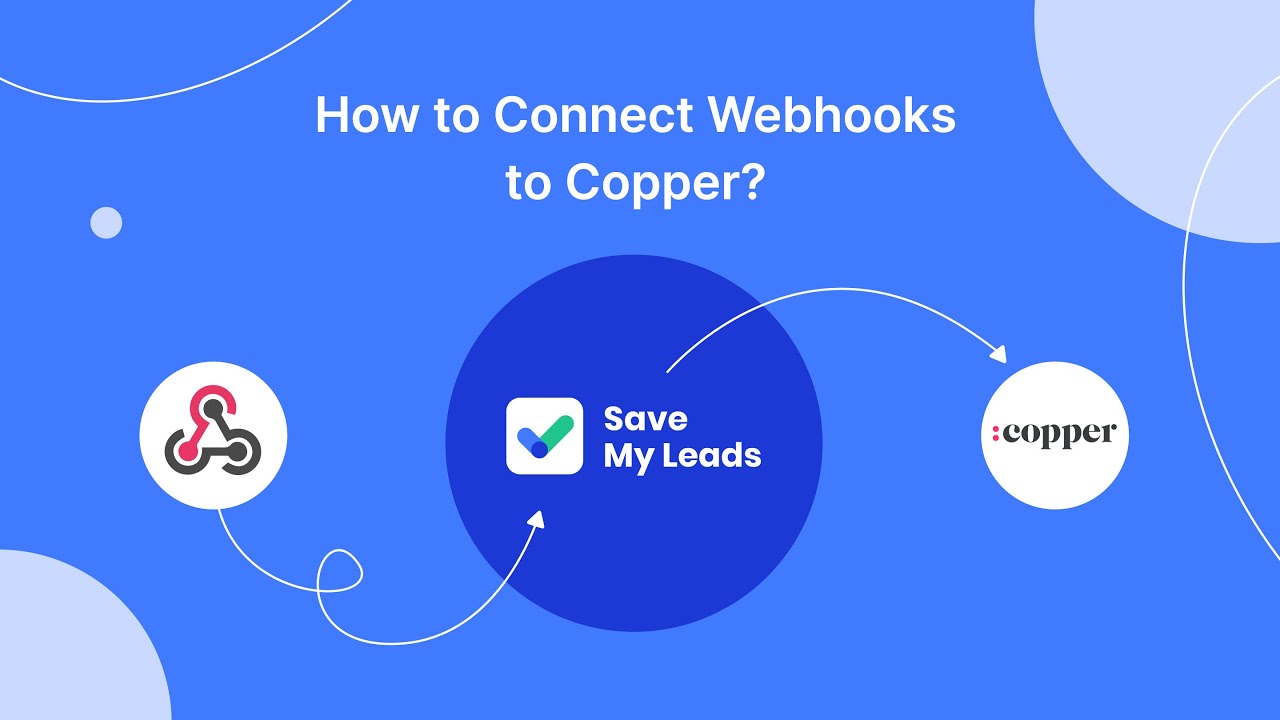
FAQ
How can I limit the number of ads I see on Facebook?
Can I block specific advertisers on Facebook?
How do I limit ads based on my interests?
Is there a way to stop Facebook from using my data for ads?
Can I automate the process of limiting ads on Facebook?
Are you using Facebook Lead Ads? Then you will surely appreciate our service. The SaveMyLeads online connector is a simple and affordable tool that anyone can use to set up integrations for Facebook. Please note that you do not need to code or learn special technologies. Just register on our website and create the necessary integration through the web interface. Connect your advertising account with various services and applications. Integrations are configured in just 5-10 minutes, and in the long run they will save you an impressive amount of time.