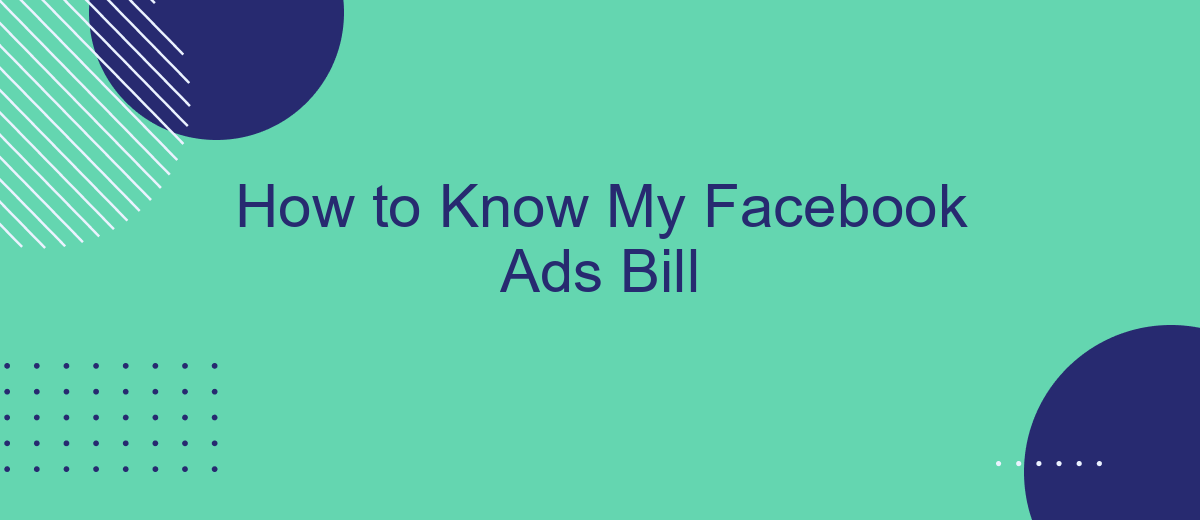Understanding your Facebook Ads bill is crucial for managing your advertising budget effectively. Whether you're a small business owner or a digital marketer, knowing how to access and interpret your billing information can help you optimize your ad spend and avoid unexpected charges. This article will guide you through the steps to view and understand your Facebook Ads bill with ease.
How to Know My Facebook Ads Bill
Understanding your Facebook Ads bill is crucial for managing your advertising budget effectively. Facebook provides detailed billing information through its Ads Manager, allowing you to keep track of your spending and ensure that you are billed correctly. Here is a step-by-step guide to help you access and review your Facebook Ads bill:
- Log in to your Facebook account and navigate to the Ads Manager.
- Click on the 'Billing' tab located in the top menu.
- Review the 'Transactions' section to see a detailed list of all your charges.
- Download your invoices by clicking on the 'Download' button next to each transaction.
- Set up billing alerts to receive notifications about your spending limits and upcoming bills.
For businesses looking to integrate their billing data with other tools, services like SaveMyLeads can be incredibly useful. SaveMyLeads allows you to automate the process of transferring your Facebook Ads billing information to various CRMs, email marketing platforms, and other business tools, ensuring seamless financial management and better decision-making.
Check Your Facebook Ads Manager
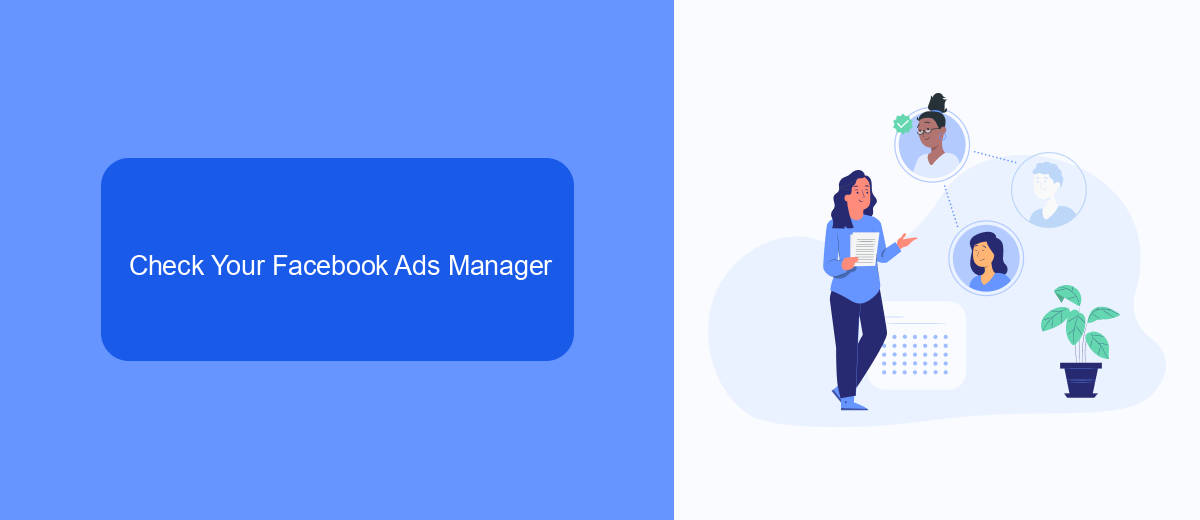
To check your Facebook Ads bill, you first need to access your Facebook Ads Manager. Log in to your Facebook account and navigate to the Ads Manager by clicking on the drop-down menu in the top-right corner of your screen. From there, select "Ads Manager" under the "Manage Ads" section. Once inside the Ads Manager, you will see a dashboard that provides an overview of your ad campaigns, including their performance, reach, and costs.
If you are looking for more detailed billing information, click on the "Billing" tab located in the left-hand menu. This section will display all your recent transactions, including the amount spent, the date of the transaction, and the payment method used. For businesses that require more advanced integration and automation of their ad billing processes, services like SaveMyLeads can be incredibly useful. SaveMyLeads allows you to integrate your Facebook Ads account with various CRM systems and other tools, ensuring that your billing data is seamlessly synchronized and easily accessible for financial reporting and analysis.
View Your Billing Information
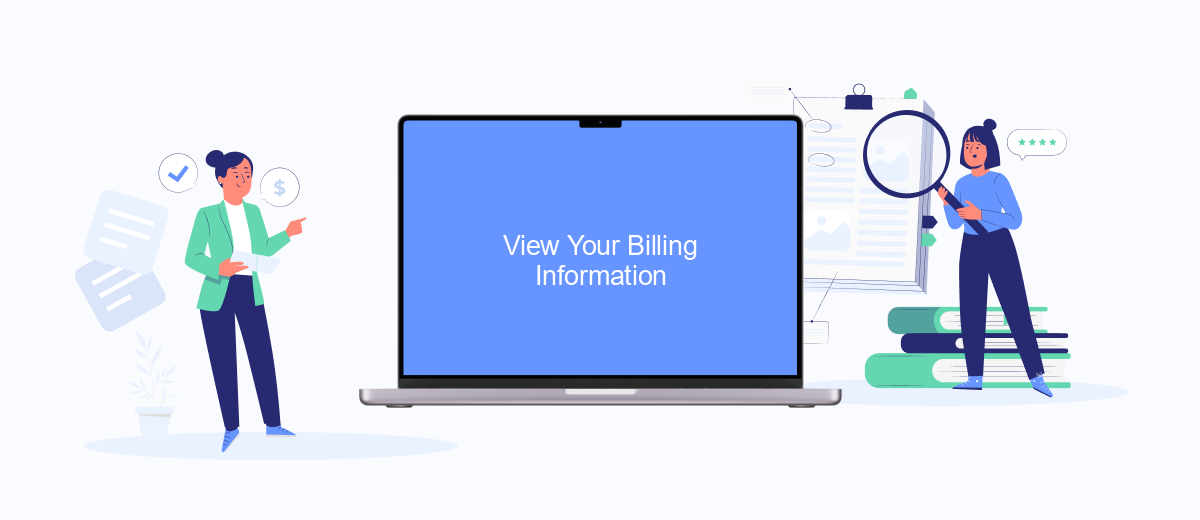
To manage your Facebook Ads expenses effectively, it's crucial to regularly check your billing information. This will help you stay on top of your ad spend and ensure that there are no unexpected charges. Follow these steps to view your billing details:
- Log in to your Facebook account and navigate to the Ads Manager.
- In the top-left corner, click on the menu icon (three horizontal lines) and select "Billing" from the dropdown menu.
- On the Billing page, you can see your payment history, upcoming charges, and download invoices for your records.
- If you need more detailed analytics or integration with other services, consider using SaveMyLeads. This tool allows you to automate your Facebook Ads data synchronization with various CRM systems and other platforms.
By regularly checking your billing information and using tools like SaveMyLeads, you can maintain better control over your advertising budget and optimize your marketing efforts. This proactive approach will help you avoid overspending and ensure that your campaigns remain cost-effective.
Use Third-Party Tools
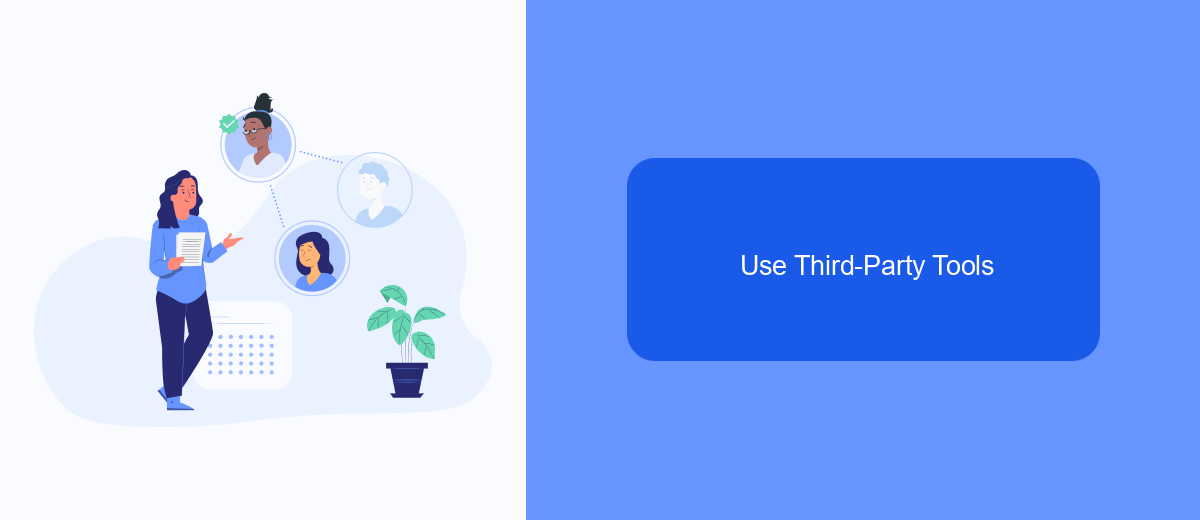
If you're looking for a streamlined way to manage your Facebook Ads billing, third-party tools can be incredibly helpful. These tools offer a range of features that can simplify the process, making it easier to track, analyze, and manage your expenses.
One such tool is SaveMyLeads, which provides seamless integrations with Facebook Ads. By using SaveMyLeads, you can automate the transfer of your ad data to various CRM systems, email marketing platforms, and other business tools, ensuring you never miss an important update about your ad spend.
- Automated data transfer to CRM systems
- Real-time notifications about billing updates
- Customizable reports and analytics
- Easy setup and user-friendly interface
Using third-party tools like SaveMyLeads can save you time and reduce the risk of errors in your billing process. By automating key tasks and providing valuable insights, these tools enable you to focus more on optimizing your ad campaigns and less on administrative tasks.
Contact Facebook Support
If you encounter any issues or have questions regarding your Facebook Ads bill, contacting Facebook Support is a reliable way to get assistance. You can reach out to them through the Help Center by navigating to the "Billing" section and selecting the appropriate topic. From there, you can find articles and resources that may address your concerns. If you need further help, you can use the "Contact Us" option to send a detailed query directly to the support team. They typically respond within a few business days, providing you with the necessary information or guidance to resolve your issue.
For those who utilize third-party services to manage their Facebook Ads, such as SaveMyLeads, it's essential to ensure that your integrations are correctly configured. SaveMyLeads offers a seamless way to automate data transfers and manage your ad campaigns efficiently. If you suspect that your billing issue is related to such integrations, you can also contact SaveMyLeads' support team for specialized assistance. They can help you troubleshoot and ensure that all data flows correctly between your Facebook Ads account and other platforms, thereby preventing any billing discrepancies.
- Automate the work with leads from the Facebook advertising account
- Empower with integrations and instant transfer of leads
- Don't spend money on developers or integrators
- Save time by automating routine tasks
FAQ
How can I view my Facebook Ads bill?
How often does Facebook bill me for ads?
Can I get a detailed invoice for my Facebook Ads?
What payment methods can I use for my Facebook Ads?
Is there a way to automate the tracking of my Facebook Ads billing?
SaveMyLeads is a simple and effective service that will help you automate routine tasks and optimize business processes. Stop wasting time uploading leads from Facebook manually – you can do it automatically, saving a lot of time and money. Eliminate routine from workflows and achieve more with minimal investment of money, effort and human resources.