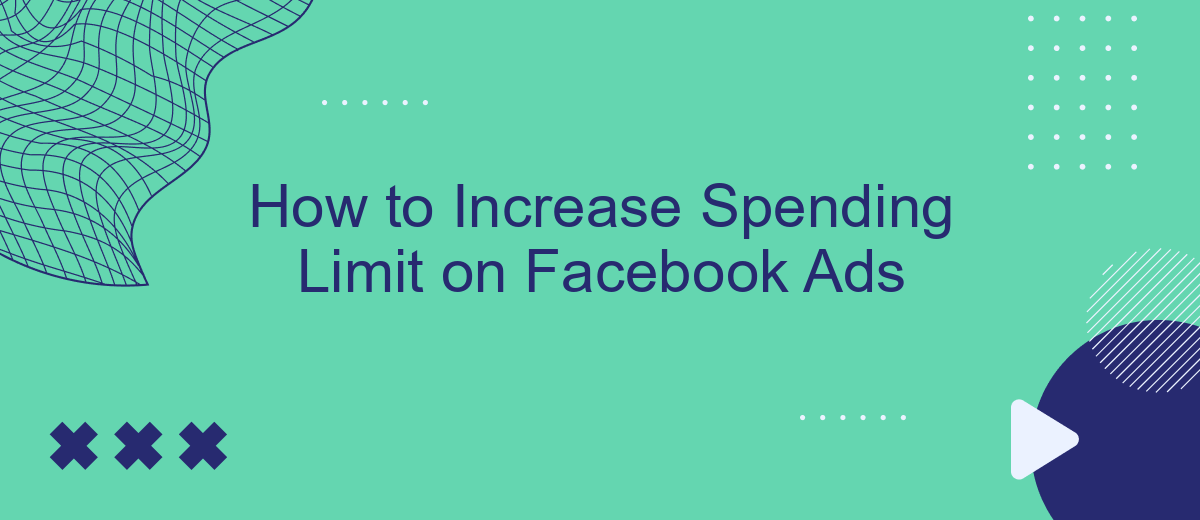Increasing the spending limit on your Facebook Ads account can significantly enhance your advertising reach and effectiveness. Whether you're a small business looking to scale or a marketer aiming to maximize campaign performance, understanding the steps to raise your spending cap is crucial. In this article, we'll guide you through the process to ensure your ads reach their full potential.
Enable Transactions
To increase your spending limit on Facebook Ads, it's essential to enable transactions on your account. This process ensures that your payment methods are verified and ready for higher spending thresholds. By enabling transactions, you can avoid interruptions in your ad campaigns and maintain a consistent advertising presence.
- Log in to your Facebook Ads Manager account.
- Navigate to the Billing section under the Settings menu.
- Add or update your payment methods to ensure they are current.
- Verify your payment information by following the prompts.
- Consider using a service like SaveMyLeads to automate and streamline the integration of your payment methods.
Using SaveMyLeads can simplify the process of managing your payment methods and ensure that your transactions are enabled correctly. This service allows you to integrate various payment platforms seamlessly, reducing the risk of errors and enhancing your overall ad management experience. By taking these steps, you can confidently increase your Facebook Ads spending limit and drive more successful campaigns.
Utilize Ad Escalation
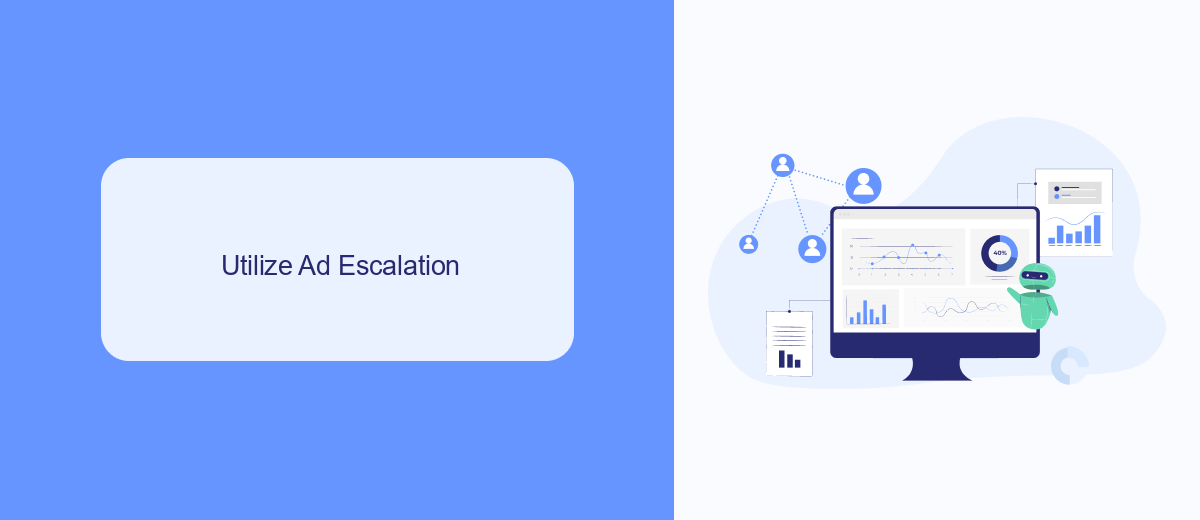
Ad escalation is a strategic approach to gradually increasing your ad spend to test and optimize performance without risking a significant budget upfront. Start by setting a modest daily budget and closely monitoring the performance metrics such as click-through rates (CTR), conversion rates, and return on ad spend (ROAS). This cautious approach allows you to identify which ads are performing well and deserve more investment. Once you observe consistent positive results, incrementally increase your spending limit to scale successful campaigns.
To streamline this process, consider integrating a service like SaveMyLeads. SaveMyLeads automates data transfer between Facebook Ads and other platforms, ensuring you have real-time insights into your ad performance. This integration helps you make informed decisions faster, allowing you to adjust your spending limits based on accurate, up-to-date information. By leveraging automation tools, you can efficiently manage your ad escalation strategy, ensuring you maximize ROI while minimizing risks.
Submit Payment Information
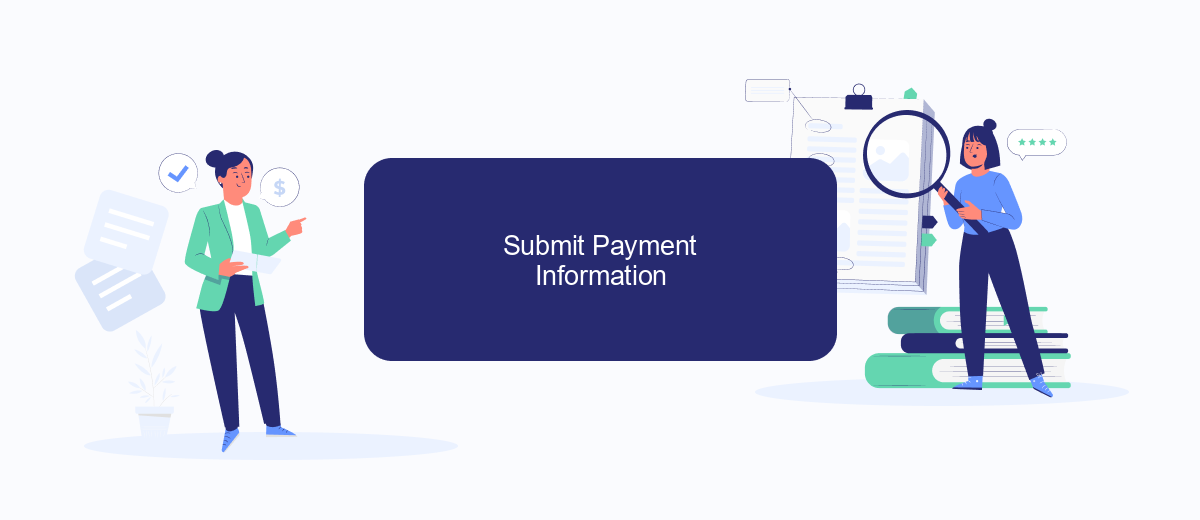
To increase your spending limit on Facebook Ads, you need to submit your payment information accurately. This ensures that Facebook can process your payments without any issues, thereby increasing your credibility and spending limit. Follow these steps to submit your payment information:
- Log in to your Facebook Ads Manager account.
- Navigate to the 'Billing' section in the main menu.
- Click on 'Payment Settings' to access your payment information.
- Click 'Add Payment Method' and select your preferred payment option.
- Enter your payment details and click 'Save' to update your information.
For businesses looking to automate and streamline this process, integrating a service like SaveMyLeads can be highly beneficial. SaveMyLeads allows you to connect your Facebook Ads account with various CRM systems and other tools, ensuring that your billing and payment information is always up-to-date and accurate. This integration helps in maintaining a seamless workflow, thereby increasing your chances of obtaining a higher spending limit on Facebook Ads.
Connect with Bank Account
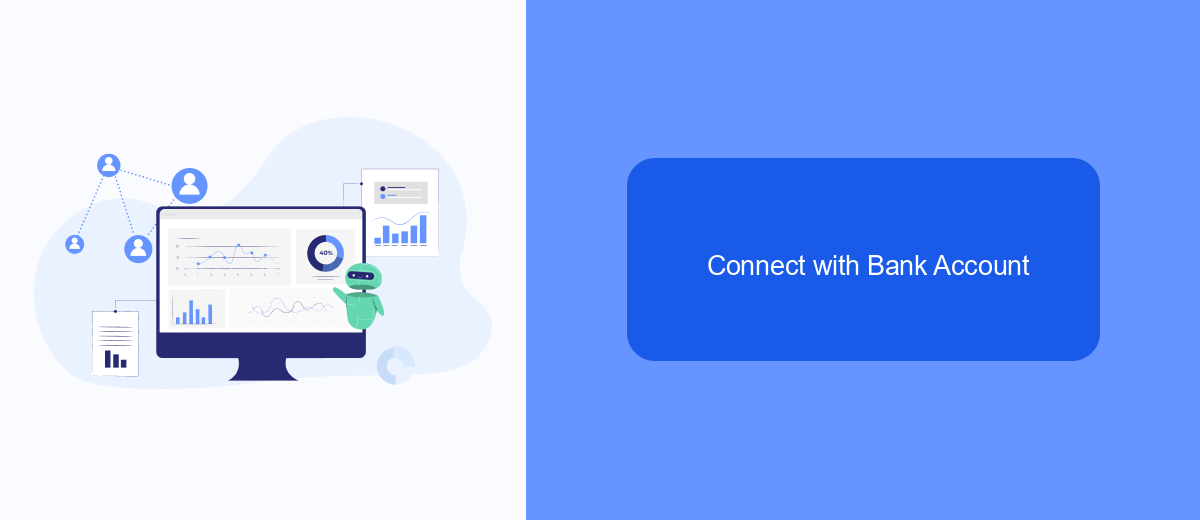
Connecting your bank account to your Facebook Ads account is a crucial step in increasing your spending limit. This integration ensures that your ad campaigns run smoothly without any interruptions due to payment issues. By linking your bank account, you can automate payments and maintain a consistent ad spend.
To get started, navigate to the Facebook Ads Manager and access the Billing section. Here, you will find the option to add a payment method. Select "Bank Account" and follow the on-screen instructions to enter your bank details securely. Make sure to double-check all information to avoid any delays or errors.
- Go to Facebook Ads Manager
- Click on "Billing" in the menu
- Select "Add Payment Method"
- Choose "Bank Account"
- Enter your bank details and confirm
For a seamless integration process, consider using SaveMyLeads, a service that simplifies the connection between your bank account and Facebook Ads. SaveMyLeads ensures that all your payment details are accurately transferred, reducing the risk of errors and streamlining your ad budget management. By leveraging such tools, you can focus more on optimizing your ad campaigns and less on administrative tasks.
Request Increase from Support
If you've reached your spending limit on Facebook Ads and need to increase it, one of the most effective ways is to request an increase directly from Facebook Support. Begin by navigating to the Facebook Business Help Center and logging into your account. Once logged in, locate the "Contact Support" option. Here, you can start a chat with a support representative or submit a formal request for an increase. Be prepared to provide detailed information about your current ad spend, your business goals, and why you need a higher limit. This helps the support team understand your needs and expedite your request.
Additionally, consider using integration services like SaveMyLeads to streamline your advertising processes. SaveMyLeads can help automate lead generation and data transfer, making your ad campaigns more efficient and effective. By demonstrating that you are utilizing advanced tools to manage and optimize your campaigns, you can build a stronger case for why an increased spending limit is necessary. This not only shows Facebook that you are serious about your advertising efforts but also that you are prepared to scale responsibly.
FAQ
How can I check my current spending limit on Facebook Ads?
How do I request an increase in my spending limit?
What factors does Facebook consider when increasing spending limits?
How long does it take for Facebook to approve a spending limit increase?
Can I automate the process of monitoring my spending limits and ad performance?
If you use Facebook Lead Ads, then you should know what it means to regularly download CSV files and transfer data to various support services. How many times a day do you check for new leads in your ad account? How often do you transfer data to a CRM system, task manager, email service or Google Sheets? Try using the SaveMyLeads online connector. This is a no-code tool with which anyone can set up integrations for Facebook. Spend just a few minutes and you will receive real-time notifications in the messenger about new leads. Another 5-10 minutes of work in SML, and the data from the FB advertising account will be automatically transferred to the CRM system or Email service. The SaveMyLeads system will do the routine work for you, and you will surely like it.