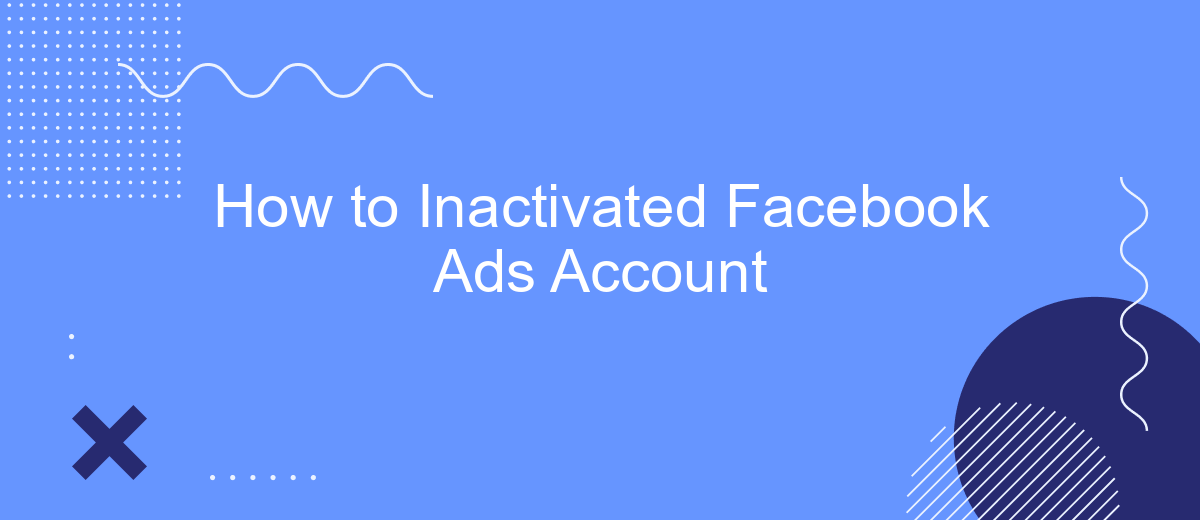Deactivating a Facebook Ads account can be a crucial step for businesses looking to pause their advertising efforts temporarily or permanently. Whether you're aiming to streamline your marketing strategies or simply taking a break, understanding the process is essential. This guide will walk you through the steps to inactivate your Facebook Ads account efficiently, ensuring you can resume or conclude your advertising activities without hassle.
Log into Facebook Ads Manager
To manage your Facebook Ads, the first step is to log into Facebook Ads Manager. This is the central hub where you can create, monitor, and analyze your ad campaigns. Accessing this tool is straightforward, but you need to ensure you have the necessary permissions for the ad account you want to manage.
- Open your web browser and navigate to the Facebook Ads Manager website.
- Enter your Facebook account credentials (email and password) to log in.
- If you have multiple ad accounts, select the one you wish to manage from the drop-down menu.
- Ensure you have the correct permissions to access the ad account's data and settings.
Once you're logged in, you can start managing your ad campaigns. If you need to automate tasks or integrate other services, consider using SaveMyLeads. This platform helps you streamline your workflow by connecting Facebook Ads Manager with various CRM systems, email marketing tools, and other applications, making it easier to manage leads and optimize your ad performance.
Click on the hamburger menu in the top left corner
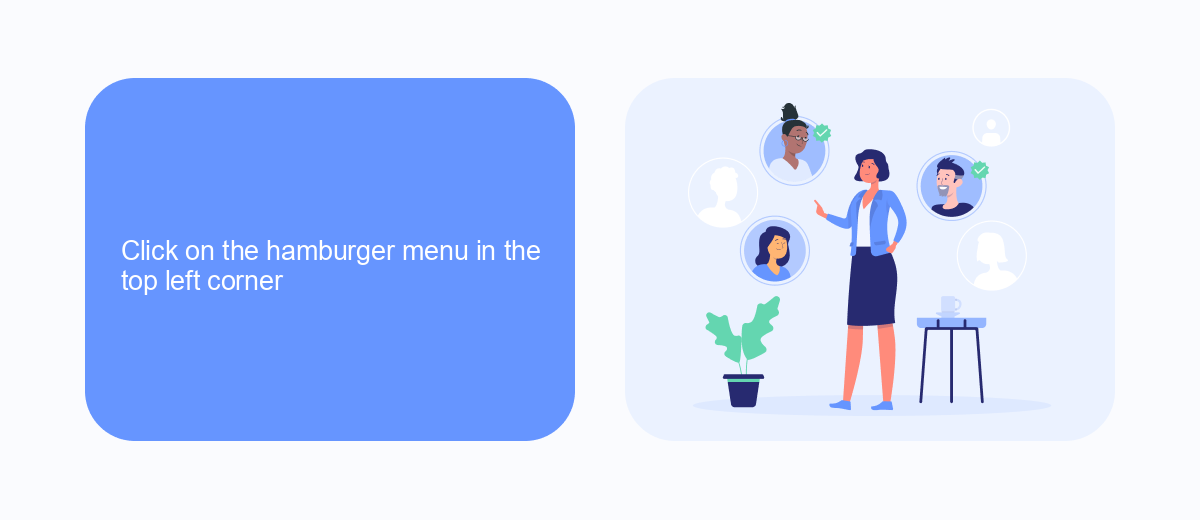
To begin the process of inactivating your Facebook Ads account, you need to access the main menu. Start by clicking on the hamburger menu located in the top left corner of your Facebook interface. This menu icon typically appears as three horizontal lines stacked on top of each other. Once you click on it, a sidebar will open, displaying various options and settings available for your Facebook account.
In the sidebar, navigate through the options until you find the "Ads Manager" section. This is where you can manage all aspects of your Facebook advertising campaigns. If you are looking to streamline your ad management and integrate various services, consider using SaveMyLeads. This powerful tool simplifies the process of connecting Facebook Ads with other platforms, allowing for seamless data transfer and automation. SaveMyLeads can help you save time and ensure that your advertising efforts are well-coordinated across different services.
Choose 'Settings'
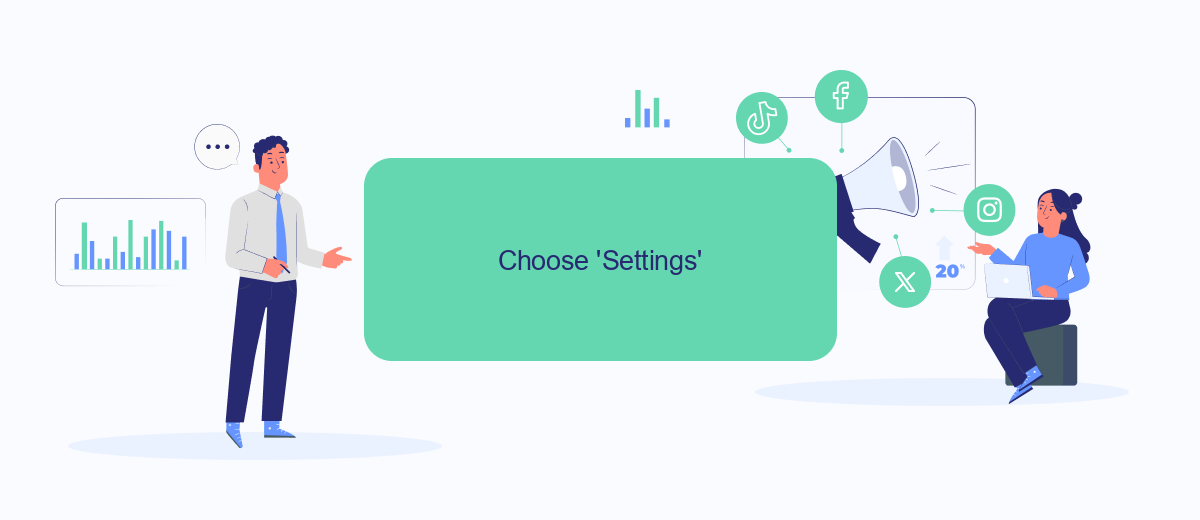
To begin the process of inactivating your Facebook Ads account, the first step is to navigate to your account settings. This section allows you to manage various aspects of your account, including ad preferences and billing information. Follow these steps to access the settings:
- Log in to your Facebook account using your credentials.
- Click on the downward-facing arrow located in the top-right corner of the screen.
- From the dropdown menu, select 'Settings & Privacy'.
- Click on 'Settings' to open the main settings page.
Once you are in the settings menu, you can further customize your account preferences, including ad settings and integrations. For those looking to streamline their ad management process, consider using SaveMyLeads. This service automates data transfers and integrations, making it easier to manage your leads and ad campaigns efficiently. SaveMyLeads can help you save time and ensure that your ad data is accurately synced across platforms.
Click 'Account Settings'
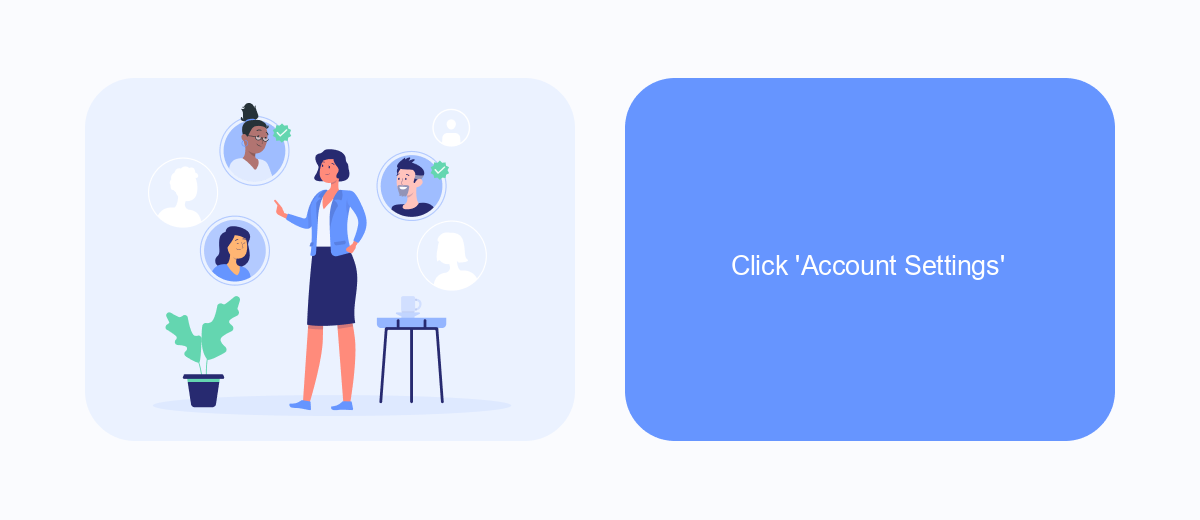
To begin the process of deactivating your Facebook Ads account, you need to navigate to the 'Account Settings' page. This is where you'll find all the necessary options to manage your account preferences, including deactivation. It's a straightforward process if you follow the steps correctly.
Once you're on the 'Account Settings' page, you will see various tabs and options. Pay close attention to the sections related to account management and security. These sections will guide you through the necessary steps to deactivate your account effectively.
- Log in to your Facebook account.
- Click on the menu icon in the top right corner.
- Select 'Settings & Privacy' from the dropdown menu.
- Click on 'Settings'.
- Navigate to 'Account Settings'.
If you are using third-party services like SaveMyLeads to manage your Facebook Ads integrations, ensure that you have properly configured these services before deactivating your account. SaveMyLeads can help streamline this process by automating the data transfer and ensuring your leads are managed efficiently even after deactivation.
Scroll down and click 'Disable Account'
Once you have navigated to the Facebook Ads Manager, the next step is to scroll down the page until you find the 'Disable Account' option. This option is usually located towards the bottom of the settings menu. By scrolling down, you ensure that you cover all the available settings and do not miss any important options that may be necessary for deactivating your account. Make sure to take your time and review each section carefully to avoid any mistakes.
After locating the 'Disable Account' button, click on it to initiate the deactivation process. This action will prompt a confirmation dialog box, where you will need to confirm your decision to disable the account. If you use integration services like SaveMyLeads, it's essential to ensure that all data and leads are properly managed before disabling the account. SaveMyLeads can help automate the transfer of your leads to other platforms, ensuring that you do not lose valuable information during the deactivation process. Confirm your choice, and your Facebook Ads account will be successfully inactivated.
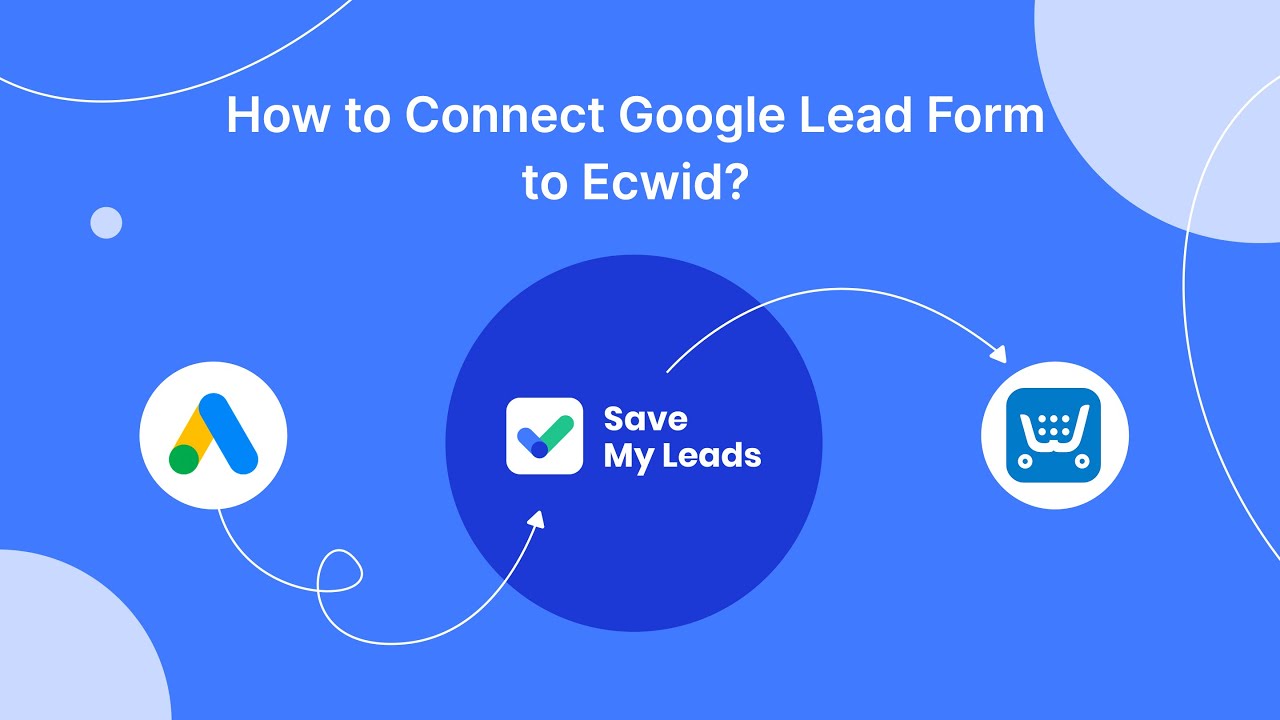
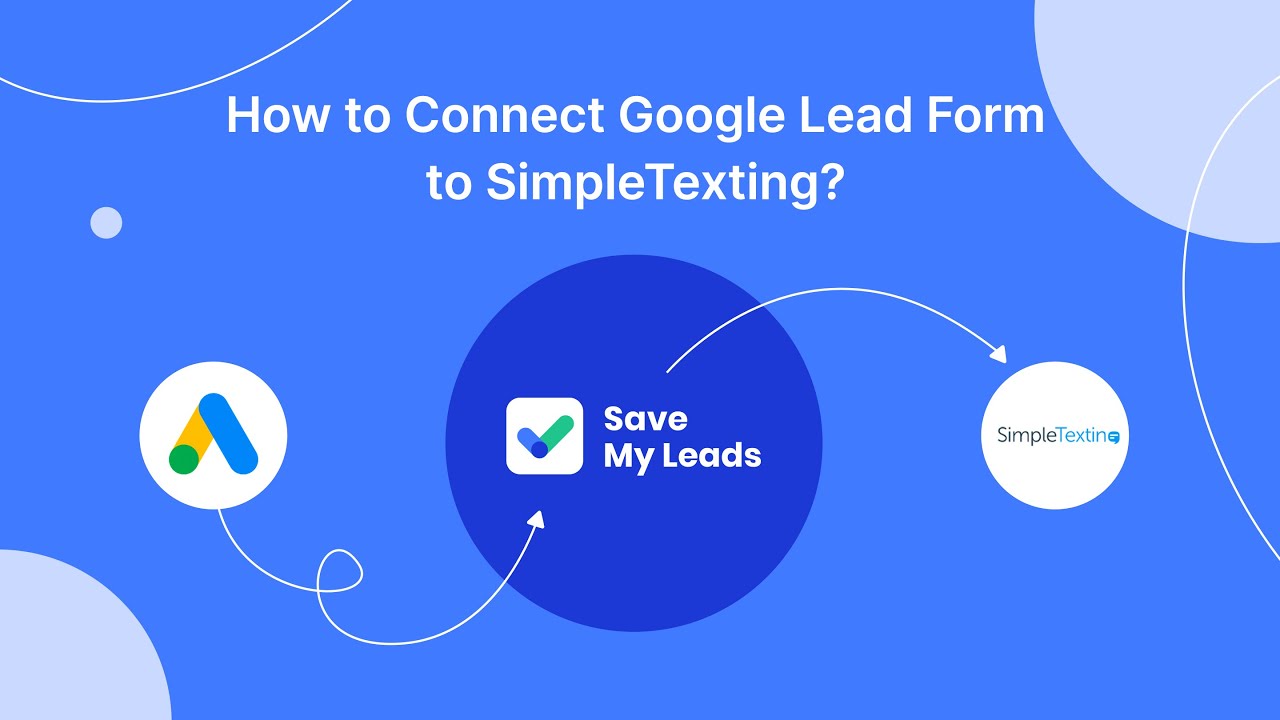
FAQ
How can I deactivate my Facebook Ads account?
What happens to my active ads if I deactivate my account?
Can I reactivate my Facebook Ads account after deactivation?
Will I lose my ad data if I deactivate my account?
How can I automate the process of managing my Facebook Ads account?
What do you do with the data you get from Facebook lead forms? Do you send them to the manager, add them to mailing services, transfer them to the CRM system, use them to implement feedback? Automate all of these processes with the SaveMyLeads online connector. Create integrations so that new Facebook leads are automatically transferred to instant messengers, mailing services, task managers and other tools. Save yourself and your company's employees from routine work.