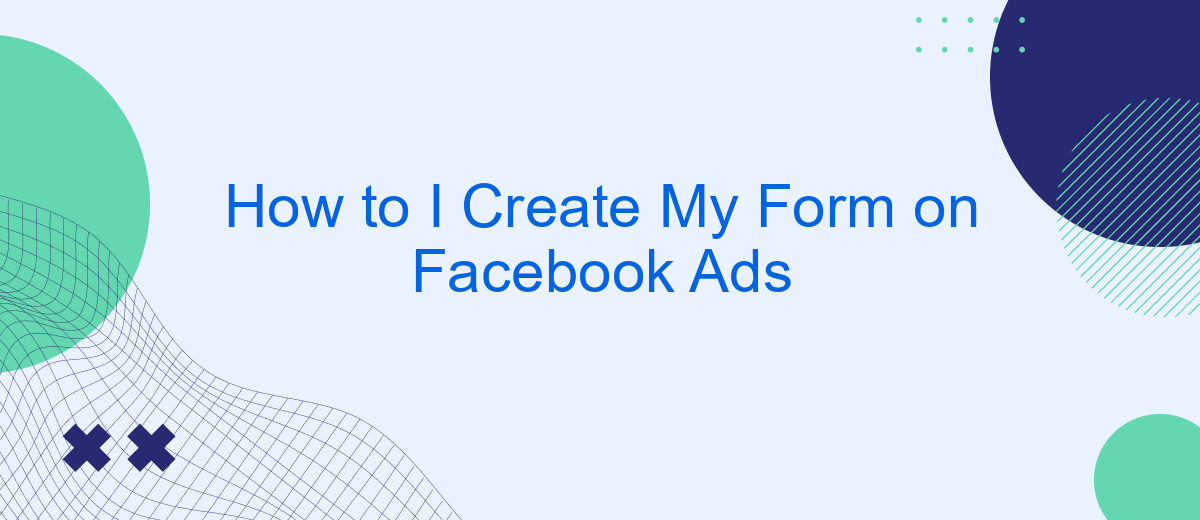Creating a form on Facebook Ads is a straightforward process that can significantly enhance your lead generation efforts. Whether you're looking to collect customer information, conduct surveys, or promote special offers, this guide will walk you through each step. Learn how to design, customize, and optimize your form to maximize engagement and achieve your marketing goals.
Go to Ads Manager
To start creating your form on Facebook Ads, you need to access Ads Manager. This is the central hub for managing your ads, where you can create, edit, and monitor your campaigns. To navigate to Ads Manager, follow these simple steps:
- Log in to your Facebook account.
- Click on the menu icon in the top-right corner of the screen.
- Select "Ads Manager" from the dropdown menu.
- If you don't see "Ads Manager," click on "See More" to expand the menu.
Once you're in Ads Manager, you can start setting up your form by creating a new campaign. If you plan to integrate your form submissions with other services, consider using SaveMyLeads. This platform allows you to automate the process of transferring lead data to various CRM systems, email marketing tools, and other applications, making it easier to manage your leads efficiently.
Select Create Form
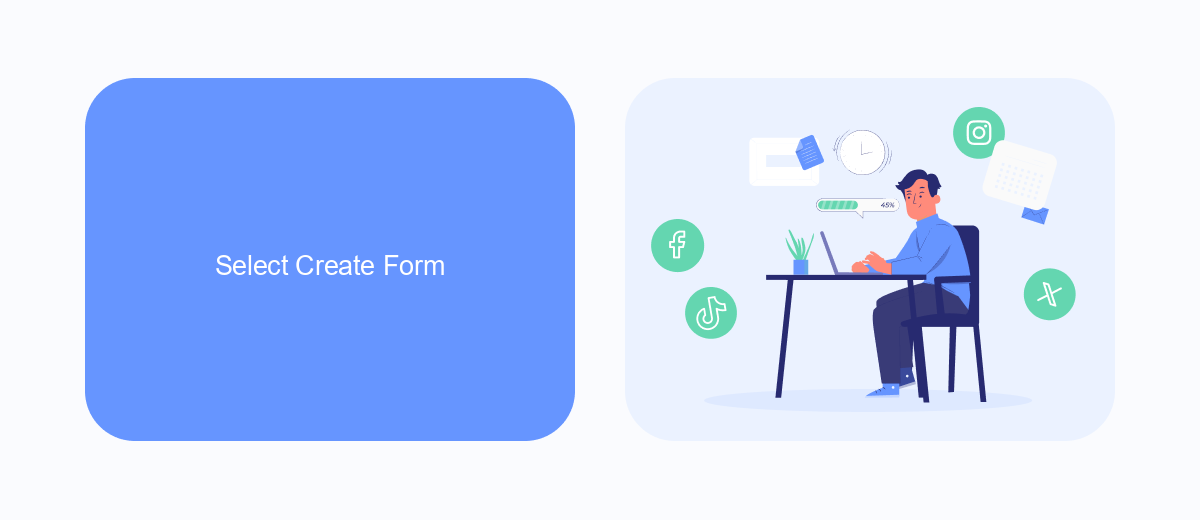
To begin creating your form on Facebook Ads, navigate to the Ads Manager and select the campaign you wish to edit. Click on the "Ads" tab and choose the ad set where you want to add your form. Next, click on the "Create Form" button to start designing your form. You will be prompted to choose between a new form or duplicating an existing one. Select "New Form" to proceed with a fresh layout. Customize your form by adding fields such as name, email, and phone number to capture the necessary information from your audience.
Once your form is set up, it's crucial to integrate it with your customer relationship management (CRM) system to streamline lead management. SaveMyLeads is an excellent service that simplifies this process. By using SaveMyLeads, you can automate the transfer of lead data from Facebook Ads directly to your CRM, ensuring no potential customer is overlooked. This integration helps in maintaining an organized database and allows for efficient follow-up with leads, enhancing your overall marketing efforts.
Customize Your Form
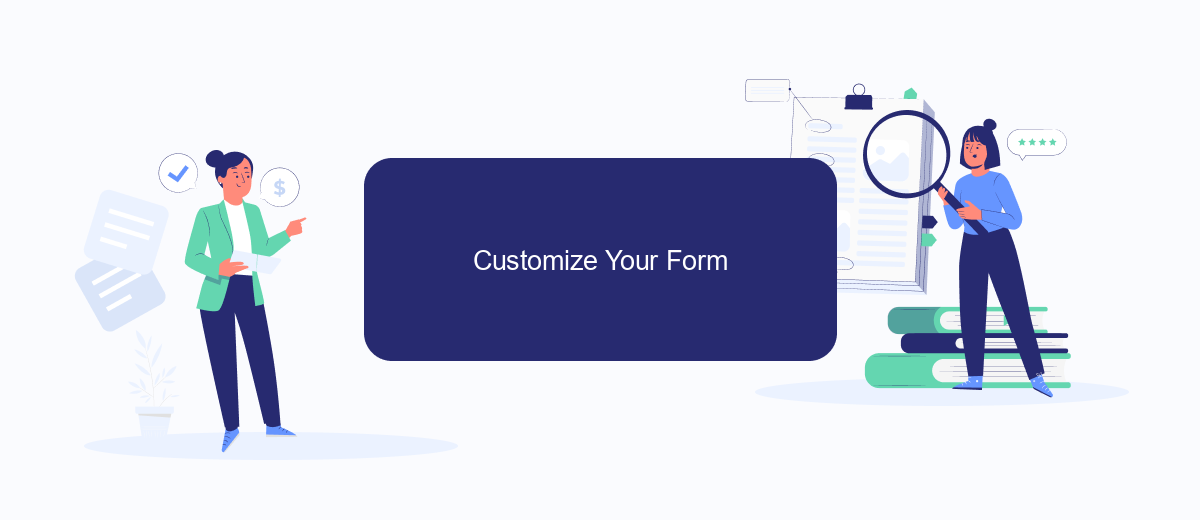
Customizing your Facebook Ads form is essential to capture the right information from your audience effectively. By tailoring your form fields and integrating with third-party services like SaveMyLeads, you can streamline your lead collection process and enhance your marketing efforts.
- Choose the Right Fields: Select fields that are relevant to your campaign goals. Common fields include name, email, phone number, and custom questions.
- Design a User-Friendly Layout: Ensure that your form is easy to navigate. Use clear labels and keep the number of fields to a minimum to avoid overwhelming your audience.
- Integrate with SaveMyLeads: Utilize SaveMyLeads to automatically send collected data to your CRM or email marketing software. This integration helps you manage leads efficiently and respond to them promptly.
By following these steps, you can create a customized form that not only gathers valuable information but also enhances the user experience. Remember, the goal is to make it as easy as possible for potential leads to provide their details while ensuring you get the data you need to drive your marketing strategy forward.
Connect to SaveMyLeads
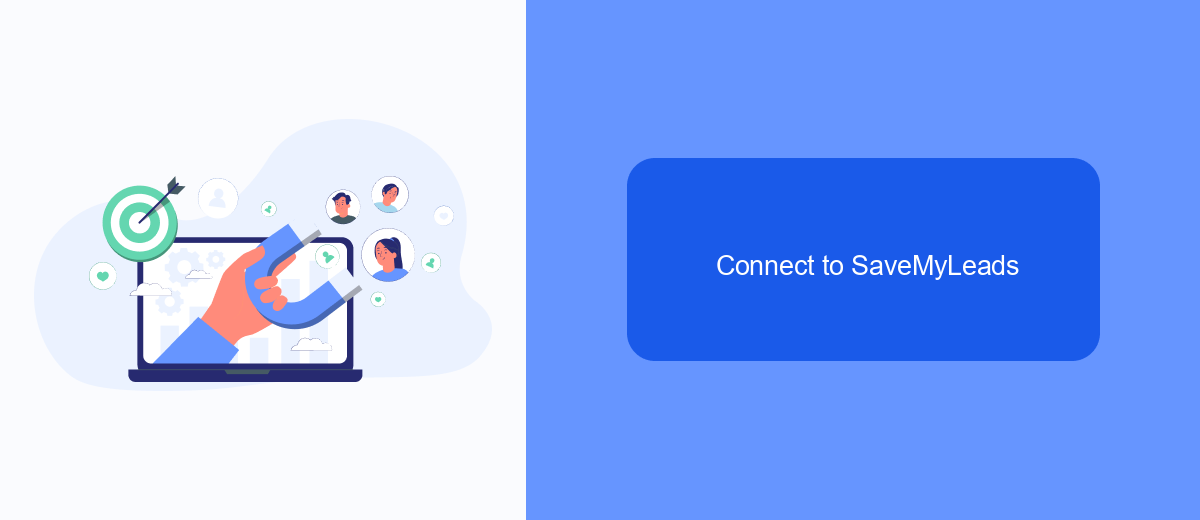
Integrating SaveMyLeads with your Facebook Ads form can streamline your lead management process. SaveMyLeads is an automation tool that connects your Facebook lead forms with various CRM systems, email marketing services, and other applications. By automating these connections, you can ensure that your leads are promptly and accurately captured and managed.
To begin, you need to create an account on SaveMyLeads and connect it to your Facebook Ads account. This process is straightforward and involves a few simple steps. Once connected, you can configure the integration to automatically send lead data from your Facebook Ads forms to your chosen CRM or email marketing service.
- Sign up for a SaveMyLeads account.
- Connect your Facebook Ads account to SaveMyLeads.
- Select the CRM or email marketing service you want to integrate with.
- Map the fields from your Facebook form to the corresponding fields in your CRM or email service.
- Test the integration to ensure everything is working correctly.
Using SaveMyLeads to connect your Facebook Ads forms can save you time and reduce the risk of manual errors. With automated lead capture and data transfer, you can focus on nurturing your leads and growing your business, confident that your lead data is being handled efficiently and accurately.
Publish Your Form
Once you have completed designing your form, it's time to publish it on Facebook Ads. To do this, navigate to the Facebook Ads Manager and select the campaign where you want to include your form. In the ad creation process, choose the "Lead Generation" objective and then select "Instant Form" as the format. You will be prompted to either create a new form or use an existing one. Select your newly created form and ensure all the fields and questions are correctly displayed.
After publishing your form, consider setting up integrations to streamline your lead management process. Using a service like SaveMyLeads can help automate the transfer of lead data from Facebook to your CRM, email marketing platform, or other tools. SaveMyLeads simplifies the integration process, allowing you to connect your Facebook lead forms to various applications without any coding. This ensures that your leads are automatically captured and managed efficiently, helping you to respond promptly and maximize your marketing efforts.
FAQ
How do I create a form in Facebook Ads?
What information can I collect with Facebook lead forms?
How can I integrate my Facebook lead forms with my CRM?
How do I ensure my form complies with privacy regulations?
Can I customize the appearance of my Facebook lead form?
What do you do with the data you get from Facebook lead forms? Do you send them to the manager, add them to mailing services, transfer them to the CRM system, use them to implement feedback? Automate all of these processes with the SaveMyLeads online connector. Create integrations so that new Facebook leads are automatically transferred to instant messengers, mailing services, task managers and other tools. Save yourself and your company's employees from routine work.