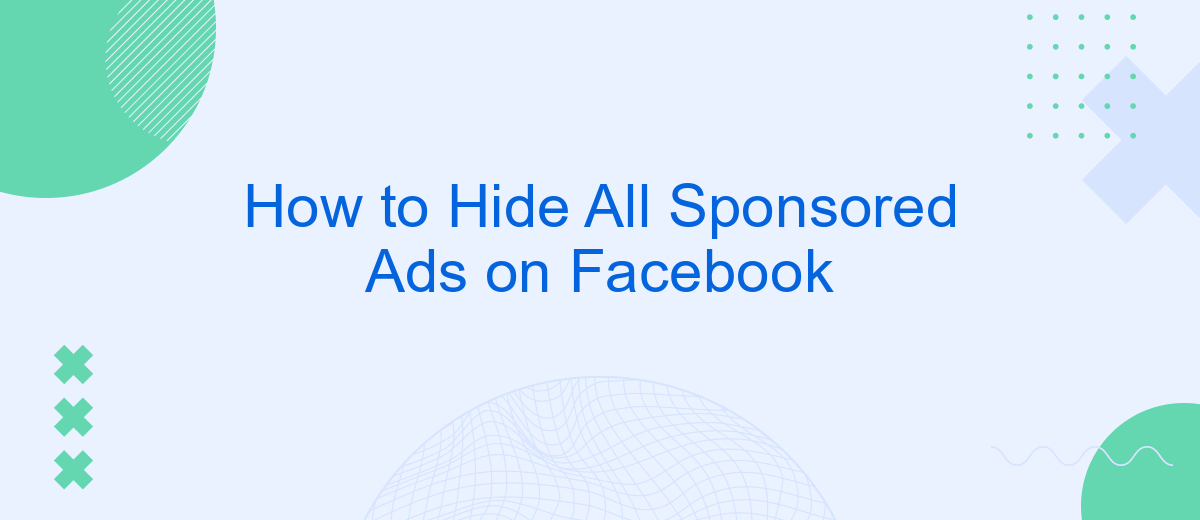In today's digital age, Facebook has become a hub for social interaction and information sharing. However, the constant influx of sponsored ads can be overwhelming and disruptive. If you're looking to enhance your browsing experience by eliminating these ads, this guide will walk you through effective methods to hide all sponsored content on Facebook, ensuring a cleaner and more enjoyable user experience.
Unfollow Pages and Groups
One effective way to reduce the number of sponsored ads on your Facebook feed is to unfollow pages and groups that frequently share them. By doing so, you can tailor your feed to show more of the content that you actually want to see.
- Go to the page or group you want to unfollow.
- Click on the "Following" button.
- Select "Unfollow" from the dropdown menu.
For those looking to streamline this process, consider using integration services like SaveMyLeads. This tool can automate the management of your Facebook interactions, making it easier to maintain a clean and ad-free feed. By leveraging such services, you can save time and focus on engaging with the content that matters most to you.
Use Ad Blockers
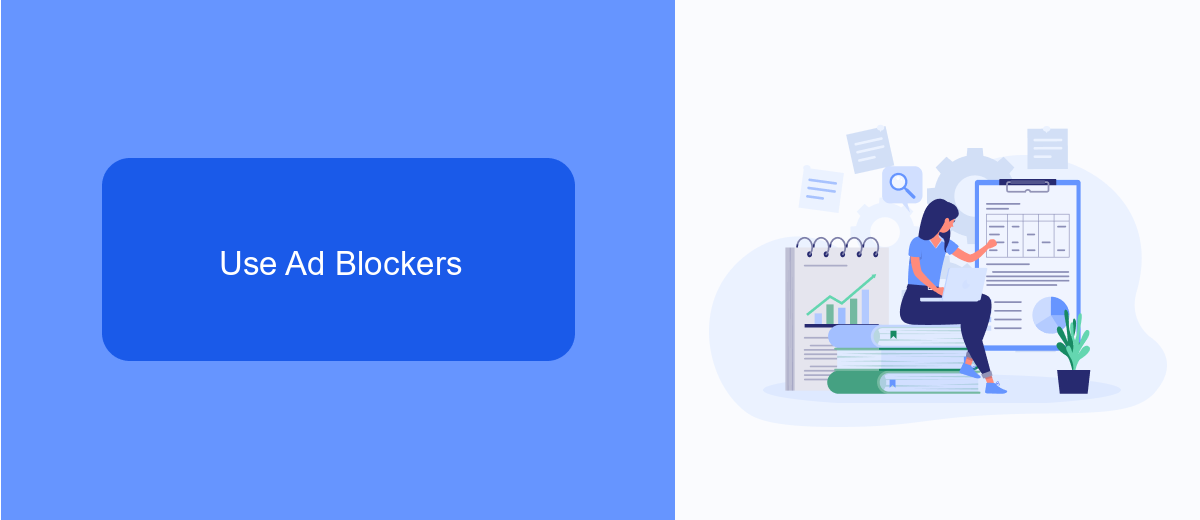
One effective way to hide all sponsored ads on Facebook is by using ad blockers. Ad blockers are browser extensions or software applications that prevent advertisements from being displayed on web pages. Popular ad blockers like AdBlock, uBlock Origin, and AdGuard can be easily installed on most web browsers. Once installed, these tools will automatically filter out unwanted ads, including sponsored posts on Facebook, providing a cleaner and more enjoyable browsing experience.
For those looking to streamline their ad-blocking setup with other online activities, integrating ad blockers with automation services like SaveMyLeads can be beneficial. SaveMyLeads allows users to automate various online tasks, including the configuration of ad blockers across multiple devices. This ensures that your ad-blocking preferences are consistently applied, no matter which device you are using to access Facebook. By leveraging such integrations, you can maintain an ad-free environment on Facebook and enhance your overall digital experience.
Block Advertisers
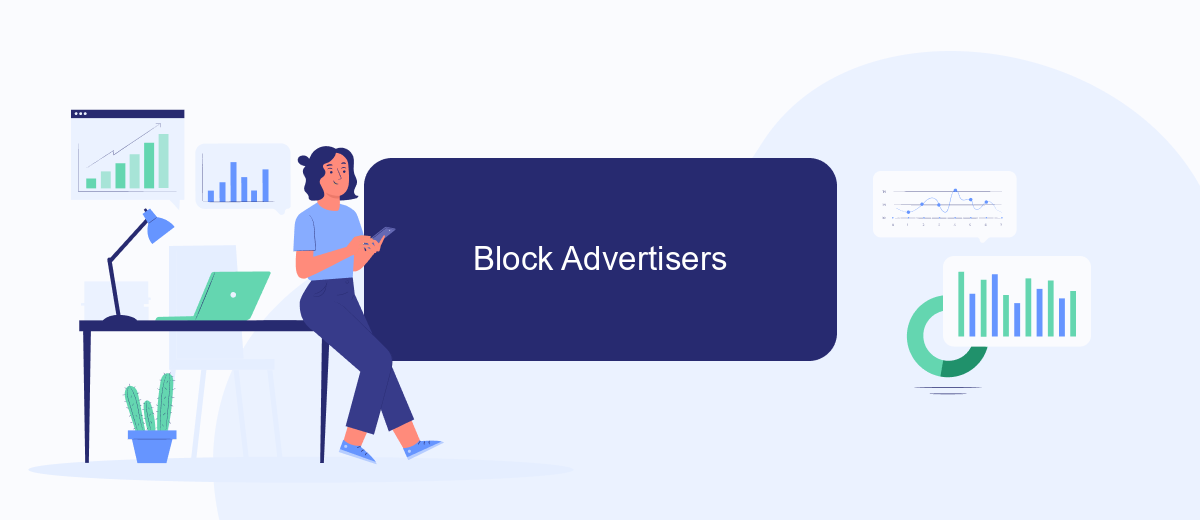
Blocking specific advertisers on Facebook can significantly reduce the number of unwanted ads in your feed. This method allows you to create a more personalized and enjoyable browsing experience. Here’s how you can block advertisers:
- Open Facebook and navigate to the ad you want to block.
- Click on the three dots in the top right corner of the ad.
- Select "Why am I seeing this ad?" from the dropdown menu.
- Click on the option that allows you to hide ads from this advertiser.
- Repeat these steps for any other advertisers you want to block.
For more comprehensive ad blocking, consider using a service like SaveMyLeads. This platform helps you manage and integrate your advertising preferences across multiple social media accounts. By setting up automated workflows, you can ensure that unwanted advertisers are consistently blocked, making your online experience smoother and more enjoyable.
Customize Ad Preferences
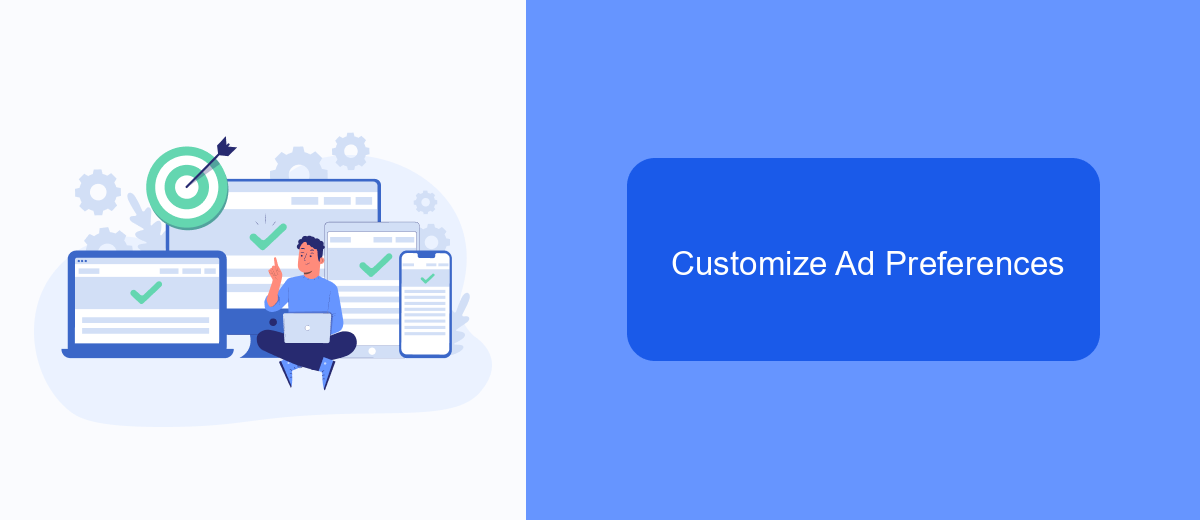
Customizing your ad preferences on Facebook can significantly reduce the number of sponsored ads you see. By tailoring your ad settings, you can control which ads are relevant to you, making your browsing experience more enjoyable.
To start, navigate to your Facebook settings and find the "Ad Preferences" section. Here, you can manage the types of ads you see and the information Facebook uses to show you these ads. This customization allows you to hide irrelevant ads and focus on content that matters to you.
- Go to Facebook settings and select "Ads" from the menu.
- Click on "Ad Preferences" to view and edit your ad settings.
- Under "Advertisers," hide ads from specific advertisers you find intrusive.
- Adjust the "Ad Topics" to limit ads on certain subjects.
- Manage your "Ad Settings" to control how your data is used for ad targeting.
For those looking to streamline their ad preferences even further, services like SaveMyLeads can be highly beneficial. SaveMyLeads automates the process of managing and customizing your ad settings, ensuring you only see the most relevant ads. This integration service helps you save time and enhances your overall Facebook experience.
Use SaveMyLeads
One effective way to hide all sponsored ads on Facebook is by using SaveMyLeads. SaveMyLeads is a powerful automation tool that allows you to streamline your Facebook experience by integrating various services and automating routine tasks. By setting up specific filters and rules, you can ensure that sponsored ads are minimized or completely hidden from your feed, enhancing your overall browsing experience.
To get started with SaveMyLeads, simply sign up for an account and connect your Facebook profile. Once connected, you can configure your preferences to filter out unwanted content, including sponsored ads. The platform offers a user-friendly interface that makes it easy to set up and manage your integrations. By leveraging SaveMyLeads, you can enjoy a cleaner, more personalized Facebook feed without the distraction of constant advertisements.
- Automate the work with leads from the Facebook advertising account
- Empower with integrations and instant transfer of leads
- Don't spend money on developers or integrators
- Save time by automating routine tasks
FAQ
How can I hide sponsored ads on Facebook?
Is there a way to stop seeing all sponsored ads on Facebook?
Can I use automation services to hide sponsored ads on Facebook?
Will hiding sponsored ads affect my Facebook account?
Are there any privacy concerns with using third-party tools to hide ads on Facebook?
What do you do with the data you get from Facebook lead forms? Do you send them to the manager, add them to mailing services, transfer them to the CRM system, use them to implement feedback? Automate all of these processes with the SaveMyLeads online connector. Create integrations so that new Facebook leads are automatically transferred to instant messengers, mailing services, task managers and other tools. Save yourself and your company's employees from routine work.