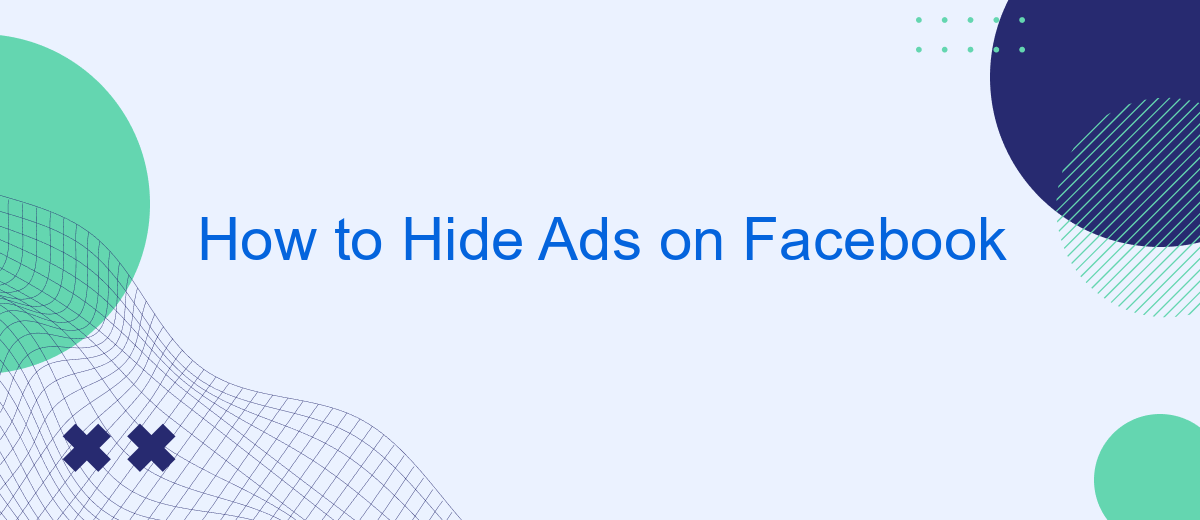In today's digital age, advertisements have become an integral part of our online experience, especially on social media platforms like Facebook. While some ads may be relevant, others can be intrusive and distracting. If you're looking for ways to enhance your browsing experience by minimizing or eliminating these ads, this guide will walk you through effective methods to hide ads on Facebook.
Use Browser Extensions
One effective way to hide ads on Facebook is by using browser extensions. These extensions are designed to block or filter out ads, providing a cleaner browsing experience. They are easy to install and can be customized to fit your preferences.
- AdBlock Plus: This popular extension blocks various types of ads, including those on Facebook.
- uBlock Origin: Known for its efficiency and low memory usage, it effectively removes ads from your feed.
- AdGuard: This extension not only blocks ads but also offers additional privacy protection features.
- SaveMyLeads: While primarily an integration tool, it can help streamline your online experience by filtering out unwanted content.
By using these browser extensions, you can significantly reduce the number of ads you see on Facebook. This not only enhances your browsing experience but also helps you focus on the content that matters most to you. Make sure to choose an extension that best suits your needs and enjoy a more streamlined Facebook feed.
Install a Third-Party App
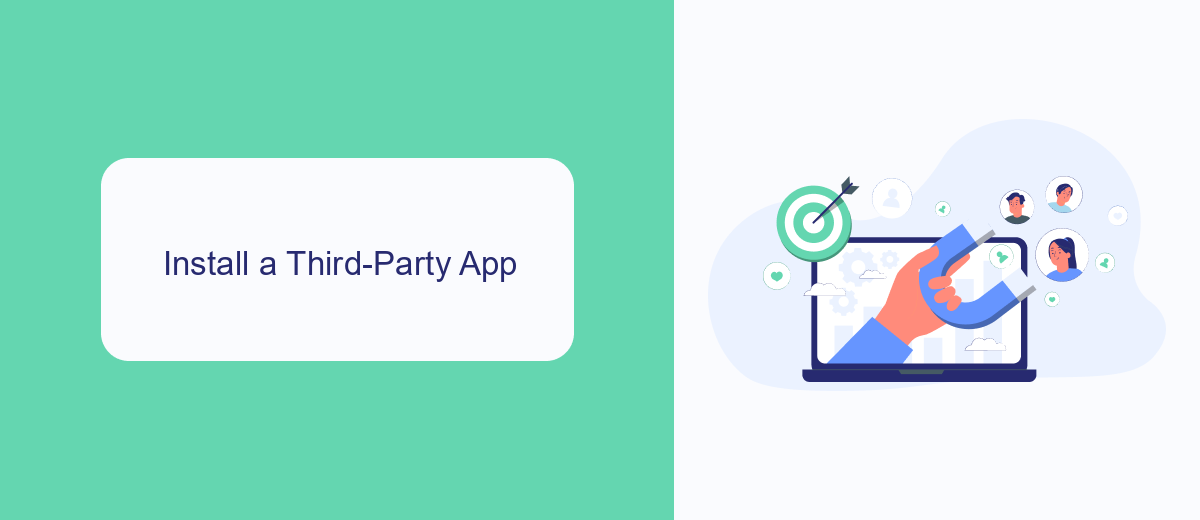
One effective way to hide ads on Facebook is by installing a third-party app designed to block or filter advertisements. These apps can be found in various app stores and often offer customizable settings to tailor the ad-blocking experience to your preferences. They work by intercepting ad content before it reaches your Facebook feed, ensuring a smoother and more enjoyable browsing experience. It's important to choose a reputable app with good user reviews to ensure both effectiveness and security.
For those looking for a more integrated solution, services like SaveMyLeads can help manage and automate your online experience. SaveMyLeads offers a range of tools that allow you to connect and integrate different apps and services, potentially including ad blockers. By setting up these integrations, you can streamline your workflow and reduce the time spent manually adjusting settings on multiple platforms. This can be particularly useful if you use multiple devices or accounts, ensuring a consistent ad-free experience across all your Facebook interactions.
Edit Your Ad Preferences
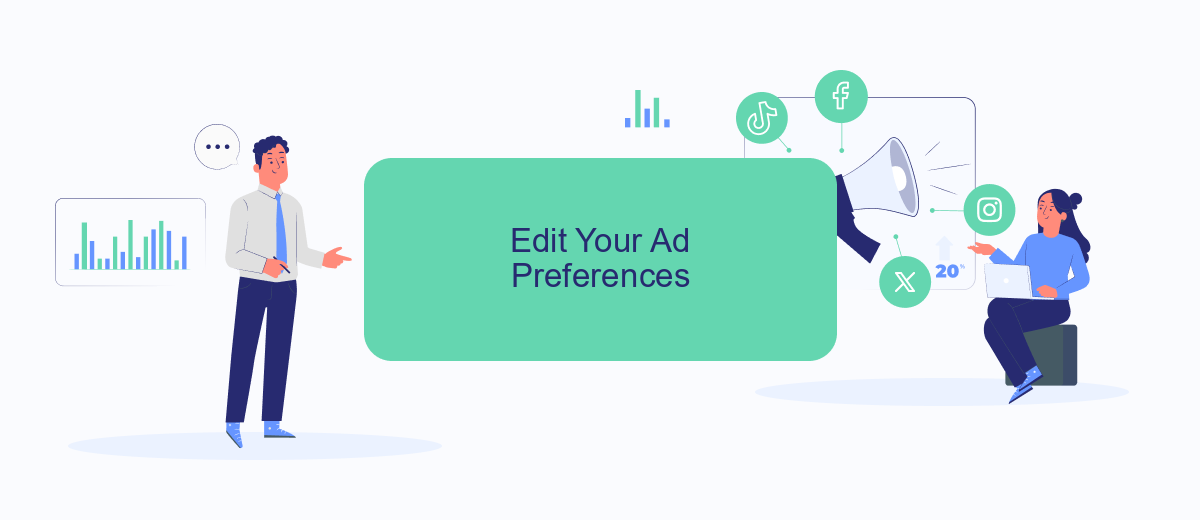
Editing your ad preferences on Facebook can help you control the types of ads you see. This can be particularly useful if you find certain ads irrelevant or intrusive. By customizing your ad preferences, you can create a more enjoyable browsing experience.
- Log in to your Facebook account and click on the downward arrow at the top right corner of the page.
- Select "Settings & Privacy" from the dropdown menu, then click on "Settings."
- In the left sidebar, click on "Ads."
- Under "Ad Preferences," click on "Ad Settings."
- Here, you can manage your ad preferences by adjusting settings related to data, interests, and advertisers.
If you are looking for a way to further streamline your ad management, consider using a service like SaveMyLeads. This tool allows you to integrate various platforms and automate your ad preferences, making it easier to maintain control over the ads you see on Facebook. By leveraging such integrations, you can save time and ensure that your ad experience is tailored to your preferences.
Limit Data Tracking
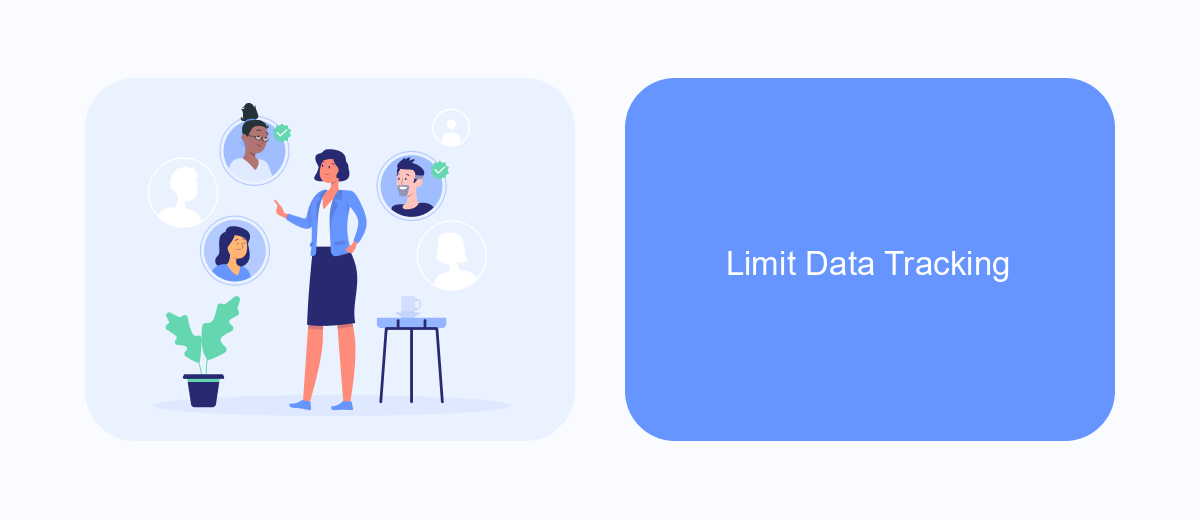
Limiting data tracking on Facebook is essential for improving your online privacy and reducing the number of targeted ads you see. While Facebook uses your data to personalize your experience, you can take steps to minimize the amount of information it collects.
First, review your Facebook privacy settings. Navigate to the "Settings & Privacy" section and select "Privacy Shortcuts." Here, you can control who sees your posts, who can send you friend requests, and more. Adjust these settings to limit the visibility of your personal information.
- Disable "Off-Facebook Activity" to stop Facebook from tracking your activity on other websites.
- Turn off "Location Services" to prevent Facebook from accessing your location data.
- Use browser extensions like AdBlock Plus to block ads and tracking scripts.
Additionally, consider using services like SaveMyLeads to manage your data integrations. SaveMyLeads allows you to automate data transfers and control which information is shared between platforms. By carefully managing these integrations, you can further limit the amount of data Facebook collects about you.
Take a Break from Facebook
Sometimes, the best way to avoid ads on Facebook is to take a break from the platform altogether. By stepping away for a while, you can regain control over your time and mental space. To do this, consider deactivating your account temporarily. This option allows you to return whenever you’re ready, without losing your data or connections. Simply go to your account settings, select "Your Facebook Information," and choose "Deactivation and Deletion." Follow the prompts to deactivate your account.
If you rely on Facebook for business or other critical activities, you might find it challenging to disconnect entirely. In such cases, leveraging integration services like SaveMyLeads can be a game-changer. SaveMyLeads helps streamline your workflow by automating lead generation and other essential tasks, reducing your need to spend time on Facebook. With these integrations, you can focus on more meaningful activities while still maintaining your business operations efficiently.
FAQ
How can I hide specific ads on Facebook?
Can I block all ads on Facebook?
How do I adjust my ad preferences on Facebook?
Is there a way to automate hiding ads on Facebook?
Can I use third-party services to manage my Facebook ads preferences?
You probably know that the speed of leads processing directly affects the conversion and customer loyalty. Do you want to receive real-time information about new orders from Facebook and Instagram in order to respond to them as quickly as possible? Use the SaveMyLeads online connector. Link your Facebook advertising account to the messenger so that employees receive notifications about new leads. Create an integration with the SMS service so that a welcome message is sent to each new customer. Adding leads to a CRM system, contacts to mailing lists, tasks to project management programs – all this and much more can be automated using SaveMyLeads. Set up integrations, get rid of routine operations and focus on the really important tasks.