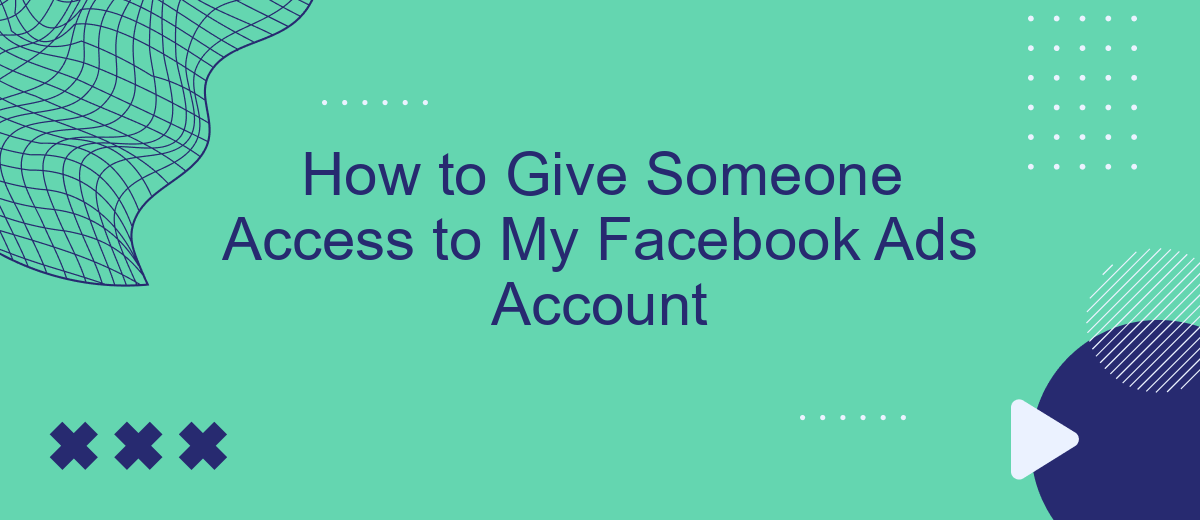Granting someone access to your Facebook Ads account can streamline collaboration and enhance your marketing efforts. Whether you're working with a team, an agency, or a freelancer, it's essential to know how to securely share access without compromising your account's integrity. This guide will walk you through the necessary steps to ensure a smooth and secure transition of access rights.
How to Share Access to Your Facebook Ads Account
Sharing access to your Facebook Ads account can help you collaborate with team members or external partners. To ensure a smooth process, follow these steps to grant the necessary permissions.
- Go to your Facebook Ads Manager and click on the settings icon in the top-right corner.
- Select "Ad Account Settings" from the dropdown menu.
- In the "Ad Account Roles" section, click on "Add People."
- Enter the email address of the person you want to add and select their role (e.g., Admin, Advertiser, Analyst).
- Click "Confirm" to send the invitation.
For more advanced integrations, consider using services like SaveMyLeads. This platform allows you to automate data transfer between Facebook Ads and other tools, streamlining your workflow and ensuring that your team has access to the most up-to-date information.
Granting Access: Business Manager or Ad Account
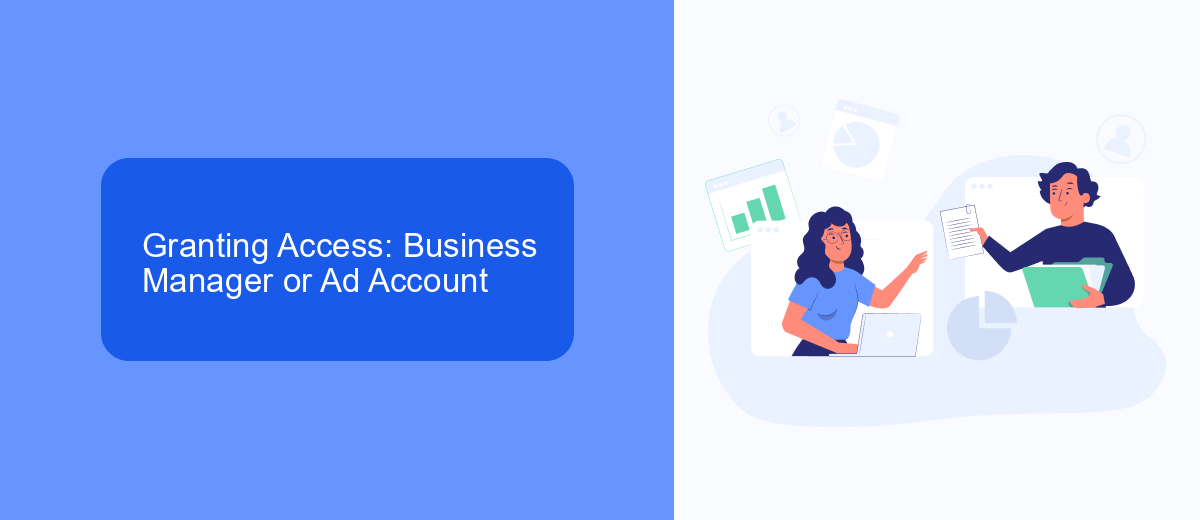
To grant someone access to your Facebook Ads account, you have two main options: using Facebook Business Manager or directly through the Ad Account settings. If you are managing multiple assets like pages and ad accounts, Business Manager is the more efficient choice. In Business Manager, navigate to the "Business Settings," then "People" or "Partners," and click "Add." Enter the email address of the person you wish to grant access to, select their role, and assign them to the specific assets they need to manage.
If you prefer to grant access directly through the Ad Account, go to the "Ad Account Settings" from the Ads Manager. Click "Account Roles" and then "Add People." Enter the person's email address and choose their role, such as Analyst or Advertiser. For seamless integration and efficient management of your ad campaigns, consider using services like SaveMyLeads. This platform helps automate lead data transfers and integrates smoothly with Facebook Ads, ensuring your team has all the necessary tools for effective campaign management.
Setting Up Roles and Permissions
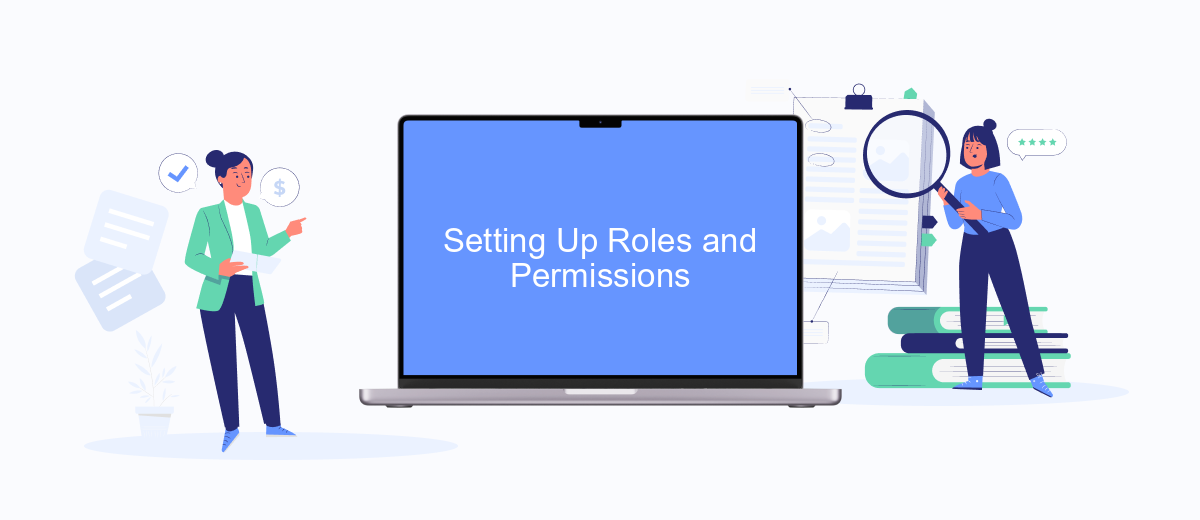
To effectively manage your Facebook Ads account, it's essential to set up roles and permissions. This allows you to control who can access and modify various aspects of your ad campaigns. By assigning specific roles, you ensure that each team member has the appropriate level of access to perform their tasks efficiently.
- Navigate to your Facebook Ads Manager and click on the settings icon in the top right corner.
- Select "Account Settings" from the dropdown menu and go to the "Permissions" tab.
- Click on "Add People" and enter the email addresses of the individuals you want to grant access to.
- Choose the appropriate role for each person: Admin, Advertiser, or Analyst.
- Confirm your selections and click "Save Changes" to apply the new roles and permissions.
For more advanced integration and automation needs, consider using SaveMyLeads. This service allows you to seamlessly connect your Facebook Ads account with other tools and platforms, ensuring that your marketing efforts are streamlined and efficient. By leveraging SaveMyLeads, you can automate data transfers, track campaign performance, and optimize your ad spend with ease.
Managing Multiple Ad Accounts
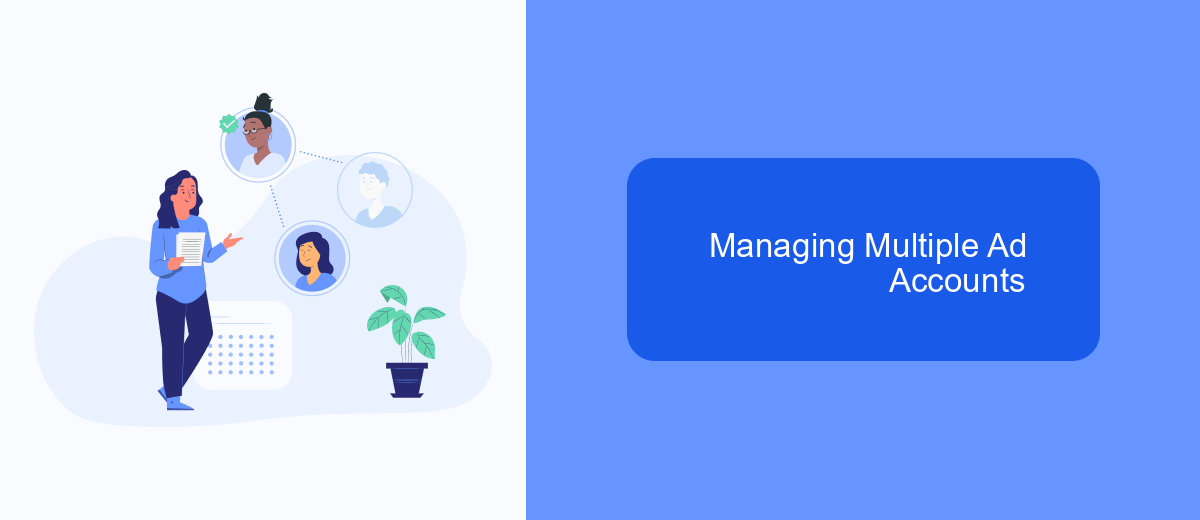
Managing multiple ad accounts on Facebook can be a complex task, but with the right tools and strategies, it becomes much more manageable. One essential aspect is to ensure that you have a clear organizational structure and assign roles and permissions appropriately.
First, navigate to the Business Manager and add all the ad accounts you need to manage. Assign specific roles to team members, such as Admin, Advertiser, or Analyst, depending on their responsibilities. This helps maintain control and accountability.
- Use Business Manager to consolidate multiple ad accounts.
- Assign roles and permissions to team members for better management.
- Utilize tools like SaveMyLeads for seamless integration and automation.
- Regularly review ad account performance and make necessary adjustments.
Integrating tools like SaveMyLeads can significantly streamline your workflow. This service allows you to automate data transfers and integrations, reducing manual work and potential errors. With automated processes in place, you can focus more on strategic planning and less on routine tasks, ensuring your ad campaigns run smoothly across multiple accounts.
Revoking Access and Troubleshooting
If you need to revoke someone's access to your Facebook Ads account, navigate to the "Business Settings" in your Facebook Business Manager. Under "People," find the individual whose access you want to remove, click on their name, and then click the "Remove" button. Confirm your decision to ensure they no longer have access to your account. This action is crucial for maintaining the security and integrity of your advertising data.
If you encounter any issues while managing access or notice irregularities, consider using integration services like SaveMyLeads. SaveMyLeads can streamline your workflow by automating data transfers between your Facebook Ads account and other tools, reducing the chances of manual errors. If problems persist, consult Facebook's Help Center or contact their support team for further assistance. Properly managing access and utilizing reliable integration services ensures smooth and secure operation of your Facebook Ads campaigns.
FAQ
How do I give someone access to my Facebook Ads account?
What roles can I assign to someone on my Facebook Ads account?
Can I limit someone's access to specific ad accounts or campaigns?
How do I revoke someone's access to my Facebook Ads account?
Can I automate the process of managing access to my Facebook Ads account?
If you use Facebook Lead Ads, then you should know what it means to regularly download CSV files and transfer data to various support services. How many times a day do you check for new leads in your ad account? How often do you transfer data to a CRM system, task manager, email service or Google Sheets? Try using the SaveMyLeads online connector. This is a no-code tool with which anyone can set up integrations for Facebook. Spend just a few minutes and you will receive real-time notifications in the messenger about new leads. Another 5-10 minutes of work in SML, and the data from the FB advertising account will be automatically transferred to the CRM system or Email service. The SaveMyLeads system will do the routine work for you, and you will surely like it.