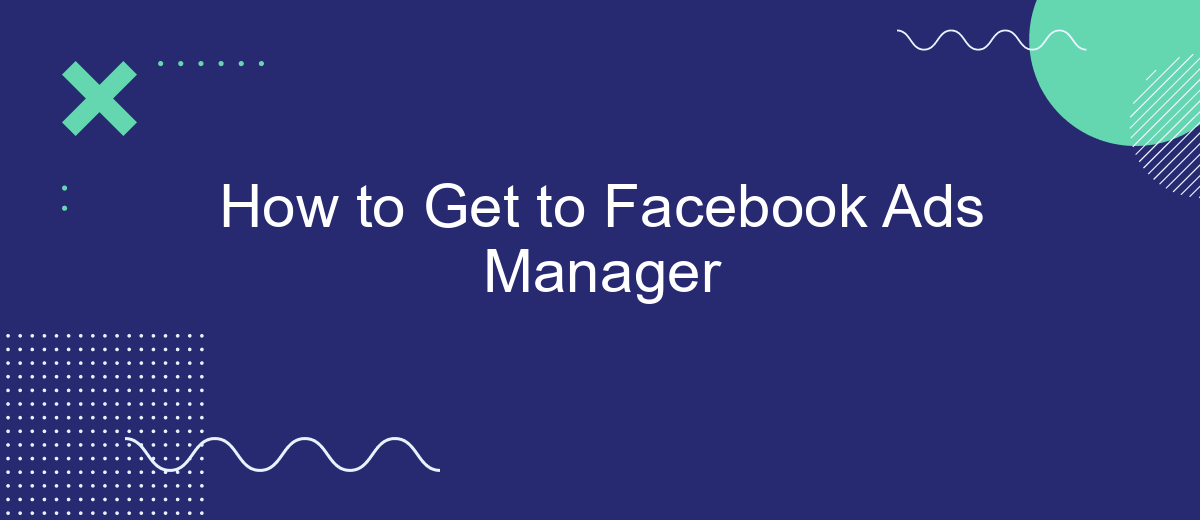Navigating to Facebook Ads Manager is essential for managing and optimizing your advertising campaigns effectively. This powerful tool allows you to create, monitor, and analyze your ads with ease. In this guide, we'll walk you through the steps to access Facebook Ads Manager, ensuring you can harness its full potential to reach your target audience and achieve your marketing goals.
Find Facebook Ads Manager
To access Facebook Ads Manager, you first need to log into your Facebook account. Once logged in, navigate to the top right corner of your Facebook homepage and click on the downward arrow to open the drop-down menu. From there, select "Manage Ads" to be redirected to the Ads Manager interface.
- Log into your Facebook account.
- Click on the downward arrow at the top right corner.
- Select "Manage Ads" from the drop-down menu.
If you're looking to streamline your ad management process, consider using integration services like SaveMyLeads. SaveMyLeads allows you to automate the transfer of leads from Facebook Ads to your CRM or email marketing platform, ensuring you never miss an opportunity to follow up with potential customers. This can save you time and help you manage your campaigns more efficiently.
Use a Third-Party Tool (SaveMyLeads)
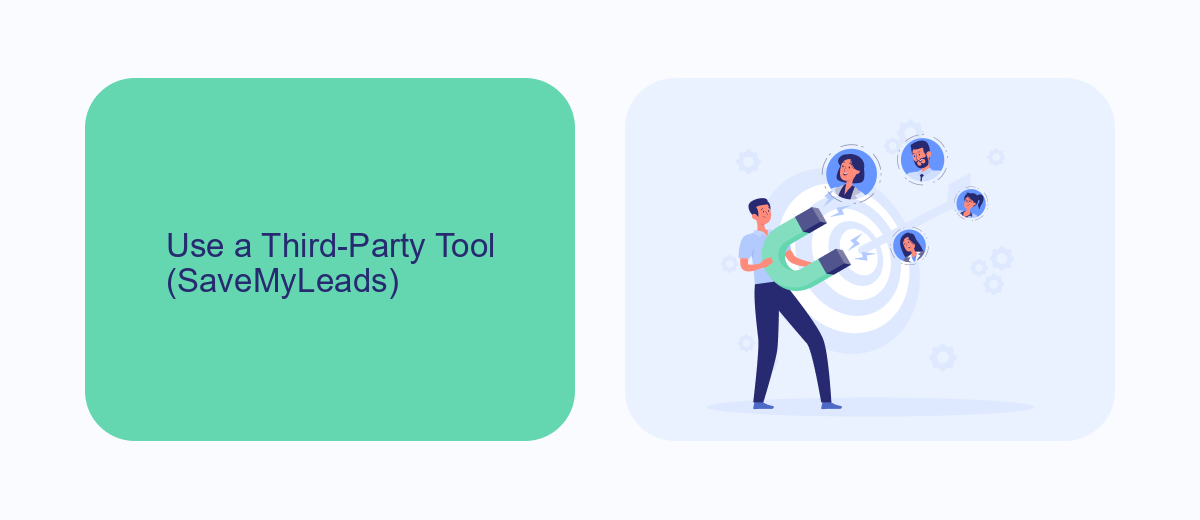
Using a third-party tool like SaveMyLeads can greatly simplify your access to Facebook Ads Manager. SaveMyLeads is designed to automate the process of transferring leads from Facebook Lead Ads to various CRM systems, email marketing platforms, and other applications. By integrating SaveMyLeads with your Facebook account, you can streamline your workflow and ensure that all your lead data is automatically synced, saving you time and reducing the risk of manual entry errors.
To get started with SaveMyLeads, sign up for an account on their website and follow the step-by-step instructions to connect your Facebook Ads account. Once connected, you can set up automated workflows to transfer your leads to your preferred platforms. This not only helps in managing your leads efficiently but also allows you to focus on optimizing your ad campaigns and improving your overall marketing strategy. With SaveMyLeads, accessing and managing your Facebook Ads Manager becomes a seamless and efficient process.
Access from Facebook Business Suite
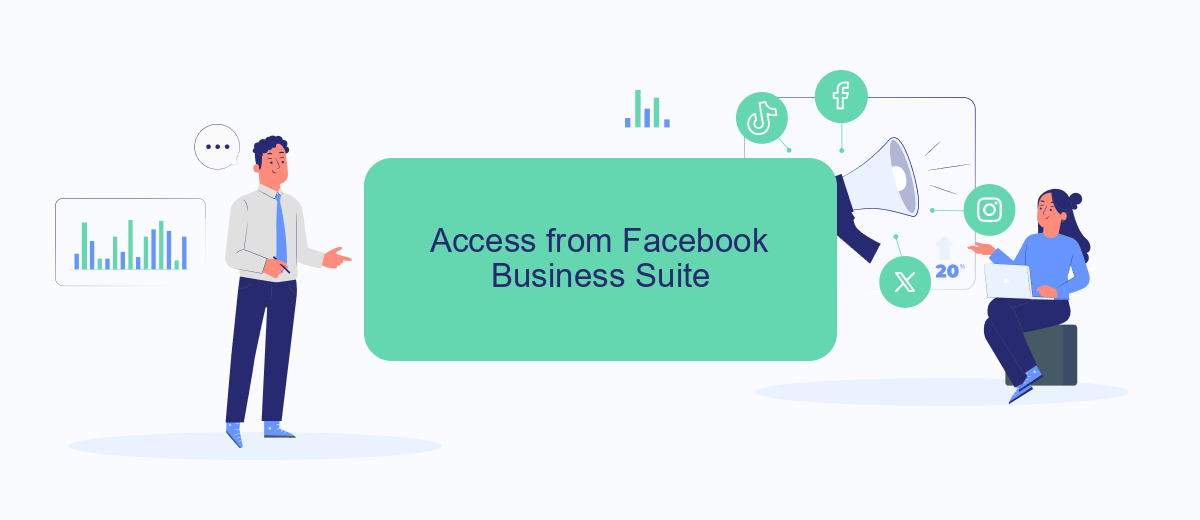
Accessing Facebook Ads Manager through Facebook Business Suite allows you to manage your ads seamlessly within a unified interface. This integration is particularly useful for businesses looking to streamline their marketing efforts. Here’s how you can access Facebook Ads Manager from Facebook Business Suite:
- Log in to your Facebook Business Suite account.
- Navigate to the left-hand menu and click on "Ads."
- Select "Ads Manager" from the dropdown options.
- You will be redirected to Facebook Ads Manager, where you can create, manage, and analyze your ad campaigns.
For businesses seeking to automate and optimize their ad campaigns, consider using SaveMyLeads. This service allows you to integrate Facebook Ads Manager with various CRM systems and other tools, enabling seamless data transfer and real-time lead management. By setting up these integrations, you can ensure that your marketing efforts are both efficient and effective.
Create a New Business Manager

To create a new Business Manager on Facebook, you'll first need to have a personal Facebook account. This account will be used to verify your identity and manage your Business Manager account. Once you have your personal account ready, you can proceed with setting up your Business Manager.
Start by navigating to the Business Manager homepage and clicking on the "Create Account" button. You will be prompted to enter your business name, your name, and your business email address. Make sure to use a valid email address that you have access to, as you'll need to verify it later. Follow the on-screen instructions to complete the initial setup.
- Go to the Business Manager homepage.
- Click on "Create Account".
- Enter your business name, name, and business email address.
- Follow the prompts to complete the setup.
Once your Business Manager account is set up, you can start adding additional assets such as ad accounts, pages, and people. For businesses looking to streamline their lead management, integrating with services like SaveMyLeads can be highly beneficial. SaveMyLeads allows you to automate lead data transfers from Facebook Lead Ads to various CRM systems, ensuring that you never miss a potential customer.
Use Quick Links
One of the quickest ways to access Facebook Ads Manager is by using quick links. Quick links are direct URLs that take you straight to specific sections of the Facebook Ads Manager, saving you time and effort. You can bookmark these links in your browser for easy access whenever you need to manage your ad campaigns. For instance, you can use the link https://www.facebook.com/adsmanager to go directly to the Ads Manager dashboard.
Additionally, integrating services like SaveMyLeads can further streamline your workflow. SaveMyLeads allows you to automate the process of collecting and managing leads from your Facebook ads. By setting up this integration, you can ensure that all your leads are automatically transferred to your CRM or email marketing platform, reducing manual work and minimizing the risk of errors. This not only saves you time but also helps you respond to leads more quickly, improving your overall ad performance.
FAQ
How do I access Facebook Ads Manager?
Can I use Facebook Ads Manager on mobile?
What should I do if I can't find Ads Manager in my Facebook account?
How can I automate my Facebook Ads campaigns?
Why is my Ads Manager account restricted?
Use the SaveMyLeads service to improve the speed and quality of your Facebook lead processing. You do not need to regularly check the advertising account and download the CSV file. Get leads quickly and in a convenient format. Using the SML online connector, you can set up automatic transfer of leads from Facebook to various services: CRM systems, instant messengers, task managers, email services, etc. Automate the data transfer process, save time and improve customer service.