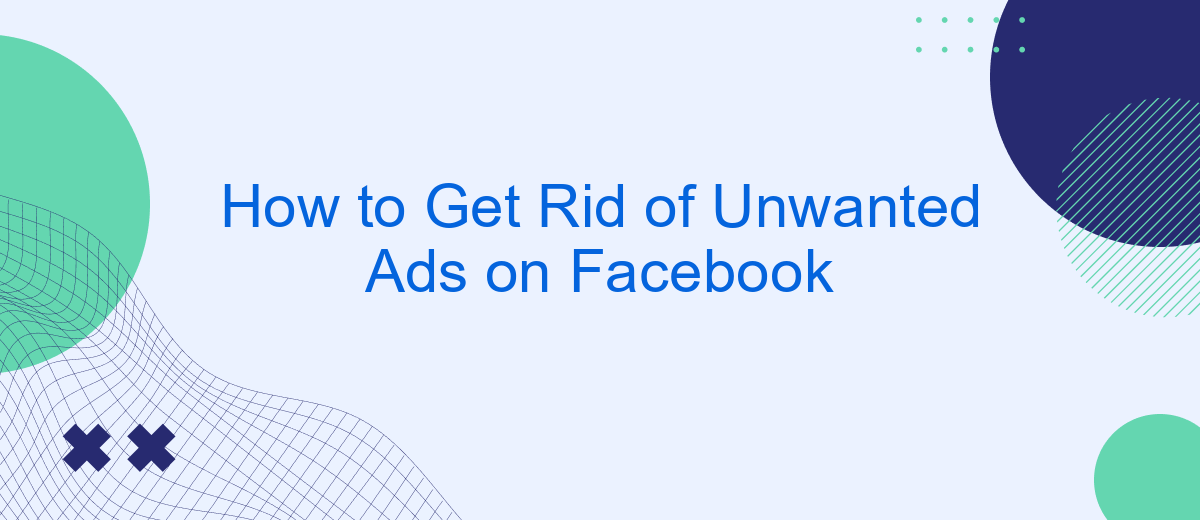Are you tired of seeing irrelevant or annoying ads cluttering your Facebook feed? You're not alone. Many users find these advertisements intrusive and distracting. Fortunately, there are effective ways to manage and reduce the number of unwanted ads you see. In this article, we'll guide you through simple steps to customize your ad preferences and enjoy a cleaner, more tailored Facebook experience.
Hide or Snooze Unwanted Ads
One effective way to manage unwanted ads on Facebook is to hide or snooze them. This ensures that ads you find irrelevant or annoying won't clutter your feed. By doing this, you can create a more enjoyable and personalized Facebook experience.
- Hide Ads: Click on the three dots in the upper right corner of the ad and select "Hide ad". This will prevent the ad from appearing in your feed again.
- Snooze Ads: If you don't want to completely hide an ad but need a break from seeing it, choose the option to snooze it for 30 days.
In addition to manual adjustments, you can use services like SaveMyLeads to automate and streamline your ad management. SaveMyLeads offers integration capabilities that can help you filter out unwanted content more efficiently. By leveraging such tools, you can maintain a cleaner and more relevant Facebook feed without constant manual intervention.
Customize Ad Preferences
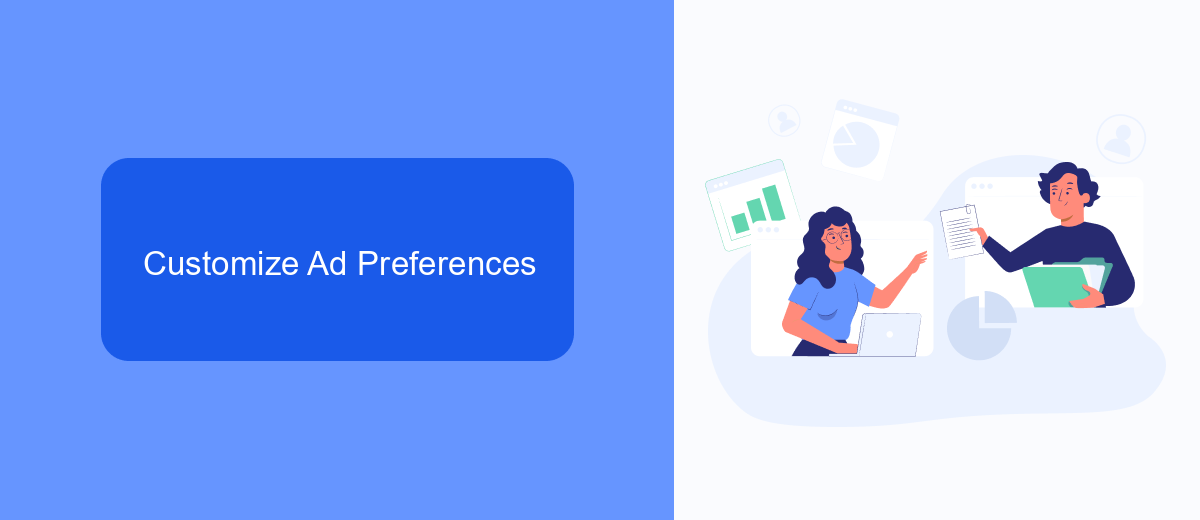
To customize your ad preferences on Facebook, start by navigating to the settings menu. From there, select "Ad Preferences" to view and manage the ads you see. You can adjust your interests, which influence the types of ads shown to you. By removing interests that no longer appeal to you, you can reduce the number of unwanted ads. Additionally, you can manage advertisers and businesses that have uploaded lists with your information. This allows you to block specific advertisers from targeting you.
For those looking to streamline their ad preferences across multiple platforms, consider using a service like SaveMyLeads. This tool helps integrate various applications, making it easier to manage your ad settings efficiently. With SaveMyLeads, you can automate data transfers and ensure your preferences are consistently updated, reducing the likelihood of seeing unwanted ads. By leveraging such a service, you can maintain a more personalized and enjoyable browsing experience on Facebook and beyond.
Use AdBlockers or Privacy Tools

Using ad blockers or privacy tools can significantly reduce the number of unwanted ads you see on Facebook. These tools work by blocking scripts and trackers that deliver ads to your feed, providing a cleaner and more enjoyable browsing experience.
- Install an ad blocker: Popular options include AdBlock Plus, uBlock Origin, and AdGuard. These extensions are available for most web browsers and are easy to install.
- Use privacy-focused browsers: Browsers like Brave and Firefox come with built-in ad-blocking and tracking protection features.
- Leverage privacy tools: Tools like SaveMyLeads can help manage your online privacy by integrating various services to streamline your data protection.
By implementing these solutions, you can take control of your online experience and minimize the distractions caused by unwanted ads. Whether you choose to install an ad blocker, switch to a privacy-focused browser, or use services like SaveMyLeads, these steps will help you enjoy a more private and ad-free Facebook experience.
Report Inappropriate or Irrelevant Ads
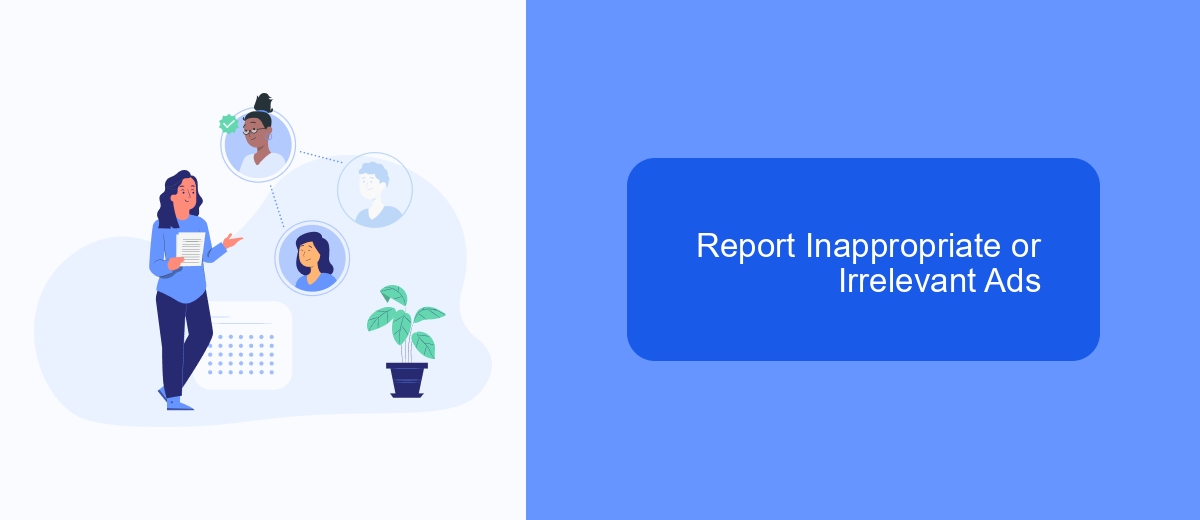
Facebook provides users with tools to report ads that are inappropriate or irrelevant. This helps improve the quality of ads you see and ensures that advertisers adhere to Facebook's guidelines. Reporting such ads is straightforward and can be done directly from your news feed.
To report an ad, first, click on the three dots in the top right corner of the ad you want to report. This will open a menu with several options. Select "Report Ad" to begin the process. You will be prompted to choose a reason for reporting the ad, such as it being misleading, sexually explicit, or irrelevant to you.
- Click the three dots in the top right corner of the ad.
- Select "Report Ad" from the dropdown menu.
- Choose the reason for reporting the ad.
- Follow the on-screen instructions to complete the report.
By reporting ads that do not meet Facebook's standards, you contribute to a better advertising experience for everyone. If you consistently see inappropriate or irrelevant ads, consider using services like SaveMyLeads to manage your ad preferences and integrations more effectively.
Integrate with SaveMyLeads
Integrating SaveMyLeads with your Facebook account can significantly reduce the number of unwanted ads you encounter. SaveMyLeads is a powerful tool that automates the process of filtering and managing the leads you receive from Facebook, ensuring that only relevant and high-quality leads are delivered to your CRM or other marketing tools. By setting up specific criteria and filters within SaveMyLeads, you can effectively block out ads that don't meet your standards, thus creating a cleaner and more focused advertising experience on Facebook.
To get started, simply sign up for a SaveMyLeads account and connect it to your Facebook account. Once connected, you can customize your lead filtering settings to match your preferences. The platform offers a user-friendly interface that makes it easy to set up and adjust filters as needed. With SaveMyLeads, you not only streamline your lead management process but also enhance your overall Facebook experience by minimizing the clutter of unwanted ads.
FAQ
How can I stop seeing specific ads on Facebook?
Why am I seeing ads for products I’ve already purchased?
Can I opt out of personalized ads on Facebook?
How do I block ads from a specific advertiser?
Is there a way to automate the process of managing my Facebook ads?
SaveMyLeads is a simple and effective service that will help you automate routine tasks and optimize business processes. Stop wasting time uploading leads from Facebook manually – you can do it automatically, saving a lot of time and money. Eliminate routine from workflows and achieve more with minimal investment of money, effort and human resources.