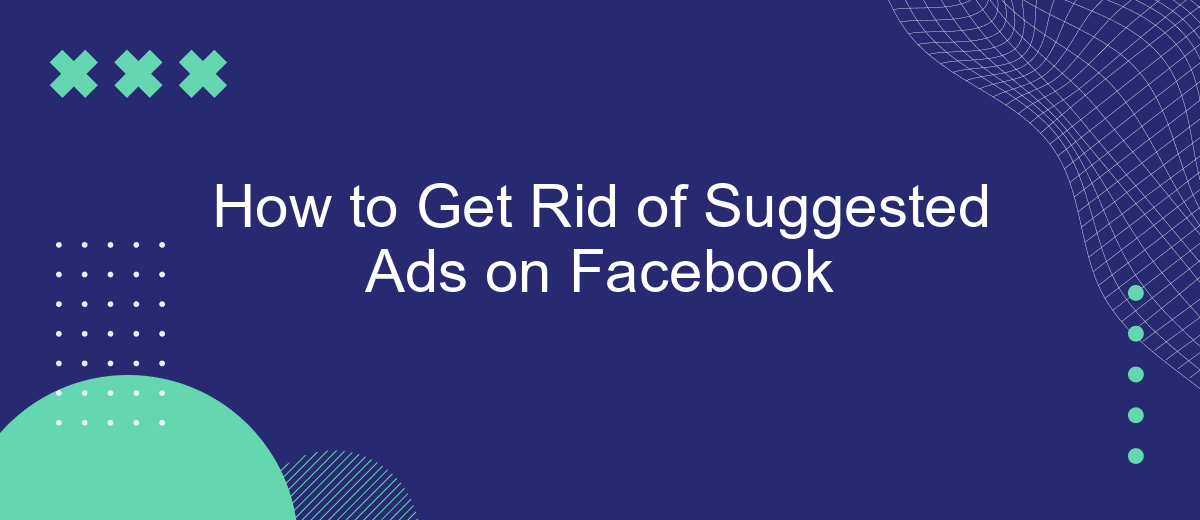Are you tired of seeing irrelevant ads cluttering your Facebook feed? You're not alone. Many users find suggested ads intrusive and distracting. Fortunately, there are effective ways to minimize or even eliminate these ads, allowing for a more streamlined and enjoyable browsing experience. In this article, we'll guide you through several methods to get rid of suggested ads on Facebook.
Turn Off Ad Personalization
Ad personalization on Facebook can sometimes feel intrusive. Fortunately, you can turn it off to prevent Facebook from tailoring ads based on your activity. Here's how you can do it:
- Open the Facebook app or website and go to the Settings menu.
- Navigate to the "Ads" section under "Account Settings."
- Select "Ad Preferences" and then "Ad Settings."
- Toggle off options like "Ads based on data from partners" and "Ads based on your activity on Facebook Company Products that you see elsewhere."
By following these steps, you can reduce the amount of personalized ads you see. For those who manage multiple social media accounts or need advanced integrations, using a service like SaveMyLeads can help automate and streamline your ad management processes, ensuring a more seamless experience.
Disable Interest-Based Ads
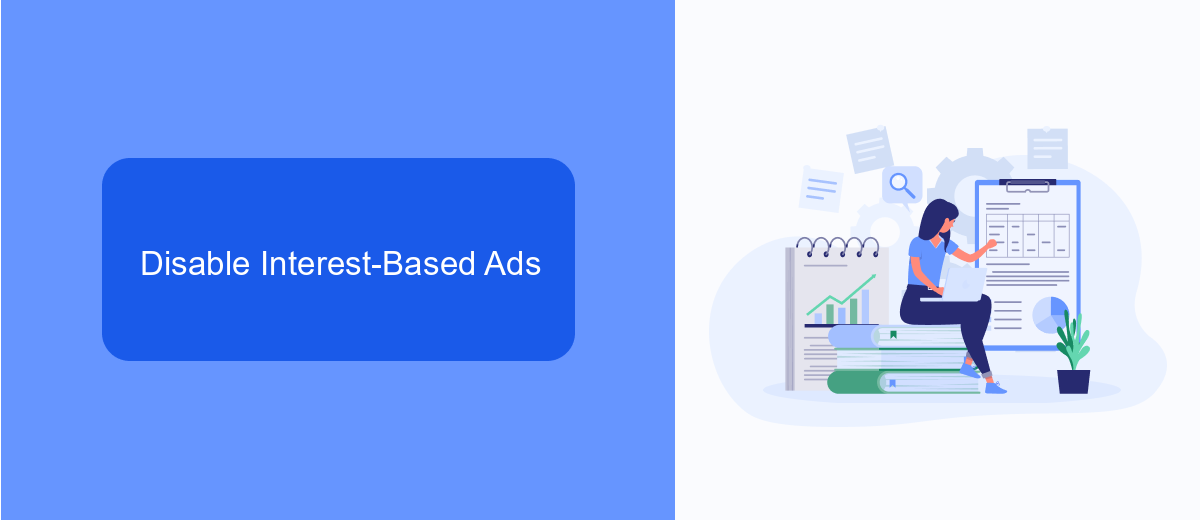
To disable interest-based ads on Facebook, start by navigating to your Facebook settings. Once there, select "Ads" from the left-hand menu. Under the "Ad Settings" section, you will find options to manage your ad preferences. Click on "Ads based on data from partners" and switch off the option to stop Facebook from showing you ads based on data received from its partners. Additionally, you can disable "Ads based on your activity on Facebook Company Products that you see elsewhere" to further limit interest-based ads.
If you are looking for a more comprehensive solution, consider using a service like SaveMyLeads. This platform allows you to automate and manage your ad preferences effortlessly. By integrating SaveMyLeads with your Facebook account, you can ensure that your ad settings are consistently updated and maintained according to your preferences. This not only saves time but also enhances your overall Facebook experience by reducing the number of unwanted ads you see.
Use a Browser Extension or Ad Blocker
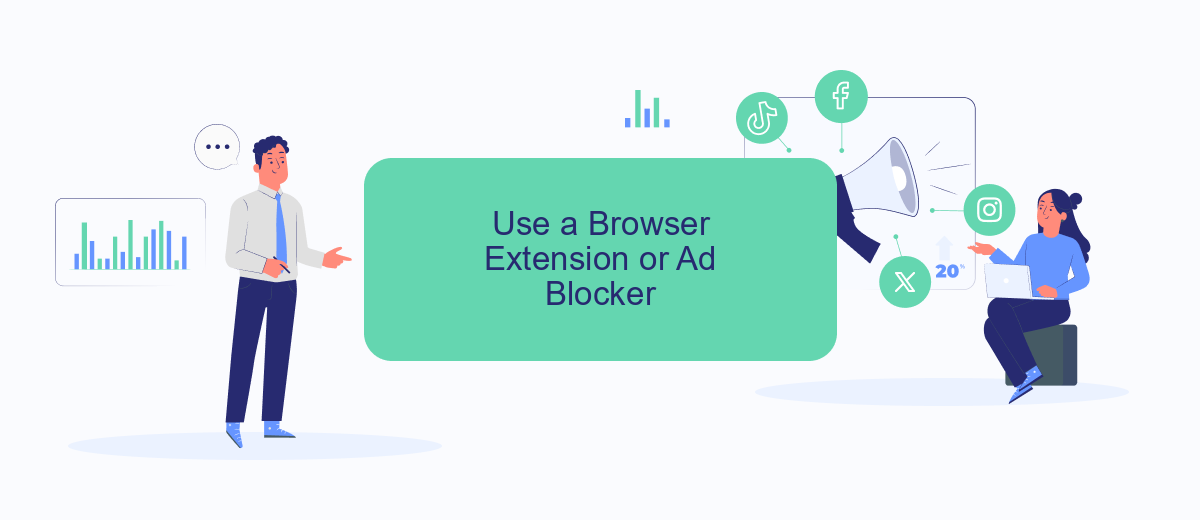
Using a browser extension or ad blocker can significantly reduce the number of suggested ads you see on Facebook. These tools work by filtering out advertising content before it even reaches your screen, providing a cleaner and more focused browsing experience.
- Download and install a reputable ad blocker extension from your browser’s extension store. Popular choices include AdBlock, uBlock Origin, and AdGuard.
- Once installed, open the extension’s settings and ensure it is enabled for Facebook. Some extensions offer customizable filters, so you can fine-tune what types of ads you want to block.
- For those looking to manage multiple integrations and streamline their online experience, consider using a service like SaveMyLeads. This tool automates the process of connecting various apps and services, helping you maintain a cleaner digital workspace.
By following these steps, you can enjoy a more streamlined Facebook experience free from the distraction of suggested ads. Remember to regularly update your ad blocker and extension settings to ensure optimal performance and compatibility with Facebook’s ever-changing platform.
Limit Third-Party Data Sharing
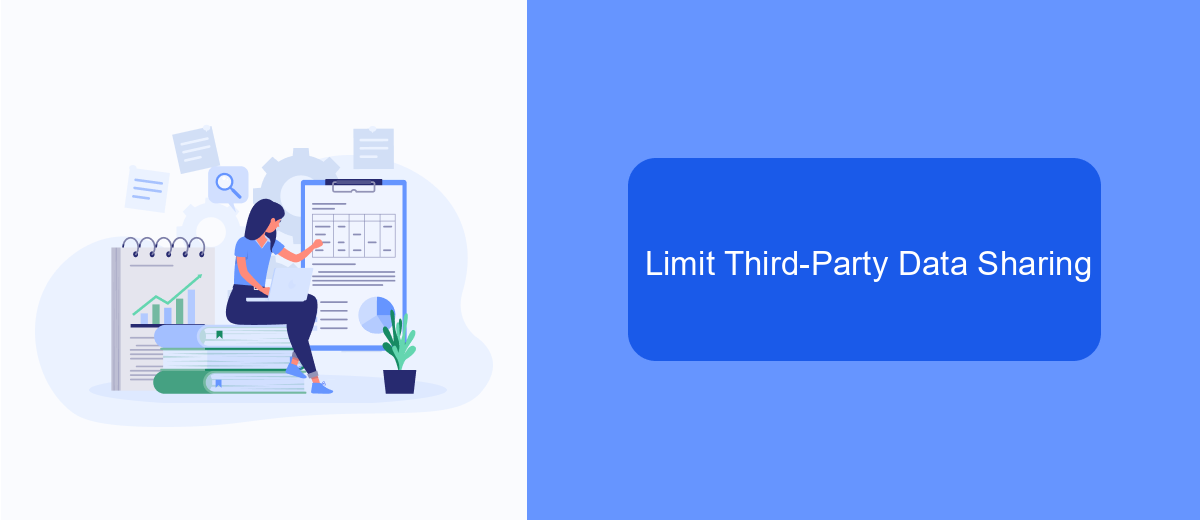
Limiting third-party data sharing on Facebook is essential for maintaining your privacy and reducing the number of suggested ads you see. By controlling which third-party apps and websites can access your data, you can significantly cut down on the amount of targeted advertising that appears in your feed.
One effective way to manage this is by adjusting your settings within Facebook and using external services that help you control data sharing. SaveMyLeads is a useful tool that can assist in managing your integrations and ensuring that your data is only shared with trusted sources.
- Go to Facebook settings and navigate to the "Apps and Websites" section.
- Review the list of active apps and websites connected to your account.
- Remove any apps or websites that you no longer use or trust.
- Use SaveMyLeads to monitor and manage data sharing permissions across different platforms.
By taking these steps, you can better control your personal information and minimize the impact of third-party data sharing on your Facebook experience. Regularly reviewing and updating your settings will help keep your data secure and reduce unwanted ads.
SaveMyLeads Integration
SaveMyLeads is a powerful tool that simplifies the process of integrating Facebook with various CRM systems, email marketing platforms, and other business applications. By automating data transfer and syncing, SaveMyLeads helps you efficiently manage your leads and ad performance without the need for manual intervention. This ensures that you can focus on optimizing your ad strategy and improving your overall marketing efforts.
To get started, simply sign up for SaveMyLeads and connect your Facebook account. Once connected, you can easily set up automated workflows to transfer lead data from Facebook to your preferred CRM or marketing platform. With its user-friendly interface and robust features, SaveMyLeads makes it easy to customize your integrations to fit your specific needs, allowing you to streamline your marketing processes and eliminate the hassle of dealing with suggested ads on Facebook.
- Automate the work with leads from the Facebook advertising account
- Empower with integrations and instant transfer of leads
- Don't spend money on developers or integrators
- Save time by automating routine tasks
FAQ
How can I hide specific ads on Facebook?
How do I adjust my ad preferences on Facebook?
Can I completely turn off ads on Facebook?
Is there a way to automate the process of managing ads on Facebook?
Why am I seeing ads related to my recent searches?
Would you like your employees to receive real-time data on new Facebook leads, and automatically send a welcome email or SMS to users who have responded to your social media ad? All this and more can be implemented using the SaveMyLeads system. Connect the necessary services to your Facebook advertising account and automate data transfer and routine work. Let your employees focus on what really matters, rather than wasting time manually transferring data or sending out template emails.