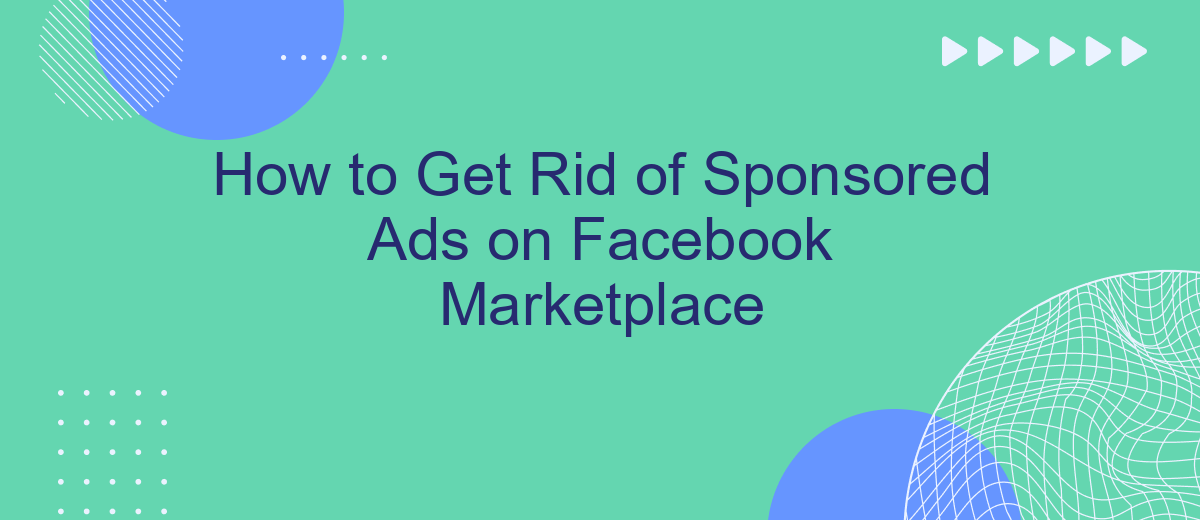Navigating Facebook Marketplace can be a convenient way to buy and sell items locally, but the experience can be marred by intrusive sponsored ads. These ads can clutter your feed, making it difficult to find what you're really looking for. In this article, we'll explore effective methods to minimize or completely get rid of sponsored ads on Facebook Marketplace for a smoother, ad-free experience.
Use Facebook's Ad-Blocking Features
Facebook provides built-in ad-blocking features that can help you reduce the number of sponsored ads you see on Marketplace. These features allow you to customize your ad preferences and limit the types of ads that appear in your feed.
- Navigate to your Facebook settings by clicking on the downward arrow in the top-right corner of the screen.
- Select "Settings & Privacy" and then "Settings" from the dropdown menu.
- Click on "Ads" in the left-hand column to access your ad preferences.
- Under "Ad Settings," you can manage your data settings, ad topics, and interests to tailor your ad experience.
- Use the "Hide Ad" option directly on any ad to remove specific ads from your feed.
By taking advantage of these ad-blocking features, you can have more control over the content you see on Facebook Marketplace. While these settings may not eliminate all ads, they can significantly reduce the number of irrelevant or unwanted advertisements. For more advanced ad management, consider using tools like SaveMyLeads to automate and streamline your ad preferences.
Utilize Browser Extensions
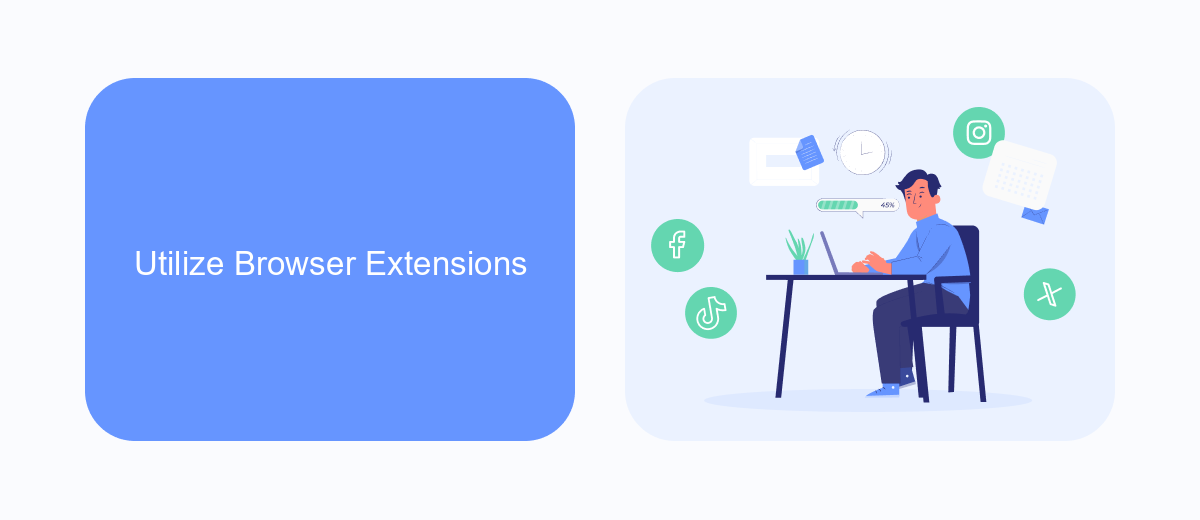
One effective way to get rid of sponsored ads on Facebook Marketplace is by utilizing browser extensions. These extensions are designed to enhance your browsing experience by blocking unwanted content, including ads. Popular ad-blocking extensions like AdBlock Plus, uBlock Origin, and Privacy Badger can be easily installed on most browsers and configured to filter out sponsored posts. Once installed, these extensions work in the background to automatically detect and block ads, providing a cleaner and more streamlined Marketplace experience.
In addition to ad-blocking extensions, you can also explore integration services like SaveMyLeads. This platform allows you to automate various processes and manage your online activities more efficiently. While SaveMyLeads primarily focuses on lead generation and CRM integrations, its robust features can be leveraged to optimize your overall Facebook usage. By integrating SaveMyLeads with your Facebook account, you can streamline your workflow and reduce the distractions caused by sponsored ads, ultimately enhancing your productivity and user experience.
Set Up a SaveMyLeads Filter
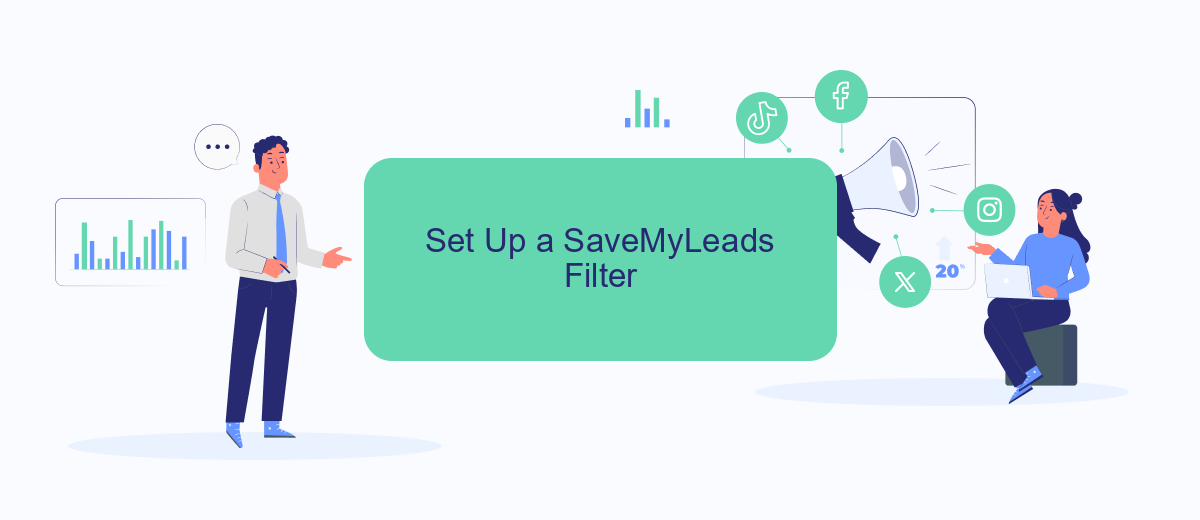
Using SaveMyLeads, you can efficiently filter out unwanted sponsored ads on Facebook Marketplace. This tool allows you to automate and streamline your lead management processes, ensuring you see only the content that matters most to you. Here's a step-by-step guide to setting up a filter with SaveMyLeads:
- Sign up for an account on SaveMyLeads and log in to your dashboard.
- Connect your Facebook account to SaveMyLeads by following the on-screen instructions.
- Navigate to the "Filters" section in your SaveMyLeads dashboard.
- Create a new filter and set the criteria to exclude sponsored ads from appearing in your feed.
- Save the filter and apply it to your Facebook Marketplace settings.
By following these steps, you can significantly reduce the number of sponsored ads you encounter on Facebook Marketplace. SaveMyLeads offers a powerful solution to help you focus on genuine listings and make your browsing experience more enjoyable and efficient.
Adjust Facebook Privacy Settings
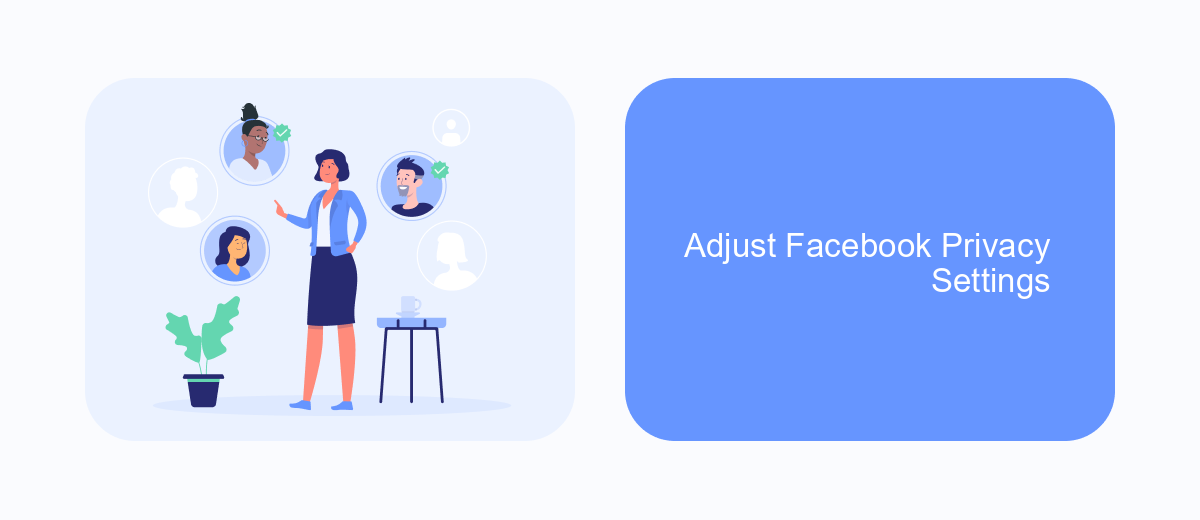
To minimize the appearance of sponsored ads on Facebook Marketplace, adjusting your privacy settings is a crucial step. By refining these settings, you can limit the data Facebook uses to target ads specifically to you.
Start by navigating to your Facebook settings. Once there, locate the "Privacy" section, where you can control who sees your activity and what information is shared with advertisers.
- Go to "Settings & Privacy" and select "Settings".
- Click on "Privacy" and adjust who can see your posts and personal information.
- Navigate to "Ad Preferences" and review your ad settings, including interests and advertisers you've interacted with.
- Turn off "Ads based on data from partners" and "Ads based on your activity on Facebook Company Products."
- Limit the information shared with third-party services and apps.
By carefully managing these settings, you can significantly reduce the number of targeted ads you see on Facebook Marketplace. Additionally, consider using services like SaveMyLeads to automate the integration of your Facebook data with other platforms, ensuring your privacy settings are consistently applied across all your online activities.
Report or Block Sponsored Ads
One effective way to deal with sponsored ads on Facebook Marketplace is to report them. If you come across an ad that you find irrelevant or inappropriate, click on the three dots in the top right corner of the ad and select "Report Ad." Follow the prompts to specify the reason for your report. Facebook will review your feedback and take appropriate action, which can help reduce the number of unwanted ads you see.
Another method to manage sponsored ads is to block them. By blocking specific advertisers, you can prevent their ads from appearing in your Marketplace feed. To do this, click on the ad you want to block, then select "Hide Ad" followed by "Why am I seeing this ad?" and choose the option to hide all ads from that advertiser. For a more streamlined experience, consider using tools like SaveMyLeads to automate and optimize your ad preferences, ensuring a cleaner and more personalized browsing experience on Facebook Marketplace.
FAQ
How can I stop seeing sponsored ads on Facebook Marketplace?
Can I use third-party tools to block sponsored ads on Facebook Marketplace?
Is there a way to report irrelevant sponsored ads on Facebook Marketplace?
How can I make my ad experience more relevant on Facebook Marketplace?
Are there any automated solutions to manage my ad preferences on Facebook Marketplace?
SaveMyLeads is a simple and effective service that will help you automate routine tasks and optimize business processes. Stop wasting time uploading leads from Facebook manually – you can do it automatically, saving a lot of time and money. Eliminate routine from workflows and achieve more with minimal investment of money, effort and human resources.