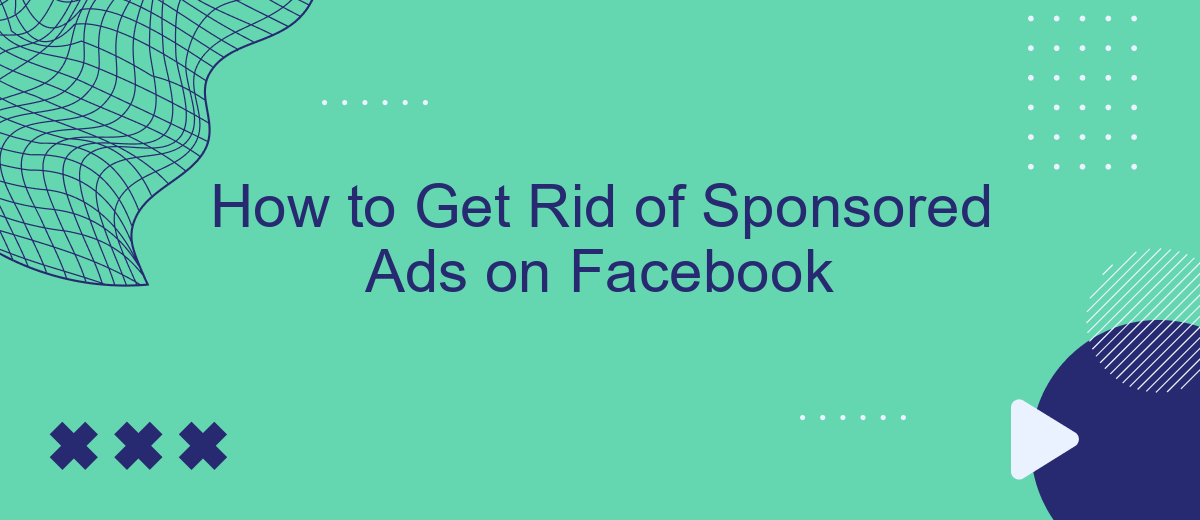In today's digital age, sponsored ads on Facebook can be a persistent annoyance, disrupting your browsing experience and cluttering your feed. While these ads are a primary revenue source for the platform, many users seek ways to minimize or eliminate them. This article provides practical steps and tips to help you reduce the number of sponsored ads and enhance your Facebook experience.
Use the 'Hide Ad' Option
One of the simplest ways to get rid of sponsored ads on Facebook is by using the 'Hide Ad' option. This feature allows you to hide specific ads that you find irrelevant or intrusive, improving your overall Facebook experience. Here’s how you can do it:
- Locate the sponsored ad you want to hide in your Facebook feed.
- Click on the three dots (ellipsis) in the top right corner of the ad.
- Select 'Hide ad' from the dropdown menu.
- Optionally, provide feedback on why you chose to hide the ad.
By consistently using the 'Hide Ad' option, Facebook's algorithm will learn your preferences and show you fewer ads that are not relevant to you. Additionally, for those looking to streamline their social media management and ad preferences, services like SaveMyLeads can automate integrations and help manage your ad settings more efficiently.
Install Ad-Blocking Software
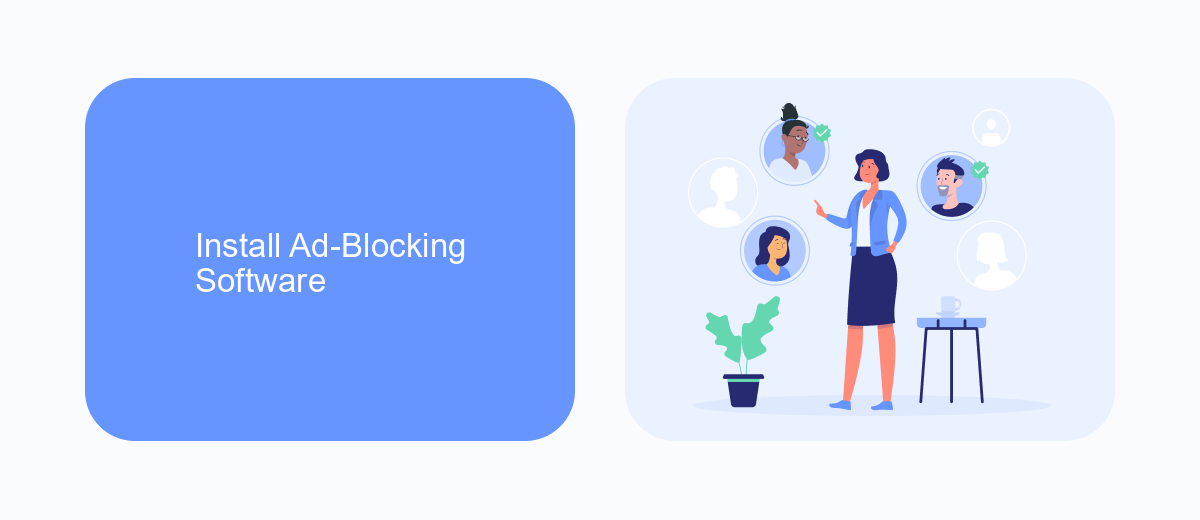
One effective way to eliminate sponsored ads on Facebook is by installing ad-blocking software. Ad blockers are browser extensions or standalone applications that filter out advertisements, including those on social media platforms like Facebook. Popular ad blockers such as AdBlock Plus, uBlock Origin, and Ghostery can be easily downloaded and installed from their respective websites or browser extension stores. Once installed, these tools automatically detect and block ads, providing a cleaner and more enjoyable browsing experience.
In addition to traditional ad blockers, consider using services like SaveMyLeads to streamline your online experience further. SaveMyLeads offers integration solutions that help manage and automate your online activities, reducing the clutter from unwanted ads and enhancing productivity. By integrating SaveMyLeads with your Facebook account, you can filter out sponsored content more effectively and focus on the information that matters most to you. This combined approach ensures a more seamless and ad-free experience on Facebook.
Go Premium on Facebook
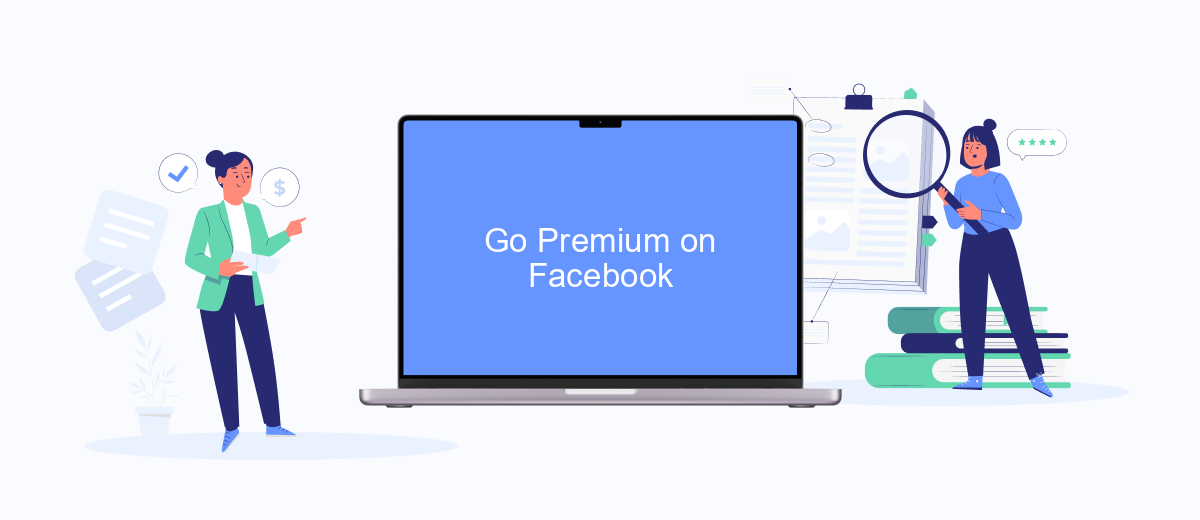
One effective way to eliminate sponsored ads on Facebook is to upgrade to a premium account. By opting for a premium subscription, you can enjoy an ad-free experience and focus solely on the content that matters to you. This upgrade not only enhances your browsing experience but also provides additional features that can be beneficial for both personal and business use.
- Visit the Facebook website or app and log in to your account.
- Navigate to the settings menu by clicking on the drop-down arrow in the top-right corner.
- Select "Subscriptions" or "Premium Services" from the menu options.
- Choose the premium plan that best suits your needs and follow the prompts to complete the purchase.
- Once the payment is confirmed, your account will be upgraded, and you will start enjoying an ad-free experience.
In addition to going premium, you can also utilize services like SaveMyLeads to streamline your Facebook experience. SaveMyLeads helps you integrate various tools and automate tasks, making your time on Facebook more efficient and enjoyable. By leveraging such services, you can further enhance your social media management and focus on what truly matters.
Utilize SaveMyLeads Integration
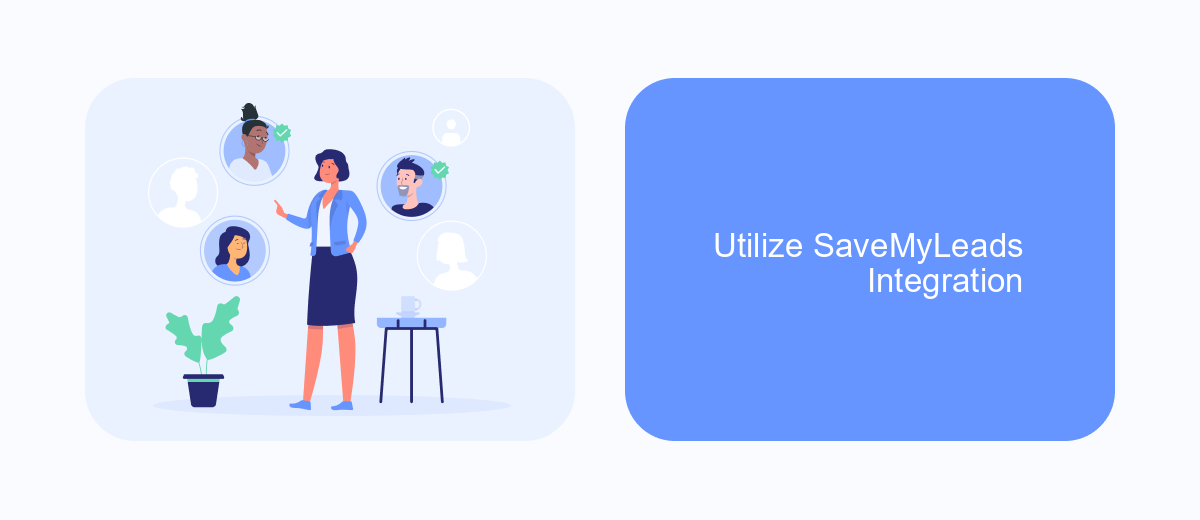
For those looking to eliminate sponsored ads on Facebook, leveraging the SaveMyLeads integration can be a game-changer. SaveMyLeads is a powerful automation tool that connects your Facebook account with various other services, allowing for seamless data transfers and streamlined workflows.
With SaveMyLeads, you can automate the process of filtering out unwanted ads by setting up specific triggers and actions. This not only saves you time but also ensures a cleaner, more personalized Facebook experience.
- Connect your Facebook account to SaveMyLeads.
- Set up triggers to identify sponsored ads.
- Configure actions to hide or report these ads automatically.
- Monitor and adjust your settings as needed for optimal results.
By utilizing SaveMyLeads, you can create a more enjoyable and distraction-free browsing experience on Facebook. This integration makes it easy to manage and reduce the number of sponsored ads you see, allowing you to focus on the content that truly matters to you.
Manage Ad Preferences
One effective way to manage your ad preferences on Facebook is by accessing the Ad Preferences settings. To do this, navigate to the settings menu on your Facebook account, then select "Ad Preferences." Here, you can review and adjust the categories of interests that Facebook uses to show you ads. By removing or updating these interests, you can significantly reduce the number of sponsored ads that appear on your feed. Additionally, you can manage the advertisers and businesses whose ads you see by hiding ads from specific advertisers.
For those looking for a more automated solution, services like SaveMyLeads can be incredibly useful. SaveMyLeads allows you to integrate various platforms and streamline your ad management process. By using such services, you can set up automated workflows that help you maintain your ad preferences without constant manual adjustments. This not only saves time but also ensures a more personalized and less intrusive advertising experience on Facebook.
FAQ
How can I completely stop seeing sponsored ads on Facebook?
Is there a way to hide specific sponsored ads on Facebook?
Can I use third-party tools to block Facebook ads?
How do I adjust my Facebook ad preferences?
Can SaveMyLeads help me manage Facebook ads?
Would you like your employees to receive real-time data on new Facebook leads, and automatically send a welcome email or SMS to users who have responded to your social media ad? All this and more can be implemented using the SaveMyLeads system. Connect the necessary services to your Facebook advertising account and automate data transfer and routine work. Let your employees focus on what really matters, rather than wasting time manually transferring data or sending out template emails.