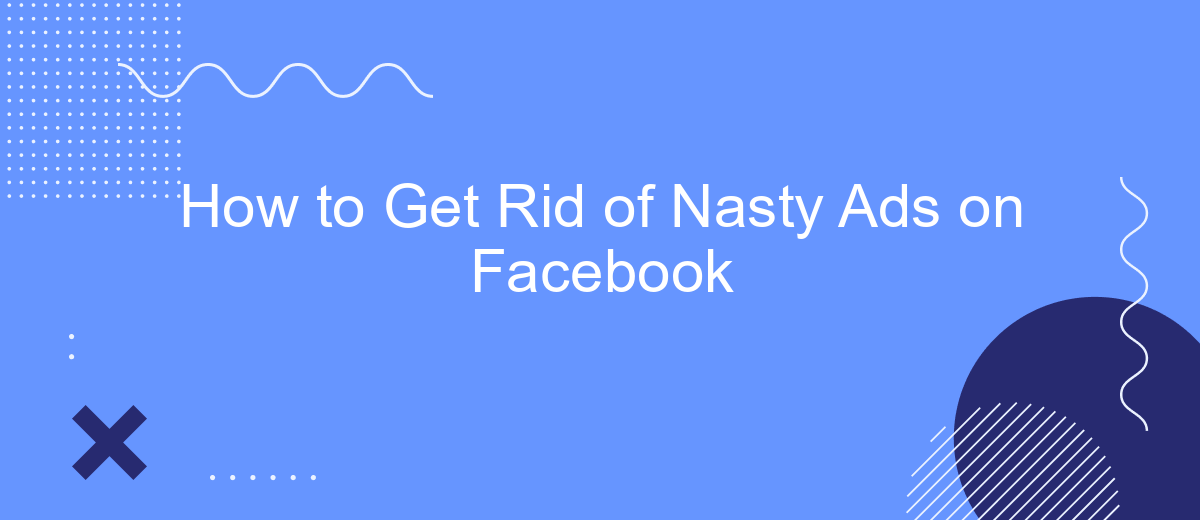Are you tired of seeing intrusive and irrelevant ads cluttering your Facebook feed? You're not alone. Many users find these ads annoying and disruptive. Fortunately, there are effective ways to minimize or even eliminate these pesky advertisements. In this article, we'll guide you through simple steps to clean up your Facebook experience and regain control over your social media browsing.
Disable Facebook Ads Personalization
One effective way to reduce the number of personalized ads on Facebook is by disabling ad personalization. This will limit Facebook's ability to use your data to show targeted ads. Here’s how you can do it:
- Open your Facebook account and go to Settings.
- Navigate to the Ad Preferences section.
- Under the Ad Settings tab, find the option for "Ads based on data from partners" and turn it off.
- Next, disable "Ads based on your activity on Facebook Company Products that you see elsewhere."
- Finally, turn off "Ads that include your social actions."
For those who manage multiple accounts or need more advanced ad management, integrating with services like SaveMyLeads can be beneficial. SaveMyLeads helps automate the process of managing and optimizing your ad settings across various platforms, ensuring that your preferences are consistently applied without manual intervention. By using such tools, you can maintain better control over your ad experience on Facebook.
Use an Ad Blocker
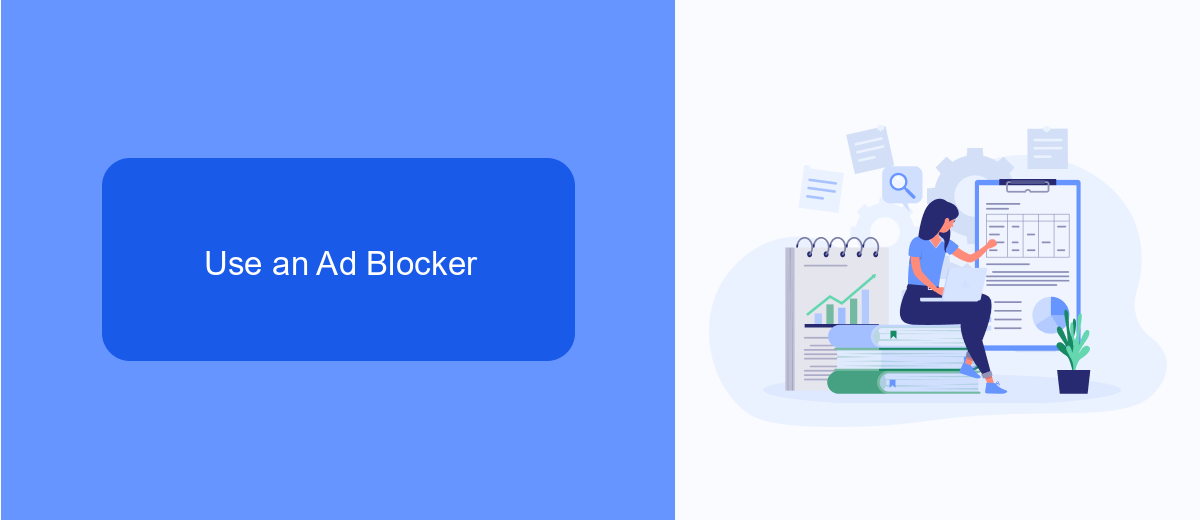
One of the most effective ways to eliminate intrusive ads on Facebook is by using an ad blocker. Ad blockers are browser extensions that automatically detect and block advertisements, providing a cleaner and more enjoyable browsing experience. Popular ad blockers like AdBlock Plus, uBlock Origin, and AdGuard can be easily installed on most web browsers. Once installed, these tools work silently in the background, filtering out unwanted ads and pop-ups, allowing you to focus on the content that matters to you.
For those who are looking to streamline their online experience even further, integrating ad blockers with automation services like SaveMyLeads can be highly beneficial. SaveMyLeads allows you to automate various online tasks, including the management of ad blockers across multiple devices. This means you can maintain a consistent ad-free experience whether you're using your desktop, tablet, or smartphone. By combining the power of ad blockers with automation tools, you can significantly reduce the number of distractions and enhance your productivity while using Facebook.
Install a Privacy Extension
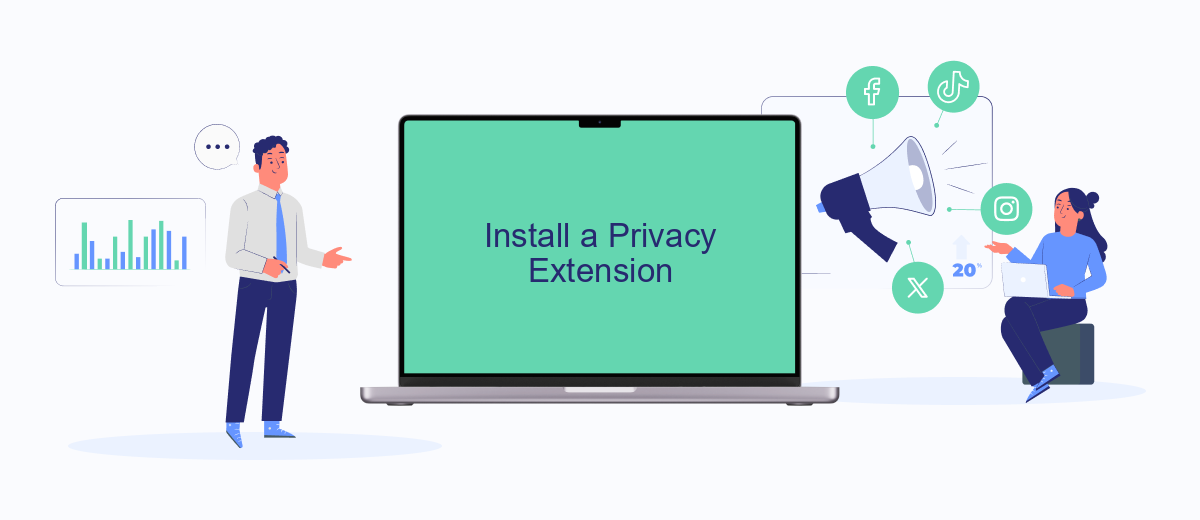
One effective way to enhance your privacy on Facebook and get rid of intrusive ads is by installing a privacy extension. These extensions can block trackers, hide ads, and provide a more secure browsing experience. Here’s a simple guide to help you install a privacy extension:
- Open your web browser and navigate to the extension store (e.g., Chrome Web Store for Google Chrome).
- Search for a reputable privacy extension such as uBlock Origin, Privacy Badger, or Adblock Plus.
- Click on the extension you choose and then click the "Add to Browser" button.
- Follow the on-screen instructions to complete the installation process.
- Once installed, go to the extension’s settings to customize your preferences for blocking ads and trackers.
In addition to using privacy extensions, consider using services like SaveMyLeads to automate your Facebook integrations. SaveMyLeads can help streamline your workflow by connecting Facebook with various other platforms, ensuring your data is managed efficiently and securely. This way, you can focus on enjoying a cleaner, ad-free Facebook experience.
Manage Your Ad Preferences
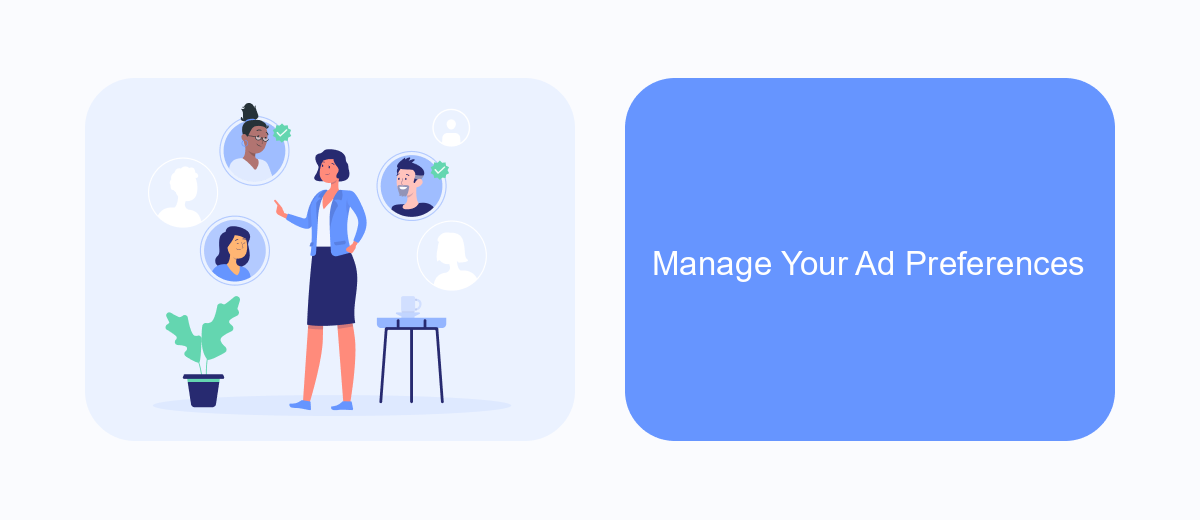
Managing your ad preferences on Facebook can help reduce the number of unwanted ads you see. By customizing your settings, you can control the types of ads that appear in your feed, making your online experience more enjoyable and relevant.
To get started, navigate to your Facebook settings and look for the "Ad Preferences" section. Here, you can view and edit your interests, advertisers you've interacted with, and your ad settings. Taking a few moments to adjust these options can significantly improve the quality of ads you encounter.
- Go to Facebook settings and select "Ad Preferences."
- Review and update your interests to reflect your current preferences.
- Remove advertisers you no longer wish to see ads from.
- Adjust your ad settings to limit the use of your data for ad targeting.
For advanced ad management, consider using services like SaveMyLeads. This tool helps integrate your Facebook account with various applications, allowing for more precise control over your ad preferences. By leveraging such services, you can optimize your ad experience even further.
Use SaveMyLeads to Filter Ads
SaveMyLeads is an efficient solution for filtering unwanted ads on Facebook. This platform allows users to seamlessly integrate various services, enabling you to customize your ad preferences effortlessly. By connecting your Facebook account with SaveMyLeads, you can automate the process of filtering out ads that do not align with your interests, ensuring a more personalized and enjoyable browsing experience.
Setting up SaveMyLeads is straightforward and user-friendly. Simply sign up on the SaveMyLeads website, link your Facebook account, and configure your ad preferences through the intuitive dashboard. The platform offers a range of customization options, allowing you to specify the types of ads you wish to see or block. With SaveMyLeads, managing your Facebook ad experience becomes hassle-free, giving you more control over the content that appears on your feed.
FAQ
How can I block specific ads on Facebook?
Can I stop seeing ads from certain advertisers?
How do I adjust my ad preferences on Facebook?
What can I do if I keep seeing inappropriate ads?
Is there a way to automate the process of managing ads on Facebook?
Are you using Facebook Lead Ads? Then you will surely appreciate our service. The SaveMyLeads online connector is a simple and affordable tool that anyone can use to set up integrations for Facebook. Please note that you do not need to code or learn special technologies. Just register on our website and create the necessary integration through the web interface. Connect your advertising account with various services and applications. Integrations are configured in just 5-10 minutes, and in the long run they will save you an impressive amount of time.