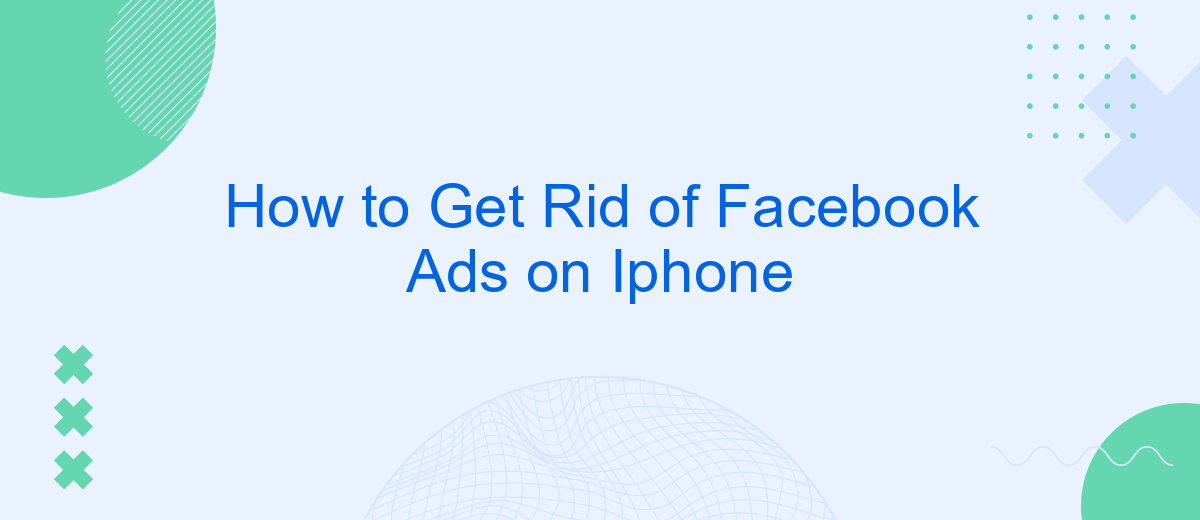Tired of constant Facebook ads interrupting your browsing experience on your iPhone? You're not alone. Many users find these ads intrusive and distracting. Luckily, there are effective ways to minimize or even eliminate these ads from your feed. In this article, we'll guide you through simple steps to help you enjoy a cleaner, ad-free Facebook experience on your iPhone.
Delete the Facebook App
If you're tired of seeing Facebook ads on your iPhone, one effective solution is to delete the Facebook app altogether. This will not only stop the ads but also help you reduce your screen time and improve your focus.
- Find the Facebook app icon on your iPhone's home screen.
- Press and hold the Facebook app icon until a menu appears.
- Select "Remove App" from the menu options.
- Confirm by tapping "Delete App" when prompted.
Deleting the app can significantly cut down on distractions and unwanted ads. If you need to access Facebook for business purposes, consider using services like SaveMyLeads to automate your social media tasks. This way, you can manage your Facebook account without having the app installed on your phone, keeping your device clutter-free and ad-free.
Use AdBlockers
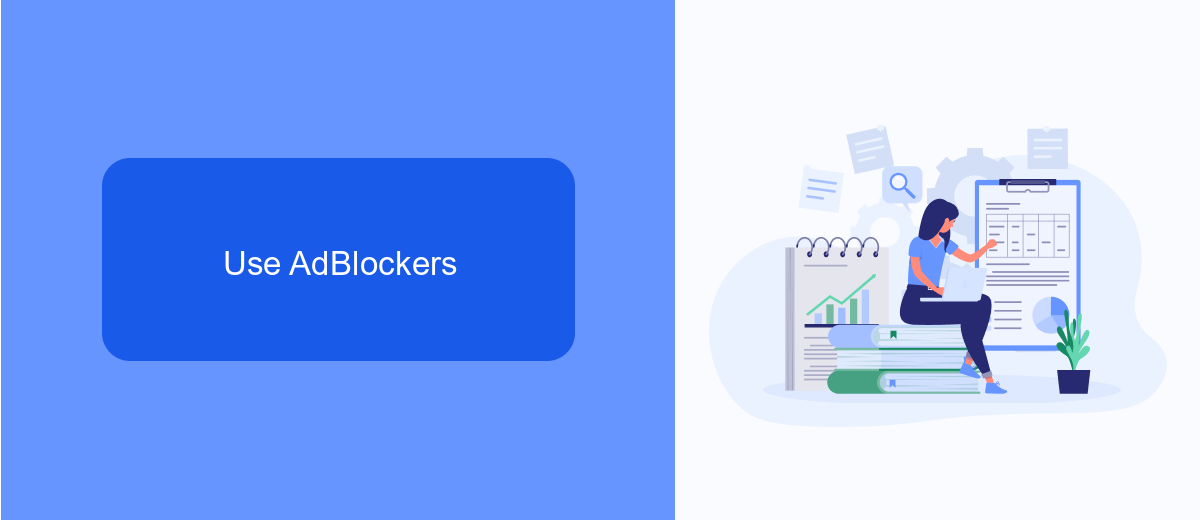
One effective way to get rid of Facebook ads on your iPhone is by using ad blockers. These tools help to filter out unwanted advertisements, providing a smoother and ad-free browsing experience. There are several ad blocker apps available on the App Store, such as AdGuard and AdBlock Plus. After downloading and installing one of these apps, you will need to enable it in your iPhone's settings. Go to Settings > Safari > Content Blockers and toggle the switch for the ad blocker you installed. This will help to minimize the number of ads you see while using Facebook on Safari.
Additionally, if you are looking for a more comprehensive solution to manage your online experience, you might consider using services like SaveMyLeads. SaveMyLeads offers automated integration solutions that can help streamline your digital activities, including managing ad preferences across various platforms. By setting up specific filters and preferences, you can ensure a more personalized and less intrusive online experience. This can be particularly useful for those who spend a significant amount of time on social media and want to maintain control over the content they see.
Adjust Facebook Settings
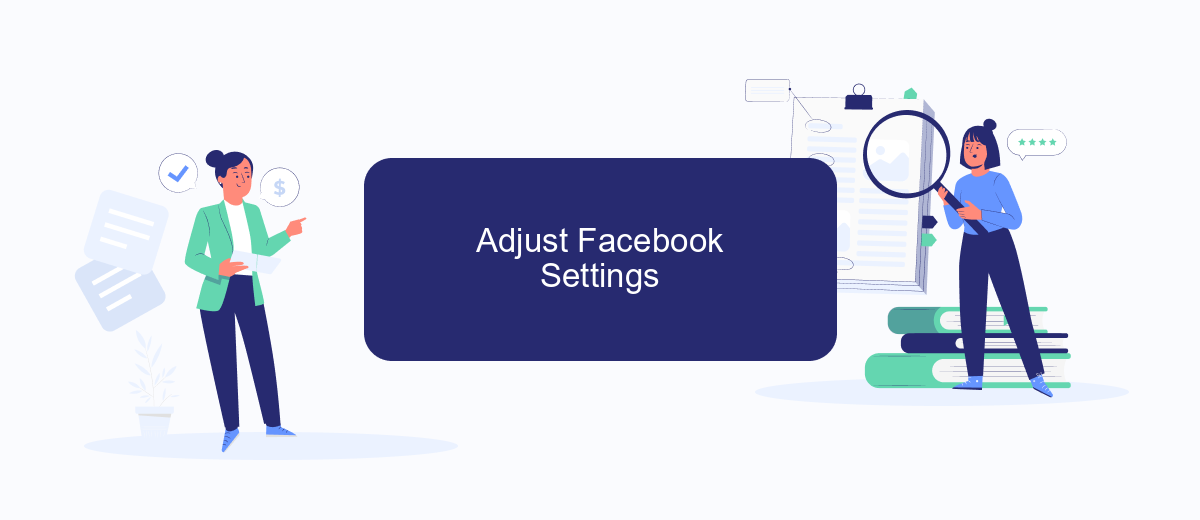
Adjusting your Facebook settings is a straightforward way to reduce the number of ads you see on your iPhone. By tweaking your ad preferences and privacy settings, you can limit the ads that are targeted at you. Here’s how you can do it:
- Open the Facebook app on your iPhone and tap on the three horizontal lines in the bottom right corner to access the menu.
- Scroll down and select "Settings & Privacy," then tap "Settings."
- Under the "Ads" section, tap on "Ad Preferences."
- Review and adjust your ad settings, including "Ad Topics" and "Advertisers."
- To further limit ad tracking, go to your iPhone's "Settings," select "Privacy," then "Tracking," and disable "Allow Apps to Request to Track."
For more advanced control over your ad preferences, consider using services like SaveMyLeads. This platform helps you manage your ad data and integrations, giving you greater control over the ads you see on Facebook. By utilizing these settings and tools, you can significantly reduce the number of unwanted ads on your iPhone.
Use Safari Content Blockers
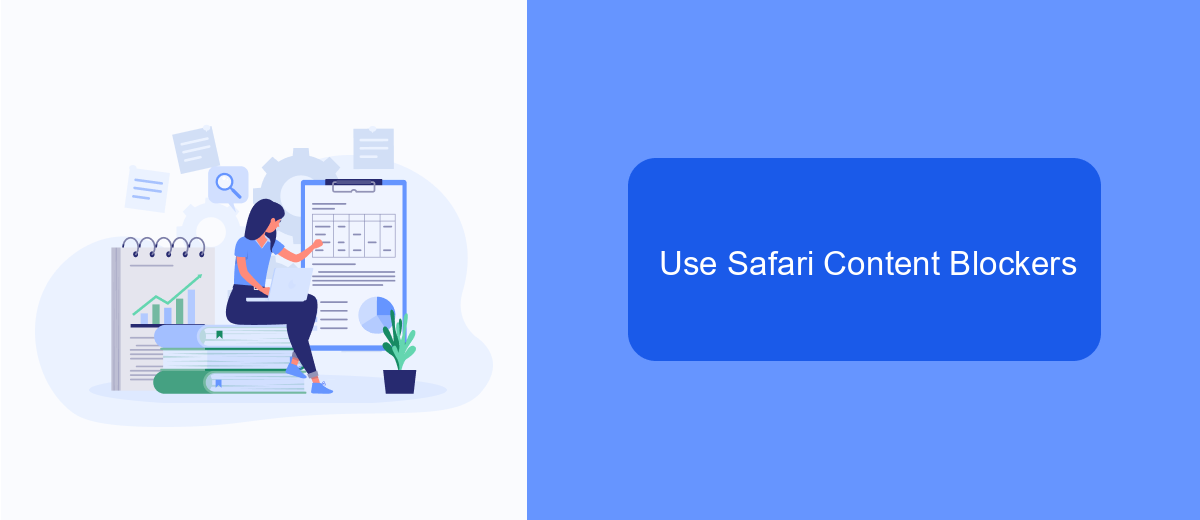
One effective way to reduce or eliminate Facebook ads on your iPhone is by using Safari content blockers. These tools can filter out unwanted advertisements, providing a cleaner and more enjoyable browsing experience. Safari content blockers are available through the App Store and can be easily integrated into your iPhone's Safari browser.
To start, you'll need to download a content blocker app. There are several options available, such as AdGuard, Wipr, and 1Blocker. Once you have chosen and installed a content blocker, you can enable it through your iPhone's settings.
- Open the Settings app on your iPhone.
- Scroll down and select Safari.
- Tap on "Content Blockers."
- Toggle the switch next to the content blocker app you installed.
By following these steps, you can significantly reduce the number of Facebook ads you encounter while browsing. Additionally, consider using services like SaveMyLeads to manage and integrate your ad settings more effectively, ensuring a seamless and ad-free experience across all your devices.
Integrate with SaveMyLeads
To enhance your experience and streamline your workflow, consider integrating SaveMyLeads with Facebook. SaveMyLeads is a powerful automation tool that allows you to connect your Facebook account with various other services, helping to manage and reduce the number of ads you encounter. By setting up specific triggers and actions, you can filter out unwanted content and focus on what truly matters to you.
Setting up SaveMyLeads is simple and user-friendly. First, sign up on the SaveMyLeads website and connect your Facebook account. Then, choose the specific actions you want to automate, such as filtering out certain types of ads or managing your ad preferences more effectively. With SaveMyLeads, you can create a more personalized and ad-free Facebook experience on your iPhone, allowing you to enjoy social media without the constant interruption of irrelevant ads.
FAQ
How can I block Facebook ads on my iPhone?
Is there a way to completely stop Facebook ads on my iPhone?
Can I use third-party apps to block Facebook ads on my iPhone?
How do I hide specific ads on Facebook?
What if I want to automate the process of managing my Facebook ad preferences?
Personalized responses to new clients from Facebook/Instagram. Receiving data on new orders in real time. Prompt delivery of information to all employees who are involved in lead processing. All this can be done automatically. With the SaveMyLeads service, you will be able to easily create integrations for Facebook Lead Ads and implement automation. Set up the integration once and let it do the chores every day.