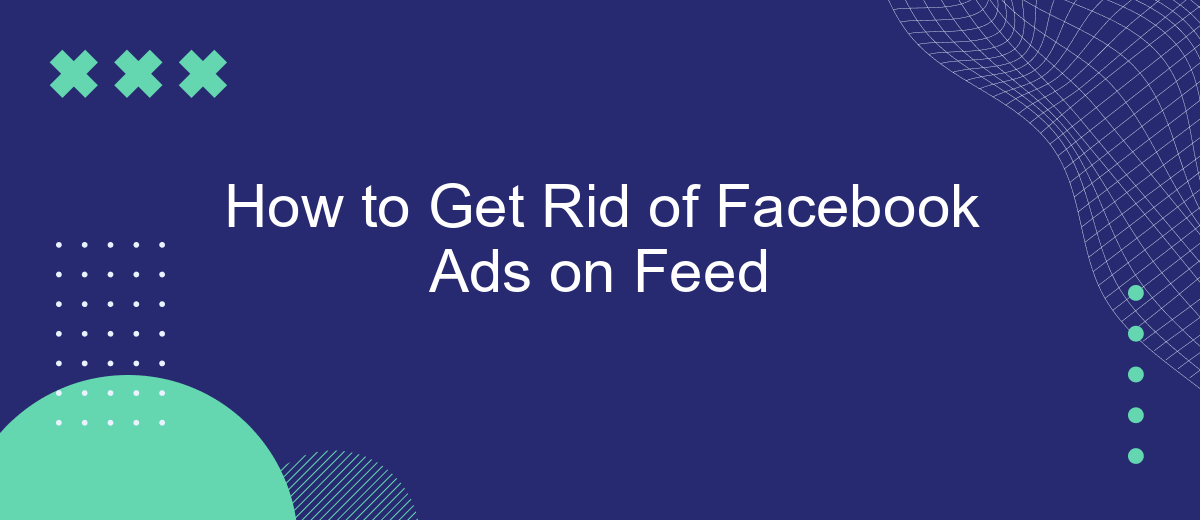Are you tired of the constant barrage of ads cluttering your Facebook feed? You're not alone. Many users find these advertisements intrusive and distracting. In this article, we'll explore effective methods to reduce or eliminate Facebook ads from your feed, helping you enjoy a cleaner, more streamlined social media experience. Say goodbye to unwanted interruptions and reclaim your feed!
Use Adblockers
One effective way to eliminate Facebook ads from your feed is by using adblockers. Adblockers are browser extensions that can prevent advertisements from being displayed on web pages, including Facebook. They work by blocking the scripts and elements used to load ads, providing you with a cleaner and more enjoyable browsing experience.
- Install an adblocker extension such as AdBlock, Adblock Plus, or uBlock Origin from your browser's extension store.
- Once installed, enable the adblocker and configure it to block ads on Facebook.
- Consider whitelisting websites you want to support, as adblockers can also block non-intrusive ads that help fund free content.
For those who want a more automated approach to managing their online experience, services like SaveMyLeads can be incredibly useful. SaveMyLeads allows you to integrate various apps and automate workflows, making it easier to manage your online activities and reduce the number of ads you encounter. By using adblockers and automation tools, you can significantly enhance your browsing experience on Facebook.
Configure Facebook Settings
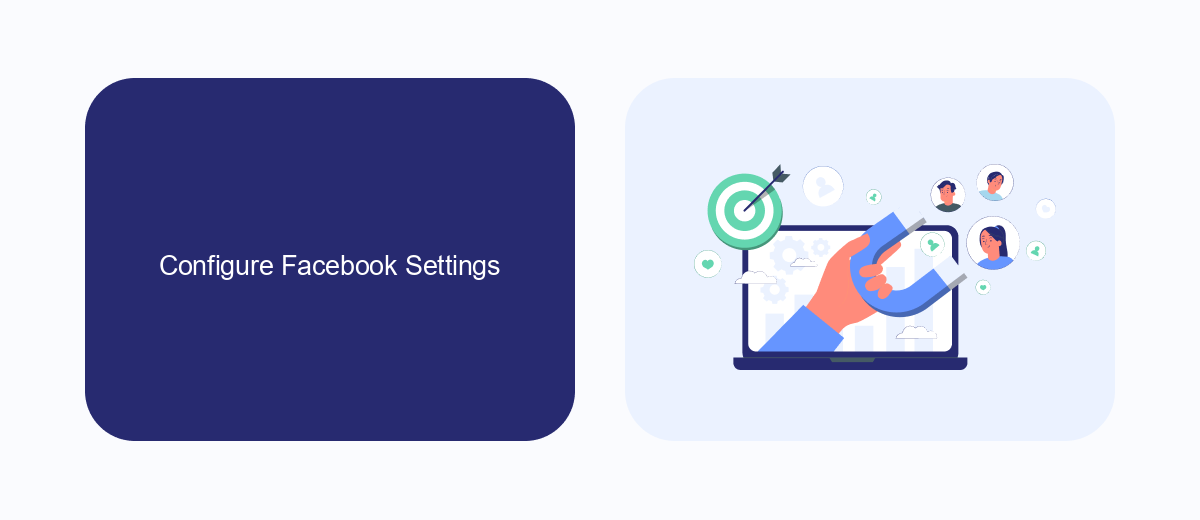
To start configuring your Facebook settings to reduce the number of ads in your feed, first, open the Facebook app or website and log in to your account. Navigate to the settings menu by clicking on the downward arrow in the top right corner of the screen and selecting "Settings & Privacy," then "Settings." Once you're in the settings menu, click on "Ads" in the left sidebar. Here, you can manage your ad preferences, including the types of ads you see and the information Facebook uses to show you ads.
For a more advanced approach to managing Facebook ads, consider using a service like SaveMyLeads. SaveMyLeads allows you to integrate Facebook with various other platforms, automating the process of filtering and managing ads based on your preferences. By setting up specific rules and criteria, you can significantly reduce the number of unwanted ads in your feed. This service can save you time and enhance your overall experience on Facebook by ensuring that the ads you do see are more relevant to your interests.
Use Browser Extensions
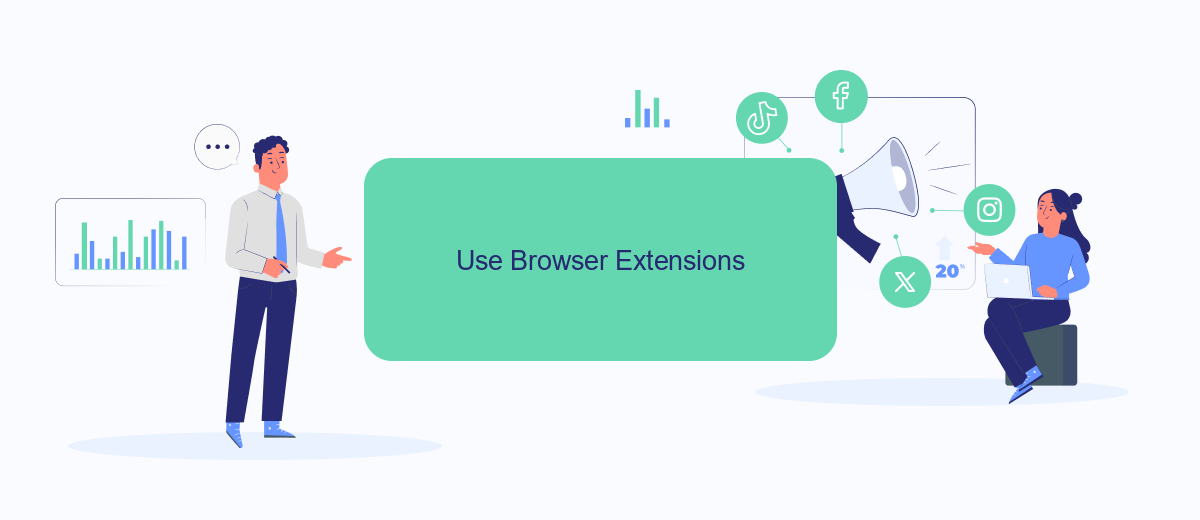
Using browser extensions is an effective way to eliminate Facebook ads from your feed. These extensions work by blocking the ad content before it even loads, providing a cleaner and more enjoyable browsing experience.
- Install an ad-blocking extension like AdBlock or uBlock Origin from your browser's extension store.
- Configure the extension settings to specifically target Facebook ads. Most ad blockers come with customizable filters.
- Consider using SaveMyLeads to automate the process of managing your ad-blocking settings and integrations. This service can streamline your efforts and keep your browsing experience ad-free.
By following these steps, you can significantly reduce the number of ads you see on Facebook. Browser extensions offer a straightforward and customizable solution, allowing you to enjoy a more focused and less cluttered social media experience.
Install Privacy Enhancers
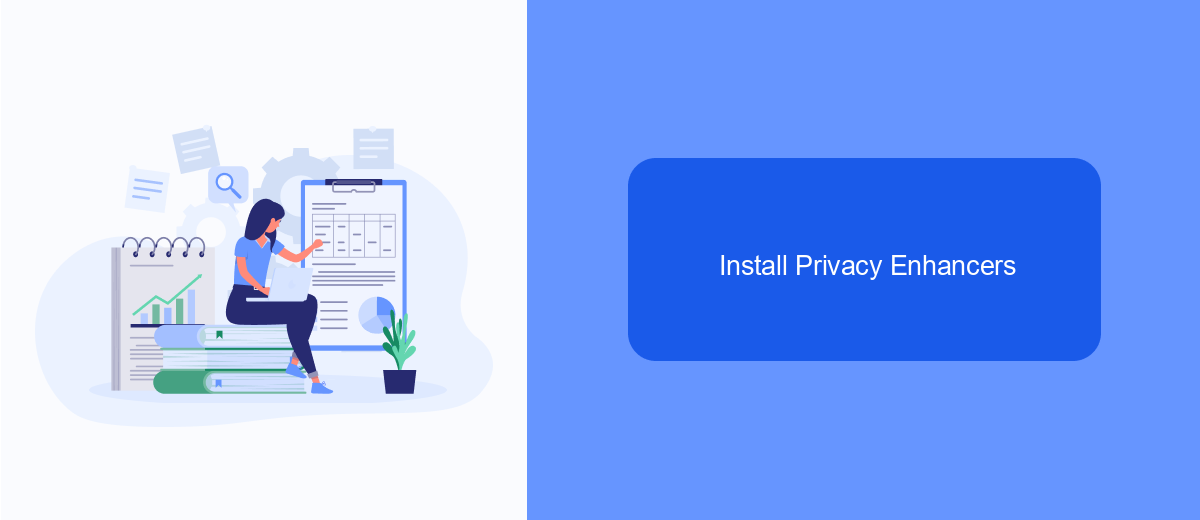
One effective method to reduce or eliminate Facebook ads from your feed is by installing privacy enhancers. These tools are designed to block intrusive ads and trackers, providing a cleaner and more secure browsing experience. By using privacy enhancers, you can regain control over your online activity and enjoy a more streamlined Facebook experience.
There are several privacy enhancers available that can help you achieve this goal. Many of these tools are easy to install and configure, allowing you to quickly start blocking ads and protecting your privacy. Here are some popular options to consider:
- Adblock Plus: A widely-used ad blocker that effectively removes ads from your Facebook feed and other websites.
- uBlock Origin: A lightweight and efficient ad blocker that also provides privacy protection features.
- Privacy Badger: A tool from the Electronic Frontier Foundation that blocks trackers and enhances your online privacy.
In addition to these privacy enhancers, you can also use services like SaveMyLeads to automate and manage your online activities more effectively. SaveMyLeads allows you to integrate various apps and services, helping you streamline your workflow and reduce the clutter in your digital life. By combining privacy enhancers with automation tools, you can create a more enjoyable and efficient online experience.
Limit Facebook Usage
One effective way to reduce the number of ads you see on your Facebook feed is to limit your usage of the platform. Spending less time on Facebook can decrease the amount of data the platform collects about your preferences and activities, which in turn can reduce the number of targeted ads you encounter. This can be achieved by setting specific times during the day to check your feed or by using app timers to limit your daily usage. By being mindful of the time you spend on Facebook, you can create a healthier balance and reduce ad exposure.
Another approach is to use external services like SaveMyLeads to manage your Facebook interactions more efficiently. SaveMyLeads allows you to automate various tasks and integrations, reducing the need to spend excessive time on the platform. By automating lead generation and other marketing activities, you can minimize your direct engagement with Facebook, thereby limiting the data it gathers for ad targeting. This not only helps in reducing ads but also improves your productivity by streamlining your workflow.
- Automate the work with leads from the Facebook advertising account
- Empower with integrations and instant transfer of leads
- Don't spend money on developers or integrators
- Save time by automating routine tasks
FAQ
How can I reduce the number of ads on my Facebook feed?
Are there any browser extensions to block Facebook ads?
Can I completely remove Facebook ads using automation tools?
Is there a way to provide feedback on the ads I see?
Does using Facebook Premium remove ads from my feed?
If you use Facebook Lead Ads, then you should know what it means to regularly download CSV files and transfer data to various support services. How many times a day do you check for new leads in your ad account? How often do you transfer data to a CRM system, task manager, email service or Google Sheets? Try using the SaveMyLeads online connector. This is a no-code tool with which anyone can set up integrations for Facebook. Spend just a few minutes and you will receive real-time notifications in the messenger about new leads. Another 5-10 minutes of work in SML, and the data from the FB advertising account will be automatically transferred to the CRM system or Email service. The SaveMyLeads system will do the routine work for you, and you will surely like it.