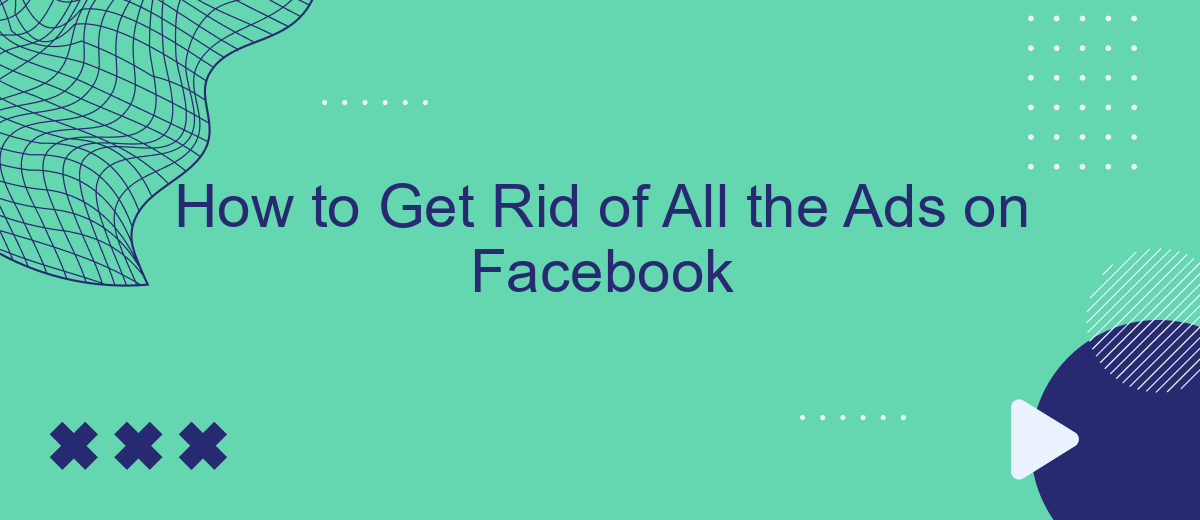Navigating through Facebook can often feel like wading through a sea of ads, disrupting your social media experience. Whether you're tired of irrelevant promotions or simply want a cleaner interface, there are several effective methods to reduce or eliminate these ads. In this guide, we'll explore practical steps to help you enjoy an ad-free Facebook experience.
Use Ad Blockers
One effective way to eliminate ads on Facebook is by using ad blockers. These tools can help you maintain a cleaner browsing experience by preventing ads from appearing on your feed. To get started, follow these steps:
- Install a reputable ad blocker extension such as AdBlock, uBlock Origin, or AdGuard on your preferred web browser.
- Configure the ad blocker settings to ensure it targets Facebook ads specifically.
- Consider using SaveMyLeads to automate the integration and setup process, making it easier to manage your ad blocker preferences across different devices.
By using these tools, you can significantly reduce the number of ads you see on Facebook, creating a more enjoyable and streamlined browsing experience. Remember to keep your ad blocker updated to ensure it continues to effectively block new ad formats and methods. Additionally, integrating services like SaveMyLeads can further enhance your ad-free experience by simplifying the setup and maintenance of your ad blockers.
Set Privacy Settings
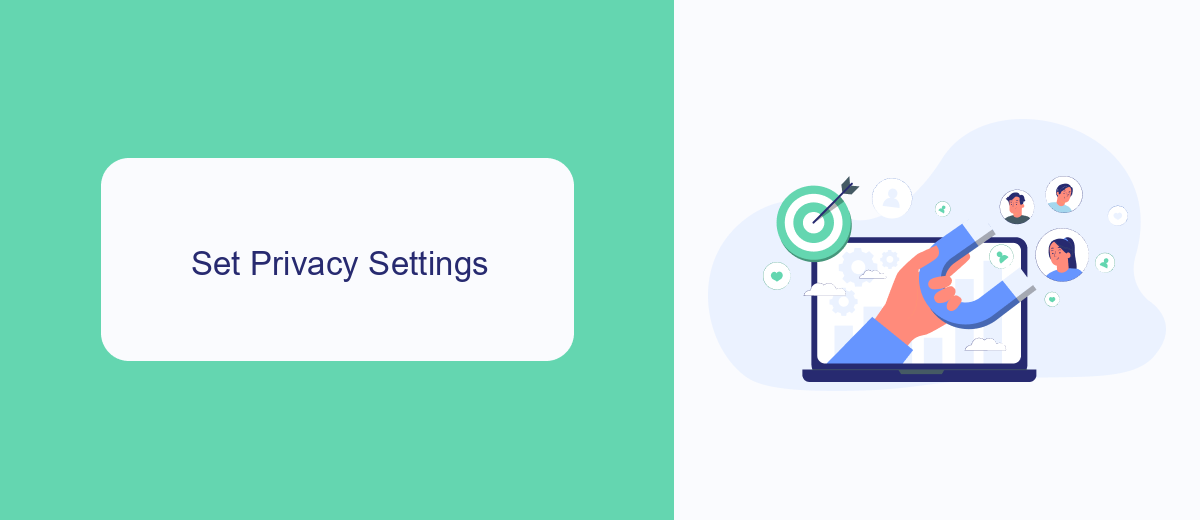
One effective way to reduce the number of ads you see on Facebook is to adjust your privacy settings. Start by navigating to the settings menu on your Facebook account. From there, go to the "Ads" section, where you can manage your ad preferences. You can limit the information advertisers use to target you by disabling options such as "Ads based on data from partners" and "Ads based on your activity on Facebook Company Products that you see elsewhere." Additionally, you can hide specific ad topics that you find irrelevant or intrusive.
For a more comprehensive approach, consider using integration services like SaveMyLeads. This service helps you automate data transfer between Facebook and various other platforms, allowing you to better control the information shared with advertisers. By streamlining your data management, SaveMyLeads ensures that your personal information is less accessible to third-party advertisers, effectively reducing the number of targeted ads you encounter on Facebook. Adjusting these settings and utilizing integration tools can significantly enhance your online privacy and ad experience.
Adjust News Feed Preferences
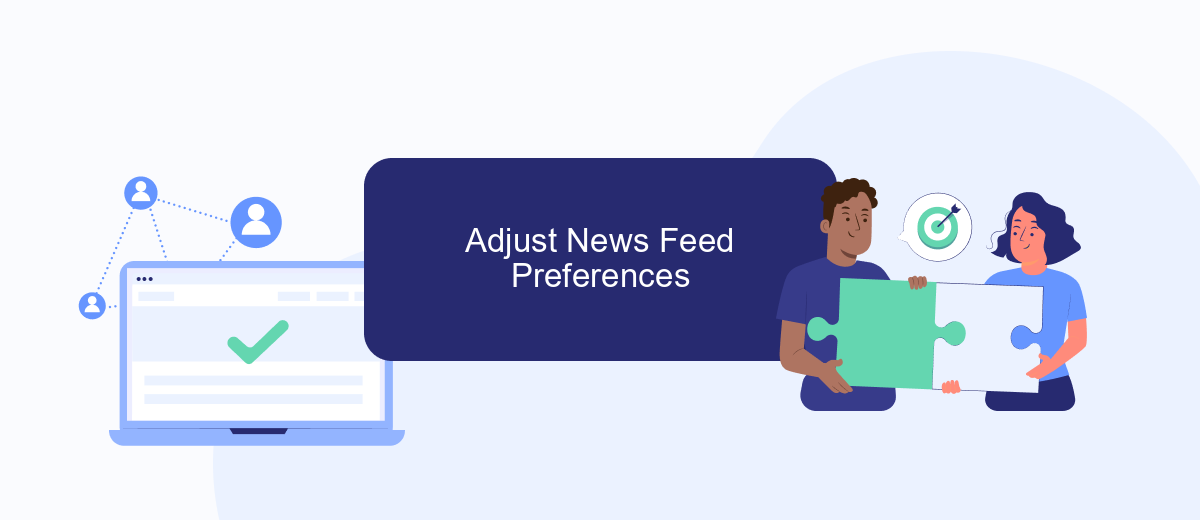
Adjusting your News Feed preferences on Facebook can significantly reduce the number of ads you see. By fine-tuning these settings, you can create a more enjoyable and personalized browsing experience.
- Log in to your Facebook account and click on the downward arrow at the top-right corner of the page.
- Select "Settings & Privacy" from the dropdown menu, then click on "News Feed Preferences."
- Click on "Manage Your Preferences" to access options for customizing your feed.
- Choose "Prioritize who to see first" to select friends and pages whose posts you want to see at the top of your feed.
- Select "Unfollow people and groups" to stop seeing posts from certain users without unfriending them.
- Utilize "Reconnect with people and groups" to follow users you previously unfollowed.
If you're looking for a more comprehensive solution to manage your social media preferences and integrations, consider using SaveMyLeads. This service helps automate and streamline your social media experience, making it easier to control what you see and interact with on platforms like Facebook.
Control Off-Facebook Activity
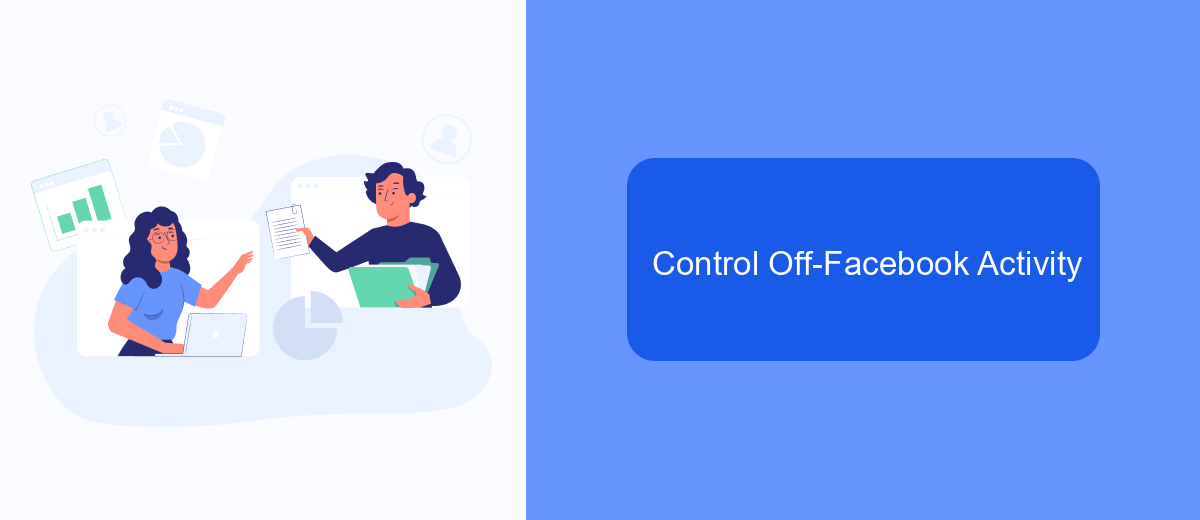
Managing your off-Facebook activity is crucial for reducing the number of ads you see on the platform. Off-Facebook activity includes information that businesses and organizations share with Facebook about your interactions with them, such as visiting their websites or using their apps. This data can be used to tailor ads to your interests.
To control your off-Facebook activity, you can use the platform's settings to manage how this information is used. By adjusting these settings, you can limit the data that Facebook collects from external sources, which can help reduce the number of targeted ads you see.
- Go to the Facebook app and tap the menu button.
- Scroll down and select "Settings & Privacy," then tap "Settings."
- Under "Your Facebook Information," select "Off-Facebook Activity."
- Review your activity and click "Clear History" to disconnect past activity.
- Manage future activity by turning off "Future Off-Facebook Activity."
For businesses looking to streamline their data integration processes, services like SaveMyLeads can be incredibly useful. SaveMyLeads allows you to automate the transfer of leads from various platforms directly into your CRM, ensuring you have control over how data is managed and utilized.
Install Browser Extensions
One effective way to eliminate ads on Facebook is to install browser extensions specifically designed for this purpose. Extensions like AdBlock Plus, uBlock Origin, and Privacy Badger can be easily added to most browsers and work by filtering out advertisements before they even have a chance to load. Simply visit the extension store for your browser, search for the ad blocker of your choice, and click the install button. Once installed, these extensions typically require minimal configuration and will start blocking ads automatically.
For those looking to streamline their social media experience even further, integrating ad-blocking extensions with services like SaveMyLeads can be beneficial. SaveMyLeads allows you to automate various tasks and integrations, reducing the time you spend managing your online presence. By connecting your ad-blocking extensions with SaveMyLeads, you can ensure a cleaner, more efficient browsing experience without the constant interruption of ads. This combination not only enhances your Facebook usage but also optimizes your overall workflow.
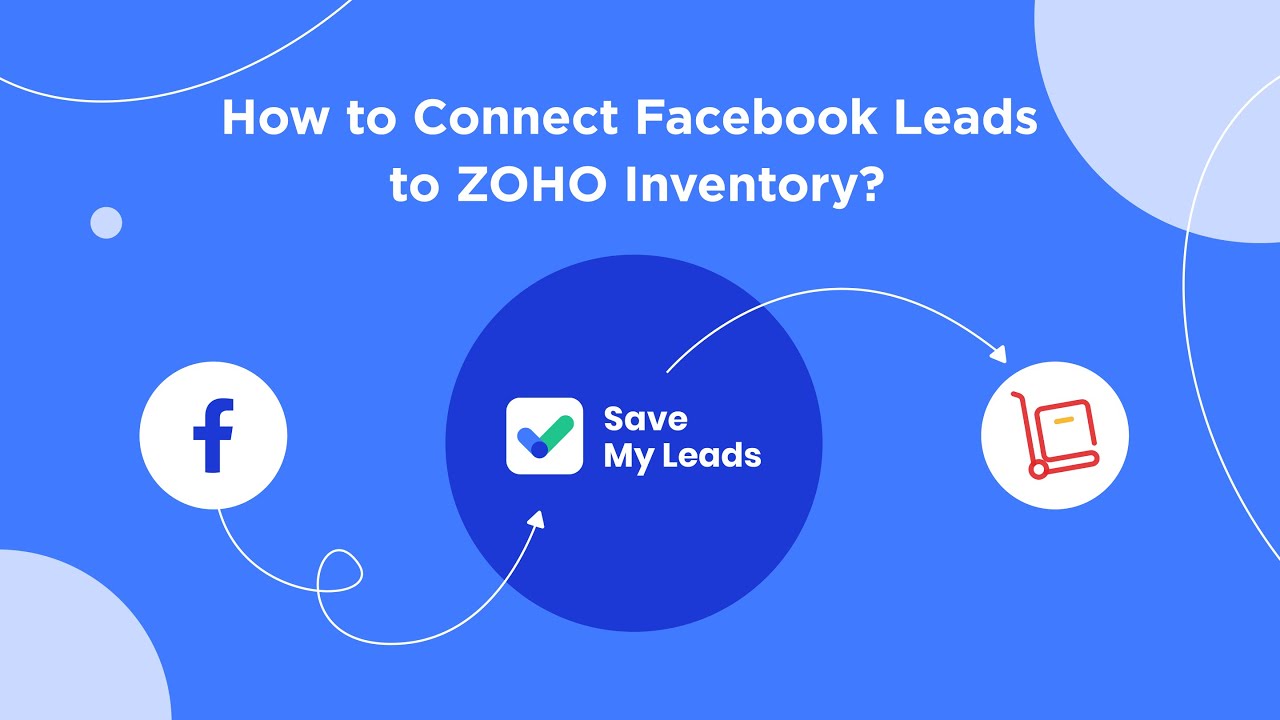
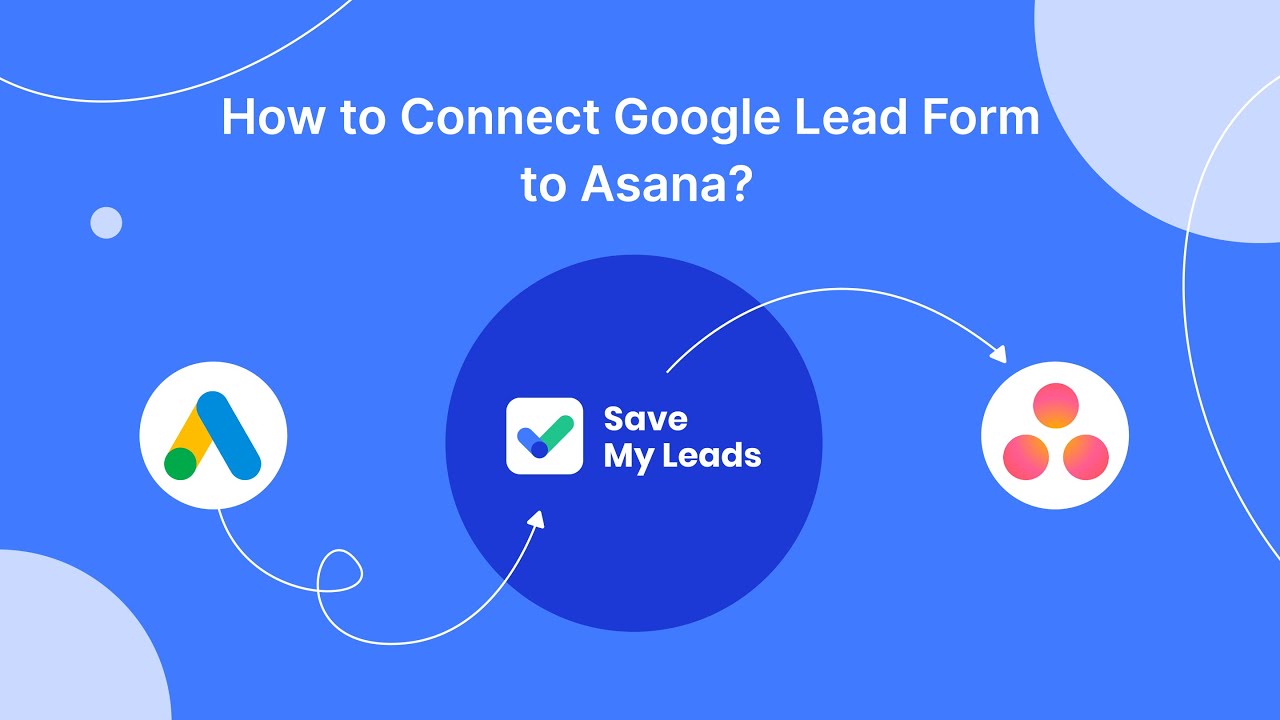
FAQ
How can I block ads on Facebook using browser extensions?
Are there any settings within Facebook to reduce the number of ads I see?
Can I use automation tools to manage my Facebook ads preferences?
Is it possible to completely remove all ads from Facebook?
Does using an ad blocker violate Facebook's terms of service?
If you use Facebook Lead Ads, then you should know what it means to regularly download CSV files and transfer data to various support services. How many times a day do you check for new leads in your ad account? How often do you transfer data to a CRM system, task manager, email service or Google Sheets? Try using the SaveMyLeads online connector. This is a no-code tool with which anyone can set up integrations for Facebook. Spend just a few minutes and you will receive real-time notifications in the messenger about new leads. Another 5-10 minutes of work in SML, and the data from the FB advertising account will be automatically transferred to the CRM system or Email service. The SaveMyLeads system will do the routine work for you, and you will surely like it.