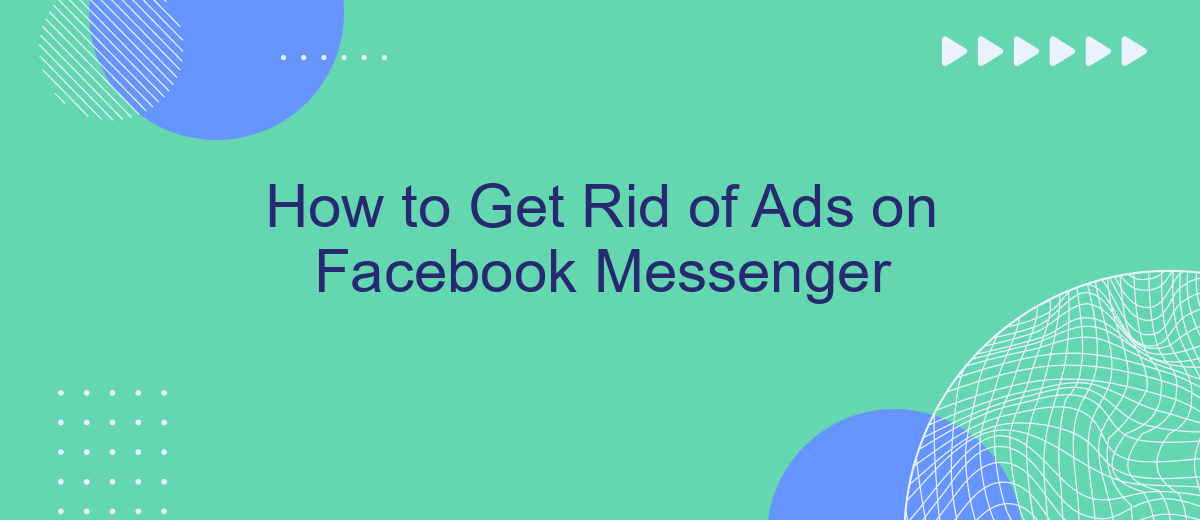Are you tired of seeing ads cluttering your Facebook Messenger experience? You're not alone. Many users find these ads intrusive and distracting. Fortunately, there are effective ways to minimize or even eliminate them. In this article, we'll guide you through several methods to get rid of ads on Facebook Messenger, ensuring a smoother and more enjoyable chatting experience.
Block the Sender
If you're receiving unwanted ads or messages on Facebook Messenger, one effective way to stop them is by blocking the sender. This action prevents the sender from contacting you again and helps maintain your privacy.
- Open Facebook Messenger and navigate to the conversation with the sender you want to block.
- Tap on their name at the top of the conversation to open the contact's profile.
- Scroll down and select "Block."
- Confirm your decision by tapping "Block" again in the confirmation dialog.
Blocking the sender ensures that you no longer receive messages, calls, or ads from them. If you're managing multiple accounts or need a more automated solution, consider using services like SaveMyLeads. This platform helps streamline your social media interactions and can automate various tasks, making it easier to manage unwanted communications efficiently.
Use Third-Party Ad Blockers
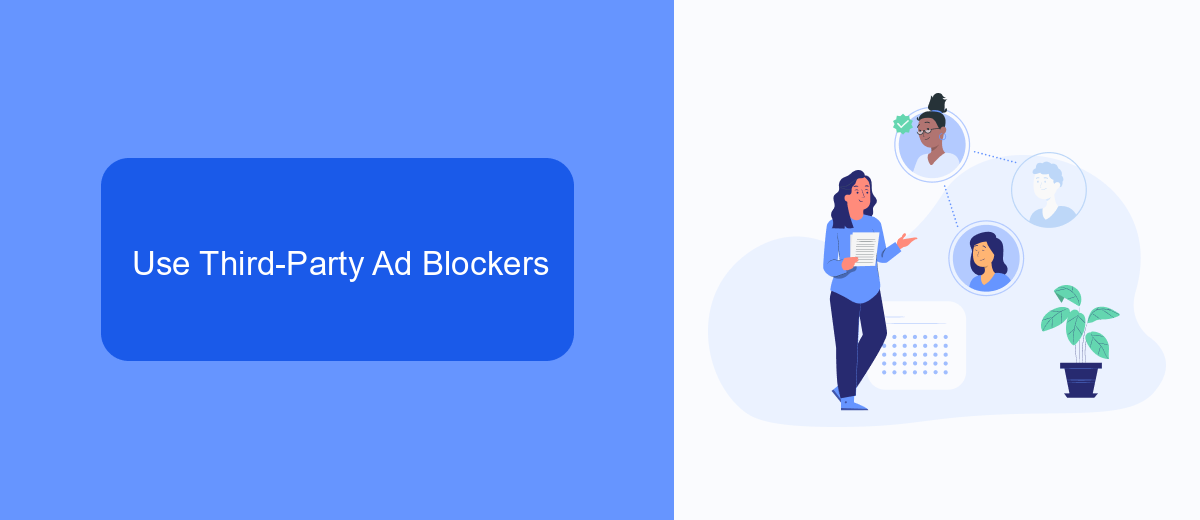
One effective way to eliminate ads on Facebook Messenger is by using third-party ad blockers. These tools are designed to filter out advertisements, providing a smoother and more enjoyable user experience. Popular ad blockers like AdBlock Plus and uBlock Origin can be installed as browser extensions, and they work by blocking ad scripts and trackers. Once installed, these ad blockers will automatically detect and block ads on Facebook Messenger, allowing you to use the app without interruptions.
In addition to browser extensions, there are also specialized applications and services that offer enhanced ad-blocking capabilities. For example, SaveMyLeads is a service that not only helps with ad-blocking but also offers seamless integration with various platforms to streamline your workflow. By using SaveMyLeads, you can automate tasks and improve efficiency, all while enjoying an ad-free experience on Facebook Messenger. Whether you opt for a browser extension or a comprehensive service like SaveMyLeads, third-party ad blockers are a reliable solution for getting rid of ads on Facebook Messenger.
Report the Ad
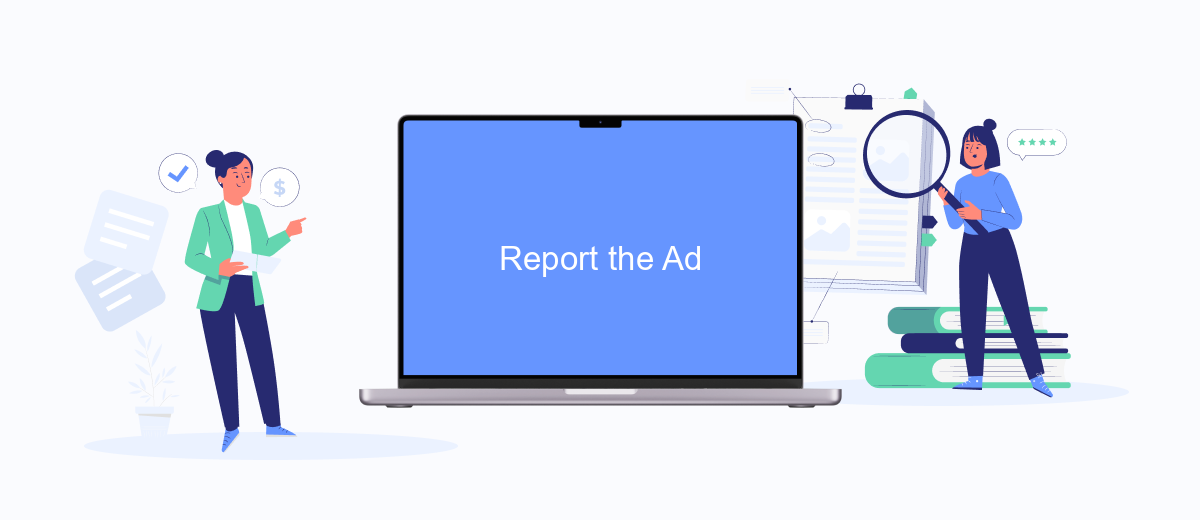
If you encounter an ad on Facebook Messenger that you find intrusive or inappropriate, you have the option to report it. Reporting ads helps Facebook improve the user experience by identifying and removing problematic advertisements. Here’s how you can report an ad on Facebook Messenger:
- Open the conversation in Messenger where the ad appears.
- Tap and hold the ad until a menu appears.
- Select "Report Ad" from the menu options.
- Follow the prompts to provide details about why you are reporting the ad.
- Submit your report to Facebook for review.
By reporting ads, you contribute to a better and safer online environment. Additionally, consider using services like SaveMyLeads to automate and streamline your ad management processes. SaveMyLeads can help you integrate various platforms and ensure that your advertising strategy aligns with your preferences and goals.
Pause or Deactivate Facebook Account
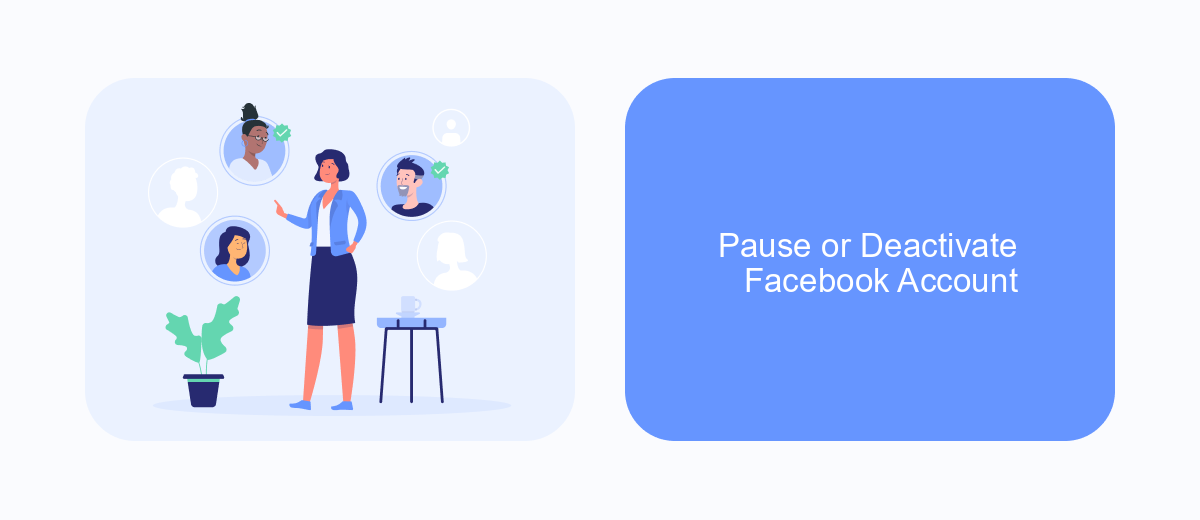
Sometimes, the best way to get rid of ads on Facebook Messenger is to pause or deactivate your Facebook account. This step can provide a break from the constant influx of advertisements and give you a chance to evaluate your social media usage. Deactivating your account is a temporary measure, while pausing it is more permanent.
When you deactivate your Facebook account, your profile becomes invisible to others, but you can still use Messenger to stay in touch with friends. Pausing your account, on the other hand, will disable all Facebook services, including Messenger. Here’s how you can do it:
- Go to Facebook settings by clicking on the downward arrow in the top right corner.
- Select "Settings & Privacy" and then "Settings".
- Click on "Your Facebook Information" in the left column.
- Choose "Deactivation and Deletion".
- Select either "Deactivate Account" or "Delete Account" and follow the prompts.
By deactivating or pausing your Facebook account, you can eliminate ads on Messenger and take a step back from social media. If you manage business integrations, consider using services like SaveMyLeads to automate and streamline your workflows without relying on Facebook.
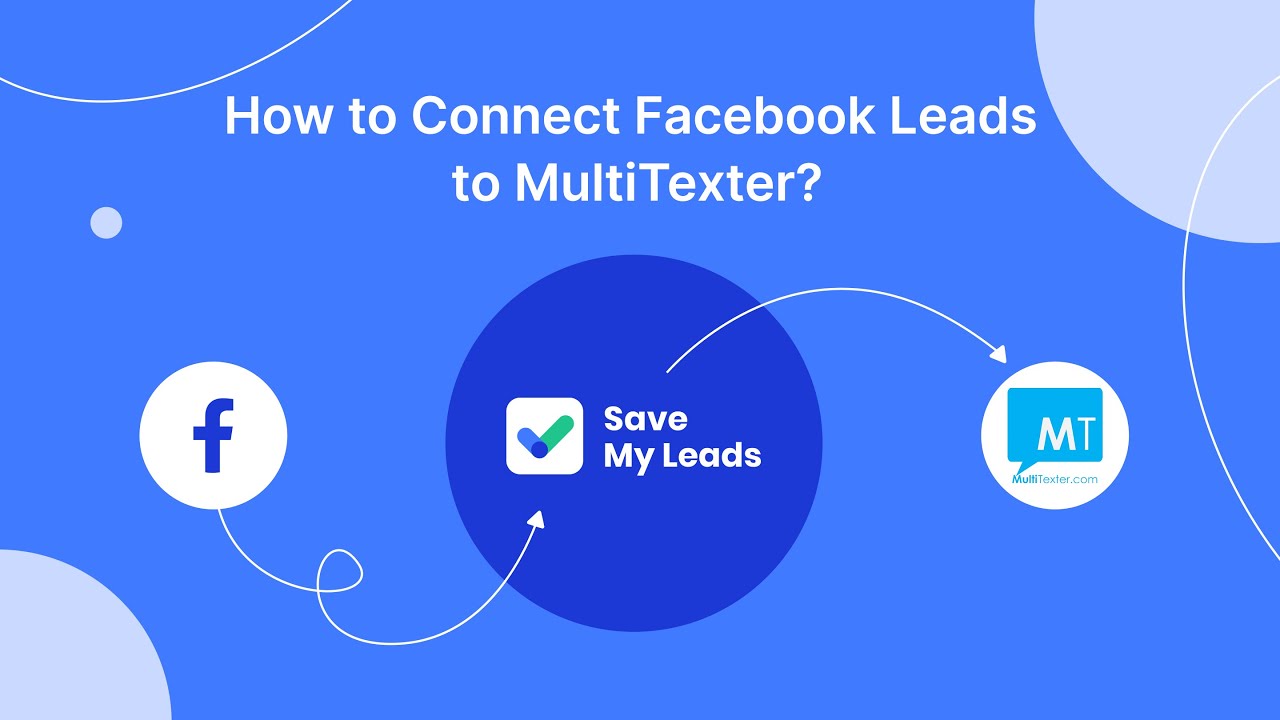
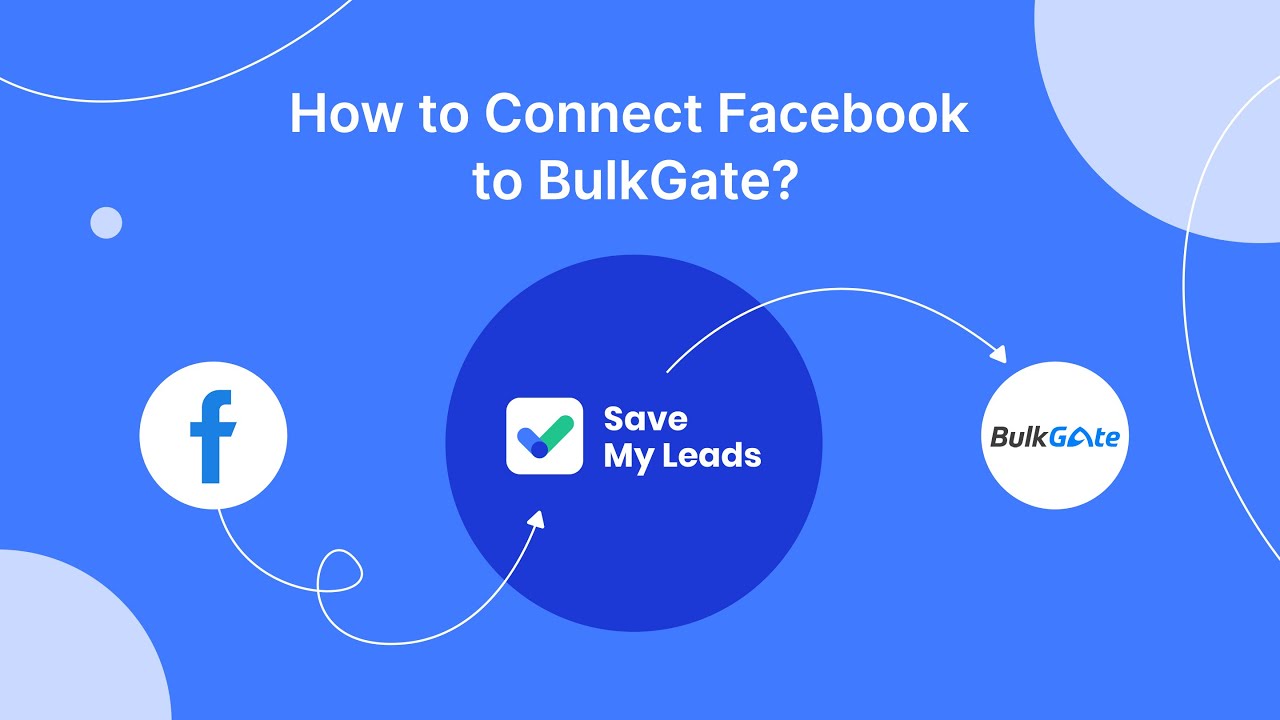
Utilize SaveMyLeads for Ad-Free Experience
For a seamless, ad-free experience on Facebook Messenger, consider utilizing SaveMyLeads. This powerful tool allows you to automate lead data transfers from Facebook to your CRM or email marketing systems, reducing the need for disruptive ads. By optimizing your lead management process, you can focus more on engaging with your audience and less on dealing with intrusive advertisements.
SaveMyLeads integrates effortlessly with various platforms, ensuring that your workflow remains smooth and uninterrupted. With its user-friendly interface, you can set up automated data transfers in just a few clicks. This not only enhances your productivity but also provides a cleaner, more enjoyable experience on Facebook Messenger, free from the clutter of ads.
FAQ
How can I block ads on Facebook Messenger?
Can I use third-party apps to remove ads from Facebook Messenger?
Is there a way to customize the ads I see on Facebook Messenger?
Does using an ad blocker on my browser affect ads in Facebook Messenger?
Can automation services help manage ad preferences on Facebook Messenger?
SaveMyLeads is a simple and effective service that will help you automate routine tasks and optimize business processes. Stop wasting time uploading leads from Facebook manually – you can do it automatically, saving a lot of time and money. Eliminate routine from workflows and achieve more with minimal investment of money, effort and human resources.