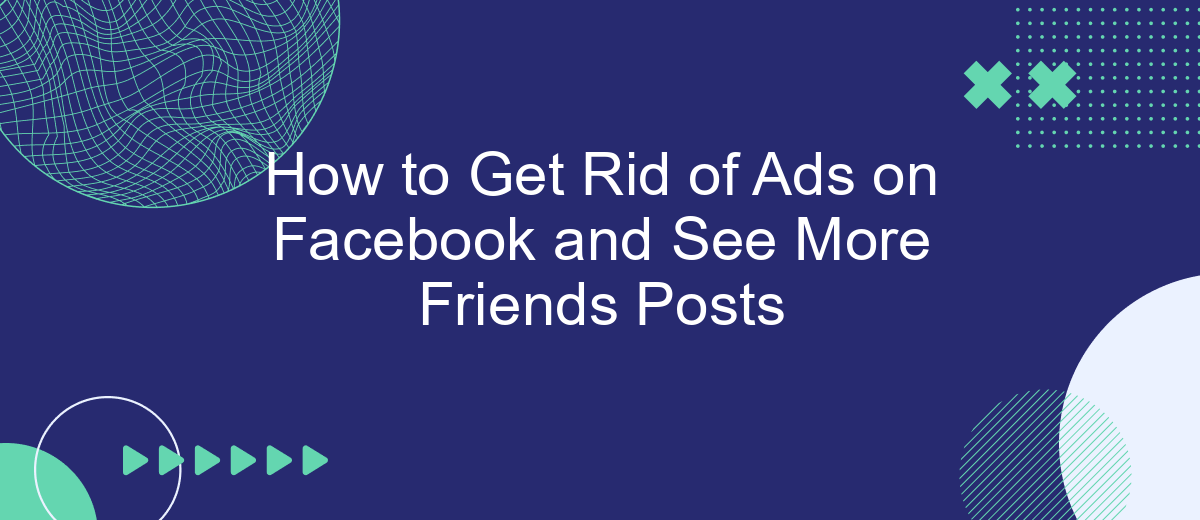Navigating through Facebook can sometimes feel overwhelming with the constant barrage of advertisements. If you're longing to see more posts from your friends and less from marketers, you're not alone. This guide will walk you through practical steps to minimize ads on your Facebook feed, helping you enjoy a more personalized and engaging social media experience.
Identify the Types of Ads You Want to Remove
Before you can effectively reduce the number of ads you see on Facebook, it's important to identify the types of ads that you find most disruptive. This will help you tailor your ad preferences and make the most out of your Facebook experience.
- Sponsored Posts: These are ads that appear in your news feed and look similar to regular posts from friends or pages you follow.
- Sidebar Ads: These ads appear on the right-hand side of your Facebook interface, often promoting products or services.
- Video Ads: These are autoplay videos that can appear in your news feed or stories.
- Story Ads: Ads that appear in between stories from your friends or pages you follow.
Once you have identified the types of ads you want to remove, you can use tools like SaveMyLeads to automate the process of adjusting your ad preferences. SaveMyLeads allows you to integrate your Facebook account and easily manage your ad settings, ensuring a more enjoyable and personalized social media experience.
Use Ad Blockers
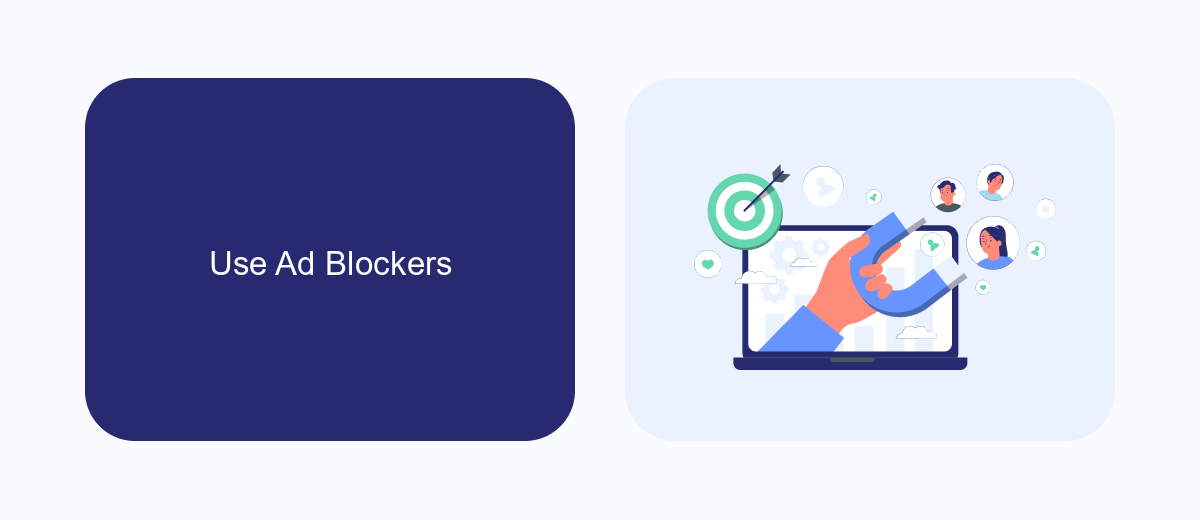
Using ad blockers is an effective way to eliminate ads on Facebook and focus more on posts from your friends. Ad blockers are browser extensions that prevent ads from loading on web pages, including social media platforms like Facebook. Popular ad blockers such as AdBlock Plus, uBlock Origin, and Privacy Badger can be easily installed and configured to filter out unwanted advertisements. These tools not only enhance your browsing experience but also improve page load times and protect your privacy by blocking tracking scripts.
For a more integrated approach, consider using services like SaveMyLeads. This platform allows you to automate and manage your Facebook interactions more efficiently. By connecting your Facebook account to SaveMyLeads, you can set up workflows to filter out ads and prioritize content from your friends. SaveMyLeads offers a user-friendly interface and various customization options, making it a valuable tool for anyone looking to streamline their social media experience. With these solutions, you can enjoy a cleaner, more focused Facebook feed.
Adjust Your Facebook Settings
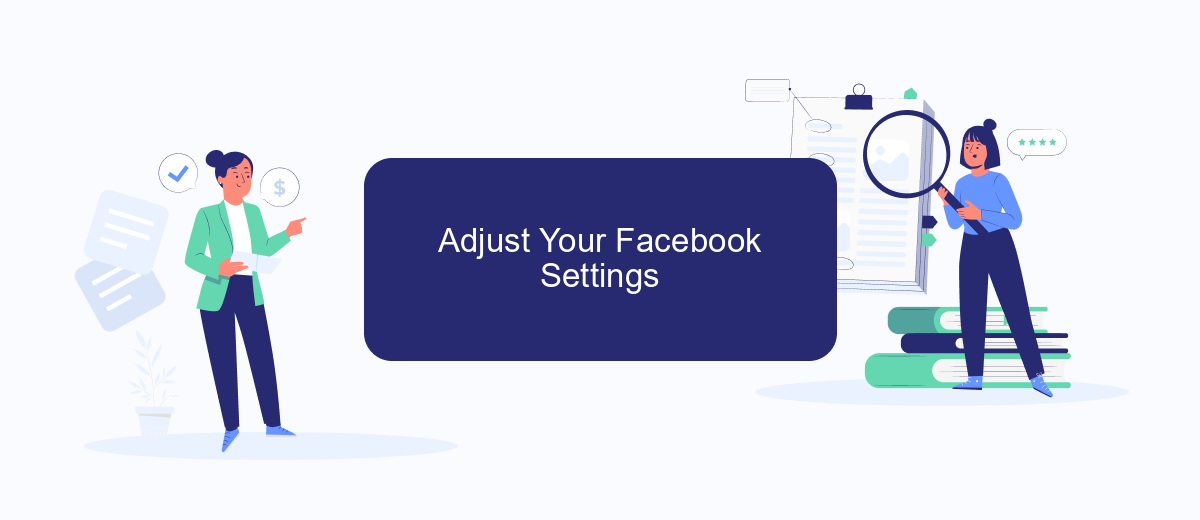
To reduce the number of ads you see on Facebook and focus more on posts from your friends, you can adjust your Facebook settings. This process is straightforward and can significantly enhance your user experience.
- Go to your Facebook account and click on the downward arrow in the top right corner.
- Select "Settings & Privacy" and then click on "Settings".
- Navigate to the "Ads" section on the left sidebar.
- Under "Ad Preferences", you can manage your ad settings by clicking on "Ad Settings". Here, you can limit how Facebook uses data from partners, ads based on your activity, and more.
- For a more personalized feed, you can also prioritize who to see first in your news feed by going to "News Feed Preferences" under "Settings & Privacy".
Additionally, consider using services like SaveMyLeads to automate and streamline your Facebook settings. SaveMyLeads can help you integrate various tools and services, making it easier to manage your preferences and reduce unwanted ads. By taking these steps, you can enjoy a more customized and friend-focused Facebook experience.
Leverage a SaveMyLeads CRM
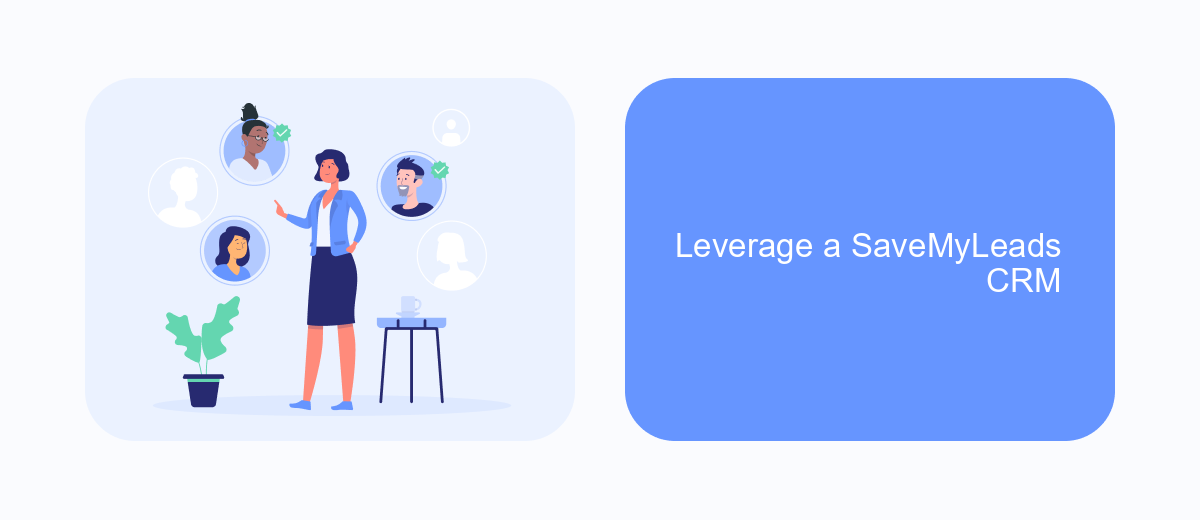
One effective way to minimize ads on Facebook and see more posts from friends is by leveraging a CRM tool like SaveMyLeads. This platform allows you to automate and streamline your Facebook data management, making your social media experience more personalized and less cluttered with unwanted advertisements.
SaveMyLeads offers seamless integration with Facebook, enabling you to filter and prioritize the content that matters most to you. By setting up specific triggers and actions, you can ensure that you see updates from your closest friends and family first, rather than being bombarded with ads and irrelevant posts.
- Automate Facebook data management to reduce ads
- Filter and prioritize content from friends and family
- Set up specific triggers and actions for a customized feed
- Enhance your social media experience with less clutter
By using SaveMyLeads, you not only gain more control over the content you see on Facebook but also improve your overall social media experience. This tool helps you focus on meaningful interactions and stay connected with the people who matter most to you.
Contact Facebook Support
If you’re experiencing persistent issues with ads on Facebook or have any other concerns, reaching out to Facebook Support can be a helpful step. To contact Facebook Support, navigate to the Help Center by clicking on the question mark icon in the top right corner of your Facebook page. From there, you can search for your issue and follow the prompts to reach the appropriate support channel, whether it’s through email, chat, or the community forums. Be sure to provide as much detail as possible about your issue to ensure a quicker resolution.
For those who use integrations and services to manage their Facebook experience, such as SaveMyLeads, you might find additional support options available. SaveMyLeads offers a streamlined way to automate and manage your Facebook leads, potentially reducing the number of ads you see by customizing your feed. If you encounter any issues with these integrations, SaveMyLeads has its own support team that can assist you. Visit their website and use their support resources to get help tailored to your needs.
FAQ
How can I reduce the number of ads I see on Facebook?
Can I completely remove ads from my Facebook feed?
How can I ensure I see more posts from my friends on Facebook?
What steps can I take to see fewer ads based on my browsing history?
Is there a way to automate the process of managing my ad preferences and News Feed settings?
You probably know that the speed of leads processing directly affects the conversion and customer loyalty. Do you want to receive real-time information about new orders from Facebook and Instagram in order to respond to them as quickly as possible? Use the SaveMyLeads online connector. Link your Facebook advertising account to the messenger so that employees receive notifications about new leads. Create an integration with the SMS service so that a welcome message is sent to each new customer. Adding leads to a CRM system, contacts to mailing lists, tasks to project management programs – all this and much more can be automated using SaveMyLeads. Set up integrations, get rid of routine operations and focus on the really important tasks.