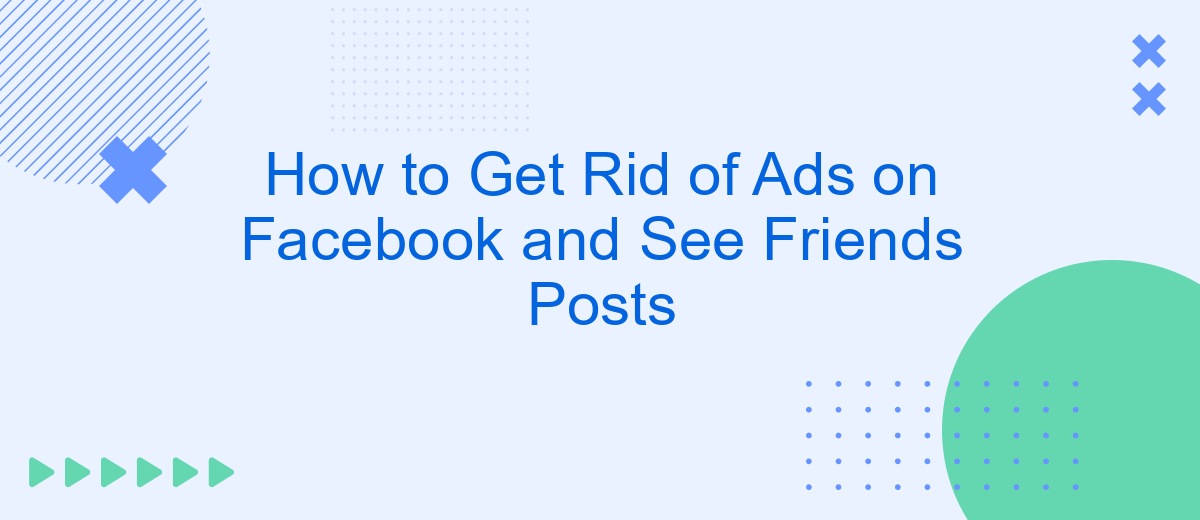Tired of endless ads cluttering your Facebook feed and missing out on your friends' updates? You're not alone. Many users are seeking ways to enhance their social media experience by minimizing advertisements. In this article, we'll guide you through practical steps to reduce ad visibility and ensure you see more of what truly matters—your friends' posts.
Getting Rid of Facebook Ads
Facebook ads can be intrusive and distracting when you're trying to focus on your friends' posts. While you can't completely remove ads from Facebook, there are several ways to reduce their frequency and make your browsing experience more enjoyable.
- Adjust your ad preferences: Go to Settings & Privacy > Settings > Ads > Ad Preferences. Here, you can manage the types of ads you see by updating your interests and personal information.
- Use ad blockers: Browser extensions like AdBlock or uBlock Origin can help block ads on Facebook. However, keep in mind that Facebook may limit some functionalities when using these tools.
- Consider premium services: Services like SaveMyLeads can help you manage your Facebook experience by integrating with other tools and platforms, allowing for a more streamlined and ad-free environment.
By taking these steps, you can significantly reduce the number of ads you see on Facebook and enjoy a cleaner, more focused feed filled with posts from your friends. Remember to regularly review your ad preferences and explore new tools to maintain an optimal browsing experience.
Filtering Ads from Feed
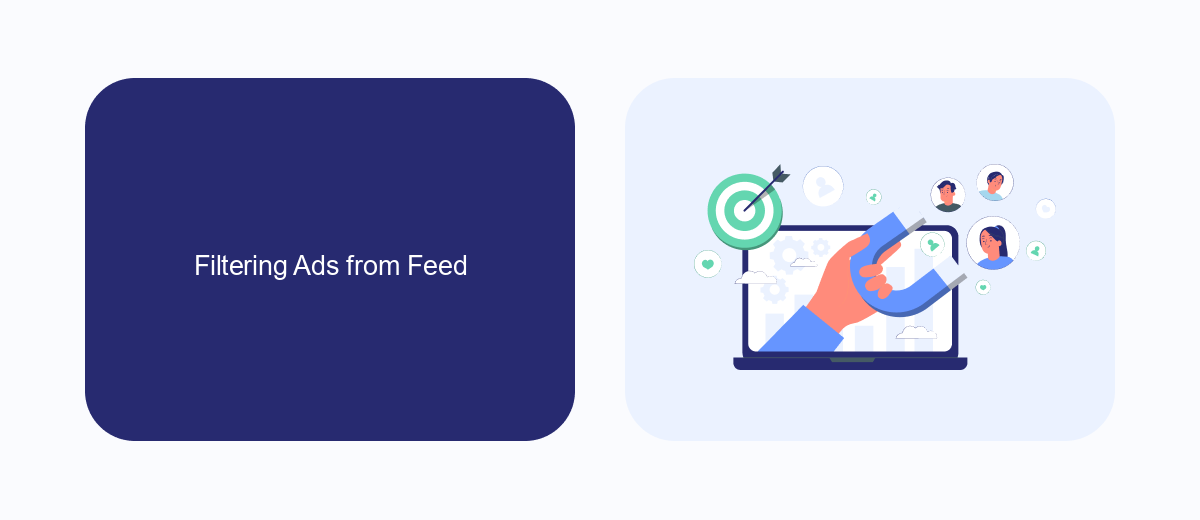
One effective way to filter ads from your Facebook feed is by using browser extensions that help block advertisements. Extensions like AdBlock Plus or uBlock Origin can be installed on your browser to automatically hide most ads on your Facebook feed. These tools work by identifying and blocking ad scripts, ensuring that your feed remains clutter-free. However, it's important to note that while these extensions can significantly reduce the number of ads, they may not completely eliminate all sponsored content.
Another method involves using services like SaveMyLeads, which offers advanced filtering options to customize your Facebook experience. SaveMyLeads allows you to set up integrations that can filter out ads based on specific criteria, ensuring that you see more posts from your friends and less promotional content. By leveraging such services, you can create a more personalized and enjoyable browsing experience on Facebook, focusing on the updates and interactions that matter most to you.
Using Ad Blocking Tools
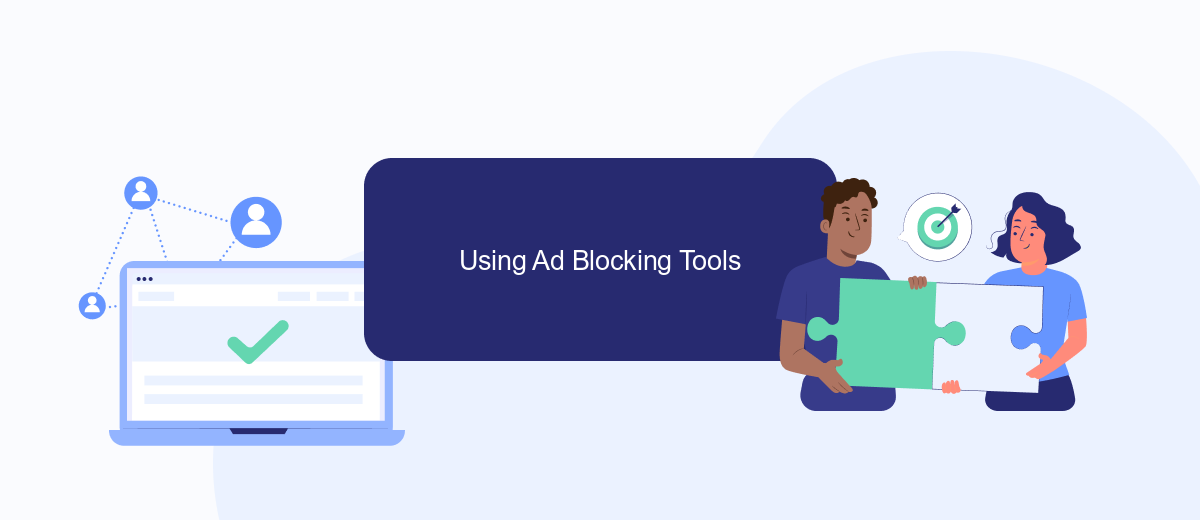
Ad blocking tools can be a highly effective way to eliminate ads from your Facebook experience and focus solely on your friends' posts. These tools work by filtering out content identified as advertisements before it even reaches your screen, providing a cleaner and more enjoyable browsing experience.
- Install a reputable ad blocker extension, such as AdBlock Plus or uBlock Origin, in your web browser.
- Configure the ad blocker settings to target social media ads specifically, ensuring Facebook ads are included.
- For a more integrated solution, consider using a service like SaveMyLeads. This platform can help you automate the process of filtering out ads and unwanted content, making your Facebook feed more personalized and ad-free.
Using ad blocking tools not only improves your browsing experience by removing intrusive ads but also helps in maintaining your focus on what truly matters: staying connected with your friends. By following these steps, you can enjoy a streamlined and ad-free Facebook experience.
Tracking Ad Preferences
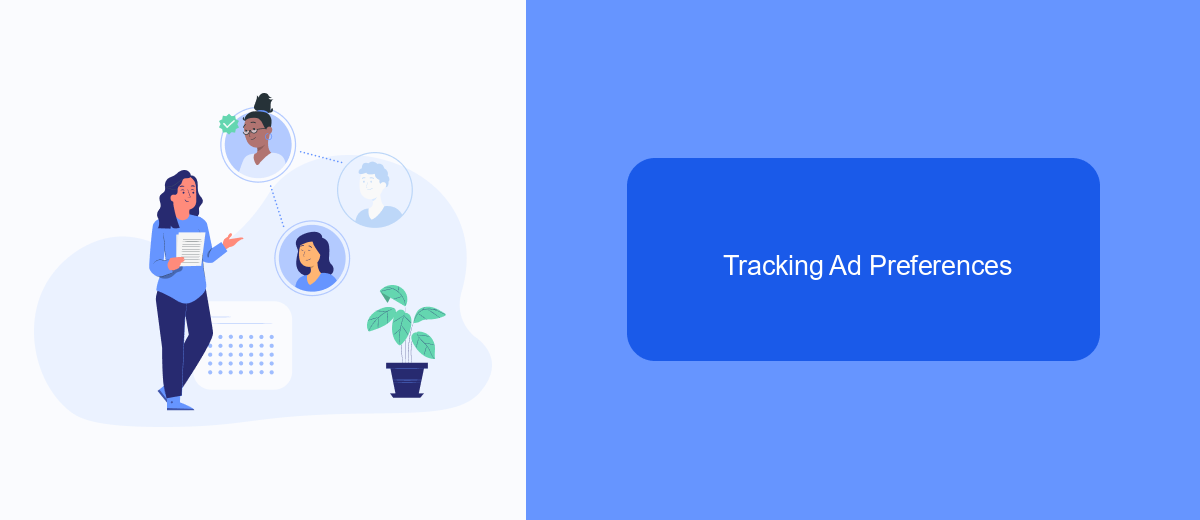
Understanding and managing your ad preferences on Facebook can significantly reduce the number of unwanted ads you see. By customizing your ad settings, you can ensure that the ads you encounter are more relevant to your interests and needs.
To start, navigate to your Facebook settings and locate the "Ad Preferences" section. This area allows you to see which advertisers have your information and adjust your preferences accordingly.
- Go to Settings & Privacy > Settings.
- Select "Ads" from the left-hand menu.
- Click on "Ad Settings" to manage your preferences.
- Review and adjust the categories under "Your Interests" and "Advertisers and Businesses."
For more advanced ad management and integration, consider using services like SaveMyLeads. This platform helps you automate and streamline your ad preferences by connecting Facebook to various tools and applications, ensuring a more tailored and efficient advertising experience. By taking control of your ad settings, you can enjoy a more personalized and less intrusive Facebook experience.
SaveMyLeads Automation
SaveMyLeads offers a seamless solution for automating your Facebook experience, allowing you to focus on what truly matters—seeing your friends' posts without the constant interruption of ads. With SaveMyLeads, you can effortlessly integrate various services and automate data transfer between them. This helps you streamline your Facebook feed by filtering out unwanted ads and prioritizing content from your friends, ensuring you never miss an important update.
Setting up SaveMyLeads is straightforward and user-friendly. You don't need any technical expertise to get started. Simply connect your Facebook account with SaveMyLeads and configure the settings to filter out ads and boost posts from your friends. The platform supports a wide range of integrations, making it easier than ever to customize your social media experience. Say goodbye to the clutter of ads and hello to a more personalized and enjoyable Facebook feed with SaveMyLeads.
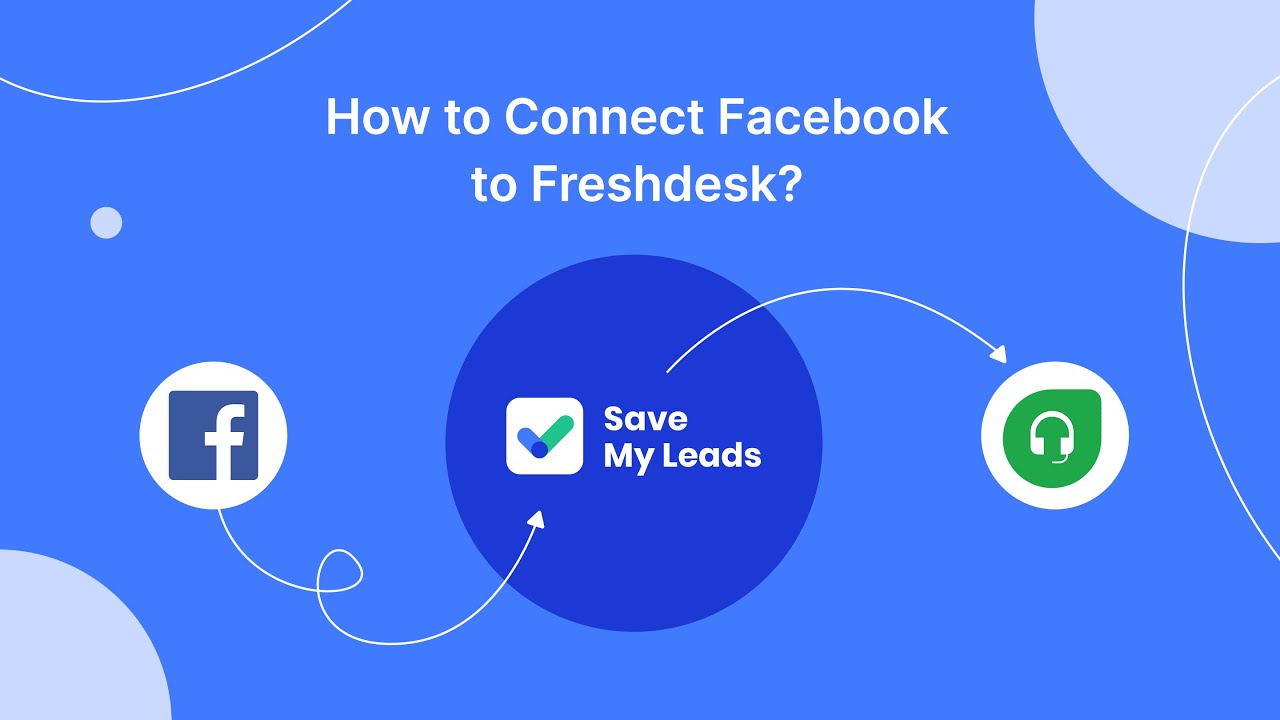
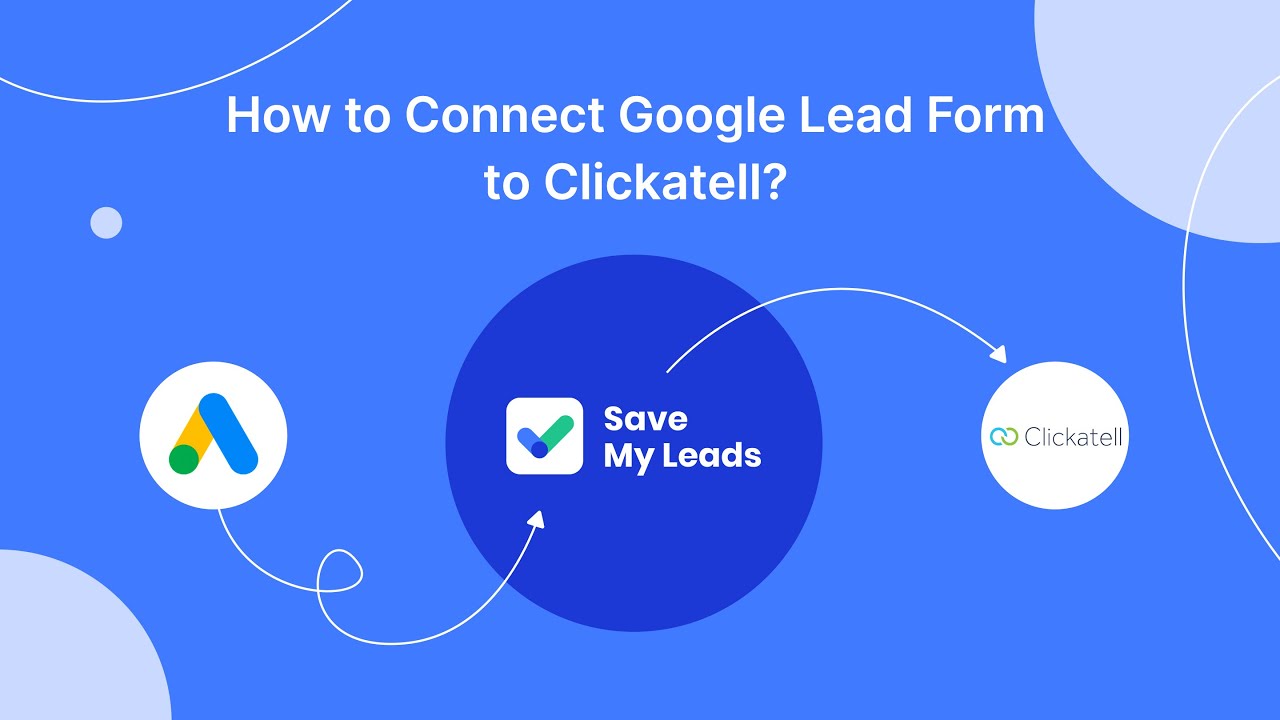
FAQ
How can I reduce the number of ads on my Facebook feed?
How can I prioritize posts from friends over ads on Facebook?
Is there a way to block specific advertisers on Facebook?
Can I use automated tools to manage my Facebook ad preferences?
How do I report ads that are inappropriate or misleading on Facebook?
Don't waste another minute manually transferring leads from Facebook to other systems. SaveMyLeads is a simple and effective tool that will allow you to automate this process so that you don't have to spend time on the routine. Try SaveMyLeads features, make sure that this tool will relieve your employees and after 5 minutes of settings your business will start working faster.