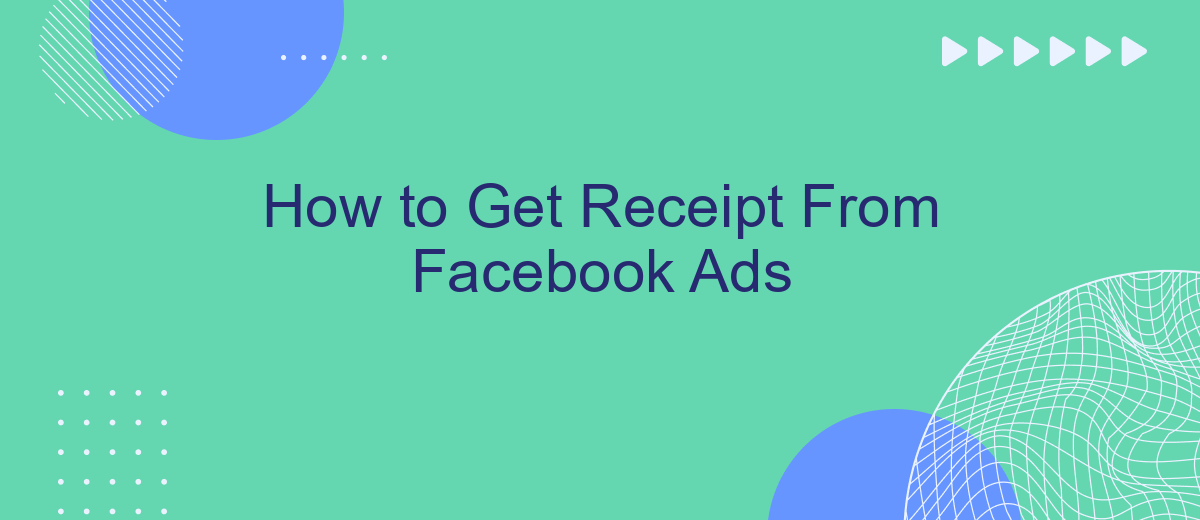If you're running advertising campaigns on Facebook, keeping track of your expenses is crucial. Obtaining receipts for your Facebook Ads can help you manage your budget, track spending, and prepare for tax season. This article will guide you through the steps to easily access and download your receipts from Facebook Ads, ensuring you stay organized and financially accountable.
Create Facebook Ads Account
Creating a Facebook Ads account is the first step to promoting your business on the platform. To get started, you need to have a personal Facebook account. Once you have that, follow these steps to set up your ads account:
- Log in to your personal Facebook account.
- Navigate to the Facebook Ads Manager at Facebook Ads Manager.
- Click on the "Create Account" button and follow the prompts to enter your business details.
- Set up your payment method to fund your ads.
- Verify your account information and submit your setup.
After setting up your account, you can start creating ad campaigns to reach your target audience. For seamless integration and better ad management, consider using services like SaveMyLeads. This platform helps automate the integration process, making it easier to manage leads and optimize your advertising efforts.
Set Up Payment Method
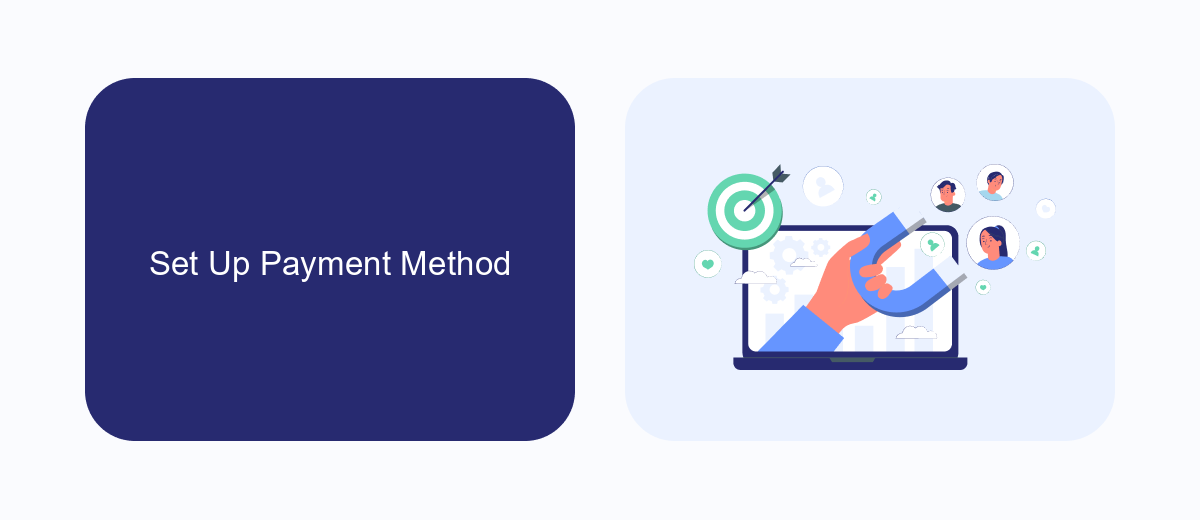
To set up a payment method for your Facebook Ads account, start by navigating to the Facebook Ads Manager. Once there, click on the "Billing" section located in the menu. Here, you will find the "Payment Settings" option. Click on it to access the page where you can add or manage your payment methods. You can choose from various payment options such as credit/debit cards, PayPal, or direct bank transfers. Ensure that you enter accurate information to avoid any disruptions in your ad campaigns.
For businesses looking to streamline their payment processes and integrate multiple systems, services like SaveMyLeads can be incredibly useful. SaveMyLeads allows you to automate the transfer of lead data from Facebook Ads to various CRM systems, email marketing tools, and other applications. By setting up these integrations, you can ensure that your payment information and lead data are synchronized, reducing manual work and minimizing errors. This can help you maintain a smooth and efficient workflow, ensuring that your advertising efforts are both effective and well-managed.
Run Facebook Ads
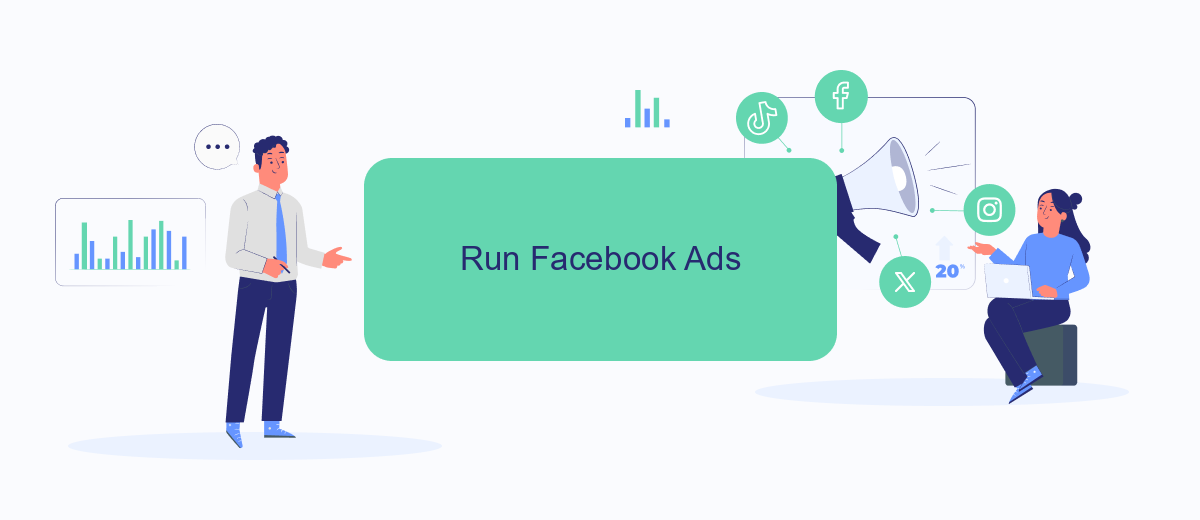
Running Facebook Ads can be a highly effective way to reach your target audience and achieve your business goals. To get started, you’ll need to set up your ad campaign in Facebook Ads Manager. Here’s a step-by-step guide to help you through the process:
- Go to Facebook Ads Manager and click on the "Create" button to start a new campaign.
- Select your campaign objective from the list of options. Common objectives include brand awareness, traffic, and conversions.
- Set up your ad account by providing necessary details such as your country, currency, and time zone.
- Define your target audience by specifying demographics, interests, and behaviors.
- Choose your ad placements, including Facebook, Instagram, Audience Network, and Messenger.
- Set your budget and schedule for the campaign, deciding how much you want to spend daily or over the campaign’s lifetime.
- Create your ad by selecting the ad format, uploading visuals, and writing ad copy.
- Review your settings and click "Confirm" to launch your ad campaign.
For seamless integration and better management of your leads, consider using SaveMyLeads. This service automates the process of capturing leads from Facebook Ads and transferring them to your CRM or other marketing tools, saving you time and ensuring no lead is missed.
SaveMyLeads Integration
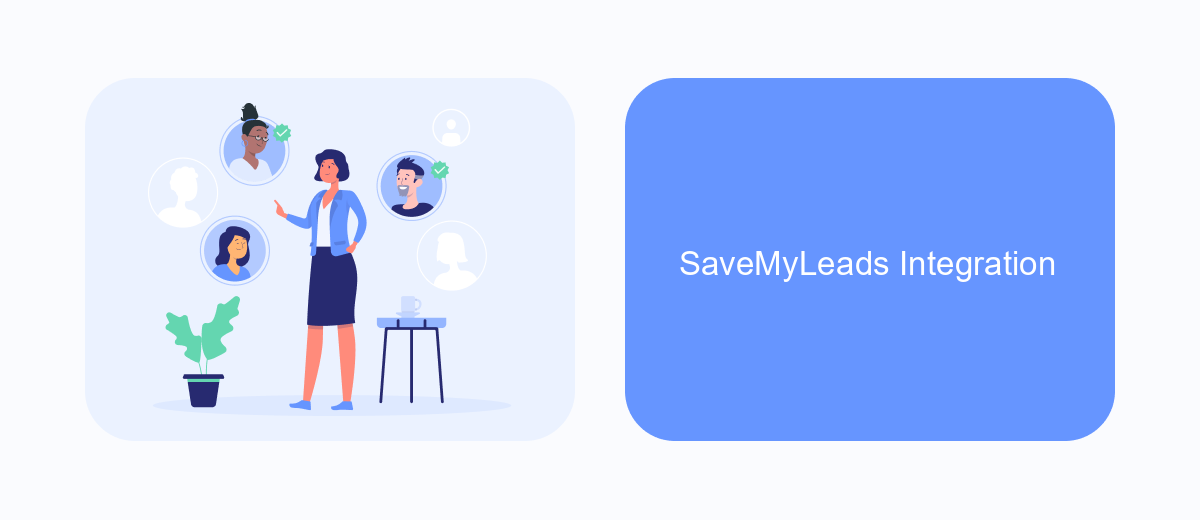
Integrating SaveMyLeads with your Facebook Ads account simplifies the process of obtaining receipts and managing your advertising expenses. This service automates the data transfer between Facebook Ads and various CRM or email platforms, ensuring you always have up-to-date financial records.
To get started, you need to create an account on SaveMyLeads. Once registered, you can easily connect your Facebook Ads account by following a few simple steps. The platform is user-friendly, making it accessible even for those with limited technical knowledge.
- Sign up for a SaveMyLeads account.
- Connect your Facebook Ads account to SaveMyLeads.
- Configure the integration settings to match your needs.
- Automate the transfer of receipt data to your CRM or email platform.
With SaveMyLeads, you can streamline your workflow and ensure that all your advertising receipts are accurately recorded and easily accessible. This integration not only saves time but also reduces the risk of manual errors, making your financial management more efficient.
Export Receipt
To export a receipt from your Facebook Ads account, start by navigating to the Billing section. You can find this by clicking on the drop-down menu in the top-right corner of your Facebook Ads Manager and selecting "Billing." Once there, you'll see a list of all your transactions. Locate the specific transaction for which you need a receipt and click on the "Download" button next to it. This will generate a PDF version of your receipt that you can save to your computer or print out for your records.
For those who manage multiple ad accounts or need to automate the process of exporting receipts, using an integration service like SaveMyLeads can be incredibly beneficial. SaveMyLeads allows you to set up automated workflows that can export and send your Facebook Ads receipts to your preferred storage or accounting software. This not only saves time but also ensures that your financial records are always up-to-date and easily accessible. By leveraging such integrations, you can streamline your ad management processes and focus more on optimizing your campaigns.
FAQ
How can I download a receipt for my Facebook Ads?
Can I receive Facebook Ads receipts via email automatically?
What details are included in a Facebook Ads receipt?
Is it possible to get receipts for multiple ad accounts in one place?
How can I automate the process of collecting Facebook Ads receipts?
Don't waste another minute manually transferring leads from Facebook to other systems. SaveMyLeads is a simple and effective tool that will allow you to automate this process so that you don't have to spend time on the routine. Try SaveMyLeads features, make sure that this tool will relieve your employees and after 5 minutes of settings your business will start working faster.