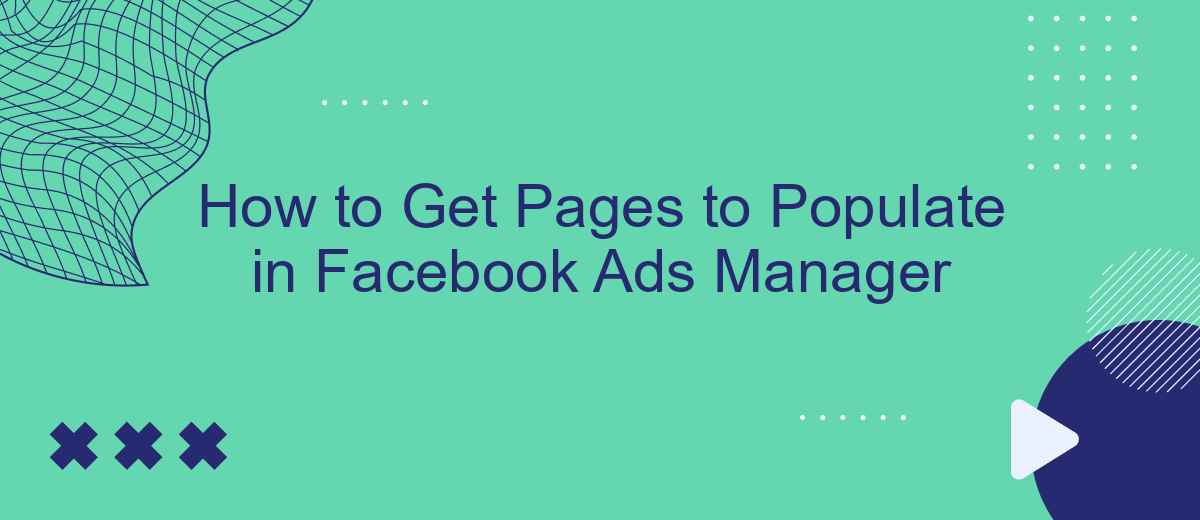Navigating Facebook Ads Manager can be daunting, especially when your pages don't seem to populate as expected. Whether you're a seasoned marketer or a beginner, understanding the steps to ensure your pages appear can significantly enhance your ad campaigns. This article will guide you through the essential steps to get your pages to populate efficiently in Facebook Ads Manager.
Create Facebook Ad Account
Creating a Facebook Ad Account is the first step to start advertising on Facebook. This process is straightforward and can be completed in a few simple steps. Follow the instructions below to set up your account and begin running ads.
- Log in to your Facebook account and go to the Ads Manager.
- Click on the "Create Account" button and follow the prompts to enter your business details.
- Set up your payment method to ensure your ads can run without interruption.
- Configure your account settings, including time zone and currency preferences.
Once your ad account is set up, you can start creating ad campaigns to reach your target audience. To enhance your advertising efforts, consider using SaveMyLeads. This service allows you to automate lead data transfers from Facebook Lead Ads to various CRM systems, making your marketing process more efficient and effective.
Create a Facebook Page
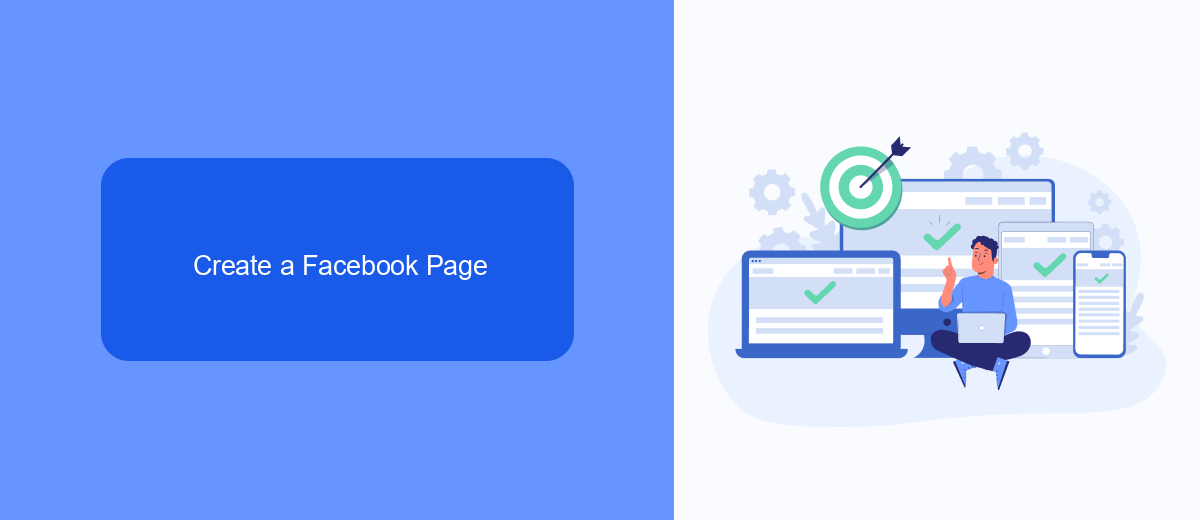
Creating a Facebook Page is a straightforward process that can significantly enhance your online presence and marketing efforts. Start by logging into your Facebook account and navigating to the "Pages" section. Click on the "Create New Page" button, and you will be prompted to enter essential details about your business, such as the Page name, category, and a brief description. Make sure to choose a category that accurately represents your business to help users find you more easily. Once you’ve filled in the necessary information, click "Create Page" to proceed.
After creating your Page, it's crucial to optimize it for better engagement and visibility. Upload a high-quality profile picture and cover photo that reflect your brand. Fill out all the additional details, like contact information, location, and business hours. To further streamline your marketing efforts and ensure you capture every lead, consider integrating your Facebook Page with SaveMyLeads. This powerful tool automates the process of collecting leads from your Facebook ads and transferring them into your CRM or email marketing software, allowing you to focus on what matters most—growing your business.
Connect Facebook Ad Account to Page
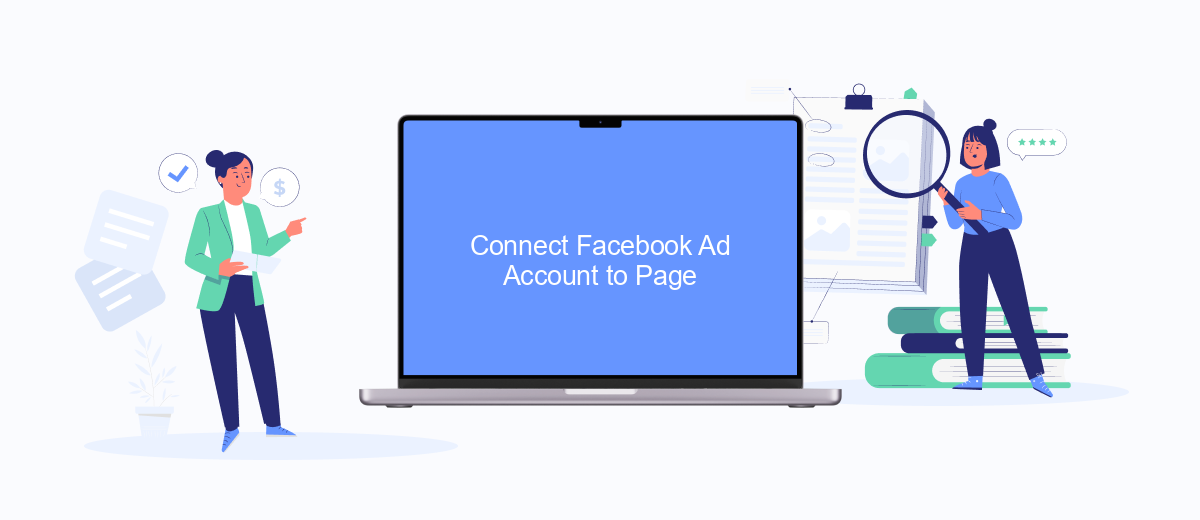
Connecting your Facebook Ad Account to your Page is essential for managing and tracking your ad campaigns efficiently. This process ensures that your ads are properly attributed to your Page, allowing you to engage with your audience more effectively. Follow these steps to link your Facebook Ad Account to your Page:
- Log in to your Facebook account and navigate to the Facebook Ads Manager.
- Click on the menu icon in the top-left corner and select "Business Settings."
- Under the "Accounts" section, click on "Pages" and then select "Add."
- Choose "Add a Page" and enter the name or URL of your Facebook Page.
- Confirm your selection and follow the prompts to complete the integration.
For a seamless integration experience, consider using SaveMyLeads, a service that simplifies the process of connecting various platforms and automating lead data transfers. By using SaveMyLeads, you can ensure that your Facebook Ad Account and Page are synchronized, allowing for more efficient campaign management and better insights into your ad performance.
Grant Admin Access to Page in Ad Account
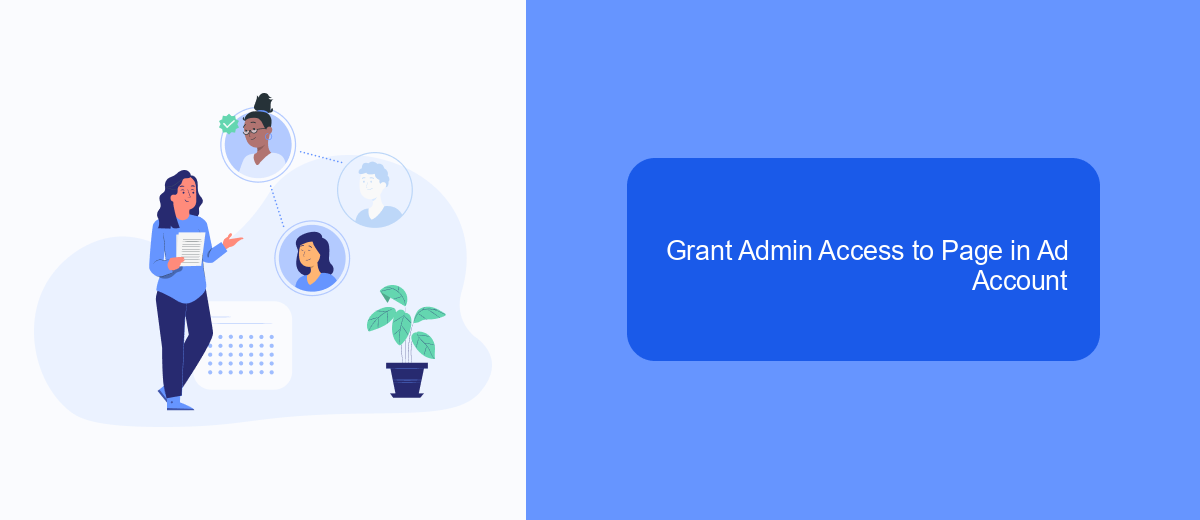
Granting admin access to a page in your ad account is crucial for seamless management and coordination of your Facebook ad campaigns. This allows designated individuals to oversee and manage your ads, ensuring that your marketing efforts are streamlined and effective.
To begin, you need to navigate to the Facebook Ads Manager and locate the settings for your ad account. Ensure that you have the necessary permissions to make changes to admin access before proceeding.
- Open Facebook Ads Manager and go to the settings.
- Select "Ad Account Roles" from the menu.
- Click on "Add People" and enter the email address of the person you want to grant admin access to.
- Choose the role "Admin" from the dropdown menu and click "Confirm."
By following these steps, you can efficiently manage who has control over your ad campaigns. For a more integrated experience, consider using services like SaveMyLeads, which can automate data transfer and streamline your marketing processes. This ensures that your ad management is not only effective but also efficient.
Use SaveMyLeads to Automatically Connect Pages
SaveMyLeads is a powerful tool that simplifies the process of connecting your Facebook pages to Facebook Ads Manager. By using SaveMyLeads, you can automate the integration between your Facebook pages and your ad campaigns, saving you valuable time and effort. The platform offers a user-friendly interface that allows you to set up connections quickly and efficiently, without the need for extensive technical knowledge.
To get started, simply sign up for a SaveMyLeads account and follow the step-by-step instructions to link your Facebook pages. The service will automatically sync your pages with Facebook Ads Manager, ensuring that your campaigns are always up-to-date. With SaveMyLeads, you can focus on creating effective ad content while the platform handles the technical aspects of integration. This seamless connection not only enhances your workflow but also maximizes the potential of your advertising efforts.
- Automate the work with leads from the Facebook advertising account
- Empower with integrations and instant transfer of leads
- Don't spend money on developers or integrators
- Save time by automating routine tasks
FAQ
How do I connect my Facebook Page to Ads Manager?
Why isn't my Facebook Page showing up in Ads Manager?
Can I manage multiple Facebook Pages in Ads Manager?
How do I automate the process of adding Pages to Ads Manager?
What can I do if my Facebook Page still doesn't populate in Ads Manager after following all steps?
Don't waste another minute manually transferring leads from Facebook to other systems. SaveMyLeads is a simple and effective tool that will allow you to automate this process so that you don't have to spend time on the routine. Try SaveMyLeads features, make sure that this tool will relieve your employees and after 5 minutes of settings your business will start working faster.