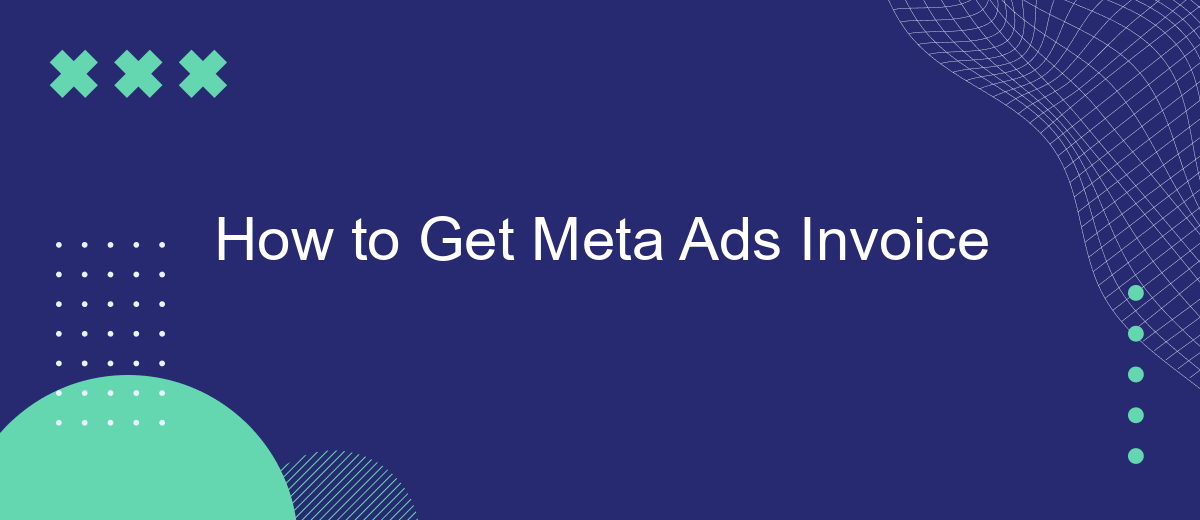Navigating the world of digital advertising can be complex, especially when it comes to managing finances and obtaining necessary documentation like invoices. If you're using Meta Ads (formerly Facebook Ads) for your marketing campaigns, understanding how to access and download your invoices is crucial for budgeting and accounting purposes. This guide will walk you through the steps to easily retrieve your Meta Ads invoices, ensuring seamless financial management.
Meta Ads Invoice Retrieval
Retrieving your Meta Ads invoice is a straightforward process that ensures you keep track of your advertising expenses. Having access to your invoices allows you to manage your budget effectively and maintain accurate financial records. Follow these steps to download your Meta Ads invoice quickly and efficiently.
- Log in to your Meta Ads Manager account using your credentials.
- Navigate to the "Billing" section located in the main menu.
- Select the billing period or date range for which you need the invoice.
- Click on the "Download" button next to the invoice you wish to retrieve.
- Choose the format (PDF or CSV) in which you want to download the invoice.
Once you have downloaded your invoice, ensure that you save it in a secure location for future reference. If you encounter any issues during the retrieval process, you can contact Meta's support team for assistance. Regularly reviewing your invoices will help you stay on top of your advertising expenditures and optimize your campaigns effectively.
Contact Support
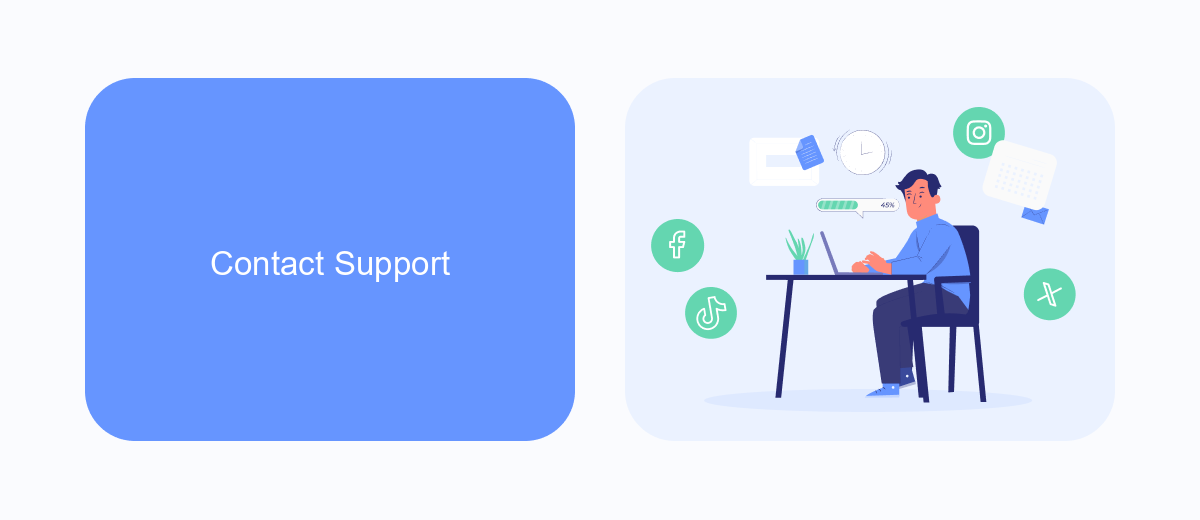
If you encounter any issues or have questions regarding your Meta Ads invoice, reaching out to Meta's support team can be a helpful step. First, ensure you are logged into your Meta Business account. Navigate to the 'Help Center' or 'Support' section usually found in the account menu. Here, you can search for topics related to billing and invoicing. If you can't find the answers you need, use the 'Contact Support' option to reach a representative. Be prepared to provide your account details and any specific information about your issue to expedite the support process.
Check Account Settings
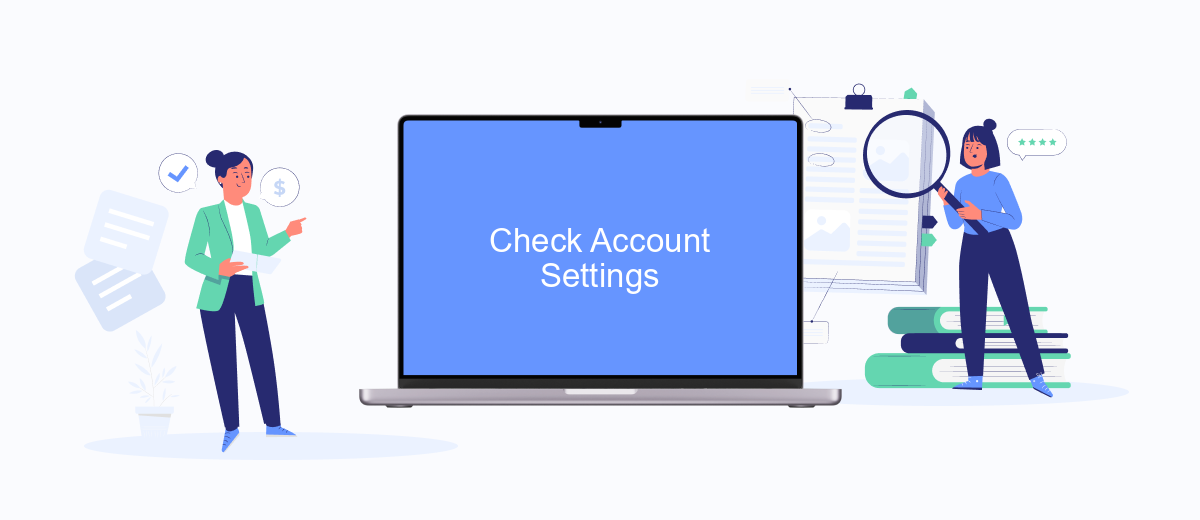
Before accessing your Meta Ads invoice, it's essential to verify your account settings to ensure all information is accurate and up-to-date. This step is crucial as it helps avoid any discrepancies in billing or communication. By reviewing your account settings, you can ensure that your billing details, contact information, and payment methods are correctly configured.
- Log into your Meta Ads Manager account and navigate to the 'Settings' section.
- Review your billing details, including your name, address, and tax information, and make any necessary updates.
- Check your payment methods to ensure that your preferred method is active and valid.
- Verify your contact information, such as email and phone number, to ensure you receive important notifications and updates.
- Save any changes you make to ensure your account settings are current and accurate.
By taking the time to check and update your account settings, you can prevent potential issues with your Meta Ads invoices. This proactive approach ensures a seamless billing process and allows you to focus on optimizing your advertising campaigns without unnecessary interruptions.
Request Invoice via Email
Need your Meta Ads invoices to land straight in the finance team’s inbox? Enable email delivery in a few quick steps:
- Open Meta Ads Manager and choose Billing from the left-hand menu.
- Click Payment Settings (gear icon).
- Under Receipts and Notifications, switch on Email me a copy of my invoices.
- Add one or more email addresses (separate multiple recipients with commas).
- Hit Save to confirm.
What to expect once it’s on
- A PDF invoice arrives automatically each time a billing cycle closes (monthly or when your spend reaches the set threshold).
- The subject line follows “Your Meta Ads Invoice – Account ID – Billing Period,” making it easy to filter or forward.
- You can update or remove recipients at any time by revisiting the Payment Settings page.
Tip: Create an email rule that forwards these invoices to your accounting software’s import address or a shared finance mailbox—no manual chasing required.
FAQ
How can I access my Meta Ads invoice?
What information is included in a Meta Ads invoice?
How often are Meta Ads invoices generated?
Personalized responses to new clients from Facebook/Instagram. Receiving data on new orders in real time. Prompt delivery of information to all employees who are involved in lead processing. All this can be done automatically. With the SaveMyLeads service, you will be able to easily create integrations for Facebook Lead Ads and implement automation. Set up the integration once and let it do the chores every day.