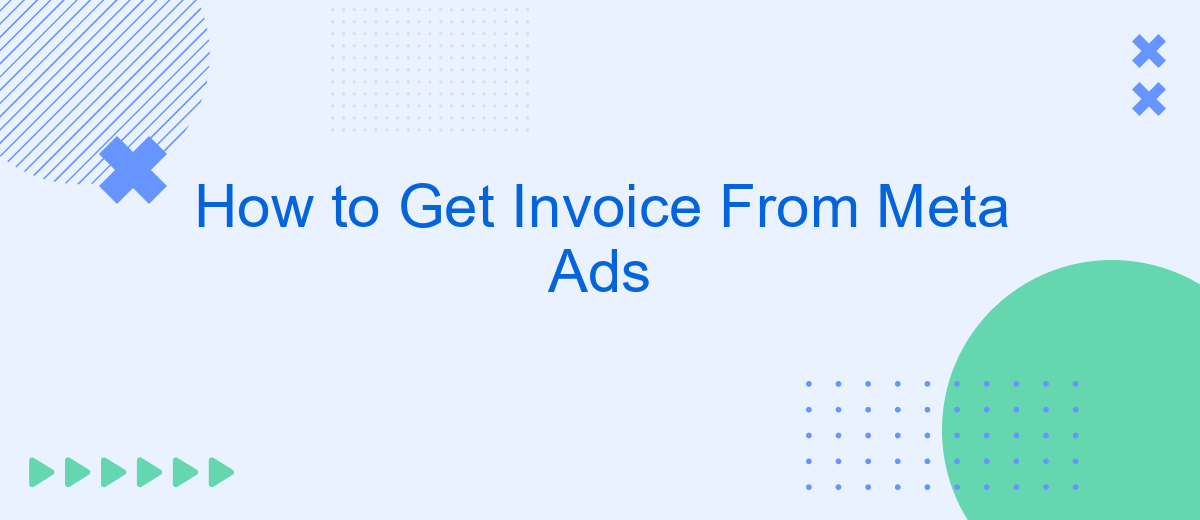Obtaining an invoice for your Meta Ads campaigns is an essential step for managing your advertising expenses and ensuring accurate financial records. This guide will walk you through the process of retrieving invoices from Meta Ads, providing clear instructions and tips to simplify your experience. Whether you're a seasoned marketer or new to Meta Ads, this article will help you stay organized and compliant.
How to Download an Invoice from Meta Ads
Downloading an invoice from Meta Ads is a straightforward process that can be completed in a few simple steps. By following the instructions below, you can easily access and download your invoices for record-keeping and accounting purposes.
- Log in to your Meta Ads Manager account.
- Navigate to the "Billing" section located in the main menu.
- In the Billing section, find the "Transactions" tab and click on it.
- Locate the specific transaction for which you need an invoice.
- Click on the download icon next to the transaction to download the invoice as a PDF.
Access Your Billing Information
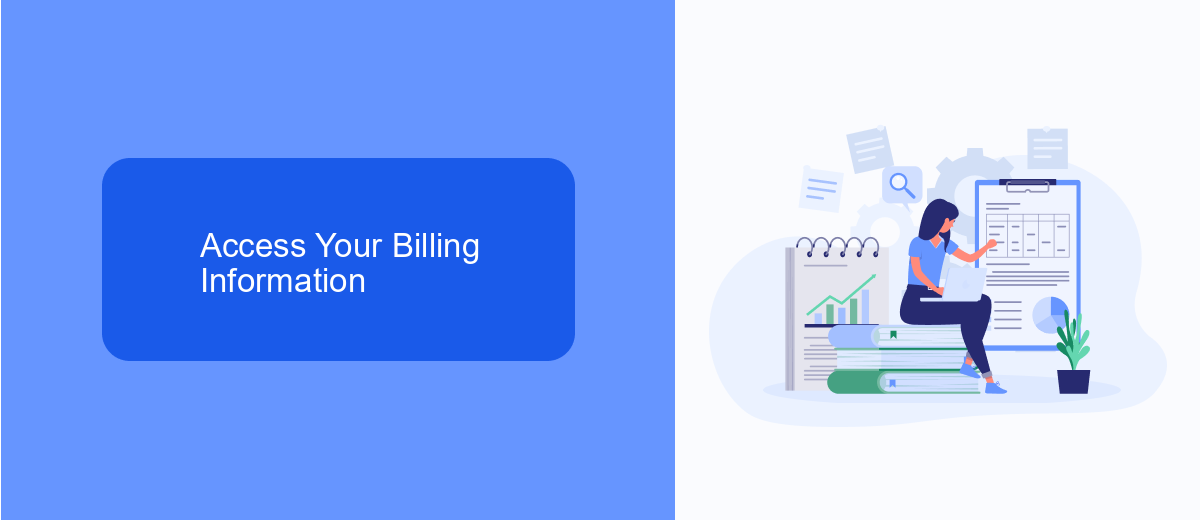
To access your billing information for Meta Ads, first, log in to your Meta Ads Manager account. Once logged in, navigate to the top-right corner of the page and click on the menu icon. From the dropdown menu, select "Billing" to be directed to your billing summary. Here, you can view all your recent transactions, payment methods, and billing history. This section allows you to download invoices and manage your payment settings efficiently.
If you need a specific invoice, use the filters to select the desired date range or transaction. Once you find the invoice, click the download icon next to it to save a PDF copy for your records. Keeping your billing information organized in Meta Ads Manager helps ensure smooth accounting and timely payments.
Download an Invoice
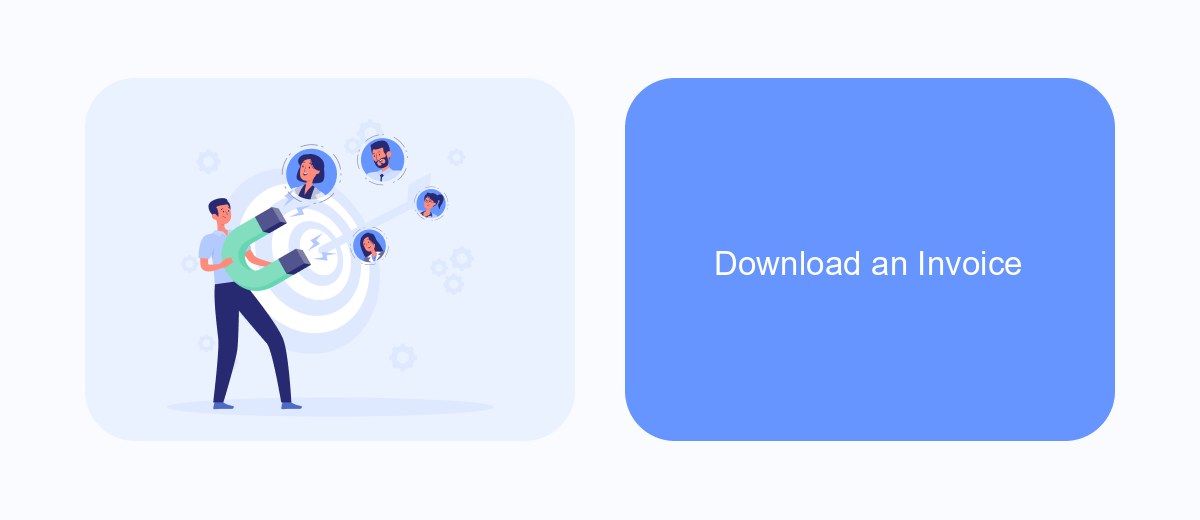
To download an invoice from Meta Ads, you first need to access your Ads Manager account. Ensure you are logged in with the correct credentials and have the necessary permissions to view billing information. Once logged in, navigate to the Billing section where all your financial transactions are recorded.
In the Billing section, you will see a list of all your transactions, including payments made and invoices generated. You can filter these transactions by date to find the specific invoice you need. Once you have located the desired invoice, you can proceed to download it.
- Log in to your Ads Manager account.
- Navigate to the Billing section.
- Filter transactions by date if necessary.
- Find the invoice you need.
- Click on the invoice to download it.
Contact Meta Ads Support
If you encounter any issues or have questions regarding your invoices from Meta Ads, the first step is to contact Meta Ads Support. You can reach them through the Meta Ads Help Center, where you will find various resources and guides to assist you. Additionally, you can use the chat feature to speak directly with a support representative who can provide real-time assistance and help resolve your queries effectively.
FAQ
How can I download an invoice from Meta Ads?
Can I receive invoices automatically via email?
What should I do if I can't find my invoice in Ads Manager?
How often are invoices generated in Meta Ads?
You probably know that the speed of leads processing directly affects the conversion and customer loyalty. Do you want to receive real-time information about new orders from Facebook and Instagram in order to respond to them as quickly as possible? Use the SaveMyLeads online connector. Link your Facebook advertising account to the messenger so that employees receive notifications about new leads. Create an integration with the SMS service so that a welcome message is sent to each new customer. Adding leads to a CRM system, contacts to mailing lists, tasks to project management programs – all this and much more can be automated using SaveMyLeads. Set up integrations, get rid of routine operations and focus on the really important tasks.